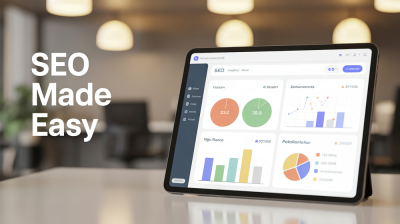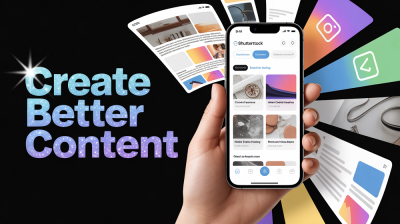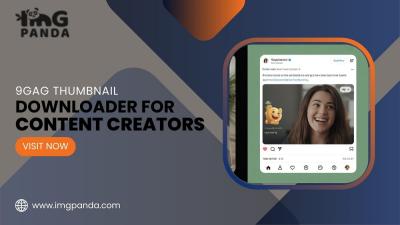Remove Extra Pages From PDF File
Learn how to quickly and easily remove extra pages from your PDF file for free using our online tool. No need to download any software - start removing unwanted pages from your PDFs now!
How It Works?
How to remove extra Pages from PDF File?
Removing extra pages from a PDF file can be a daunting task, especially if you don't have the right tools. Fortunately, IMGPANDA offers a free and simple solution for removing extra pages from a PDF file. To use this tool, simply follow these steps:
- Go to the IMGPANDA website and select the "Remove Pages from PDF" option.
- Click on the "Choose File" button to upload the PDF file you want to modify.
- Once the file is uploaded, select the pages you want to remove by clicking on them.
- You can also remove all pages except the selected pages by clicking on the "Inverse Selection" button.
- Finally, click on the "Remove Pages" button to start the process.
IMGPANDA's tool for removing extra pages from a PDF file is fast, simple, and free. It also offers several other useful features, such as the ability to merge multiple PDF files into one, rotate PDF pages, and more. With IMGPANDA, you can easily modify your PDF files without having to install any software or pay for expensive subscriptions.
Features
Best Features of PDF tool
Unlimited upload
Remove Extra Pages From PDF File on IMGPANDA allows you to upload as many PDF files as you need, without any limitations. This makes it ideal for individuals and businesses with large numbers of files to process.
Fast
IMGPANDA's Remove Extra Pages From PDF File tool, you won't have to wait long for your files to be processed. The tool is designed to handle large files quickly and efficiently, providing you with your edited PDF file in just a few seconds.
Security
IMGPANDA's Remove Extra Pages From PDF File tool is equipped with SSL encryption, ensuring the security of your uploaded files. Your files are safe from unauthorized access, ensuring that your sensitive information is protected.
Add Multiple Files
You can add multiple PDF files to the tool on IMGPANDA and remove extra pages from each of them. Simply select the "Add Files" button to upload multiple PDFs, select the pages you want to remove and click on the "Remove Pages" button.
User Friendly
IMGPANDA's Remove Extra Pages From PDF File tool is user-friendly and easy to navigate. The interface is simple and intuitive, making it easy for users of all technical levels to use the tool. There are no annoying ads or pop-ups, providing you with a smooth experience.
Powerful Tool
IMGPANDA's Remove Extra Pages From PDF File tool is a powerful tool with a variety of features to help you get the results you need. You can choose which pages you want to remove, rearrange pages, and merge multiple PDF files into one. The tool also supports various input and output formats, including PDF, JPG, PNG, and BMP.
FAQ
Frequently Asked Questions
Yes, you can use online tools like IMGPANDA's "Remove PDF Pages" feature to remove extra pages from your PDF file for free.
Yes, you can remove multiple pages from a PDF file at once using IMGPANDA's "Remove PDF Pages" feature. Simply select the pages you want to remove and click on the "Remove Pages" button.
No, your original PDF file will not be deleted. IMGPANDA's "Remove PDF Pages" feature creates a new PDF file with the selected pages removed, leaving your original file untouched.
Yes, IMGPANDA takes security seriously and uses SSL encryption to protect your files during the upload and conversion process. Your files are safe from unauthorized access.
No, there are no file size limitations when using IMGPANDA's "Remove PDF Pages" feature. You can remove pages from PDF files of any size.
No, you cannot remove pages from a password-protected PDF file using IMGPANDA's "Remove PDF Pages" feature. You must first remove the password protection from the PDF file.
No, you don't need to download any software. IMGPANDA's "Remove PDF Pages" feature is completely web-based, so all you need is an internet connection and a web browser to use it.
No, once you have removed pages from a PDF file using IMGPANDA's "Remove PDF Pages" feature, it cannot be undone. It's recommended to save a backup copy of the original file before removing any pages.