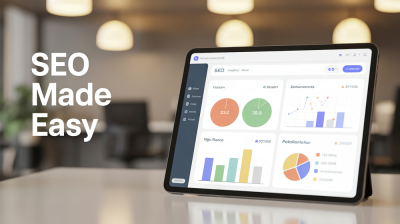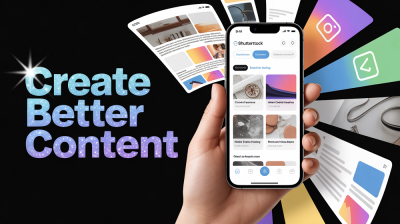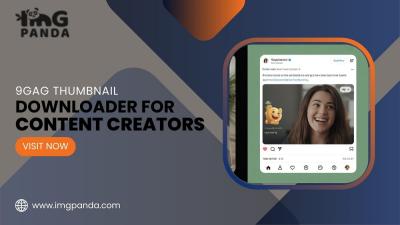Organize Pages in PDF File
Organize your PDF files with ease using IMGPANDA's online tool! With just a few clicks, you can rearrange, delete, or add pages to your PDF document, making it more organized and easy to navigate.
How It Works?
How to organize pages in PDF File online?
When it comes to organizing pages in a PDF file, there are various reasons why you might need to do it. You may want to rearrange the order of the pages, delete some pages, or even merge multiple PDF files into one. Fortunately, with IMGPANDA's online PDF tool, you can easily organize pages in a PDF file for free.
To organize pages in a PDF file using IMGPANDA, simply follow these easy steps:
- Go to the IMGPANDA website and select the "Split PDF" option.
- Upload the PDF file you want to organize by clicking on the "Choose File" button or by dragging and dropping the file onto the page.
- Once the file is uploaded, you can choose to either split the PDF into separate pages or extract specific pages.
- If you want to split the PDF into separate pages, select the "Split All Pages" option. If you want to extract specific pages, select the "Extract Pages" option and then enter the page numbers you want to extract.
- Click on the "Split PDF" button to start the process.
- Once the pages have been split or extracted, you can download them individually or as a single merged PDF file.
IMGPANDA's PDF tool is not only easy to use, but it is also secure and reliable. Your PDF files are encrypted during the upload and conversion process, ensuring that your data remains confidential. Additionally, the tool works with all major web browsers and operating systems, making it accessible to everyone.
In conclusion, organizing pages in a PDF file has never been easier thanks to IMGPANDA's free online PDF tool. With just a few clicks, you can split or extract pages from your PDF files and download them as separate files or a merged PDF document. Whether you need to rearrange the order of pages, delete pages, or combine multiple PDF files, IMGPANDA has got you covered.
Features
Best Features of PDF Watermark tool
Unlimited upload
With IMGPANDA's Organize Pages in PDF File tool, you can upload and split as many PDF files as you need. There are no restrictions on the number or size of the files you can upload, so you can organize your PDFs without any limitations.
Fast
The Organize Pages in PDF File tool on IMGPANDA is designed to process your files quickly and efficiently. You won't have to wait around for long periods of time, as the tool can split your PDFs into individual pages in just a few seconds.
Security
IMGPANDA takes security seriously and uses SSL encryption to protect your PDF files during the upload and conversion process. This means that your files are safe from unauthorized access and can be used with peace of mind.
Add Multiple Files
You can easily add multiple PDF files to the Organize Pages in PDF File tool on IMGPANDA and split them into individual pages. Simply select the "Add Files" button to upload multiple PDFs, and then choose the pages you want to split.
User Friendly
The Organize Pages in PDF File tool on IMGPANDA has a user-friendly interface that makes it easy to split your PDF files. The website is free from annoying ads and pop-ups, providing you with a seamless and enjoyable experience.
Powerful Tool
The Organize Pages in PDF File tool on IMGPANDA is a powerful tool that offers a range of features to help you organize your PDF files. You can split your PDFs into individual pages, delete or reorder pages, and even merge multiple PDF files into a single document. The tool is also compatible with a wide range of devices, making it a versatile tool for all your PDF organizing needs.
FAQ
Frequently Asked Questions
Organize Pages in PDF File is the process of rearranging or reordering the pages within a PDF document. It is important because it can help you to make your PDF document more organized and easier to navigate.
Yes, you can use Organize Pages in PDF File to split a PDF document into multiple files. This can be done by selecting the pages you want to split and then clicking on the "Split" button.
To rearrange the pages in your PDF document using Organize Pages in PDF File, simply select the page or pages you want to move and then drag and drop them to the desired location.
Yes, you can delete pages from your PDF document using Organize Pages in PDF File. Simply select the page or pages you want to delete and then click on the "Delete" button.
Yes, Organize Pages in PDF File is completely free to use on IMGPANDA.
No, Organize Pages in PDF File is designed only to organize the pages within a single PDF document. To merge multiple PDF documents, you will need to use a separate tool, such as IMGPANDA's PDF Merger.
Yes, once you have made the changes to your PDF document using Organize Pages in PDF File, you can save the changes by clicking on the "Save" button.
No, there are no file size limitations for using Organize Pages in PDF File on IMGPANDA. You can upload and organize PDF documents of any size.