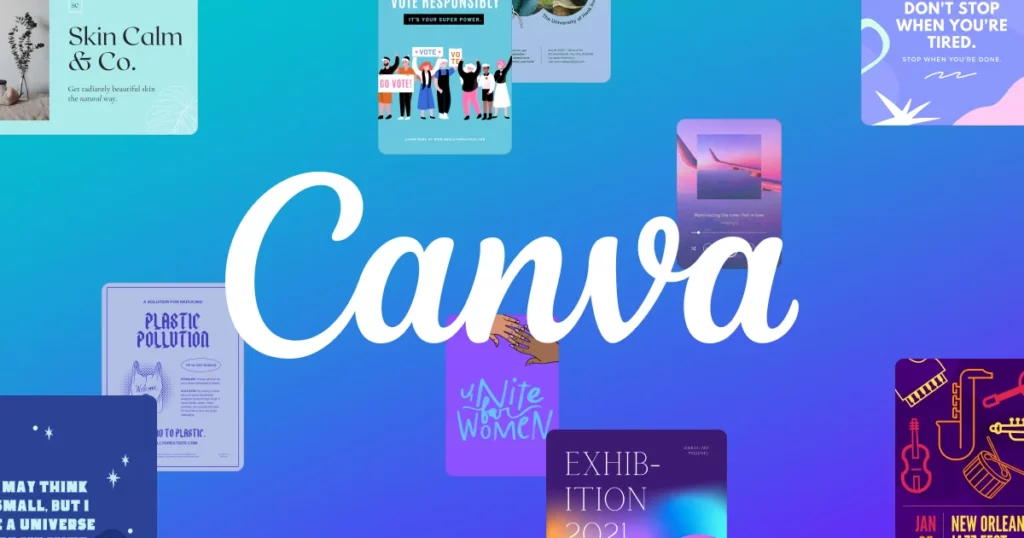In today's digital age, graphic design plays a crucial role across industries, from marketing and advertising to education and personal branding. Canva has emerged as a go-to platform for individuals and businesses seeking an intuitive and accessible tool for creating visually stunning content. With its user-friendly interface and robust set of features, Canva empowers users to design anything from social media graphics and presentations to flyers and posters.
This blog post will delve into the world of Canva's free features, showcasing how users can leverage these tools to achieve remarkable design results without breaking the bank. By mastering Canva's free offerings, individuals and businesses can elevate their visual content and stand out in a crowded digital landscape.
Throughout this post, we'll explore various aspects of Canva's free plan, including its template library, customization options, and collaboration tools. Readers will learn practical tips and techniques for maximizing the potential of Canva's free features, allowing them to create professional-quality designs with ease. Whether you're a seasoned designer or just starting, this guide will equip you with the knowledge and skills needed to succeed in your design endeavors using Canva's free platform.
Canva's Free Features Overview
Canva's free plan provides users with a wide array of powerful features that enable them to create stunning designs without any cost. At the core of Canva's free offering is its extensive library of templates, covering everything from social media graphics and presentations to posters and business cards. These templates serve as a starting point for users, offering professionally designed layouts that can be easily customized to suit individual needs.
In addition to templates, Canva's free plan includes access to a vast collection of elements such as icons, illustrations, and photos. These elements can be used to enhance designs and add visual interest without the need for additional resources. Canva also offers basic customization options, allowing users to adjust colors, fonts, and layouts to personalize their designs.
One of the standout features of Canva's free plan is its user-friendly interface, which makes it accessible to designers of all levels. Whether you're a seasoned graphic designer or a complete beginner, Canva's intuitive tools make it easy to create professional-quality designs in minutes. With drag-and-drop functionality and straightforward editing options, users can bring their creative visions to life with ease.
Overall, Canva's free features provide a robust set of tools for designers looking to create impressive visuals without spending a dime. From customizable templates to a vast library of elements, Canva offers everything needed to design with creativity and confidence, making it a top choice for designers worldwide.
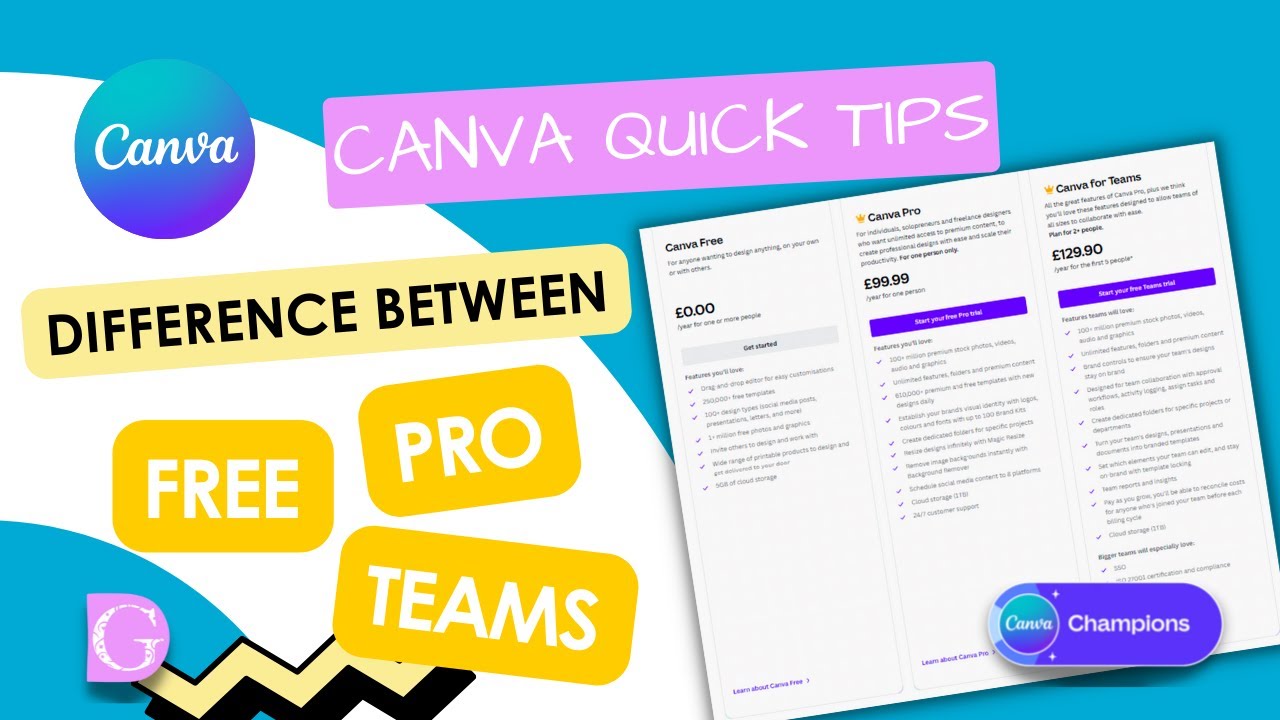
Also Read This: How to Change and Upload Your Facebook Profile Picture
Harnessing Canva's Template Library
Canva's template library is a treasure trove of design inspiration, offering a vast collection of free templates that cover a wide range of categories and styles. Accessing this extensive library is simple: users can browse through the template categories directly from the Canva dashboard or use the search function to find templates related to specific design projects.
Once inside the template library, users will discover a plethora of options, from social media graphics and marketing materials to presentations, flyers, and more. Each template is professionally designed and ready to use, providing a solid foundation for any design project. With categories ranging from business and education to lifestyle and events, there's something for every design need.
Selecting the right template is the first step to creating stunning designs with Canva's free features. Users can browse through the available templates within a chosen category and select the one that best fits their vision. From there, customization options abound, allowing users to personalize the template to suit their specific needs.
Customizing templates on Canva is a breeze, thanks to its intuitive editing tools. Users can easily change text, colors, fonts, and images with a few clicks, transforming the template into a unique design that reflects their style and message. Whether it's adding your brand colors and logo or tweaking the layout to better fit your content, Canva's customization options make it easy to make the template your own.
With Canva's extensive collection of free templates and user-friendly customization tools, designers can create stunning visuals for any project without breaking the bank. Whether you're designing social media graphics, presentations, or marketing materials, Canva's template library has everything you need to bring your ideas to life with style and ease.
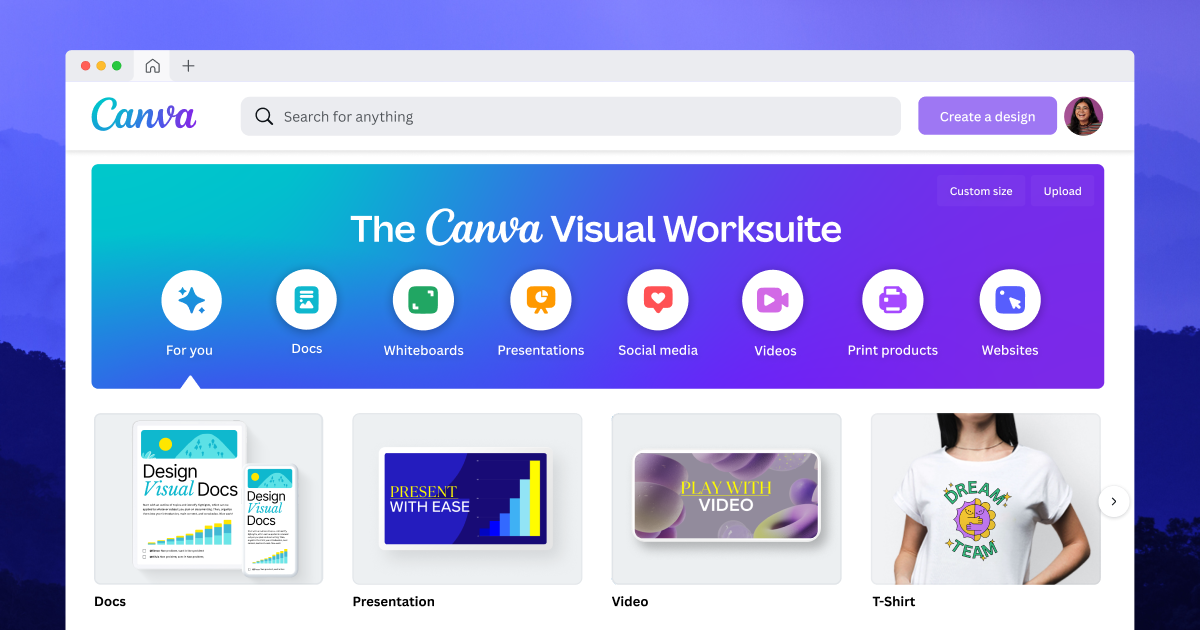
Also Read This: A Comprehensive Guide Adding À La Carte Items in ShootProof
Customization Techniques with Free Elements
Canva's free elements open up a world of creative possibilities for designers looking to add flair and personality to their projects. From icons and illustrations to photos and shapes, these elements can be customized and combined in countless ways to create stunning visuals that stand out. Here's how you can make the most of Canva's free elements for your designs:
- Accessing Free Elements: Start by accessing Canva's extensive library of free elements. These can be found in the "Elements" tab on the left-hand side of the Canva editor. From here, you can browse through categories like icons, illustrations, photos, and more to find the perfect elements for your design.
- Adding Elements to Your Design: Once you've found the elements you want to use, simply drag and drop them onto your design canvas. You can resize, rotate, and position them however you like to create the desired effect.
- Customizing Elements: Canva's customization options allow you to tailor each element to suit your design. You can change the color, size, and transparency of elements to match your overall aesthetic. Additionally, you can apply filters and effects to further enhance their appearance.
- Layering and Arranging: To create depth and dimension in your designs, experiment with layering and arranging elements. Canva allows you to bring elements forward or send them backward, so you can control their placement within your design.
- Combining Elements Creatively: Don't be afraid to get creative with how you use free elements in your designs. Mix and match different elements to create unique compositions and visual effects. For example, you can overlay text on top of images or combine multiple elements to create custom graphics.
- Using Elements for Branding: If you're creating designs for a brand or business, you can use Canva's free elements to reinforce your brand identity. Choose elements that align with your brand's aesthetic and colors, and incorporate them consistently across your designs.
By leveraging Canva's free elements and customization tools, you can elevate your designs and bring your creative vision to life without spending a dime. Whether you're designing social media graphics, presentations, or marketing materials, Canva's free elements offer endless possibilities for creating stunning visuals that capture attention and make an impact.
Also Read This: Crafting Compelling Content: Strategies for SlideShare Dominance
Designing Stunning Graphics with Free Images
Canva's free image library is a treasure trove of high-quality photos and illustrations that can elevate your design projects and give them a professional polish. Here's how you can make the most of Canva's free images to create stunning graphics:
- Exploring the Free Image Library: Canva offers a vast selection of free images covering a wide range of topics and themes. From nature and landscapes to business and technology, you're sure to find images that suit your design needs. Navigate to the "Photos" or "Illustrations" tab in the Canva editor to start exploring the free image library.
- Finding the Right Image: When searching for free images in Canva, use keywords relevant to your design project to narrow down your options. You can also browse through curated collections and categories to discover images that inspire you. Take your time to find the perfect image that complements your design concept and enhances its visual appeal.
- Utilizing Images Effectively: Once you've found the right image, drag and drop it onto your design canvas in Canva. You can resize, crop, and position the image to fit your layout perfectly. Experiment with different placements and arrangements to see what works best for your design.
- Enhancing Visual Impact: Canva offers a range of editing tools that allow you to enhance the visual impact of your images. You can adjust the brightness, contrast, and saturation of images to make them pop. Additionally, you can apply filters and effects to add texture and style to your images.
- Combining Images Creatively: Don't be afraid to get creative with how you use images in your designs. You can overlay text on top of images, create image collages, or use images as backgrounds to add depth and dimension to your designs. Experiment with different combinations and layouts to find the perfect balance.
- Maintaining Consistency: If you're designing graphics for a brand or business, it's important to maintain consistency in your use of images. Choose images that align with your brand's visual identity and messaging, and use them consistently across your designs to reinforce brand recognition.
By leveraging Canva's free image library and editing tools, you can create stunning graphics that capture attention and make an impact. Whether you're designing social media posts, blog graphics, or marketing materials, Canva's free images offer endless possibilities for bringing your design ideas to life.
Also Read This: Understanding Impressions on LinkedIn and Their Role in Engagement
Enhancing Designs with Free Text and Typography
Canva's free text tools and typography options empower you to enhance your designs with stylish and visually appealing text elements. Here's how you can make the most of Canva's free text features to elevate your designs:
- Exploring Text Options: Canva offers a wide range of free fonts, text styles, and typography effects to choose from. Navigate to the "Text" tab in the Canva editor to access these options. You can browse through various font categories and styles to find the perfect text elements for your design.
- Choosing Fonts: When selecting fonts for your design, consider factors such as readability, mood, and brand consistency. Canva's free font library includes a diverse collection of serif, sans-serif, script, and decorative fonts. Experiment with different font pairings to create contrast and visual interest in your designs.
- Adjusting Text Styles: Canva allows you to customize text styles by adjusting parameters such as font size, color, alignment, and spacing. Use the toolbar at the top of the editor to modify these settings and tailor the text to suit your design requirements. You can also apply text effects like bold, italic, underline, and shadow to add emphasis and style to your text.
- Creating Visual Hierarchy: Effective typography involves establishing a visual hierarchy that guides the viewer's attention and communicates key messages clearly. Use different font sizes, weights, and colors to create contrast and hierarchy within your text elements. Ensure that important information stands out and is easy to read at a glance.
- Adding Decorative Elements: Canva offers a variety of decorative text elements such as banners, ribbons, and flourishes that you can use to embellish your designs. These elements can add visual interest and personality to your text-based designs, making them more engaging and memorable.
- Experimenting with Text Effects: Don't hesitate to experiment with text effects and styling options to make your designs stand out. Canva allows you to apply gradients, shadows, outlines, and other effects to text elements, giving them depth and dimension. Use these effects sparingly and purposefully to enhance the overall aesthetic of your designs.
By leveraging Canva's free text tools and typography options, you can create captivating designs that effectively communicate your message and captivate your audience. Whether you're designing social media graphics, posters, or presentations, Canva's text features offer endless possibilities for creative expression.
Also Read This: Step-by-Step Guide to Downloading iStock Images for Free Without Violating Rules
Leveraging Canva's Collaboration and Sharing Tools
Canva's collaboration and sharing tools are invaluable assets for teams working on design projects. Even as a free user, you can leverage these features to streamline collaboration and gather feedback effectively. Here's how you can make the most of Canva's collaboration tools:
- Sharing Designs: With Canva's free plan, you can easily share your designs with collaborators or clients. Simply click on the "Share" button in the editor and choose whether you want to share a link to your design via email or generate a shareable link that can be copied and distributed. This allows others to view your design and provide feedback without needing a Canva account.
- Collaborating in Real-Time: Canva enables real-time collaboration, allowing multiple users to work on a design simultaneously. If you're collaborating with team members, simply invite them to edit the design by entering their email addresses. You can then work together in real-time, making edits and revisions collaboratively.
- Collecting Feedback: Canva's commenting feature allows collaborators to leave feedback directly on specific elements of the design. This makes it easy to communicate changes, suggestions, and critiques without the need for lengthy email threads or meetings. As a free user, you can view and respond to comments in real-time, facilitating efficient communication and decision-making.
- Version History: Canva automatically saves versions of your design as you work, allowing you to track changes and revert to previous versions if needed. This feature is particularly useful for keeping track of design iterations and maintaining a clear record of project progress.
- Team Folders: Canva's team folders feature allows you to organize designs and collaborate more effectively within a team or organization. By creating shared folders and granting access to team members, you can centralize project files and ensure everyone has access to the latest assets.
By leveraging Canva's collaboration and sharing tools, you can streamline communication, foster teamwork, and ensure smooth collaboration on design projects, all without the need for an expensive subscription. Whether you're working with a small team or collaborating with clients, Canva's free plan offers everything you need to collaborate effectively and produce stunning results.
Also Read This: The Complete Guide to Using Alamy for Creative and Commercial Projects
Case Studies and Success Stories
Incorporating case studies and success stories can provide valuable insights into how others have successfully utilized Canva's free features to achieve their design goals. Here are some examples:
- Small Business Branding: Showcase how a small business used Canva's free templates and customization options to create professional branding materials, including logos, social media graphics, and promotional materials. Highlight the impact of cohesive branding on their business's visibility and customer engagement.
- Educational Resources: Feature a case study of an educator or nonprofit organization that leveraged Canva's free features to design educational resources, presentations, and infographics. Explore how these visually appealing materials enhanced learning outcomes and engaged their audience effectively.
- Event Promotion: Share a success story of an event organizer who used Canva's free templates and design elements to create eye-catching event posters, invitations, and social media graphics. Discuss the positive impact of visually appealing promotional materials on event attendance and audience engagement.
- Personal Branding: Highlight the journey of an individual who used Canva's free tools to develop their personal brand identity, including resume designs, portfolio presentations, and social media profiles. Explore how these professionally designed assets helped them stand out in job searches or entrepreneurial endeavors.
- Social Media Marketing: Feature a success story of a content creator or influencer who utilized Canva's free features to create engaging social media content, including posts, stories, and cover images. Discuss the role of visually appealing content in driving engagement and growing their online following.
By showcasing diverse case studies and success stories, you can demonstrate the versatility and effectiveness of Canva's free features across various industries and use cases. These real-life examples serve as inspiration for readers and illustrate the potential impact of mastering Canva's free tools for achieving stunning design results.
Conclusion
In conclusion, Canva's free features offer a wealth of tools and resources for designers to create stunning graphics without any cost barriers. By harnessing the power of Canva's templates, elements, images, text, and collaboration tools, users can produce professional-quality designs that rival those created with premium software. The accessibility and versatility of Canva's free plan make it an ideal choice for individuals, businesses, and organizations looking to elevate their visual content without breaking the bank. As demonstrated through real-life case studies and success stories, mastering Canva's free features can lead to impressive results and unlock new opportunities for creativity and innovation. Whether you're a seasoned designer or just starting out, Canva's free tools provide everything you need to bring your ideas to life and make a lasting impression. So why wait? Dive into Canva's free features today and unleash your design potential!