Warning: Undefined array key 4 in /home/imgpanda.com/public_html/wp-content/themes/astra/template-parts/single/single-layout.php on line 176
Warning: Trying to access array offset on value of type null in /home/imgpanda.com/public_html/wp-content/themes/astra/template-parts/single/single-layout.php on line 179
If you’ve ever been in a situation where you wanted to watch your favorite YouTube video but didn’t have a reliable internet connection, you know how frustrating that can be. Luckily, there are ways to save YouTube videos on your iPad for offline viewing. In this blog post, we’ll dive into some methods that make it easy to enjoy your favorite content without worrying about data limits or connectivity issues. Let’s get started!
Understanding YouTube's Offline Viewing Policy
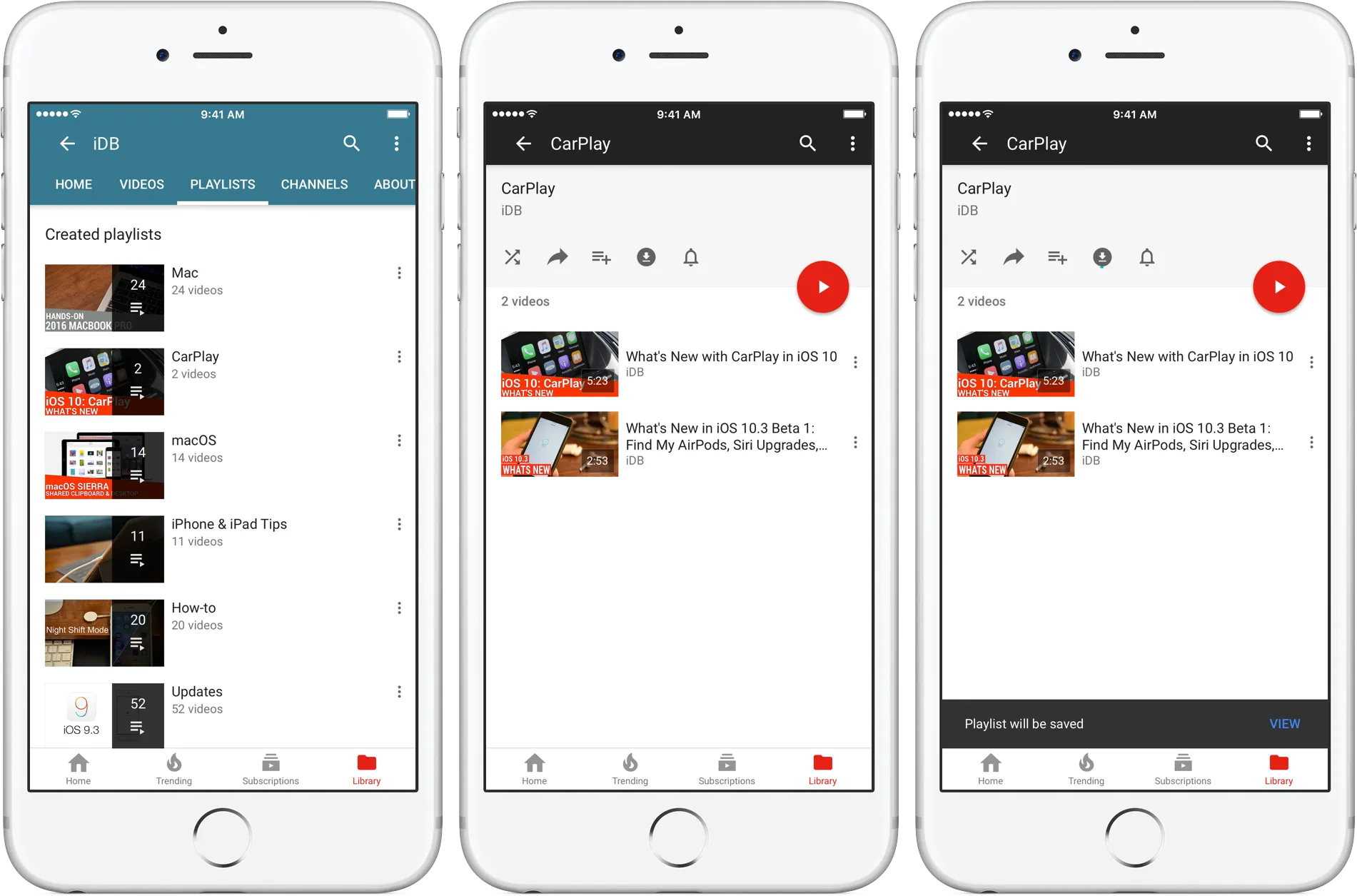
Before we dive into the methods for saving videos, it’s crucial to understand YouTube’s offline viewing policy. YouTube has specific guidelines when it comes to downloading content, and being familiar with these can save you from potential headaches down the line. Here’s what you need to know:
- Premium Subscription: YouTube allows users to download videos for offline viewing, but only if you have a YouTube Premium subscription. This service offers additional benefits like ad-free viewing, background play, and access to YouTube Music.
- Limited Availability: Not all videos are available for offline viewing. Content creators can choose whether or not to allow their videos to be downloaded, so you might find that some of your favorites are not eligible.
- Time Limit: Downloads are not permanent. Typically, you can keep downloaded videos for up to 30 days. After that, you’ll need to reconnect to the internet to refresh the download.
- Legal Considerations: Downloading videos from YouTube without permission (using third-party apps or services) may violate YouTube's terms of service. Always ensure you’re following the rules to avoid any potential issues.
By understanding these points, you can make informed decisions about how to enjoy YouTube content offline while staying within the platform’s guidelines. So, if you're ready to explore your options, we’ll discuss the methods to download and enjoy your favorite videos on your iPad!
Also Read This: Understanding YouTube TV's Inclusion of the FYI Channel
Using YouTube Premium for Offline Downloads
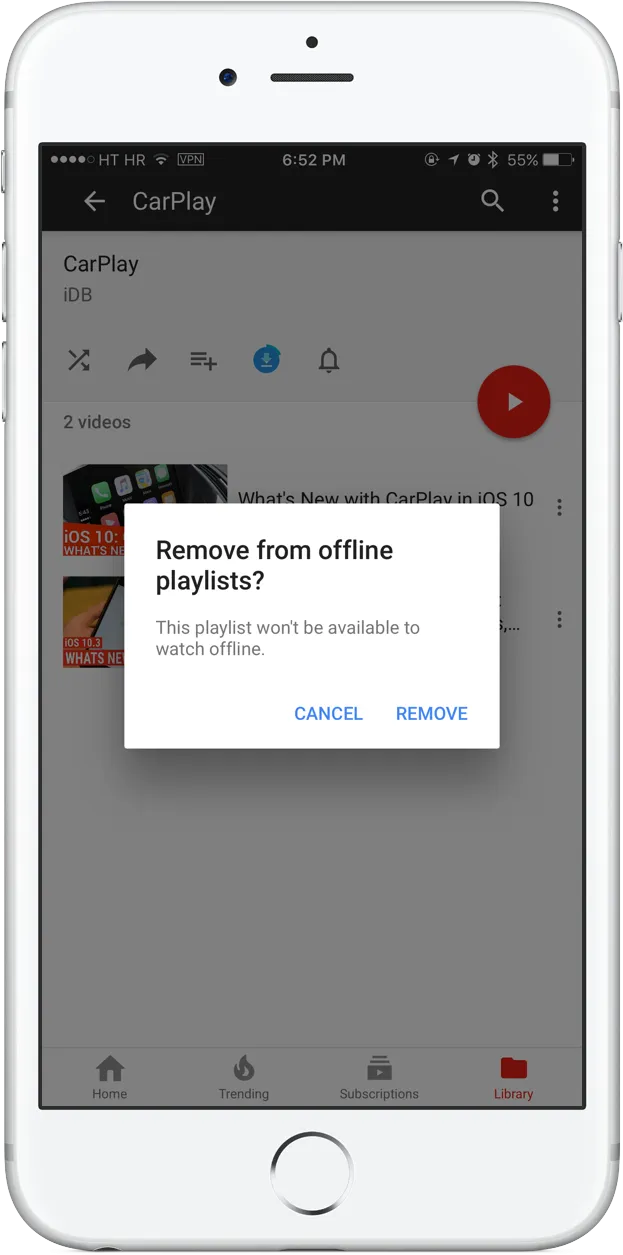
If you frequently find yourself in situations where you have limited internet access, YouTube Premium might just be the perfect solution for you. This subscription service not only removes ads but also allows you to download videos for offline viewing, making it easy to enjoy your favorite content anytime, anywhere.
Here’s how it works:
- Subscribe to YouTube Premium: First, you’ll need to sign up for YouTube Premium. It's a monthly subscription, but the benefits can outweigh the costs if you’re a regular viewer.
- Finding Videos to Download: Once you’re subscribed, browse through YouTube as you normally would. Look for the download option beneath the video you wish to save.
- Download the Video: Simply tap the download button and choose the quality you prefer. The video will begin downloading, and once it's finished, it’ll be available in your Library under "Downloads."
Keep in mind that downloaded videos will expire after a certain period, typically 30 days, unless you reconnect to the internet. This means you’ll need to refresh your downloads periodically, but the convenience of having your favorite videos offline is well worth it. Plus, with YouTube Premium, you can enjoy uninterrupted viewing without the distraction of ads. It's a win-win!
Also Read This: How to Wear Hoodie Without Compromising Style
Third-Party Apps for Downloading Videos
If YouTube Premium doesn't fit your needs or budget, there are several third-party apps that allow you to download YouTube videos directly to your iPad. While using these apps can be a bit of a gray area legally, many users find them beneficial for offline viewing. Let’s explore some popular options:
- Documents by Readdle: This app is a file manager that also allows you to download videos. You can use its built-in browser to navigate to YouTube and download videos directly.
- Video Downloader Pro: This app is designed specifically for downloading videos. Simply paste the video link, and it handles the rest. It’s user-friendly and efficient.
- MyMedia: Another great option, MyMedia allows you to download videos and manage files easily. It’s perfect for users who want a comprehensive media management solution.
While using these third-party apps, be cautious about copyright issues and always ensure that you have permission to download the content. Additionally, be aware that app functionality can vary based on updates to iOS and YouTube's policies. However, if you follow the guidelines, you’ll find that downloading videos on your iPad can be a straightforward process!
Also Read This: Can You Record NFL Games on YouTube TV
Steps to Download Videos Using a Browser
Downloading YouTube videos directly through a browser on your iPad can be a straightforward process if you follow the right steps. Let’s break it down!
First, you’ll want to ensure you have a reliable web browser installed. Safari is great, but you might also consider alternatives like Google Chrome or Firefox. Once you’ve got your browser ready, here’s what you need to do:
- Open your Browser: Launch the browser of your choice on your iPad.
- Visit a YouTube Video: Navigate to the YouTube video you want to download. Copy the URL from the address bar.
- Find a Download Site: Search for a reputable YouTube video downloader website. Some popular options include:
- Y2Mate
- SaveFrom.net
- ClipConverter
- Paste the URL: Once you’ve selected a downloader, paste the copied URL into the designated field on the site.
- Select Format: Choose the video format and quality you want. Most sites offer options like MP4 or MP3.
- Download: Click the download button and wait for the video to be processed. Once ready, a download link will appear.
- Save to iPad: Tap on the link to download the video directly to your iPad.
And just like that, you’ve got your video saved for offline viewing! Remember to check the legality of downloading content, as it varies by region and content type.
Also Read This: Creating Stunning 3D Graphic Portfolios on Behance
Storing and Managing Downloaded Videos on Your iPad
Now that you’ve successfully downloaded your favorite YouTube videos, it’s time to organize and manage them on your iPad. This will ensure easy access and a clutter-free experience!
Here are some effective ways to store and manage your downloaded videos:
- Use the Files App: The built-in Files app on your iPad is a perfect place to store downloaded videos. You can create folders to categorize your videos. For instance:
- Travel Videos
- Cooking Tutorials
- Music Videos
- Rename Files: When you download videos, they often come with generic names. Consider renaming them to something more descriptive for easy identification.
- Use Video Players: Consider using third-party video player apps that allow you to import and manage your downloaded videos more effectively. Some popular choices include:
- VLC for Mobile
- Infuse
- PlayerXtreme
- Delete Unwanted Videos: Regularly review your collection and remove videos you no longer need. This helps free up space on your iPad.
By following these tips, you can easily store and manage your downloaded videos, ensuring that your iPad remains organized and user-friendly!
Save YouTube Videos on Your iPad for Offline Viewing
In today's fast-paced world, having the ability to watch videos offline can be a game-changer, especially when traveling or when internet connectivity is limited. Fortunately, there are several methods you can employ to save YouTube videos on your iPad for offline viewing. Below, we explore various options that allow you to enjoy your favorite content without needing a constant internet connection.
Method 1: YouTube Premium
One of the easiest and most legitimate ways to download videos is by subscribing to YouTube Premium. This subscription service provides numerous benefits:
- Download videos for offline access
- Ad-free viewing experience
- Background play feature
To download a video, simply:
- Open the YouTube app.
- Find the video you want to download.
- Tap on the download icon below the video.
Method 2: Using Third-Party Apps
If you want to explore other options, there are several third-party apps available on the App Store that allow you to download YouTube videos. Some popular choices include:
- Documents by Readdle
- MyMedia
- Video Saver Pro
These apps typically involve a simple process where you can copy the video link and paste it into the app to download.
Method 3: Online Downloaders
Another option is using online video downloader websites. Simply visit a website like SaveFrom.net or Y2Mate, paste the YouTube video link, and follow the instructions to download it directly to your iPad.
Regardless of the method you choose, always ensure that you respect copyright laws and the terms of service associated with YouTube.
Conclusion: Saving YouTube videos on your iPad for offline viewing can enhance your entertainment experience, especially in areas with limited connectivity. By utilizing YouTube Premium, third-party apps, or online downloaders, you can easily access your favorite content anytime, anywhere.