Warning: Undefined array key 4 in /home/imgpanda.com/public_html/wp-content/themes/astra/template-parts/single/single-layout.php on line 176
Warning: Trying to access array offset on value of type null in /home/imgpanda.com/public_html/wp-content/themes/astra/template-parts/single/single-layout.php on line 179
Many of us find ourselves watching YouTube videos that are packed with valuable information, but sometimes the pace can be overwhelming. Whether it's a complex tutorial, an in-depth lecture, or a cooking demonstration, slowing down the video can enhance our understanding and retention. In this post, we’ll explore why adjusting the playback speed can significantly improve your learning experience while diving into the practical steps to do so.
Why Slowing Down Videos is Beneficial
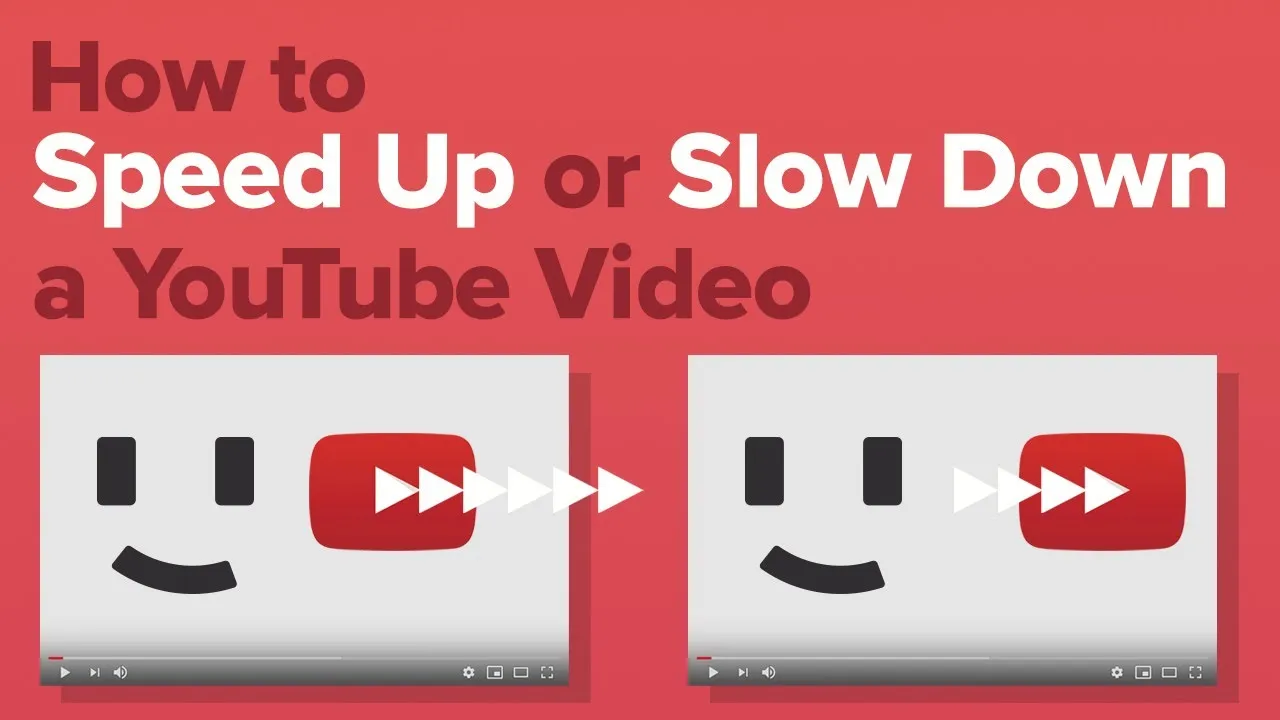
Slowing down YouTube videos can be a game-changer for learners. Here are some compelling reasons why this practice is beneficial:
- Enhanced Comprehension: When the video is played at a slower speed, it allows viewers to grasp complex concepts more easily. This is particularly useful for educational content where every detail matters.
- Improved Retention: Research shows that taking your time to process information can lead to better retention. Slowing down gives your brain the chance to absorb and store information effectively.
- Less Cognitive Overload: Fast-paced videos can lead to cognitive overload, making it difficult to keep up. By reducing the speed, you can minimize this overload, allowing for a more relaxed viewing experience.
- Focused Learning: When you slow down a video, you can pause and reflect on what you’ve just learned. This encourages active engagement rather than passive consumption.
- Accessibility: For non-native speakers or those with hearing impairments, slowing down speech can make it easier to understand content.
In summary, taking the time to adjust the speed of YouTube videos can significantly enhance your learning experience. By doing so, you’re not just consuming content; you’re actively engaging with it, leading to better understanding and retention over time.
Also Read This: Link Your COD Account to YouTube for Seamless Streaming
3. Methods to Slow Down YouTube Videos
When it comes to absorbing information, sometimes our brains need a little extra time to catch up. Thankfully, YouTube offers several methods to slow down videos, allowing for a more effective learning experience. Here are some easy ways to do just that:
- Playback Speed Settings: The most straightforward method is to adjust the playback speed directly on the YouTube player. Simply click on the gear icon (settings) at the bottom right corner of the video. Select "Playback speed," and you'll find options ranging from 0.25x (slowest) to 2x (fastest). Choose a speed that feels comfortable for you.
- Keyboard Shortcuts: If you're a keyboard whiz, you can use shortcuts to adjust the speed without navigating through menus. Pressing "Shift +," decreases the speed, while "Shift +." increases it. It's a quick way to fine-tune the playback without missing a beat!
- Mobile App Settings: For those learning on the go, the YouTube mobile app also offers playback speed adjustments. Tap on the video, click on the three dots (more options), and select "Playback speed." Choose your desired speed, and you're good to go!
- Third-party Extensions: If you're looking for even more control, browser extensions like "Enhancer for YouTube" offer advanced features. You can set default speeds for all videos or create custom shortcuts for slowing down videos with just one click.
Experiment with these methods to find out which one works best for your learning style. Remember, taking your time can lead to a deeper understanding of the material!
Also Read This: Can You See Who Viewed Your LinkedIn Profile Without an Account
4. Utilizing Video Playback Settings
Now that you know how to slow down YouTube videos, let’s dive deeper into utilizing various playback settings to enhance your learning experience. YouTube is packed with features that can aid in comprehension and retention.
- Quality Settings: Before diving into the content, consider adjusting the video quality. Higher resolutions can make text and visuals clearer, which is especially useful for tutorials or instructional videos. Click on the gear icon, select "Quality," and choose the highest option available.
- Closed Captions: Enabling closed captions (CC) can be a game-changer. This feature not only reinforces what you hear but also helps with understanding complex terminology. To turn on subtitles, click the “CC” button on the video player.
- Annotations and Cards: Some videos include annotations or cards that provide additional context or resources. Pay attention to these as they can often lead you to supplementary material that enhances your learning.
- Looping Sections: If there's a particular segment that you find challenging, consider looping it. You can do this by right-clicking on the video and selecting “Loop.” This way, you can watch the same part multiple times without having to rewind manually.
Combining these playback settings with the slowed-down speed will create an optimal learning environment. Remember, it's about finding the right balance that works for you!
Also Read This: Mastering Video Tagging on Facebook Using Dailymotion
Using Browser Extensions and Apps
When it comes to slowing down YouTube videos, browser extensions and apps can be your best friends. They offer a user-friendly way to control playback speed without the hassle of navigating through YouTube's built-in settings. Here are some popular options:
- Video Speed Controller: This is a fantastic browser extension that allows you to adjust the speed of any HTML5 video, including YouTube. With simple keyboard shortcuts, you can speed up, slow down, or even rewind the video effortlessly.
- Enhancer for YouTube: This extension not only lets you control playback speed but also provides a range of customization options like changing the video quality or removing ads. It’s a one-stop solution for an enhanced viewing experience.
- VLC Media Player: If you're looking for a standalone application, VLC is an excellent choice. You can download YouTube videos and play them in VLC, where you have precise control over speed adjustments.
- SlowDownr: This is a web app specifically designed for slowing down music or tutorial videos. You can paste a YouTube link and adjust the speed to your liking without any extra software.
Using these tools can make learning from YouTube much more effective, allowing you to absorb information at your own pace. Just remember to explore the settings and find what works best for you!
Also Read This: How to Hyperlink in LinkedIn Post for Better Engagement
Tips for Effective Learning When Watching Slowed-Down Videos
Watching slowed-down videos can be incredibly beneficial for learning, but there are some strategies to maximize your retention and understanding. Here are some tips to get the most out of your viewing experience:
- Take Notes: Jot down key points while you watch. This helps reinforce what you’re learning and gives you something to refer back to later.
- Pause and Reflect: Don’t hesitate to pause the video to digest complex information. Give yourself time to think about what you've just learned.
- Repeat Sections: If a particular concept is tricky, rewind and watch that segment again. Repetition is key to mastering new ideas.
- Engage with the Material: Ask yourself questions about what you're watching. How does this relate to what you already know? Can you apply it in a real-world scenario?
- Limit Distractions: Make sure you're in a quiet environment where you can focus. Put your phone away and minimize other distractions to enhance concentration.
By incorporating these strategies, you'll find that watching slowed-down videos transforms from a passive activity into an active learning experience. Happy learning!
How to Slow Down a YouTube Video for Better Learning Experiences
In the digital age, video content has become a pivotal tool for learning and education. However, the fast-paced nature of many YouTube videos can often hinder comprehension. Slowing down a video can significantly enhance your learning experience, allowing you to absorb information more thoroughly. Here’s how to do it effectively:
### Why Slow Down a Video?
- Improved Comprehension: Slowing down the playback speed allows you to process complex information better.
- Enhanced Retention: Taking your time with the content can lead to better memory retention.
- Note-Taking: It becomes easier to take notes and highlight important points when the video plays at a slower speed.
### Steps to Slow Down a YouTube Video
- Open the YouTube video you wish to watch.
- Click on the Settings icon (gear icon) at the bottom right corner of the video player.
- Select Playback speed from the menu.
- Choose a slower speed option like 0.75x or 0.5x.
### Tips for Effective Learning
| Tip | Description |
|---|---|
| Pause and Rewind | Don't hesitate to pause or rewind sections to ensure understanding. |
| Take Breaks | Give yourself breaks to process the information you’ve learned. |
By following these steps, you can make the most out of your YouTube learning experience. Slowing down video playback can lead to deeper understanding and mastery of the subject matter, making your educational journey more effective and enjoyable.
Conclusion: Slowing down YouTube videos is a simple yet powerful technique that can transform your learning experience, enabling you to grasp complex concepts and retain information more efficiently.