Warning: Undefined array key 3 in /home/imgpanda.com/public_html/wp-content/themes/astra/template-parts/single/single-layout.php on line 176
Warning: Trying to access array offset on value of type null in /home/imgpanda.com/public_html/wp-content/themes/astra/template-parts/single/single-layout.php on line 179
Downloading music from YouTube directly to your iPhone can be a bit tricky, but it’s definitely doable! Many of us love to enjoy our favorite tunes on the go, and having them offline can make a big difference. In this guide, we’ll explore the best methods to download music from YouTube right onto your iPhone, while also being mindful of copyright regulations. So, let’s dive into the details!
Understanding YouTube's Policies on Downloading Music
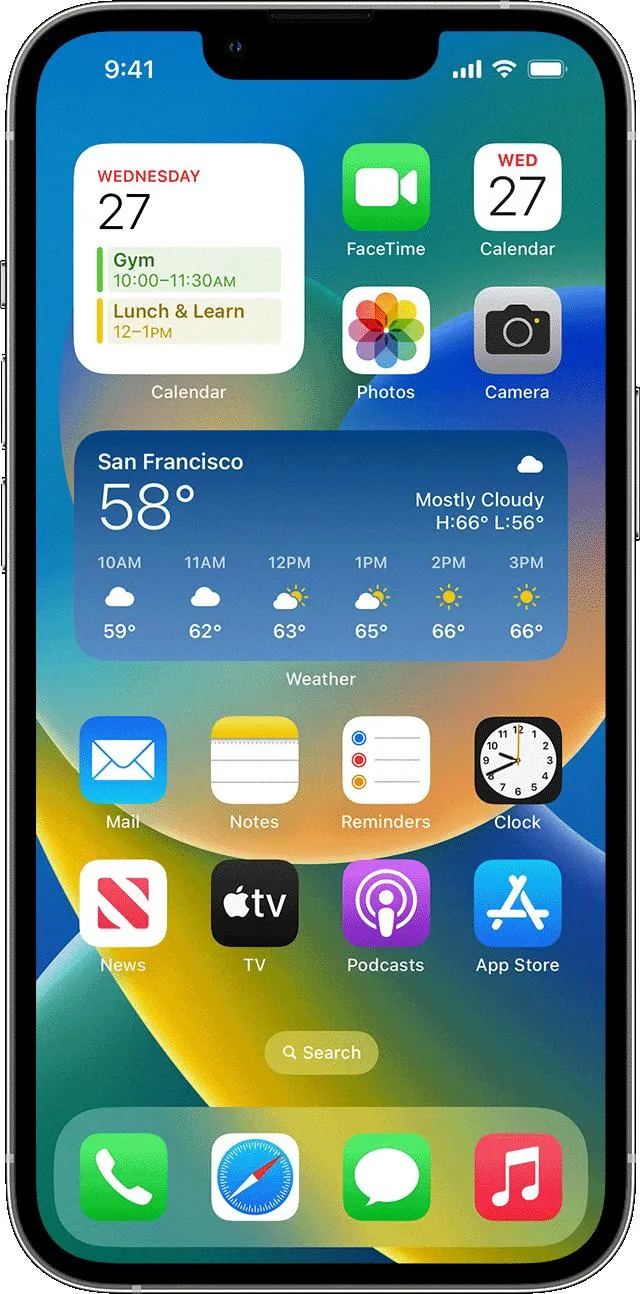
Before jumping into the process of downloading music from YouTube, it’s crucial to understand the platform’s policies regarding this activity. YouTube is a fantastic resource for music, but it has strict rules when it comes to downloading content. Here’s a breakdown:
- Copyright Protection: Most music on YouTube is protected by copyright, meaning you can’t legally download it without permission from the copyright owner.
- YouTube Premium: If you want a hassle-free experience, consider subscribing to YouTube Premium. This service allows users to download videos and music directly to their devices for offline listening.
- Official Music Videos: Some artists provide downloadable content through official channels, so always check if there’s a legal option available.
- Creative Commons Licenses: Look for music that is licensed under Creative Commons. This type of music can often be downloaded and used legally, provided you follow the specific licensing terms.
It’s always wise to respect the rights of content creators. Not only does this ensure you stay within legal boundaries, but it also supports the artists you love. So, if you're eager to get those catchy beats on your iPhone, make sure to choose your options wisely!
Also Read This: Understanding the Cost and Value of LinkedIn Premium
Requirements for Downloading Music on Your iPhone
Before you dive into downloading music from YouTube directly to your iPhone, it’s essential to ensure you have everything you need for a smooth experience. Here’s a checklist of requirements to help you get started:
- An iPhone with iOS 11 or later: Make sure your device is running a compatible version of iOS. This ensures you have access to the necessary features and apps.
- Stable Internet Connection: A reliable Wi-Fi connection is crucial for downloading music. If you’re on cellular data, double-check your data plan to avoid unexpected charges.
- Storage Space: Before downloading, ensure your iPhone has enough storage available. You can check this by going to Settings > General > iPhone Storage.
- Compatible Apps: Depending on the method you choose, you may need specific apps like a file manager or a music player. Popular choices include Documents by Readdle or VLC for Mobile.
- YouTube Account (optional): While not mandatory, having a YouTube account can enhance your experience, allowing you to access your playlists and favorite channels easily.
Gathering these requirements will make your music downloading journey much smoother and more enjoyable!
Also Read This: Cómo Bloquear Videos en YouTube de Manera Sencilla
Using Third-Party Apps to Download Music
One of the most popular ways to download music from YouTube directly to your iPhone is by using third-party apps. These apps offer user-friendly interfaces and powerful features to simplify the process. Here’s how to get started:
- Choose the Right App: Some reliable apps include:
- Documents by Readdle: A multifunctional app that allows you to download files and manage them easily.
- MyMedia: This app specializes in downloading videos and converting them into MP3 files.
- VLC for Mobile: Primarily a media player, it also supports downloading music from various sources.
- Find the YouTube Video: Open the YouTube app or website, navigate to the video you want, and copy its URL.
- Open the Third-Party App: Launch your chosen app and look for a built-in browser or downloader feature.
- Paste the URL: In the app, paste the copied YouTube link into the designated field.
- Select the Format: Most apps allow you to choose the audio format, like MP3. Make your selection and hit download.
- Access Your Music: Once downloaded, you can play the music directly in the app or transfer it to your music library.
Using third-party apps not only makes the process straightforward but also opens up various features like playlist management and offline listening!
Also Read This: Customize Stickers with Canva Sticker Template
5. Step-by-Step Guide to Downloading Music from YouTube
Downloading music from YouTube can seem daunting at first, but with the right steps, it’s a breeze! Here’s a straightforward guide to help you navigate the process:
- Choose a YouTube to MP3 Converter: Start by selecting a reliable converter. Some popular options include YTMP3, YTMP3.cc, and Aimersoft.
- Copy the YouTube Video Link: Go to YouTube, find the video you want to convert, and copy its URL from the address bar.
- Paste the Link: Go to your chosen converter’s website and paste the copied link into the designated box.
- Select Format: Most converters will let you choose the format. For music, select MP3—it’s the most compatible option.
- Convert the Video: Click the ‘Convert’ button and wait for the process to finish. This might take a few moments depending on the video length and your internet speed.
- Download the MP3 File: Once the conversion is complete, you’ll see a download link. Click it to save the MP3 file to your device.
And just like that, you’ve successfully downloaded music from YouTube! Easy, right?
6. Transferring Downloaded Music to Your iPhone
Now that you have your music downloaded, the next step is to get it onto your iPhone. Here’s how you can do it:
- Using iTunes:
- Open iTunes on your computer and connect your iPhone using a USB cable.
- Drag and drop the downloaded MP3 file into your iTunes library.
- Select your iPhone icon in iTunes and click on the 'Music' tab.
- Check the ‘Sync Music’ box and choose ‘Selected playlists, artists, albums, and genres.’
- Finally, click ‘Sync’ to transfer your music to your iPhone.
- Using Cloud Services:
- Upload your MP3 files to cloud services like Google Drive or Dropbox.
- Download the corresponding app on your iPhone and log in.
- Locate your uploaded music file and download it directly to your iPhone.
- Using a Third-Party App:
- Consider apps like Documents by Readdle, which allow you to download files directly onto your iPhone.
- Open the app, use its built-in browser to access your music files, and download them directly.
Now you’re all set! Enjoy your favorite tunes right from your iPhone!