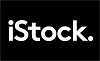Adding Flaticon Icons to HTML:
Once you've downloaded Flaticon icons, the next step is to integrate them into your HTML documents. There are several methods for doing so, each with its own advantages and use cases:
- Directly Embedding SVG Code:
- If you've downloaded the icons in SVG format, you can directly embed the SVG code into your HTML document.
- Copy the SVG code of the icon from the downloaded file.
- Paste the SVG code into your HTML document within an
<svg> element or as inline SVG code.
- Customize the SVG code as needed using CSS for styling and manipulation.
- Linking to Downloaded Icon Files:
- If you've downloaded the icons in formats such as PNG or ICO, you can link to the downloaded icon files from your HTML document.
- Place the downloaded icon files in a directory within your project folder.
- Use the
<img> element to link to the icon files by specifying the file path as the src attribute.
- Adjust the
width and height attributes of the <img> element to control the size of the icon.
- Using Flaticon's Icon Font Library:
- Flaticon offers an icon font library that allows you to use icons as scalable vector graphics within your HTML documents.
- If you prefer using icon fonts, you can incorporate Flaticon icons into your project by including the necessary CSS and font files.
- Follow the instructions provided by Flaticon to include the icon font library in your HTML document.
- Once the icon font library is included, use HTML elements with appropriate class names to display the desired icons.
Each of these methods offers flexibility and versatility for incorporating Flaticon icons into your HTML documents. Choose the method that best suits your project requirements and workflow preferences, whether it's direct SVG embedding, linking to icon files, or using an icon font library for seamless integration.
Customizing Flaticon Icons:
Flaticon icons offer a great degree of flexibility when it comes to customization, allowing you to tailor them to fit the style and requirements of your web design projects. Here's how you can customize Flaticon icons using CSS:
- Basic Customization:
- Color: You can easily change the color of Flaticon icons using CSS properties such as
color. Simply target the icon element and apply the desired color using CSS.
- Size: Adjusting the size of Flaticon icons is straightforward with CSS. Use the
width and height properties to resize the icon as needed, ensuring it maintains its aspect ratio.
- Advanced Customization:
- Styling with CSS: Beyond basic color and size adjustments, you can apply additional CSS styling to Flaticon icons to enhance their appearance. Experiment with CSS properties such as
border, box-shadow, and transform to achieve unique effects.
- Using CSS Animations: Add interactivity and visual interest to Flaticon icons by animating them with CSS animations. Apply keyframe animations to create effects like rotation, scaling, or fading in and out, bringing your icons to life.
- Hover Effects: Implement hover effects on Flaticon icons to provide visual feedback to users. Use CSS pseudo-classes like
:hover to change the icon's appearance when the mouse cursor hovers over it, adding a touch of interactivity to your design.
By leveraging CSS, you can unleash the full potential of Flaticon icons and seamlessly integrate them into your web design projects. Whether you're making simple color and size adjustments or exploring more advanced customization techniques like animations and hover effects, CSS offers the tools you need to bring your design vision to life.
Best Practices and Tips:
When using Flaticon icons in your HTML documents, it's essential to follow best practices to ensure optimal performance, accessibility, and maintainability. Here are some tips to help you make the most of Flaticon icons in your web projects:
- Optimizing Performance:
- Use SVG Format: Whenever possible, prefer using SVG format for Flaticon icons as it offers scalability without compromising quality and smaller file sizes compared to raster formats like PNG.
- Icon Sprites: Consider using icon sprites to reduce the number of HTTP requests and improve page loading times. Combine multiple icons into a single SVG sprite sheet and use CSS to display individual icons as needed.
- Lazy Loading: Implement lazy loading for Flaticon icons that are not immediately visible on the page. This can help reduce initial page load times and improve overall performance.
- Ensuring Accessibility:
- Provide Alternative Text: For SVG icons used as decorative elements, include appropriate alternative text using the
aria-label attribute to ensure accessibility for screen readers and assistive technologies.
- Color Contrast: Ensure that the colors used in Flaticon icons have sufficient contrast against the background to ensure readability for users with visual impairments.
- Organizing and Managing Icons:
- File Naming Convention: Adopt a consistent file naming convention for Flaticon icons to make them easier to manage and reference within your project. Use descriptive names that reflect the icon's purpose or category.
- Icon Library: Create a centralized icon library or directory within your project structure to store and organize Flaticon icons. This makes it easier to locate and reuse icons across multiple pages and components.
- Version Control: If you're working on a collaborative project, consider using version control systems like Git to track changes to Flaticon icons and ensure seamless collaboration among team members.
By following these best practices and tips, you can enhance the performance, accessibility, and organization of Flaticon icons within your HTML documents, resulting in a more efficient and user-friendly web experience.
FAQs
What is Flaticon?
Flaticon is a platform that offers a vast collection of high-quality icons in various styles and categories. It provides both free and premium icons that can be used in web design, presentations, and other creative projects.
How can I browse and search for icons on Flaticon?
To browse and search for icons on Flaticon, simply visit the website and use the search bar or browse through the different categories and styles available. You can refine your search results based on factors like icon format, color, and licensing options.
What formats are available for downloading Flaticon icons?
Flaticon icons are typically available in SVG (Scalable Vector Graphics), PNG (Portable Network Graphics), and ICO (Icon Image File) formats. SVG is often preferred for its scalability and ability to maintain quality across different screen resolutions.
Can I customize Flaticon icons to fit my design preferences?
Yes, you can customize Flaticon icons using CSS to adjust properties such as color, size, and styling. Additionally, you can modify SVG icons directly by editing their code to achieve the desired appearance.
How do I add Flaticon icons to my HTML documents?
There are several methods for adding Flaticon icons to HTML documents, including embedding SVG code, linking to icon files, or using icon font libraries like Font Awesome. Choose the method that best suits your project requirements and follow the appropriate steps for implementation.
Are there any best practices for using Flaticon icons in HTML?
Yes, some best practices include optimizing icon performance by using SVG format, ensuring accessibility by providing alternative text for decorative icons, and organizing icons within your project for easy management and reuse.
Can I use Flaticon icons for commercial projects?
The usage rights for Flaticon icons depend on their licensing options. While some icons are available for free and can be used for personal and commercial projects with proper attribution, others may require purchasing a premium license for commercial use. Be sure to check the licensing terms for each icon before using it in a commercial project.
Conclusion:
In this comprehensive guide, we've explored the process of integrating Flaticon icons into HTML documents, offering you a range of techniques and tips to enhance your web design projects. Let's recap the key points covered:
- We began by introducing Flaticon and its role in web design, highlighting its vast collection of icons spanning various categories and styles.
- Next, we delved into the methods for browsing, selecting, and downloading Flaticon icons from the website, including considerations for licensing options.
- We then explored different approaches for incorporating Flaticon icons into HTML documents, such as embedding SVG code, linking to icon files, and utilizing icon font libraries.
- Additionally, we discussed how to customize Flaticon icons using CSS, from basic adjustments like color and size to more advanced techniques like animations.
- To ensure optimal performance and accessibility, we provided best practices for optimizing Flaticon icons and organizing them within web projects.
- Finally, we concluded by encouraging readers to experiment with Flaticon icons in their HTML projects, emphasizing their versatility and aesthetic value in enhancing web design.
As you embark on your journey with Flaticon icons, don't hesitate to explore the vast array of possibilities they offer for elevating your web design projects. Whether you're creating a personal blog, a professional portfolio, or a business website, Flaticon icons provide the perfect complement to your HTML documents, adding visual interest and enhancing user experience. Embrace the creativity and flexibility of Flaticon icons, and let them inspire your next web design masterpiece!
![]()
![]()