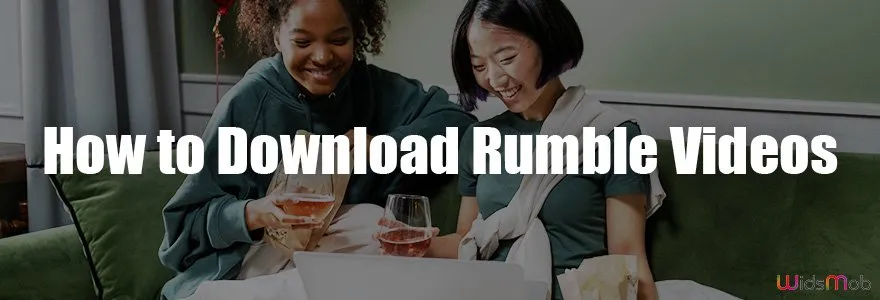Downloading a video from Rumble can be a breeze once you know the right steps. Whether it’s for offline viewing or to share with friends, having videos saved on your device is a handy feature. In this guide, we'll walk you through the process, ensuring you can access your favorite content anytime, anywhere. Let’s dive in!
Understanding Rumble's Video Platform
Rumble is an exciting video-sharing platform that has gained popularity for its unique approach and diverse content. It allows creators to upload and monetize their videos, often featuring a mix of user-generated content, news, and entertainment. Here’s what you need to know about Rumble:
- Content Variety: Rumble hosts a vast array of videos, from viral clips and trending news to niche topics. This diverse catalog ensures there's something for everyone.
- User-Friendly Interface: The platform offers an intuitive interface, making it easy for users to navigate through categories, trending videos, and personal favorites.
- Monetization Options: Creators can earn money through various means, including advertising and licensing their content, which incentivizes high-quality uploads.
- Community Engagement: Rumble fosters a community environment where users can comment, like, and share videos, encouraging interaction and engagement.
- Accessible on Multiple Devices: Rumble can be accessed on desktops, tablets, and smartphones, providing flexibility in how and where viewers watch their favorite content.
The growing appeal of Rumble has led to an increase in users wanting to download videos for offline access. Understanding how this platform works is key to enjoying its content even when you're not connected to the internet.
Also Read This: Canva Image Border Adding
3. Methods to Download Videos from Rumble
Downloading videos from Rumble can be straightforward when you know your options. Here are three effective methods to consider:
- Direct Download Links: Some videos on Rumble offer a direct download option right on the page. If you see a download button beneath the video, click it. You’ll be prompted to choose a format or resolution.
- Browser Extensions: There are various browser extensions available for popular browsers like Chrome and Firefox. Extensions like Video DownloadHelper or Flash Video Downloader can help you snag videos directly as you watch them. Simply install the extension, play the video, and click the extension icon to start the download.
- Screen Recording: If other methods fail, screen recording is a reliable fallback. Use built-in tools like Xbox Game Bar on Windows or QuickTime Player on Mac. Start the recording, play the video, and save the file once done. It’s not the most efficient, but it works!
Also Read This: How to Temporarily Disable Your Behance Profile
4. Using Online Video Downloaders
Online video downloaders are a convenient and often free option for downloading Rumble videos. Here’s how to use them effectively:
- Choose a Reputable Site: Start by selecting a trusted online video downloader. Sites like Rumble Video Downloader or Y2Mate are popular choices.
- Copy the Video URL: Head over to Rumble, find the video you want to download, and copy its URL from the address bar.
- Paste the URL: Go to your chosen downloader’s website and paste the copied URL into the designated box.
- Select Format: Many downloaders will allow you to choose the format and quality. Options often include MP4, AVI, or even audio formats like MP3. Select what suits your needs best.
- Click Download: After selecting your preferences, click the download button. The site will process your request and provide a link to download the video.
Using online video downloaders is generally user-friendly, but always make sure to use a safe site to avoid malware or unwanted ads. Happy downloading!
Also Read This: How to Record Shows on YouTube TV
5. Utilizing Browser Extensions
Browser extensions can be a game-changer when it comes to downloading videos from Rumble. They streamline the process and often allow you to grab videos with just a click. Here’s how to leverage these handy tools:
- Choose the Right Extension: There are several popular browser extensions like Video DownloadHelper, Flash Video Downloader, and SaveFrom.net Helper. Each of these offers unique features that make video downloading easier.
- Installation: Installing an extension is usually a breeze. Just visit your browser's extension store, search for the desired tool, and click “Add to Browser.” Follow any prompts that appear.
- Usage: Once installed, navigate to the Rumble video you want to download. The extension icon will often highlight or change color to indicate that it recognizes a downloadable video. Just click on the icon, and you’ll see download options appear.
One of the best things about using browser extensions is that many of them also allow you to select your preferred video quality. So, whether you want a standard definition or high definition version, the choice is yours!
Also Read This: Understanding Rumble Classes and How to Maximize Your Experience
6. Downloading via Mobile Apps
If you’re on the go and want to download videos from Rumble directly to your mobile device, there are several apps that can help. Here’s how to do it:
- Search and Select the Right App: Look for apps specifically designed for video downloads, such as Video Downloader for Rumble or TubeMate. These apps are often available on platforms like the Google Play Store.
- Installation: Download and install the selected app on your mobile device. Make sure to check user reviews and ratings for reliability.
- Download Process: Open the Rumble app or website, find the video you want, and copy its URL. Launch the video downloader app, paste the URL into the provided field, and hit download. Easy as pie!
Many of these apps also let you choose video resolution, so you can save space by downloading smaller files or enjoy higher quality. Plus, they often allow you to organize your downloads within the app, making it easier to find your favorite videos later.
Also Read This: Post Hiring Announcements Using Canva Hiring Template
7. Saving Videos to Your Device
Downloading videos from Rumble is a straightforward process, whether you're using a computer or a mobile device. Here’s how you can save those entertaining or informative videos directly to your device for offline access.
First, let’s focus on computers. Here’s a simple step-by-step guide:
- Find the Video: Navigate to Rumble and locate the video you want to download.
- Copy the URL: Right-click on the video and select "Copy video URL" or simply copy the URL from the address bar.
- Use a Downloader: Open a video downloader website or application. Some popular options include:
- Y2Mate
- SaveFrom.net
- ClipGrab
Paste the URL in the downloader and select the desired format, like MP4 or AVI, then hit the download button. Your video should save to your computer in no time!
If you're on a mobile device, the process is slightly different:
- Open the Rumble App: Find and play the video you want to save.
- Share Options: Tap the share button and select “Copy Link.”
- Download App: Use a video downloader app available on your app store to paste the link and download the video.
And there you go! You now have your favorite Rumble videos saved for easy access anytime, anywhere.
8. Conclusion
In conclusion, downloading a video from Rumble is a fun and rewarding process that opens up a world of content for offline viewing. Whether you want to catch up on your favorite clips during a long commute or save valuable educational material for later, the ability to download videos directly to your device is incredibly useful.
Remember, while downloading videos for personal use is generally acceptable, always respect copyright laws and the creator's rights. Sharing downloaded content without permission can lead to issues, so it's wise to keep your downloads private unless otherwise allowed.
In summary, following the steps outlined above makes it easy to save videos to your computer or mobile device. With just a few clicks, you’ll have your favorite content saved and ready to watch at your convenience. Enjoy your viewing experience!