Warning: Undefined array key 4 in /home/imgpanda.com/public_html/wp-content/themes/astra/template-parts/single/single-layout.php on line 176
Warning: Trying to access array offset on value of type null in /home/imgpanda.com/public_html/wp-content/themes/astra/template-parts/single/single-layout.php on line 179
YouTube Premium offers a fantastic way to enhance your viewing experience, and one of its most appealing features is the ability to download videos for offline viewing. Whether you’re traveling, commuting, or simply want to save your favorite content for later, this feature is a game-changer. With YouTube Premium, you can download videos directly to your device without any ads interrupting your binge-watching sessions. But where exactly are these downloads stored? Let’s dig deeper into how you can download videos and manage them efficiently.
How to Download Videos on YouTube Premium
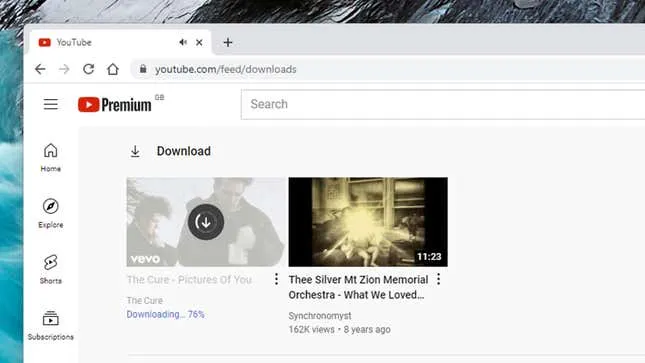
Downloading videos on YouTube Premium is a breeze! The process is user-friendly and allows you to save your favorite content quickly. Here’s a step-by-step guide to help you get started:
- Subscribe to YouTube Premium: First, ensure you have an active YouTube Premium subscription. You can easily sign up through the YouTube app or website.
- Open the YouTube App: Launch the YouTube app on your mobile device. Downloads are only available on mobile platforms, so make sure you're using your phone or tablet.
- Find Your Video: Browse or search for the video you’d like to download. This can be anything from music videos to tutorials and vlogs.
- Tap the Download Button: Once you've selected a video, look for the download icon (usually a downward arrow) below the video player. Tap it!
- Select Quality: Choose your preferred video quality for the download. Higher quality means more storage space will be used.
- Download and Enjoy: After your selection, the video will begin downloading. Once complete, you can find it in your Library under the "Downloads" section!
And there you have it! With just a few simple steps, you can enjoy your favorite videos offline anytime, anywhere. Happy watching!
Also Read This: Is It Safe to Stream Dailymotion in Classroom Settings
Understanding Storage Options for Downloads
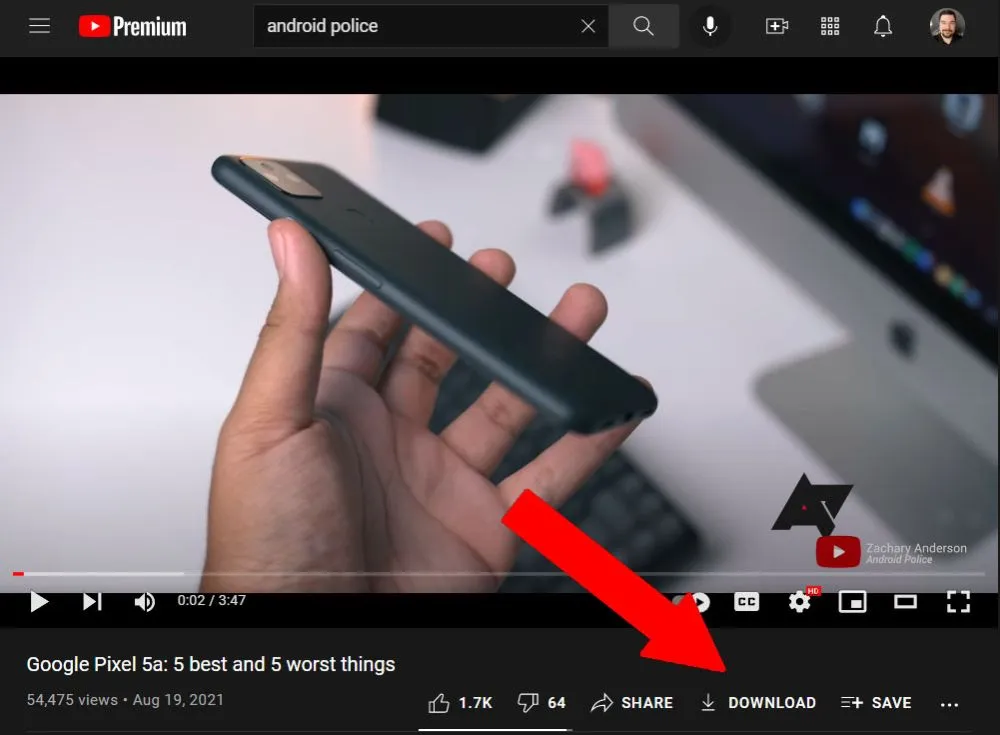
When you download videos on YouTube Premium, understanding where those files are stored is key. YouTube offers a few storage options depending on the device you're using, which can help you manage your downloaded content effectively. Let's break it down:
- Mobile Devices (iOS and Android): When you download a video on your smartphone or tablet, it is stored within the YouTube app itself. This means you won’t find these files in any other folder or file manager. They are accessible only through the YouTube app.
- Storage Space: Videos downloaded via YouTube Premium do not take up space in your device's default storage; instead, they use the app's cache. However, if you’re running low on space, you may need to manage your downloads or free up space elsewhere.
- Offline Viewing: You can classify your downloads into categories such as 'Watch Later' or specific playlists, making it easier to access your favorite content while offline.
- Quality Settings: You can choose the quality of your downloads—higher quality uses more storage. Make sure to adjust these settings based on your device's capacity and your internet bandwidth to optimize your viewing experience.
By understanding these storage options, you can maximize your YouTube Premium experience, ensuring your favorite videos are always at your fingertips.
Also Read This: How to Download Audio from YouTube – A Quick and Easy Guide for Music Lovers
Locating Your Downloaded Videos
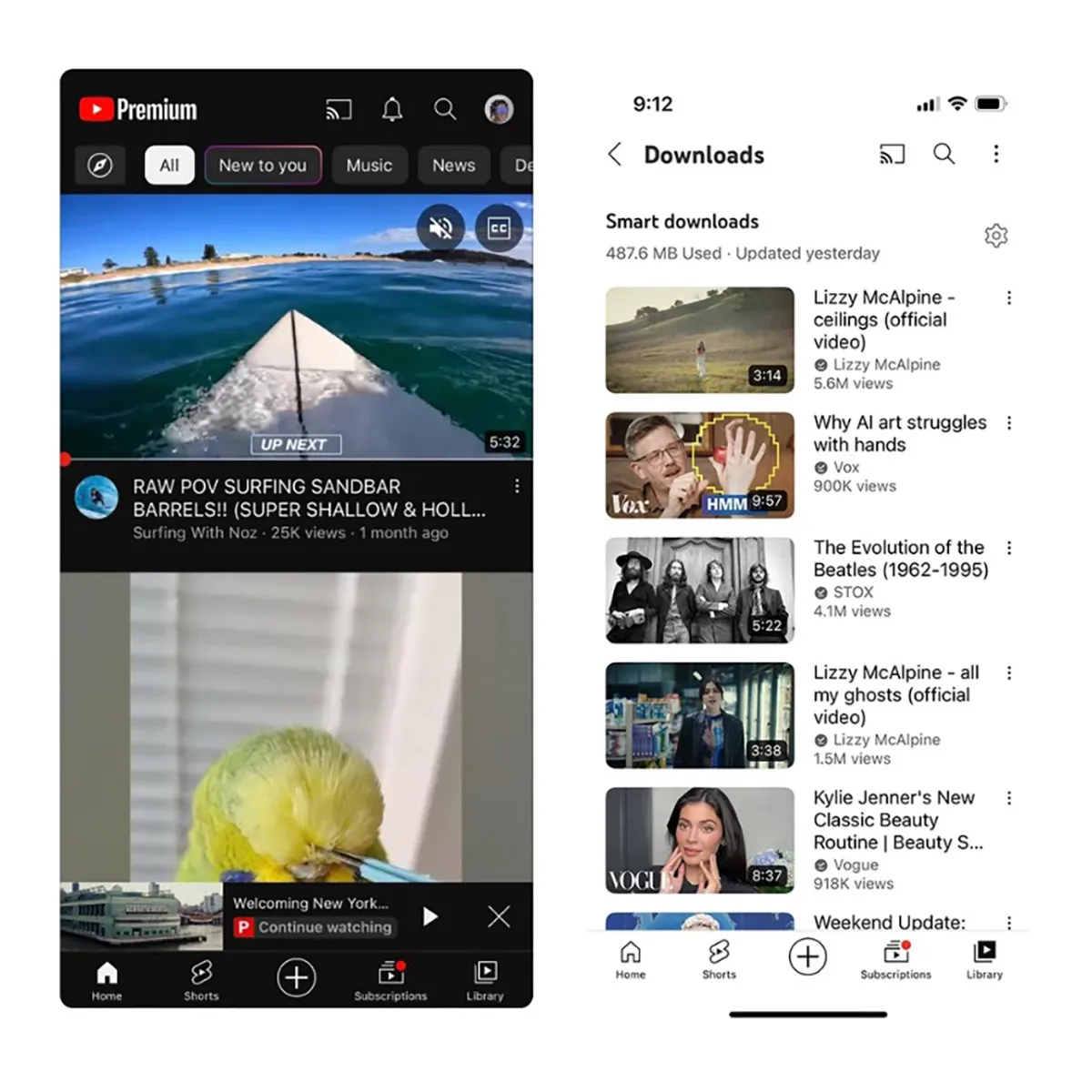
Finding the videos you've downloaded on YouTube Premium is straightforward, but it varies slightly based on the device you’re using. Here’s how to locate your downloads:
- On Mobile Devices:
- Open the YouTube app.
- Tap on the Library icon at the bottom right corner.
- Select Downloads to view all your downloaded videos.
- On Tablets: The steps are similar to mobile devices. The Library section will have a dedicated Downloads folder for easy access.
- Web Version: Currently, downloads are not available on the desktop version of YouTube. You can only access your downloaded videos via the mobile app.
Remember, downloaded videos can only be watched within the YouTube app, so if you're looking for them elsewhere, you won’t find them. Happy viewing!
Also Read This: Understanding Getty Images Music Payment System for Music Creators
Managing Storage Space for YouTube Downloads
Managing storage space for your YouTube Premium downloads is crucial, especially if you love binge-watching your favorite content offline. If you're running low on space, here are some effective strategies you can implement to keep things organized:
- Regularly Review Downloads: Make it a habit to check your downloaded content weekly. Delete videos you no longer wish to watch to free up space.
- Adjust Video Quality: YouTube allows you to choose the quality of your downloads. Opt for a lower resolution (like 480p instead of 1080p) if you want to save space.
- Clear Cache: Occasionally, your app's cache can take up unnecessary space. Go to your device settings and clear the cache for the YouTube app.
- Use External Storage: If your device supports it, consider moving the YouTube app to an external SD card. This way, you can store more downloads without cluttering your device's internal storage.
By following these tips, you can efficiently manage your storage space while enjoying seamless access to your favorite YouTube content.
Also Read This: Resolving Connection Issues with Fortiguard Downloader Servers
Troubleshooting Common Issues with Downloads
Sometimes, downloading videos on YouTube Premium can be a bit tricky. Below are some common issues you might encounter along with straightforward solutions:
| Issue | Solution |
|---|---|
| No downloads available | Ensure you have a stable internet connection. Check if the video is available for download. |
| Download interrupted | Restart your device and try downloading again. You can also check your network settings. |
| Storage not sufficient | Free up space by deleting unwanted downloads or adjusting your download settings for lower quality. |
| Video not playing offline | Ensure you haven't exceeded the download limit and that the video is still available in your downloads. |
If you encounter any issues beyond these, consider reinstalling the YouTube app or checking the YouTube Help Center for more detailed guidance.
Where YouTube Premium Downloads Are Stored
YouTube Premium offers users the convenience of downloading videos and music for offline viewing, ensuring that users can enjoy content without an internet connection. However, many users often wonder where these downloaded files are stored on their devices. Understanding this can help you manage your storage more effectively and make the most out of your YouTube Premium subscription.
When you download content from YouTube Premium, it is not saved in your device's standard file system. Instead, the downloads are stored within the YouTube app itself. Here’s a breakdown of where you can find your downloaded content based on different devices:
| Device | Storage Location |
|---|---|
| Android | Within the YouTube app under the "Library" tab, select "Downloads." |
| iOS | Accessed through the YouTube app by going to the "Library" tab and selecting "Downloads." |
| Desktop | Currently, desktop users cannot download videos for offline viewing through the YouTube app. |
It's important to note that these downloads can only be played within the YouTube app and cannot be transferred or accessed through other file management applications. Additionally, downloaded content may expire after a certain period if not reconnected to the internet, so regular updates are essential to maintain access.
In summary, knowing where your YouTube Premium downloads are stored can enhance your viewing experience. Ensure to check the "Downloads" section on your device to easily access your favorite offline content.
Conclusion: Optimizing Your YouTube Premium Experience involves understanding where your downloads are stored and regularly managing them, allowing you to enjoy seamless offline access to your favorite videos and music.