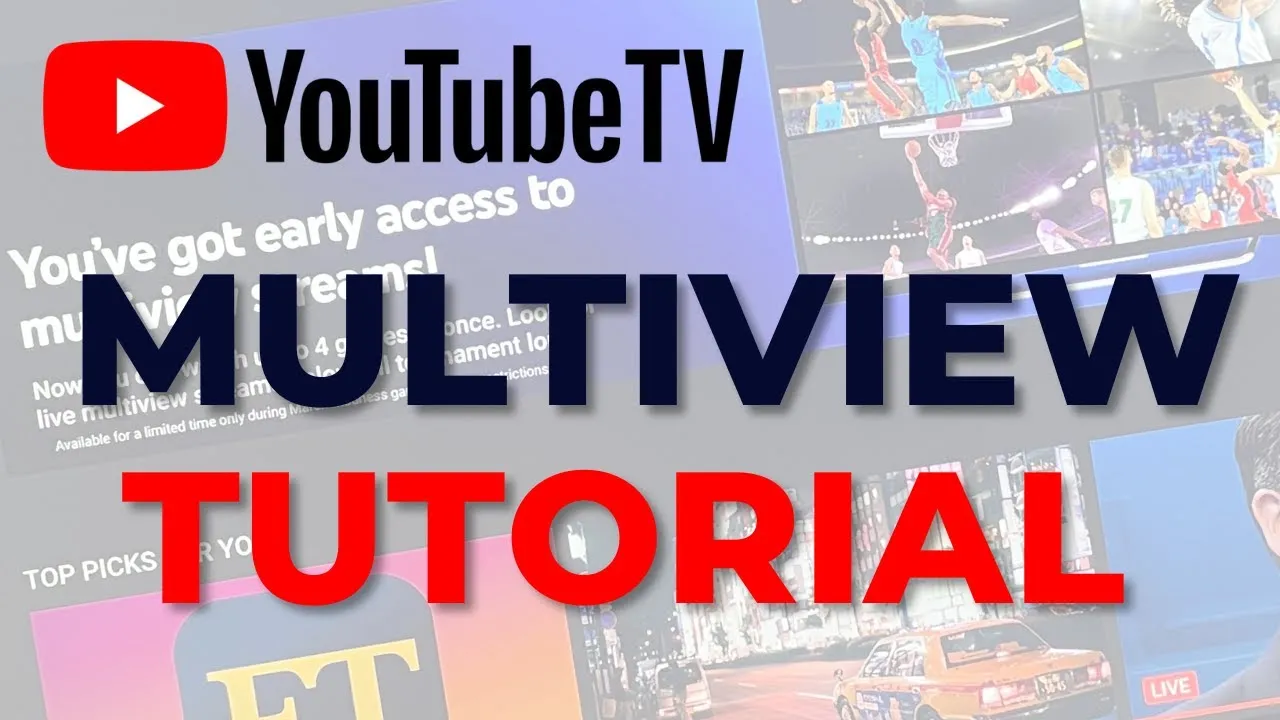Warning: Undefined array key 3 in /home/imgpanda.com/public_html/wp-content/themes/astra/template-parts/single/single-layout.php on line 176
Warning: Trying to access array offset on value of type null in /home/imgpanda.com/public_html/wp-content/themes/astra/template-parts/single/single-layout.php on line 179
YouTube TV has quickly become one of the go-to platforms for cord-cutters looking for an affordable and versatile streaming service. Launched in 2017, this service offers a wide array of live television channels, including sports, news, and popular entertainment options. With its sleek interface and user-friendly features, YouTube TV caters to a diverse audience, making it easy for anyone to find something they love.
One of the standout features of YouTube TV is its cloud DVR service, allowing users to record live shows and watch them later. Plus, with the ability to stream on multiple devices, you can enjoy your favorite content from anywhere, whether you’re at home or on the go. However, if you plan on using YouTube TV in different locations, there are some important aspects to keep in mind. Let’s dive deeper into what makes this platform unique and how location affects your viewing experience!
Understanding Location Restrictions
When it comes to using YouTube TV, understanding location restrictions is crucial. YouTube TV primarily operates on a subscription model that ties your account to a specific geographical area. Here’s what you need to know:
- Home Location: Upon signing up, you must set a "home location" for your YouTube TV account. This is typically where you’ll be watching most of your content and where the service will identify your local channels.
- Local Channels: The channels available to you are based on your home location. If you’re traveling or using YouTube TV from a different area, you may not have access to the same local channels.
- Device Limitations: YouTube TV allows streaming on multiple devices, but if you’re in a different location, the service may require you to connect to your home Wi-Fi network to verify your location.
So, if you’re planning on using YouTube TV while traveling or at a second home, keep these restrictions in mind. You might need to adjust your settings or consider how to best access your favorite shows without missing a beat. Understanding these location-related elements can help you navigate the platform with ease and make the most of your subscription!
Also Read This: How to Create Portfolios on Behance
Setting Up YouTube TV in Different Locations
So, you want to enjoy YouTube TV while hopping between different locations? Great choice! Setting it up in various places can be a breeze if you follow a few simple steps. Here’s how you can do it:
- Check Your Internet Connection: First, ensure you have a stable internet connection at your new location. YouTube TV generally requires a minimum speed of 3 Mbps for standard definition and 7 Mbps for HD streaming.
- Log In to Your Account: Open the YouTube TV app or website. Log in with the same credentials you used at your primary location. You’ll find all your settings and preferences intact.
- Location Settings: YouTube TV uses your IP address to determine your location. When you connect to a new network, it may prompt you to confirm your location. Follow the on-screen instructions to update your location.
- Access Restrictions: Keep in mind that some channels might be geographically restricted. If you're in a different area, you might miss out on local channels unless you have a VPN, which can sometimes help.
- Adjust Your Library: If you're in a different time zone, make sure to adjust your library recordings accordingly. YouTube TV allows you to record shows, but time zone shifts can sometimes confuse the system.
And that’s it! Just a few steps, and you can enjoy your favorite shows no matter where you are. Enjoy streaming!
Also Read This: Is Storyblocks Free for All Users or Are There Limitations
Managing Your YouTube TV Account
Managing your YouTube TV account is straightforward and user-friendly. After all, no one wants a complicated process when it comes to enjoying their favorite shows! Here’s how to navigate through your account settings:
- Access Your Account: To start, simply visit the YouTube TV website or open the app. Click on your profile picture in the top right corner, and select “Settings.”
- Manage Subscription: In the settings menu, you can view your subscription details, including billing information and renewal dates. Want to upgrade or downgrade? Just click on “Membership” to make changes.
- Personalize Your Experience: You can customize your preferences, such as adding or removing channels from your library. This helps streamline your viewing experience.
- Family Sharing: YouTube TV allows you to share your account with up to five family members. To add someone, navigate to “Family Sharing” and invite them. They’ll need their Google account to join.
- Recording Settings: Adjust your recording preferences by selecting “DVR” settings. You can choose to record entire seasons of shows or just individual episodes.
By managing your account effectively, you ensure a seamless and enjoyable viewing experience on YouTube TV. Happy streaming!
Also Read This: How Much Does LinkedIn Sales Navigator Cost? A Pricing Overview
Tips for a Seamless Experience Across Locations
If you’re planning to use YouTube TV in multiple locations, you’ll want to ensure that your viewing experience is as smooth as possible. Here are some handy tips to help you maximize your enjoyment:
- Check Your Internet Connection: A stable and fast internet connection is crucial for streaming. Make sure both locations have a reliable broadband connection to avoid buffering and interruptions.
- Use the YouTube TV App: Download the YouTube TV app on your devices. It’s optimized for mobile and smart TVs, making it easier to switch between locations without hassle.
- Log in Before You Travel: If you know you’ll be in a different location, log in to your YouTube TV account before you go. This can help avoid any unexpected issues when you arrive.
- Set Your Home Location: YouTube TV allows you to set a primary home location. Make sure to update this if you’re staying somewhere for an extended period, as this can affect your local channels.
- Understand Regional Restrictions: Be aware that some channels may have regional restrictions. Familiarize yourself with what’s available in each location to avoid disappointment.
- Download Content for Offline Viewing: If you know you’ll be in an area with limited connectivity, consider downloading shows or movies for offline viewing. This can be a lifesaver during travel.
By following these tips, you can enjoy a seamless YouTube TV experience, no matter where you are. Happy streaming!
Conclusion
Using YouTube TV in multiple locations can be a fantastic way to ensure you never miss your favorite shows, no matter where life takes you. Whether you’re traveling for work, visiting family, or just enjoying a weekend getaway, YouTube TV offers the flexibility you need. However, a few key considerations can make all the difference in your viewing experience.
Remember to:
- Keep your internet connection strong.
- Utilize the app for the best performance.
- Set your home location appropriately.
- Be aware of content availability based on your location.
In conclusion, with a little planning and understanding of how YouTube TV works across different regions, you can stay connected to your favorite content wherever you go. So, pack your bags, grab your devices, and get ready for some enjoyable viewing, no matter the destination!