Warning: Undefined array key 7 in /home/imgpanda.com/public_html/wp-content/themes/astra/template-parts/single/single-layout.php on line 176
Warning: Trying to access array offset on value of type null in /home/imgpanda.com/public_html/wp-content/themes/astra/template-parts/single/single-layout.php on line 179
YouTube has become a cornerstone of our daily entertainment and information consumption. However, experiencing slow loading times can be incredibly frustrating, disrupting your viewing experience. In this post, we’ll dive deep into the common reasons behind these loading issues and share practical tips to enhance YouTube's speed. Whether you’re watching your favorite vlogs or catching up on the latest music videos, let’s ensure you enjoy a seamless streaming experience!
Common Reasons for Slow Loading on YouTube
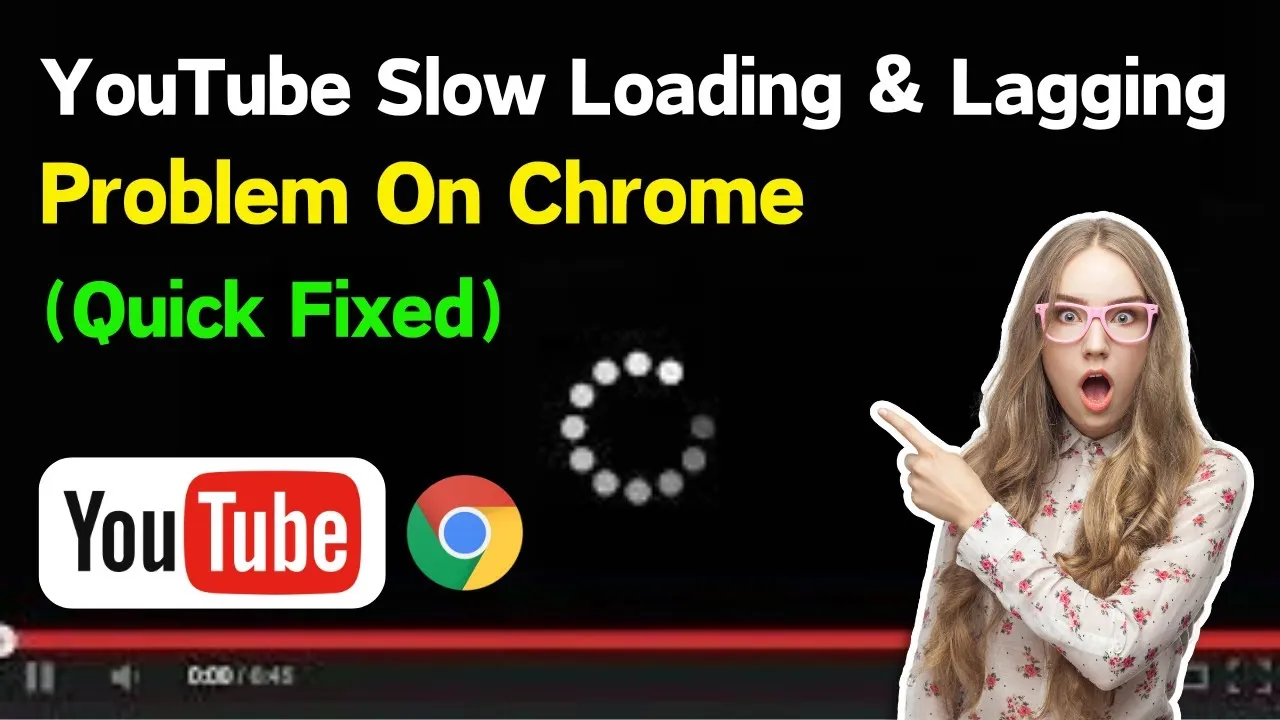
Understanding why YouTube may load slowly can help you address the problem effectively. Here are some common culprits:
- Internet Connection Speed:
Your internet connection is often the first factor to consider. A slow or unstable connection can significantly impact streaming quality. Consider running a speed test to see if your download speed meets YouTube's requirements, which typically recommend at least 3 Mbps for standard definition (SD) and 25 Mbps for 4K content.
- Device Performance:
The device you’re using plays a critical role. Outdated hardware or software can hinder performance. Be sure your device is updated, and consider closing background apps that may consume resources.
- Browser Issues:
Your web browser can be a source of slow loading times. Too many extensions or a cluttered cache can slow things down. Regularly clearing your browser cache and disabling unnecessary extensions can help enhance performance.
- YouTube Server Problems:
Sometimes, the issue lies with YouTube itself. Server outages or heavy traffic can lead to slow load times. You can check social media or websites like DownDetector to see if others are experiencing similar issues.
- Video Quality Settings:
If you’re trying to stream in high definition (HD) on a slow connection, it might buffer frequently. Adjusting the video quality settings manually can often resolve the problem, allowing for smoother playback and faster loading.
By identifying these common issues, you can take actionable steps to enhance your YouTube experience. Let’s explore solutions next!
Also Read This: Has Sasha Banks Won a Royal Rumble? A Look at Her WWE Achievements
Factors Affecting YouTube's Performance
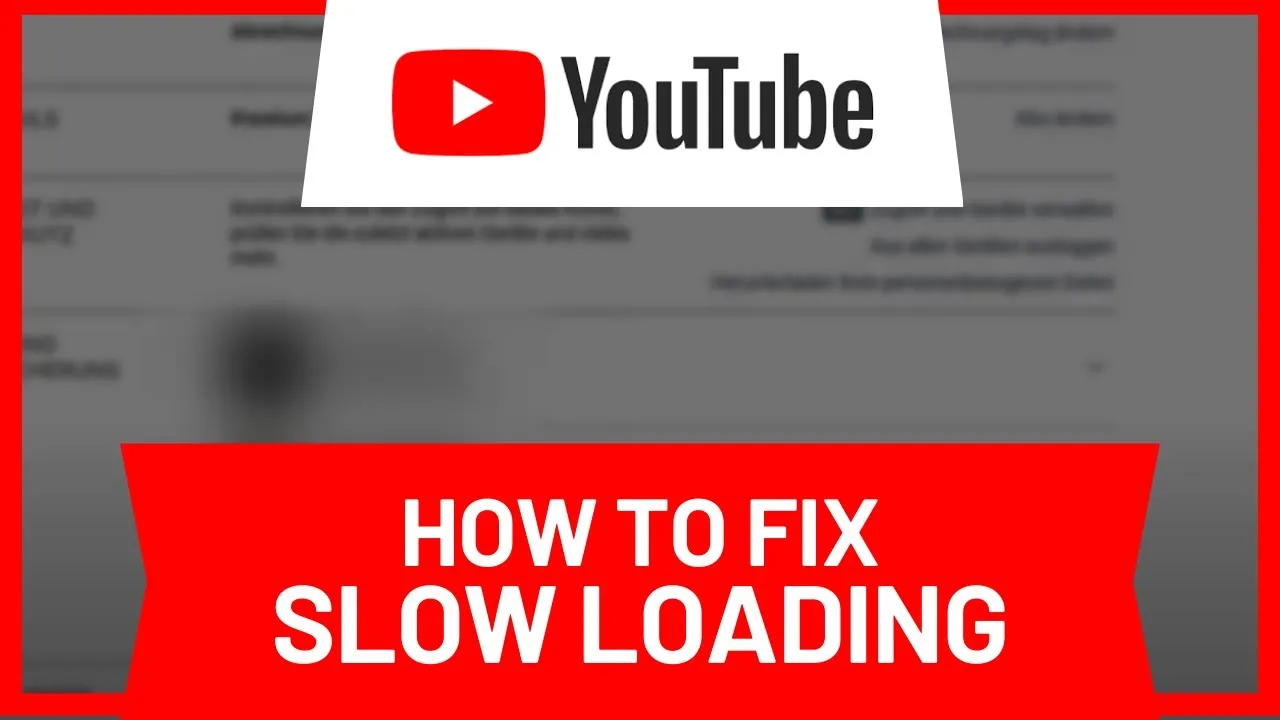
YouTube is a fantastic platform for video sharing, but sometimes, it can be frustratingly slow. Understanding the factors that can affect its performance is crucial for both viewers and creators. Here are some of the main culprits:
- Internet Speed: The most common factor is your internet connection. A slow or unstable connection can lead to buffering and longer loading times. Ideally, you should have at least 3 Mbps for standard definition and 25 Mbps for HD videos.
- Device Performance: The device you’re using matters too! Older devices can struggle with high-resolution videos. If your device has limited RAM or processing power, you might experience lag.
- Browser Issues: Sometimes, the browser you’re using can impact performance. Outdated browsers or those with excessive extensions can slow down YouTube significantly.
- YouTube Server Issues: Occasionally, YouTube itself may experience server problems. This usually resolves quickly, but it's a factor worth considering if multiple users are having issues.
- Network Congestion: If you’re on a shared network, like in a home or office, high traffic can impact your connection speed. Streaming multiple videos at once can lead to slower performance.
By recognizing these factors, you can better troubleshoot and enhance your YouTube experience.
Also Read This: Discover How to Make Money from Canva Templates
Tips to Improve YouTube Loading Speed
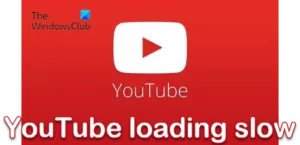
If you're tired of waiting for videos to load, here are some effective tips to boost YouTube's speed:
- Check Your Internet Connection: Start by testing your internet speed using sites like Speedtest.net. If it's below the recommended levels, consider resetting your router or contacting your ISP.
- Clear Browser Cache: Over time, your browser accumulates cache and cookies, which can slow it down. Regularly clearing your cache can help improve performance.
- Update Your Browser: Make sure you are using the latest version of your browser. Updates often include performance improvements that can speed up your browsing experience.
- Use a Different Browser: If you're noticing frequent slowdowns, try switching to another browser like Chrome, Firefox, or Edge to see if it makes a difference.
- Lower Video Quality: If you're on a slow connection, consider lowering the video quality manually. For instance, switch from 1080p to 720p or even 480p for smoother playback.
- Limit Background Applications: Close any unnecessary applications or tabs that might be using bandwidth or system resources. This can free up resources for a better streaming experience.
Implementing these tips can significantly enhance your YouTube loading speed, making your viewing experience much more enjoyable!
Also Read This: What Happened to the Beans and Bologna Guy on YouTube
Using a Stable Internet Connection
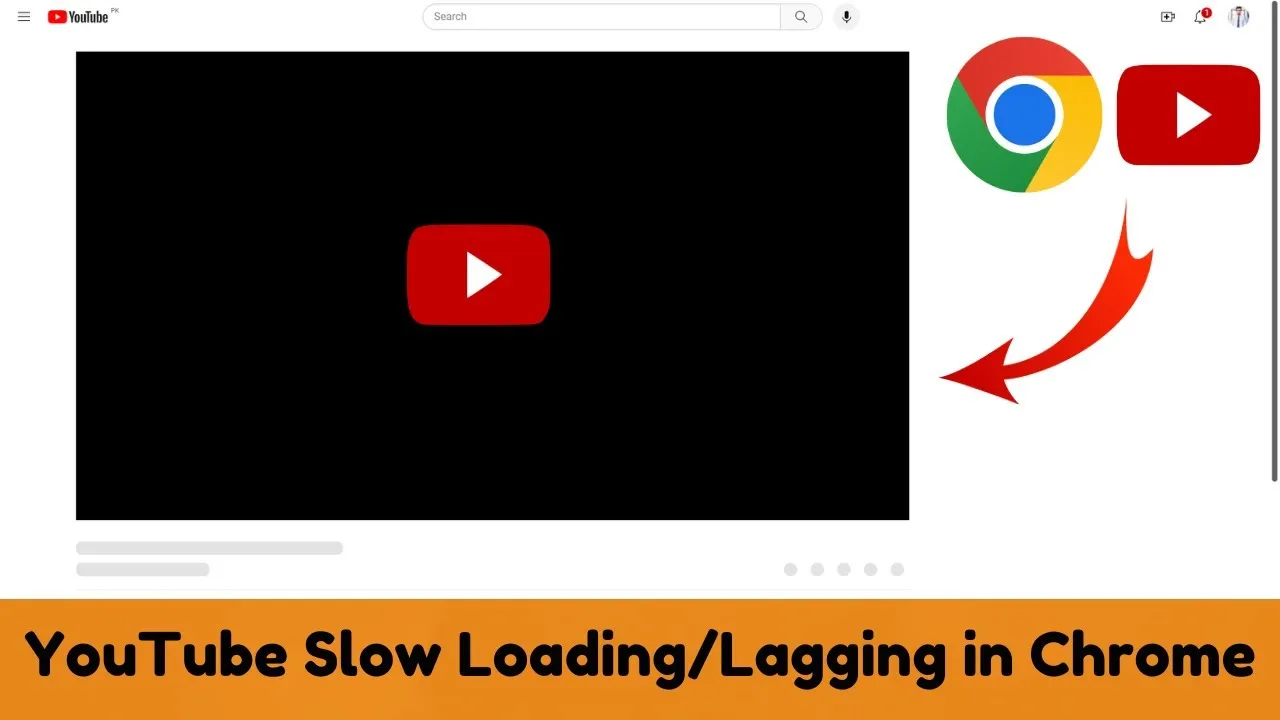
Ah, the internet connection—the lifeline of our YouTube experience. A slow or unstable connection can turn your binge-watching session into a frustrating ordeal. Imagine you're all set to dive into the latest episode of your favorite series, and every few seconds, you’re met with buffering. Not ideal, right?
To enhance your YouTube speed, start by ensuring that you're connected to a stable internet connection. Here are some tips to consider:
- Wired vs Wireless: If you can, opt for an Ethernet cable instead of relying on Wi-Fi. A wired connection is generally more stable and faster.
- Check Your Internet Speed: Use tools like Speedtest.net to ensure you’re getting the speeds promised by your internet service provider (ISP).
- Avoid Peak Hours: Internet speeds can slow down during peak usage times. Try watching videos during off-peak hours, like early morning or late at night.
- Limit Connected Devices: Too many devices connected to the same network can hog bandwidth. Disconnect devices that aren’t in use.
By ensuring a stable internet connection, you’ll find that YouTube’s loading issues diminish significantly, letting you enjoy uninterrupted streaming!
Also Read This: Do They Stop the Rumbling? Analyzing Efforts to Halt the Catastrophic Event
Clearing Browser Cache and Cookies
Ever feel like your browser is running slower than molasses? Sometimes, the culprit is a bloated cache and an overload of cookies. These little digital breadcrumbs can clutter your browser and affect your YouTube experience.
Clearing your cache and cookies may sound technical, but it’s a simple process that can work wonders. Here’s how:
- Google Chrome: Click on the three dots in the upper right corner, select 'More tools,' then 'Clear browsing data.' Choose the time range and ensure 'Cookies and other site data' and 'Cached images and files' are checked.
- Firefox: Click on the menu button, select 'Options,' then 'Privacy & Security.' Under 'Cookies and Site Data,' click 'Clear Data.'
- Safari: Go to 'Safari' in the menu bar, select 'Preferences,' then 'Privacy,' and click 'Manage Website Data.' You can then remove specific sites or all of them.
After clearing your cache and cookies, restart your browser. You’ll likely notice improved performance on YouTube, making your video-watching experience much smoother!
Also Read This: Mastering LinkedIn for Networking and Career Growth
7. Optimizing Device Performance
When it comes to enjoying a smooth YouTube experience, the performance of your device plays a vital role. Whether you’re using a smartphone, tablet, or computer, optimizing its performance can significantly reduce loading times and buffering issues.
Here are some effective ways to enhance your device's performance:
- Clear Cache and Cookies: Over time, your browser collects cache and cookies which can slow down performance. Regularly clearing these can help your device run more efficiently.
- Close Background Apps: Running multiple applications simultaneously can drain your device’s resources. Close any unnecessary apps to free up RAM and processing power.
- Update Software: Keeping your operating system and apps updated ensures you have the latest performance improvements and security patches. This is crucial for both speed and stability.
- Check for Malware: Occasionally, malware can hijack device resources, causing slowdowns. Use reliable antivirus software to scan and remove any potential threats.
- Upgrade Hardware: If you frequently experience slow performance, consider upgrading your device's hardware—like adding more RAM or switching to an SSD. This can make a world of difference.
By taking these steps, you can ensure your device is primed for a seamless YouTube experience, allowing you to enjoy your favorite content without interruptions.
Also Read This: How to Vanish a Coin in Your Hand with a Simple Magic Trick for Beginners
8. Adjusting Video Quality Settings
Another effective way to enhance your YouTube experience is by adjusting the video quality settings. Sometimes, high-definition content can cause buffering, especially if your internet connection isn't up to par. Adjusting these settings can lead to a smoother viewing experience.
Here’s how you can manage video quality:
- Choose Auto Quality: YouTube has an automatic quality setting that adjusts based on your connection speed. This can help prevent buffering by scaling down the quality during slow internet times.
- Manually Set Quality: If you know your connection can’t handle HD streaming, you can manually select a lower resolution (like 480p or 360p) by clicking on the settings gear icon in the video player.
- Experiment with Different Resolutions: Different videos might perform better at different resolutions. Some videos may buffer less at 720p compared to 1080p, so try to find a balance.
- Disable HDR: If you’re streaming a video in HDR, it can take more bandwidth. Disabling HDR might help in cases of slow loading.
By adjusting these settings, you can enjoy a smoother YouTube experience, even with fluctuating internet speeds. Finding the right balance between quality and speed is crucial for uninterrupted viewing!
Also Read This: Quick Hairstyling Tips to Create an Elsa Hairstyle
Utilizing YouTube's Data Saver Mode
YouTube offers a nifty feature called Data Saver Mode that can significantly enhance your streaming experience, especially when you’re battling slow loading issues. This mode is particularly useful for those on limited data plans or slower internet connections. By reducing the video quality, it helps in loading videos faster while consuming less data.
To enable Data Saver Mode, follow these simple steps:
- Open the YouTube app on your mobile device.
- Tap on your profile picture in the top right corner.
- Select "Settings" from the dropdown menu.
- Navigate to "General" and find "Data Saver."
- Toggle the Data Saver option on.
Once activated, YouTube will automatically adjust the video quality based on your current network conditions. For instance, instead of playing a video in 1080p, it may default to 480p or even lower, ensuring that it loads quickly without buffering interruptions.
*Benefits of Using Data Saver Mode:*
- Faster Loading Times: By lowering video quality, videos load up to 50% faster.
- Reduced Data Consumption: Save your mobile data for other essential tasks.
- Improved Viewing Experience: Less buffering means you can enjoy uninterrupted content.
Data Saver Mode is a simple yet effective tool that can make a world of difference in your YouTube experience. Whether you're on a road trip or just in an area with poor connectivity, this feature ensures you stay entertained without the frustration of slow loading times.
Conclusion
In summary, understanding and addressing YouTube's slow loading issues can elevate your viewing experience significantly. The platform’s design and features are constantly evolving, and with tools like Data Saver Mode, users can adapt to varying internet conditions with ease.
Here are some key takeaways:
- Network Speed Matters: Ensure you have a stable internet connection; consider testing your speed regularly.
- Clear Cache: Regularly clear your app or browser cache to improve performance.
- Utilize Data Saver Mode: Activate it for smoother streaming, especially on mobile devices.
By leveraging these strategies, you can minimize loading times, reduce buffering, and enhance your overall YouTube experience. So, the next time you find yourself waiting for a video to load, remember these tips, and enjoy seamless streaming!