Warning: Undefined array key 4 in /home/imgpanda.com/public_html/wp-content/themes/astra/template-parts/single/single-layout.php on line 176
Warning: Trying to access array offset on value of type null in /home/imgpanda.com/public_html/wp-content/themes/astra/template-parts/single/single-layout.php on line 179
YouTube is a fantastic platform for sharing and discovering videos, but nothing can be more frustrating than watching a blurry video. If you've ever found yourself squinting at the screen, trying to make out details, you're not alone! In this blog post, we'll dive into the common causes of blurry YouTube videos and explore various tips and tricks to enhance your viewing experience. So, grab your popcorn and let’s get started on understanding these pesky video quality issues!
Common Causes of Blurry YouTube Videos
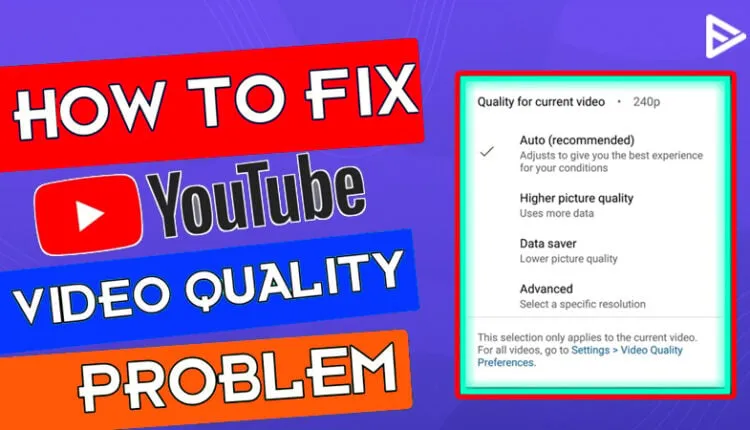
Blurry videos can stem from a variety of factors, and understanding these causes can help you troubleshoot and improve your viewing experience. Here are some common culprits:
- Low Upload Quality: If the video creator uploaded their content in low resolution, it will appear blurry regardless of your internet speed. Look for videos uploaded in 720p, 1080p, or even 4K for the best quality.
- Internet Connection: A slow or unstable internet connection can lead to buffering or automatic downgrading of video quality. YouTube tries to deliver a smooth playback experience, which may mean lowering the resolution if your connection can't keep up.
- Device Settings: Sometimes, your device settings may restrict video quality. Check the YouTube app or web settings to ensure you're not stuck on a lower resolution.
- Browser Issues: Outdated browsers can cause video playback problems. Always keep your browser updated to the latest version for optimal performance.
- Video Compression: YouTube compresses videos to save storage space and bandwidth. This compression can sometimes lead to a loss of quality, particularly for lower-resolution videos.
- Playback Settings: If you haven’t manually adjusted the playback settings, YouTube may automatically set the video to a lower quality based on your connection. It’s worth checking!
By identifying these common causes, you can take steps to improve your video-watching experience on YouTube. Understanding the source of the issue is half the battle, so let’s move on to some effective solutions to enhance video quality!
Also Read This: Did Collins Key Quit YouTube? Exploring the Future of Collins Keyâs YouTube Channel
Checking Your Internet Connection
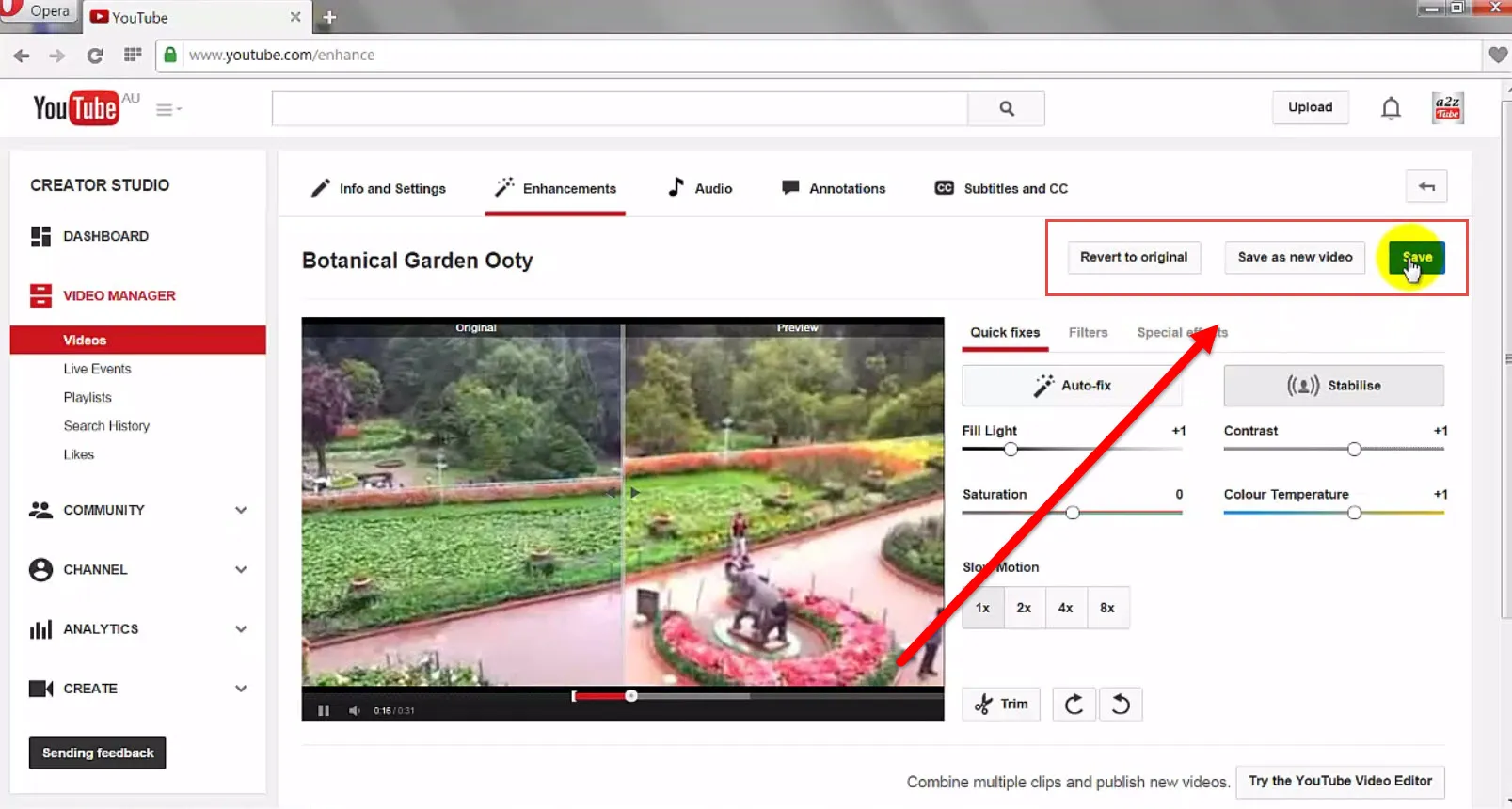
One of the primary culprits behind poor YouTube video quality is a shaky internet connection. If your videos are buffering, lagging, or simply not playing at the quality you expect, it's time to give your internet connection a little check-up. Here’s how you can do it:
- Run a Speed Test: Use tools like Speedtest by Ookla to measure your current internet speed. Ideally, for streaming in HD, you should have at least 5 Mbps download speed.
- Check Your Router: Sometimes, your router might be the issue. Ensure it's placed in a central location, free from obstructions, and not too far from your device.
- Limit Background Usage: If you’re streaming while others are using the same connection for heavy activities like gaming or large downloads, it can slow things down considerably.
- Consider Wired Connections: If you're on Wi-Fi and facing issues, try switching to a wired connection. Ethernet cables provide a more stable connection compared to Wi-Fi.
By ensuring your internet connection is strong and stable, you can enjoy a smoother streaming experience and enhance your YouTube video quality significantly.
Also Read This: How to Make Cappuccino Without a Machine
Adjusting YouTube Video Settings

Did you know that YouTube allows you to customize the quality of videos? Sometimes, the default settings might not be optimal for your viewing experience. Here’s how you can adjust them:
- Open the Video: Start playing the video you want to watch.
- Access Quality Settings: Click on the gear icon (⚙️) at the bottom right corner of the video player.
- Select Quality: Choose from the available resolutions. Higher resolutions like 1080p or 4K provide better quality but require more bandwidth.
- Check Auto Quality: YouTube often adjusts quality based on your connection speed. If you want more control, switch from 'Auto' to a specific resolution.
Here’s a quick guide on YouTube video quality settings:
| Resolution | Recommended Speed |
|---|---|
| 480p | 1 Mbps |
| 720p | 5 Mbps |
| 1080p | 10 Mbps |
| 4K | 25 Mbps |
By adjusting these settings, you can greatly enhance your viewing experience. So, the next time you notice pixelation or lag, remember to check and customize your YouTube video settings!
Also Read This: How to Check My Projects on Behance Reviewing and Organizing Your Portfolioâs Projects
5. Device and Browser Considerations
When it comes to YouTube video quality, the device and browser you’re using can play a significant role. Not all devices and browsers are created equal, and they can affect how your videos are displayed and streamed. Let's break this down a bit.
Device Compatibility: Different devices—like smartphones, tablets, laptops, and desktops—have varying capabilities in terms of video playback. For instance, newer devices generally support higher resolutions and better streaming protocols than older ones. Here’s a quick list of how different devices might influence your video experience:
- Smartphones: Most modern smartphones support HD and even 4K video playback, but older models may struggle.
- Tablets: Similar to smartphones, tablets often provide a great viewing experience, especially with larger screens.
- Laptops/Desktops: High-end machines can typically handle 4K and 60fps videos with ease, provided your internet connection is up to par.
Browser Performance: Your choice of browser can also impact how videos are rendered. Some browsers handle HTML5 video better than others. Here's a brief overview:
| Browser | Performance |
|---|---|
| Google Chrome | Excellent support for HD/4K playback |
| Firefox | Great performance, but may have issues with some extensions |
| Safari | Good for Mac users, but not always the best for Windows |
In conclusion, always ensure you’re using an updated device and browser to enjoy the best possible video quality on YouTube!
Also Read This: How to Use Dailymotion on a Laptop to Watch, Upload, and Share Videos with Ease
6. Uploading High-Quality Videos
If you want your YouTube videos to shine, uploading them in high quality is non-negotiable. But how do you ensure that the videos you’re creating are as crisp and clear as possible? Let’s dive into some key practices for uploading high-quality videos.
1. Choose the Right Resolution: Always aim for the highest resolution that your filming equipment can handle. Here’s a quick guide:
- 1080p (Full HD): This is the standard for most content and is widely accepted.
- 1440p (2K): A step up for viewers who appreciate more detail.
- 2160p (4K): Ideal for cinematic content and those who want to future-proof their videos.
2. Use Proper Compression: While you want high-quality videos, large file sizes can be a problem. Use compression tools wisely to balance quality and file size. Tools like HandBrake can help you achieve this.
3. Edit with Care: Use quality editing software to cut out unnecessary parts and enhance your video. Programs like Adobe Premiere Pro or Final Cut Pro can elevate your final product.
4. Optimize Video Settings: When exporting your video, make sure to choose the best settings. For example, use a bitrate of at least 8 Mbps for 1080p and 35-45 Mbps for 4K videos. This ensures your video retains its quality after uploading.
In short, taking the time to ensure your videos are high quality before hitting that upload button can make a world of difference in how viewers experience your content!
Understanding YouTube Video Quality Issues and How to Enhance It
YouTube is a powerful platform for sharing and consuming video content, but many users encounter quality issues that can detract from the viewing experience. Understanding the factors that affect video quality is crucial for both content creators and viewers alike. Here are some common video quality issues and ways to enhance it:
Common YouTube Video Quality Issues
- Buffering: This occurs when the video takes too long to load, leading to interruptions.
- Low Resolution: Videos may default to lower resolutions (like 144p or 360p) based on internet speed.
- Compression Artifacts: Heavy compression can lead to pixelation and loss of detail.
- Lighting and Audio Quality: Poor lighting and audio can significantly affect the overall quality of the content.
Factors Affecting Video Quality
| Factor | Impact |
|---|---|
| Internet Speed | Slower speeds result in lower resolution playback. |
| Device Capability | Older devices may not support high-definition playback. |
| Video Settings | Automatic settings may not select the highest quality available. |
How to Enhance Video Quality
Here are some tips to improve your YouTube video quality:
- *Check Your Internet Connection: Ensure you have a stable and fast connection.
- Manually Adjust Video Quality: Click on the settings gear icon and select the highest resolution.
- Use High-Quality Equipment: Invest in good cameras and microphones for better video and audio quality.
- Edit Videos Professionally:* Use video editing software to enhance visual and audio quality before uploading.
In conclusion, understanding the factors that contribute to YouTube video quality issues can empower both creators and viewers to take proactive steps in enhancing their video experience, ultimately leading to better engagement and satisfaction.