Warning: Undefined array key 3 in /home/imgpanda.com/public_html/wp-content/themes/astra/template-parts/single/single-layout.php on line 176
Warning: Trying to access array offset on value of type null in /home/imgpanda.com/public_html/wp-content/themes/astra/template-parts/single/single-layout.php on line 179
Have you ever settled down to watch your favorite YouTube video on your smart TV, only to be met with a frustrating playback issue? You’re not alone! Many users experience hiccups while streaming content, and it can be downright annoying. In this blog post, we’ll explore some common reasons for these playback restrictions and offer handy solutions to get you back to enjoying your videos without a hitch.
Common Reasons for Playback Restrictions
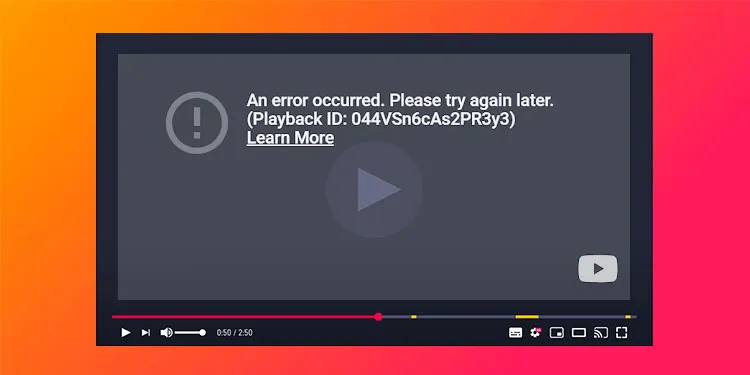
Understanding why playback issues occur on smart TVs can help you troubleshoot effectively. Here are some of the most common culprits:
- Internet Connectivity Issues: A weak or unstable internet connection can significantly affect your streaming experience. If your Wi-Fi signal is weak or if there are too many devices connected to the network, you might encounter buffering or playback errors.
- Outdated YouTube App: Just like any other application, the YouTube app requires regular updates to function smoothly. If you're using an outdated version, you might face bugs or playback restrictions.
- Smart TV Software Updates: Sometimes, it's not just the app that needs updating. If your smart TV's operating system is outdated, it can lead to compatibility issues with the YouTube app, causing playback problems.
- Cache and Data Buildup: Over time, the cache and temporary files stored by the YouTube app can grow and become problematic. This buildup may cause the app to lag or crash, preventing videos from playing.
- Network Restrictions: If you're using a public or workplace network, there might be restrictions in place that limit streaming services like YouTube. This can result in playback issues that are out of your control.
Identifying these common issues is the first step to resolving them. Let's dive into some solutions in the upcoming sections to help you get back to uninterrupted streaming!
Also Read This: Cancellation Costs for Shutterstock
How Smart TVs Handle YouTube Streaming
Smart TVs have revolutionized the way we consume content, making it easier than ever to access platforms like YouTube directly from our living rooms. But how exactly do they manage this streaming magic? Let’s break it down!
At the core, Smart TVs operate as mini-computers, equipped with their own operating systems (like Android TV, Tizen, or webOS) that allow users to download and run apps, including YouTube. Here’s a quick look at how the process works:
- Internet Connectivity: Smart TVs connect to the internet either through Wi-Fi or Ethernet. A stable connection is crucial for smooth streaming.
- App Installation: YouTube is usually pre-installed on Smart TVs, but you can download it from the TV's app store if necessary.
- Video Decoding: When you select a video, your TV’s hardware decodes the video stream, translating it into a viewable format on your screen.
- Content Delivery: Smart TVs utilize content delivery networks (CDNs) to fetch the video data quickly, ensuring minimal buffering.
However, the experience can vary based on the TV's specifications and the quality of your internet connection. Older models might struggle with high-definition content, leading to playback issues. Understanding this process can help you appreciate the technical feats behind your favorite YouTube videos!
Also Read This: Using Fortiguard Downloader for Digital Forensics
Steps to Troubleshoot Playback Issues
Encountering playback issues on YouTube can be incredibly frustrating, especially when you're in the mood to binge-watch your favorite content. But don’t worry! Here are some straightforward steps to help you troubleshoot and resolve these pesky problems.
- Check Your Internet Connection: Start by ensuring your Smart TV is connected to the internet. You can do this by running a speed test or checking other apps to see if they stream properly.
- Restart Your Smart TV: Sometimes, a simple restart can do wonders. Turn your TV off, unplug it for a few seconds, and then plug it back in.
- Update the YouTube App: Outdated apps can lead to performance issues. Navigate to your TV's app store and check for any available updates for YouTube.
- Clear Cache and Data: Accumulated cache can slow down app performance. Go to your TV's settings, find the YouTube app, and clear its cache and data.
- Adjust Streaming Quality: If you are experiencing buffering, lowering the video quality can help. Go to the settings in the YouTube app and adjust the playback quality.
- Factory Reset (Last Resort): If all else fails, consider performing a factory reset on your Smart TV. Be sure to back up any important data first, as this will erase all settings and apps.
By following these steps, you can often get your YouTube streaming back on track, ensuring that you can enjoy all the content you love without interruption!
Also Read This: A Closer Look at Celebrity Events Covered by WireImage
5. Alternative Methods to Control YouTube Playback
So, you’ve been enjoying your favorite YouTube videos on your Smart TV, but sometimes the remote just doesn’t cut it, right? Well, there are several alternative methods to control YouTube playback that can enhance your viewing experience. Let’s dive into some of these options!
- YouTube Mobile App: One of the easiest ways to control playback is through the YouTube app on your smartphone. Simply connect your phone and TV to the same Wi-Fi network, and you can use your phone as a remote. Just tap the Cast button in the app, and voilà, your phone becomes a control center!
- Voice Control: If your Smart TV supports voice assistants like Google Assistant or Alexa, you can use voice commands to control playback. Just say something like, “Hey Google, play my subscribed channels on YouTube,” and you’re all set!
- Game Controllers: Did you know that some game controllers can also be used to navigate YouTube? If you have a compatible controller, it can function as a remote. Just connect it via Bluetooth and start navigating!
- Keyboard and Mouse: If you’ve connected a wireless keyboard and mouse to your TV, you can enjoy a more computer-like experience. This makes searching for videos and navigating through playlists a breeze.
Each of these methods offers unique advantages, so feel free to experiment with them to see which one best suits your style. Whether you prefer the tactile feel of a remote, the convenience of your smartphone, or the ease of voice commands, there’s a method out there for everyone!
6. Conclusion
Understanding YouTube playback issues on Smart TVs can be quite the journey, but it’s important to remember that solutions are often just around the corner. From connectivity problems to app glitches, recognizing the root of the issue is the first step in troubleshooting effectively.
In this blog post, we’ve explored:
- The common playback issues Smart TV users face.
- Practical troubleshooting steps to resolve these issues.
- Alternative methods to control YouTube playback for a smoother experience.
With these insights, you should now feel more empowered to tackle any YouTube playback hiccups that come your way. Remember, the goal is to enjoy your viewing experience without frustration. So, whether you’re catching up on the latest vlogs or binge-watching your favorite series, you can do it seamlessly! Don't hesitate to explore the alternative control methods that can make your YouTube experience even better.
Happy watching!