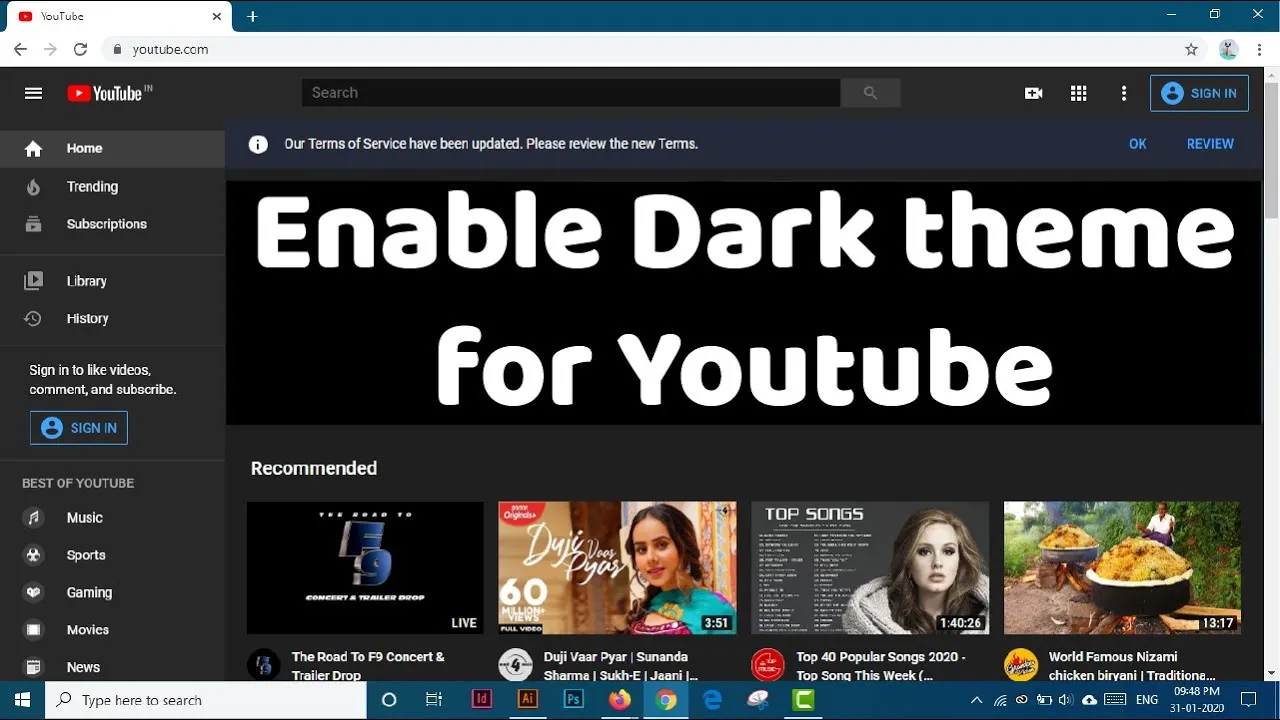Warning: Undefined array key 3 in /home/imgpanda.com/public_html/wp-content/themes/astra/template-parts/single/single-layout.php on line 176
Warning: Trying to access array offset on value of type null in /home/imgpanda.com/public_html/wp-content/themes/astra/template-parts/single/single-layout.php on line 179
YouTube's Dark Mode is a popular feature that many users love for its sleek look and eye-friendly design. Imagine watching your favorite videos without the harsh glare of a bright white background—sounds great, right? This feature is particularly beneficial for those who spend long hours on the platform, as it reduces eye strain and can even help save battery life on mobile devices. But what happens when you find yourself stuck in Dark Mode? In this post, we’ll explore the reasons behind this issue and how you can switch it back to the traditional light mode.
Reasons YouTube Might Be Stuck in Dark Mode
So, you're trying to switch back to the classic look of YouTube, but it seems to have a mind of its own. Here are some common reasons why YouTube might be stuck in Dark Mode:
- Browser Settings: Sometimes, the settings in your browser may override YouTube's theme preferences. If you're using an extension or a specific browser configuration, it might force Dark Mode on all sites.
- Account Settings: YouTube saves your theme preference in your account settings. If you’ve accidentally set it to Dark Mode, it will remain that way across all devices unless you change it back.
- Device Settings: Some devices have a system-wide dark mode that affects all applications, including YouTube. If your device is set to dark mode, YouTube may automatically switch to match that.
- App Version: If you’re using an outdated version of the YouTube app, it could lead to glitches, including being stuck in Dark Mode. Updating the app might resolve this issue.
- Cache and Cookies: Sometimes, your browser’s cache and cookies can cause unexpected behavior. Clearing them might help YouTube reflect your recent changes.
Understanding these factors can help you troubleshoot why you're stuck in Dark Mode and get back to enjoying your videos in the light!
Also Read This: Making a Jumping Frog with Paper Fun DIY on Dailymotion
Steps to Change YouTube Back to Light Mode
Switching YouTube back to Light Mode is a straightforward process, and you can do it in just a few clicks. Here’s how you can brighten up your viewing experience:
- Open YouTube: Launch the YouTube app on your mobile device or go to the YouTube website on your computer.
- Sign In: Ensure that you're signed into your account. If you're not, click on the "Sign In" button at the top right corner and enter your credentials.
- Access Settings:
- On a computer, click on your profile icon in the top right corner.
- On mobile, tap on your profile icon located in the top right corner as well.
- Select Appearance:
- On desktop, click on 'Appearance' from the dropdown menu.
- On mobile, you may need to tap on 'Settings' first, then find 'General' and look for 'Appearance.'
- Choose Light Theme: Under the Appearance settings, you should see options for 'Dark theme,' 'Light theme,' and 'Set by device theme.' Select the 'Light theme' option.
- Enjoy Your Brightened Experience: Once you select Light Mode, the changes will take effect immediately. Dive back into your favorite videos with a fresh new look!
And just like that, you'll be basking in the glow of Light Mode once again!
Also Read This: Setting up a Behance portfolio
Common Issues Users Face When Switching Modes
While changing YouTube from Dark Mode to Light Mode is usually a seamless experience, some users do encounter issues. Here are a few common hiccups that can happen:
- Settings Not Saving: Sometimes, users find that their mode selection doesn’t stick. You might switch to Light Mode, but it reverts back to Dark Mode when you refresh the page or reopen the app. This can often be fixed by clearing your browser’s cache or app data.
- Appearance Option Missing: Some users have reported that the appearance settings are not visible. This could be due to an outdated app version. Make sure to update your YouTube app to the latest version from the app store.
- Device Theme Override: If you’ve set your device to Dark Mode, it may override your YouTube settings. Check your device’s display settings to ensure that you’ve set it to Light Mode or set YouTube to “Light theme” irrespective of the device setting.
- Browser Compatibility: Not all browsers handle YouTube’s appearance settings equally. If you’re experiencing issues, try switching to a different browser or updating your current one.
- Temporary Glitches: Occasionally, YouTube may experience temporary glitches that affect functionality. If this happens, logging out and back in or rebooting the app or device might solve the issue.
By being aware of these common problems, you can navigate the process of switching modes with confidence. Happy viewing!
Also Read This: Embedding YouTube video in Behance
Understanding Why YouTube Is Stuck in Dark Mode and How to Switch It Back
YouTube, the widely popular video-sharing platform, offers various viewing modes to enhance user experience. One of these modes is Dark Mode, which provides a sleek, dark interface that many users prefer for reduced eye strain during late-night browsing. However, some users may find themselves stuck in Dark Mode and are unsure how to switch back to the traditional light theme. Understanding the reasons behind this issue and how to resolve it can greatly improve your YouTube experience.
Here are some common reasons why YouTube may be stuck in Dark Mode:
- Browser Settings: Your web browser might have settings that enforce dark themes across all websites.
- YouTube Account Preferences: Your YouTube account may be set to default to Dark Mode.
- Device Settings: Some devices have system-wide dark themes that affect all applications, including YouTube.
- Browser Extensions: Installed extensions may be overriding the site settings and enforcing a dark theme.
To switch back to Light Mode on YouTube, follow these steps:
- Open YouTube and log into your account.
- Click on your profile icon located at the top right corner.
- Select Appearance from the dropdown menu.
- Choose Light Theme to switch back.
If you find that your YouTube is still stuck in Dark Mode after following these steps, consider checking your browser settings or extensions for any conflicts.
Conclusion: Tips for a Better YouTube Experience
Enhancing your YouTube experience can be achieved by regularly checking your display settings, keeping your browser and app updated, and customizing your preferences to suit your viewing habits. Don't hesitate to explore various themes and settings to find what works best for you.