Warning: Undefined array key 5 in /home/imgpanda.com/public_html/wp-content/themes/astra/template-parts/single/single-layout.php on line 176
Warning: Trying to access array offset on value of type null in /home/imgpanda.com/public_html/wp-content/themes/astra/template-parts/single/single-layout.php on line 179
Have you ever settled in for a cozy evening of YouTube binge-watching, only to be frustrated by constant buffering and lagging? You’re not alone! Many users experience slow performance while streaming videos on Google Chrome. But why does this happen? In this post, we’ll dive into some common causes of slow video streaming and give you tips on how to resolve these issues. Let’s get started!
Common Reasons for Slow Video Streaming in Google Chrome
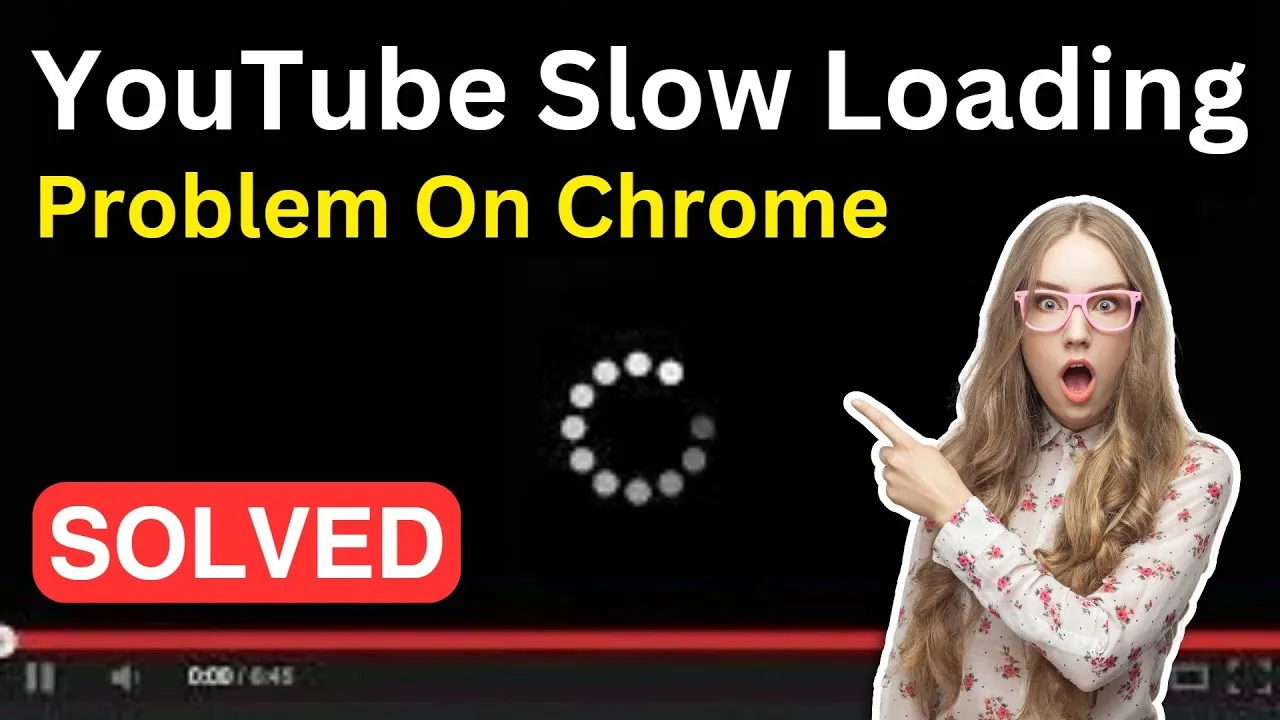
When it comes to slow video streaming in Google Chrome, several culprits might be at play. Let’s break them down:
- Internet Connection Issues: A slow or unstable internet connection is often the primary reason for buffering. Check your internet speed using tools like Speedtest. Ideally, you should have at least 5 Mbps for smooth streaming.
- Browser Extensions: Some extensions can consume significant resources, leading to slow performance. Consider disabling or removing unnecessary extensions. You can manage them by navigating to chrome://extensions.
- Outdated Browser: Running an outdated version of Chrome can lead to performance issues. Make sure you’re using the latest version by going to chrome://settings/help to check for updates.
- Cache and Cookies: Over time, accumulated cache and cookies can slow down your browser. Clear them by going to chrome://settings/clearBrowserData and selecting the appropriate options.
- Hardware Acceleration: Sometimes, hardware acceleration doesn’t work well with certain systems. You can try turning it off by navigating to chrome://settings/system and toggling off the hardware acceleration option.
- High Video Quality Settings: Streaming videos in 4K or even 1080p can require a lot of bandwidth. If your internet connection is slow, consider lowering the video quality to 720p or even 480p.
By identifying and addressing these common issues, you can significantly improve your YouTube streaming experience on Google Chrome. Stay tuned for more tips to enhance your browsing and streaming!
Also Read This: Understanding the Authenticity of Sponsored LinkedIn Messages
Impact of Network Connection on Streaming Performance
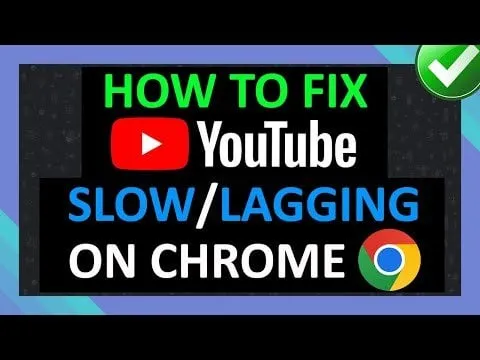
When it comes to streaming YouTube videos, the strength and stability of your network connection play a crucial role. Imagine trying to watch your favorite show, and suddenly, it buffers or lags—frustrating, right? Well, that's often a result of your internet connection not keeping up with the demands of high-quality video playback. Let's delve into how your network impacts streaming performance.
Here are some key factors to consider:
- Bandwidth: This is the maximum rate of data transfer across your network. Higher bandwidth means more data can flow at once, which is essential for streaming high-definition (HD) or 4K videos.
- Latency: This refers to the delay before data transfer begins following an instruction. High latency can lead to lagging, especially when streaming live content.
- Packet Loss: If data packets are lost during transmission, it can cause interruptions in your video stream, leading to buffering or sudden stops.
- Network Congestion: If multiple devices are using the same network, it can slow down your connection. Streaming videos while others are gaming or downloading large files can lead to a frustrating experience.
To enhance your streaming experience, consider:
- Upgrading your internet plan for more bandwidth.
- Connecting via Ethernet rather than Wi-Fi for a more stable connection.
- Checking for background applications that might be consuming your bandwidth.
In summary, ensuring a robust network connection is key to a smooth streaming experience on YouTube.
Also Read This: Does Adobe Stock Have a Free Trial? Exploring Options for Exploring the Platform
Browser Extensions and Their Effect on Streaming
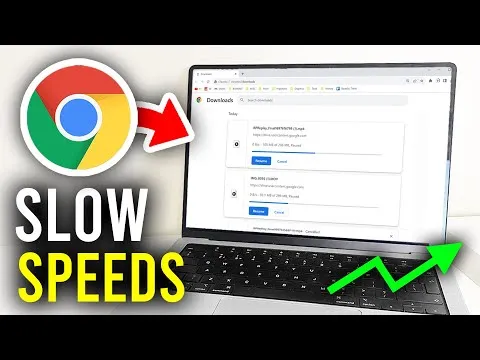
Browser extensions can be fantastic tools, offering everything from ad-blocking features to enhanced privacy controls. However, they might also be the culprits behind slow performance when streaming YouTube videos on Google Chrome. Let’s explore how these handy add-ons can impact your viewing experience.
Here are some ways browser extensions can affect streaming performance:
- Resource Consumption: Some extensions require significant system resources, slowing down your browser. If your computer's CPU and RAM are being hogged, it can lead to laggy video playback.
- Conflicts with Video Playback: Certain extensions may interfere with YouTube’s native features, causing buffering issues or preventing videos from loading altogether.
- Ad Blockers: While these can improve the viewing experience by eliminating ads, they may also inadvertently block essential scripts that help with video loading.
- Multiple Extensions: The more extensions you have, the greater the chance for conflicts and slowdowns. It’s like having too many tabs open at once—your browser can struggle to keep up!
To optimize your streaming experience, consider the following:
- Disable unnecessary extensions when watching videos.
- Regularly update your extensions to ensure they run smoothly.
- Test your streaming performance with extensions turned off to identify any problematic ones.
In conclusion, while browser extensions can enhance your browsing experience, they can also hinder your streaming performance if not managed properly. Keeping an eye on what you have installed can make a world of difference!
Also Read This: How to Create Slides in PowerPoint 2007 for Beginners
5. Hardware Acceleration and Its Role in Video Playback
When it comes to streaming videos on YouTube, the term "hardware acceleration" often pops up in discussions about performance. But what exactly is hardware acceleration, and why does it matter for your video playback? In simple terms, hardware acceleration is a process where your computer’s hardware (like your graphics card) takes over tasks that would typically be handled by the CPU. This can lead to smoother video playback and better overall performance.
For instance, when you watch YouTube videos, your GPU can render graphics far more efficiently than your CPU. This is especially important for high-definition videos that demand a lot of processing power.
Here are some key points on how hardware acceleration affects video playback:
- Improved Performance: Offloading tasks to the GPU frees up CPU resources, helping your computer run other processes more smoothly.
- Better Quality: With the right settings, you can enjoy higher resolutions without stuttering or buffering.
- Reduced Power Consumption: Utilizing your GPU can lower the amount of energy your system uses, which is great for laptops.
However, not all systems handle hardware acceleration the same way. If you're experiencing slow performance while streaming, it could be worth toggling the hardware acceleration setting in Chrome. Try enabling or disabling it to see if it improves your experience. Sometimes, outdated drivers or compatibility issues can negate the benefits of hardware acceleration, so make sure your graphics drivers are up-to-date, too!
Also Read This: How to Get Your Work Featured on Behance
6. Managing Cache and Cookies for Better Performance
Have you ever noticed how your browser feels sluggish after a few days of heavy usage? A big part of that is due to cache and cookies. These two elements are crucial for your browsing experience, but if not managed properly, they can hinder performance—especially when streaming videos on platforms like YouTube.
So, what are cache and cookies? Let's break it down:
- Cache: This is temporary storage that your browser uses to save files from websites you visit. The idea is to load these files faster the next time you visit the same site.
- Cookies: These are small text files stored on your device that keep track of information about your visits, like login details or preferences.
While these features enhance your browsing experience, they can accumulate over time and cause Chrome to slow down. Here's how managing them can boost performance:
- Clearing Cache: Regularly clearing your cache can free up storage and help Chrome run more efficiently.
- Deleting Cookies: If you notice certain websites acting up, clearing cookies can resolve issues related to outdated or corrupted data.
- Setting Limits: You can configure Chrome to automatically delete cache and cookies after a certain period, keeping your browser fresh.
To clear cache and cookies, simply go to Chrome's settings, find 'Privacy and Security,' and select 'Clear browsing data.' It's a small step that can make a big difference in your video streaming experience!
Also Read This: Understanding Metal Fortiguard Downloader
7. Settings and Configurations to Optimize Chrome for Streaming
Have you ever found yourself frustrated by stuttering video playback on YouTube? You’re not alone! Luckily, there are several settings and configurations within Google Chrome that can help enhance your streaming experience. Let’s dive into some practical tweaks you can make.
1. Hardware Acceleration: Enabling hardware acceleration can significantly improve performance. This feature allows Chrome to leverage your computer's GPU, which can handle video rendering more efficiently. To enable it:
- Click on the three dots in the upper right corner.
- Select Settings.
- Scroll down and click on Advanced.
- Under System, toggle on Use hardware acceleration when available.
2. Clear Cache and Cookies: Over time, your browser collects a lot of data, which can slow it down. Clearing your cache can help:
- Go to Settings > Privacy and Security.
- Click on Clear browsing data.
- Choose a time range and select Cookies and other site data and Cached images and files.
- Hit Clear data.
3. Disable Unnecessary Extensions: Extensions can be useful, but they can also bog down your browser. Disable or remove any that you don’t actively use:
- Go to More tools > Extensions.
- Turn off or remove any extensions you don’t need.
With these simple adjustments, you should notice a smoother streaming experience on YouTube. Remember, it’s all about finding the right balance for your specific setup!
8. Conclusion
In conclusion, if you’ve been wondering why Google Chrome struggles with streaming YouTube videos, you're not alone. Slow performance can stem from various factors, including system resources, network issues, and browser settings. But the good news is that with a few tweaks and optimizations, you can significantly improve your experience.
By enabling hardware acceleration, clearing your cache, and managing extensions, you can create a more efficient browsing environment. Additionally, always ensure your Chrome is up to date, as updates often include performance enhancements and bug fixes.
Ultimately, streaming videos should be an enjoyable experience, not a frustrating one. If you find yourself still facing issues despite these optimizations, it might be worth exploring alternative browsers or checking your internet connection. Remember, a little bit of maintenance can go a long way in keeping your streaming smooth and enjoyable!