Warning: Undefined array key 2 in /home/imgpanda.com/public_html/wp-content/themes/astra/template-parts/single/single-layout.php on line 176
Warning: Trying to access array offset on value of type null in /home/imgpanda.com/public_html/wp-content/themes/astra/template-parts/single/single-layout.php on line 179
When it comes to downloading videos from YouTube, having the right tools can make all the difference. There are numerous software options available, each with its own set of features and functionalities. Here’s a rundown of some popular tools you might consider:
- 4K Video Downloader: This is a user-friendly tool that allows you to download entire playlists or channels with just a few clicks. It supports multiple formats and resolutions, so you can choose what suits your needs best.
- YTD Video Downloader: A classic choice for many, YTD offers a straightforward interface and the ability to convert videos into various formats. Plus, it allows for batch downloading, which can save you a lot of time.
- Freemake Video Downloader: This software is particularly popular for its speed and ease of use. It supports a wide range of formats and allows you to download videos in HD quality.
- JDownloader: If you’re looking for something more advanced, JDownloader is highly customizable and can handle multiple downloads simultaneously. It’s a great choice for tech-savvy users.
Each of these tools has its pros and cons, so it’s worth trying a couple to see which one fits your style best. Just remember to use these tools responsibly and respect copyright laws when downloading content.
4. Step-by-Step Guide to Download All Videos
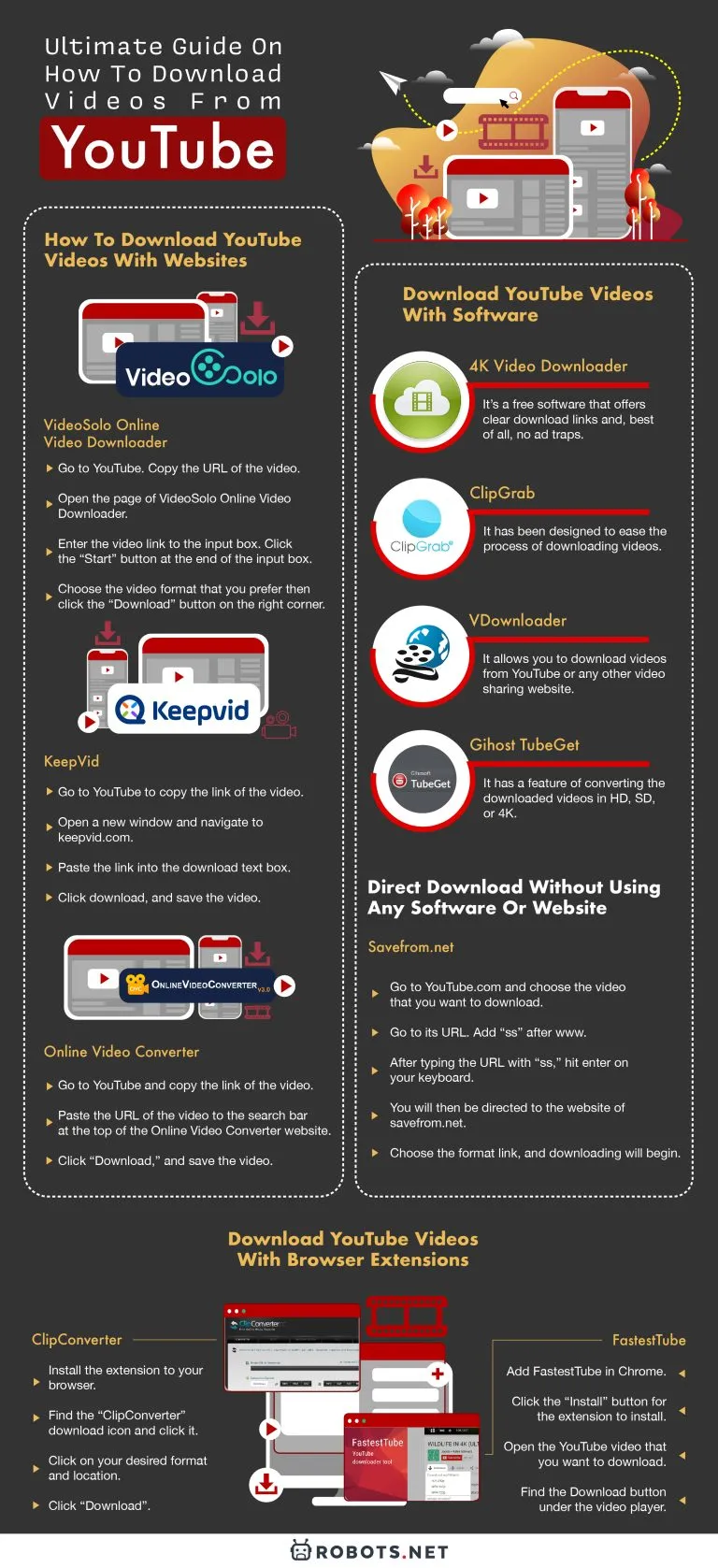
Now that you have your preferred tool ready, let’s walk through the step-by-step process of downloading all videos from a YouTube channel. It’s easier than you might think!
- Install Your Chosen Software: First things first, download and install the video downloader of your choice from its official website.
- Find the YouTube Channel URL: Navigate to the YouTube channel you want to download videos from. Copy the URL from the address bar.
- Open the Downloader: Launch the video downloading software you’ve installed.
- Paste the URL: Most tools will have an option to paste the URL directly. Look for a button that says "Paste Link" or similar.
- Select Download Options: Once the software processes the link, you should see options for video quality and format. Choose what works best for you.
- Start the Download: Hit the download button and watch as the software begins fetching all videos from the channel. Depending on the number of videos, this might take a while.
- Organize Your Downloads: Once the downloads are complete, check your designated download folder. Organize the videos into folders if needed for easy access later.
And that’s it! You now have all the videos from your chosen YouTube channel saved for offline use. Enjoy your binge-watching without worrying about buffering or internet issues!
Also Read This: Understanding the Time Required to Upload a YouTube Video
5. Tips for Organizing Downloaded Videos
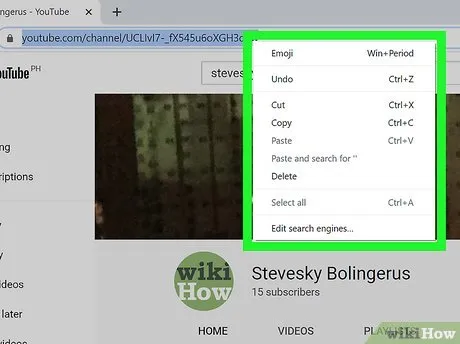
Once you’ve downloaded a bunch of videos from your favorite YouTube channel, it’s easy for things to get a bit chaotic. To make your viewing experience smoother and more enjoyable, you’ll want to keep everything organized. Here are some handy tips:
- Create Folders: Start by creating separate folders for different categories or genres. For example, you could have folders named “Tutorials,” “Vlogs,” and “Music.” This way, you’ll know exactly where to find what you’re looking for.
- Use Descriptive File Names: Rename your downloaded files with clear and descriptive names. Instead of a generic title like “video1.mp4,” consider something like “Cooking_Tutorial_Chicken_Curry.mp4.” This makes it easier to search through your videos later on.
- Utilize Metadata: If your video player supports it, add tags or metadata to your videos. This can include information like the creator’s name, release date, or a brief description, which can prove helpful when you have a large library.
- Create a Playlist: If you’re using a media player that allows playlists, why not arrange your videos into a playlist? This can be especially handy for series or related content.
- Regularly Review and Clean Up: Every now and then, take a moment to go through your downloaded videos. Delete any that you no longer wish to keep, and reorganize if you find a better system works for you.
By following these tips, you'll transform the way you manage your downloaded videos, making your offline viewing experience as enjoyable as possible!
Also Read This: Why Did A For Adleyâs Parents Divorce Exploring YouTube Family Drama
6. Common Issues and Troubleshooting
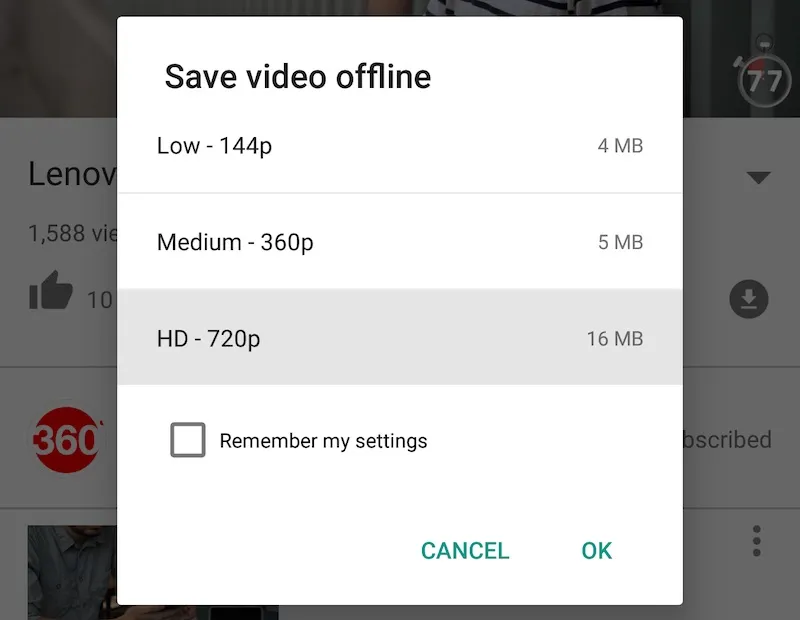
Even though downloading videos from YouTube channels can be straightforward, there can still be a few bumps along the way. Here are some common issues you might encounter and how to troubleshoot them:
| Issue | Possible Solutions |
|---|---|
| Video Won't Download |
|
| Incomplete Downloads |
|
| Poor Video Quality |
|
| File Format Issues |
|
If you run into any issues, don’t panic! With a little troubleshooting, you'll likely find a solution and be back to enjoying your favorite content in no time. Happy watching!
Ultimate Guide to Downloading All Videos from a YouTube Channel for Offline Use
YouTube is a treasure trove of videos ranging from educational content to entertainment. However, sometimes you might want to download videos from a specific channel for offline viewing. This guide will walk you through the various methods for downloading all videos from a YouTube channel efficiently.
Before proceeding, it’s essential to note that downloading videos may violate YouTube's terms of service, so ensure you have permission from the content creator. Below are the most common methods to download videos:
Methods to Download Videos
- YouTube Premium: Subscribing to YouTube Premium allows you to download videos directly from the app for offline viewing.
- Online Video Downloaders: Websites like Y2Mate or SaveFrom enable you to paste video URLs to download them.
- Desktop Software: Programs such as 4K Video Downloader or JDownloader can download entire playlists or channels. They typically offer features like:
- Choose video quality (HD, 4K, etc.)
- Download subtitles
- Batch download options
- Browser Extensions: Extensions like Video DownloadHelper can facilitate video downloads directly from your browser.
Steps to Download Using 4K Video Downloader
- Download and install 4K Video Downloader.
- Copy the URL of the YouTube channel.
- Open 4K Video Downloader and click on "Paste Link."
- Select "Download Playlist" and choose your preferred video quality.
- Click "Download" to start the process.
By following these methods, you can enjoy your favorite YouTube content offline. Just remember to respect copyright and the creator's rights while downloading videos.
Conclusion: Downloading videos from a YouTube channel can enhance your viewing experience, especially when offline. Choose the method that best suits your needs and ensure compliance with copyright regulations.