Warning: Undefined array key 7 in /home/imgpanda.com/public_html/wp-content/themes/astra/template-parts/single/single-layout.php on line 176
Warning: Trying to access array offset on value of type null in /home/imgpanda.com/public_html/wp-content/themes/astra/template-parts/single/single-layout.php on line 179
We've all been there—settling in to watch your favorite YouTube video, only to be greeted by the dreaded "Can't connect right now" error. It's frustrating, right? But don’t worry; this guide aims to help you understand and fix these pesky connection issues. Let’s dive into the common causes so you can get back to enjoying your content without any hiccups!
Common Causes of YouTube Connection Issues
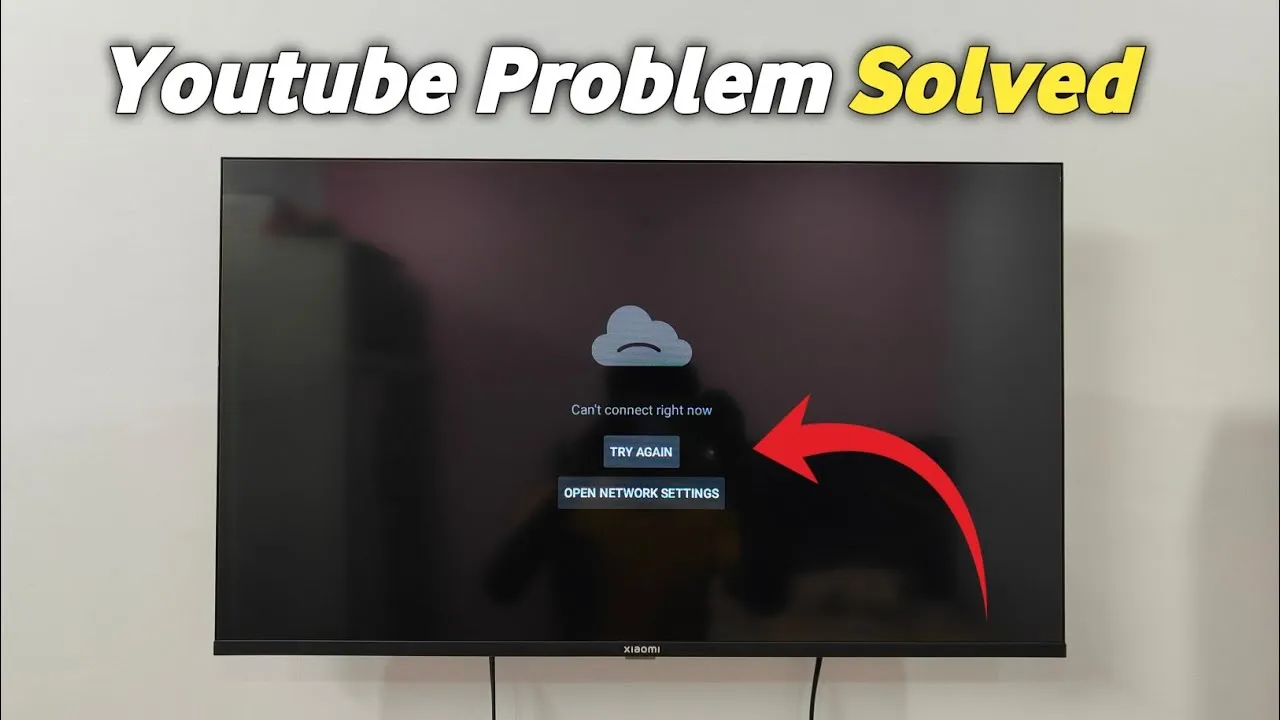
There are several reasons why you might be experiencing connection troubles with YouTube. Understanding these can help you troubleshoot effectively. Here’s a breakdown of the most common culprits:
- Internet Connectivity Problems: The most frequent cause is a weak or unstable internet connection. This can happen if you're too far from your Wi-Fi router or if there are too many devices using the same network.
- Server Issues: Sometimes, the issue isn't on your end. YouTube may be facing server problems, which can lead to temporary connection issues. Keeping an eye on social media or websites like Downdetector can help you confirm this.
- Outdated App or Browser: If you’re using an outdated version of the YouTube app or your web browser, compatibility issues may arise. Make sure to update them regularly!
- VPN or Firewall Restrictions: If you're using a VPN or have strict firewall settings, they may block YouTube. Disabling these temporarily can often resolve the issue.
- Device Problems: Sometimes, the problem lies within your device. Whether it’s a conflict within the operating system or a browser cache issue, restarting your device can often work wonders.
Identifying the source of the problem is the first step toward a solution. Once you know what's causing the issue, you'll be better equipped to tackle it!
Also Read This: Visual Freedom: Adobe Stock Free Download Without Watermark
3. Step-by-Step Troubleshooting Guide
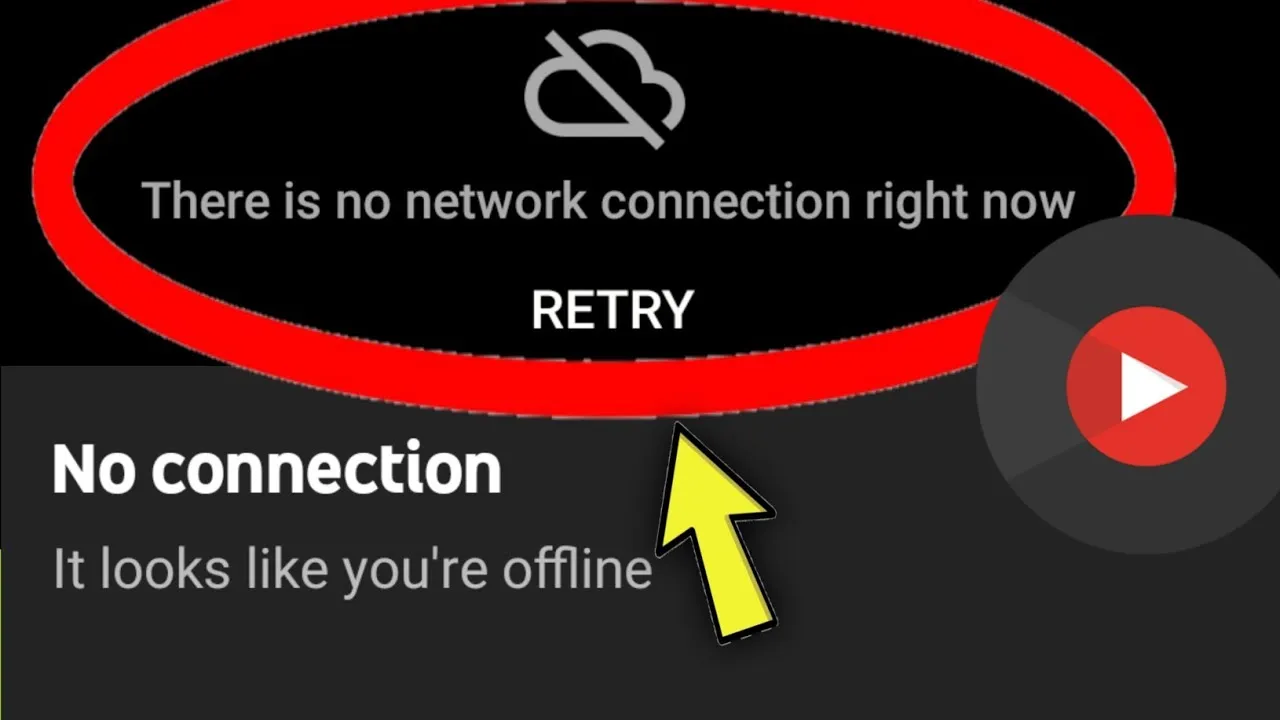
When you're faced with the frustrating "Can't connect right now" error on YouTube, don't worry! Here's a simple step-by-step troubleshooting guide to help you get back to watching your favorite videos in no time.
Step 1: Refresh Your Browser
Sometimes, all it takes is a quick refresh! Simply click the refresh button on your browser or press F5. This can solve minor glitches in just a moment.
Step 2: Clear Browser Cache
Accumulated cache can cause issues. Here’s how to clear it:
- For Chrome: Go to Settings > Privacy and Security > Clear Browsing Data.
- For Firefox: Click on the Menu button > Options > Privacy & Security > Clear Data.
Step 3: Disable Extensions
Some browser extensions may interfere with YouTube. Try disabling them temporarily:
- For Chrome: Go to More Tools > Extensions and toggle them off.
- For Firefox: Click on Add-ons > Extensions and disable them.
Step 4: Restart Your Device
A simple restart can resolve many issues. Turn off your device, wait a few seconds, and turn it back on.
Step 5: Update Your Browser
Ensure you’re using the latest version of your browser. Updates often fix bugs and improve performance.
Also Read This: Next Royal Rumble Date and Schedule for Upcoming Events
4. Checking Your Internet Connection
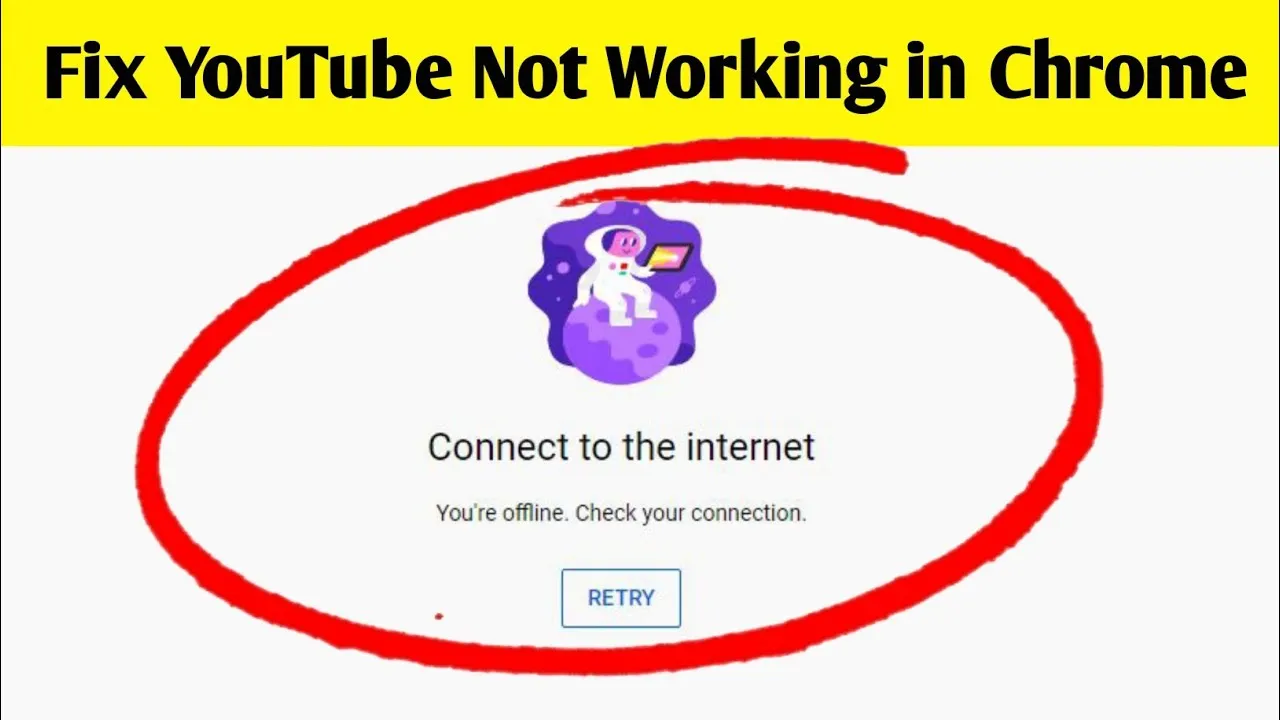
Your internet connection is often the culprit behind YouTube's connection issues. Here’s how to check and troubleshoot it:
Step 1: Run a Speed Test
Before anything else, check your internet speed. Use tools like Speedtest.net to see if your connection is stable and fast enough for streaming. For smooth playback, you need at least:
- 3 Mbps for standard quality (480p)
- 5 Mbps for high definition (720p)
- 25 Mbps for full HD (1080p)
Step 2: Restart Your Router
Unplug your router, wait for about 30 seconds, and then plug it back in. This can resolve many connection issues.
Step 3: Check for Outages
Sometimes, the issue is with your internet service provider (ISP). Visit their website or contact customer support to see if there are any known outages in your area.
Step 4: Use a Wired Connection
If you’re on Wi-Fi, try switching to a wired connection using an Ethernet cable. This can provide a more stable and faster connection.
Step 5: Reconnect to Wi-Fi
If you’re using Wi-Fi, disconnect and reconnect to your network. Ensure you’re connected to the correct network and entered the right password.
By following these steps, you should be able to troubleshoot and resolve the "Can't connect right now" error on YouTube effectively!
Also Read This: Sending Client Photos by Email in ShootProof: A Simple Guide
5. Updating the YouTube App
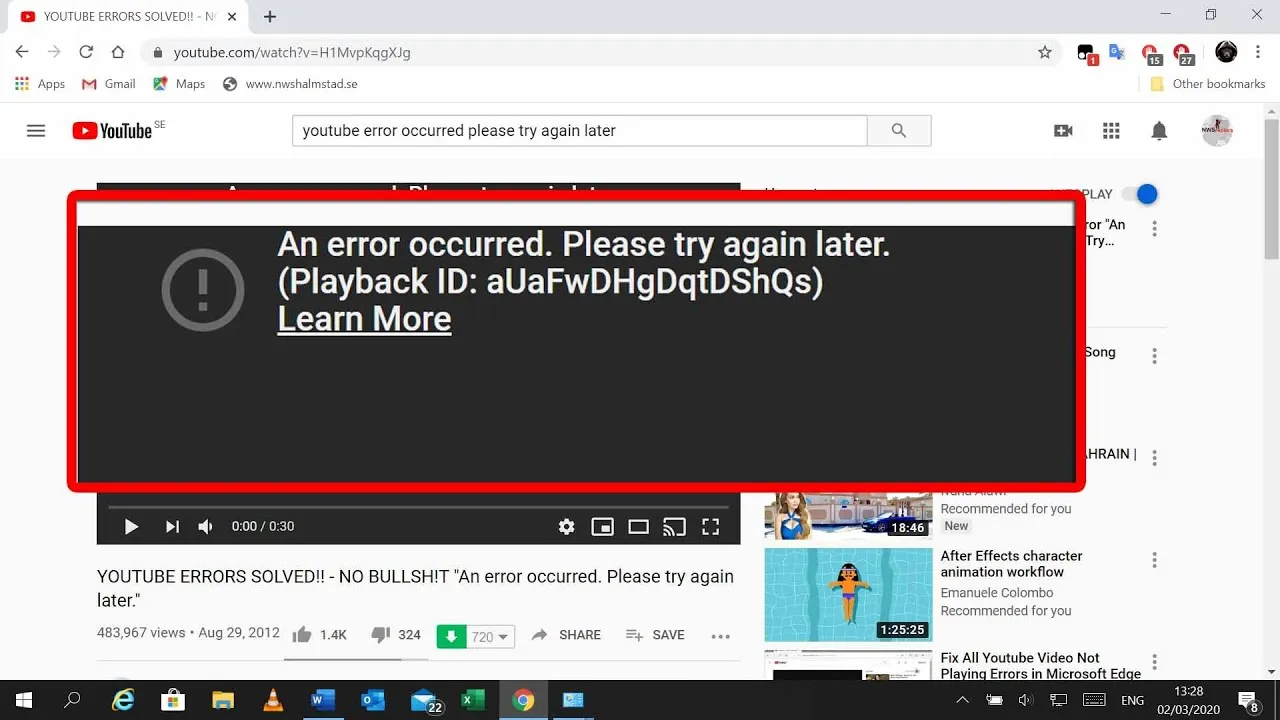
One of the simplest yet effective solutions for troubleshooting YouTube errors, such as “Can’t Connect Right Now,” is to ensure that your YouTube app is updated to the latest version. This is crucial because app updates often include bug fixes and improvements that enhance performance, security, and connectivity. So, how do you check for updates?
Here’s a quick guide:
- For Android Users: Open the Google Play Store, tap on the menu icon, and select “My apps & games.” If YouTube appears in the list of apps with available updates, simply tap “Update.”
- For iOS Users: Head to the App Store, tap on your profile icon at the top right, and scroll down to see available updates. If YouTube is listed, tap “Update.”
Remember, keeping your app updated not only helps with connectivity issues but also gives you access to the latest features. After updating, try reopening the app to see if the error persists. If it does, don’t worry! There are more tricks up our sleeves.
Also Read This: Removing Watermarks: How to Remove Watermark from Shutterstock Images
6. Clearing Cache and Data
Sometimes, accumulated cache and data can cause performance hiccups for the YouTube app, leading to errors like “Can’t Connect Right Now.” By clearing the cache and data, you can often resolve these issues and ensure the app runs smoothly again. But what does this process look like?
Here’s how you can do it:
- On Android: Go to your device's Settings, tap on Apps, find YouTube, and select it. From there, tap on Storage, then hit Clear Cache and Clear Data. Note that clearing data will reset the app, so you may need to log back in.
- On iOS: iOS doesn’t allow clearing cache directly. Instead, you can delete the app and reinstall it. Just press and hold the app icon, select Remove App, then reinstall it from the App Store.
After clearing cache and data, reopen the YouTube app and check if the connection issue is resolved. This process can often breathe new life into the app, making it more responsive and less prone to errors!
Also Read This: Design Notebooks Using Canva Notebook Template
7. Checking Device Compatibility
When you're facing the dreaded "Can't Connect Right Now" error on YouTube, the first step is to check if your device is compatible with the platform. YouTube is designed to work on a wide range of devices, but there are specific requirements that need to be met. Here’s how to ensure your device is up to the task:
- Operating System: Make sure your device’s operating system is updated. For mobile devices, both iOS and Android should ideally be running the latest versions.
- Browser Version: If you’re using a computer, check that your web browser is the latest version. Outdated browsers can lead to connectivity issues.
- Hardware Specifications: Ensure your device meets the minimum hardware specifications. For instance, older devices may struggle with high-definition content.
- App Updates: If you’re using the YouTube app, make sure it’s updated to the latest version. An outdated app can often be the culprit behind connection errors.
To verify compatibility, you might also want to check the official YouTube help page, where they list the supported devices. If your device is not listed, it may be time to consider upgrading or using a different device for your YouTube viewing.
Also Read This: Taking Photos from Alamy to a Print Shop What You Should Know
8. Using a Different Browser or Device
If you've checked for compatibility and still encounter the error, it may be time to switch things up! Sometimes, the problem lies within the browser or device itself. Here's what you can do:
- Try a Different Browser: If you're on a computer, switching from Chrome to Firefox, Safari, or Edge can make a significant difference. Some browsers may handle YouTube's data differently, which can resolve connectivity issues.
- Use Incognito Mode: Open a new incognito or private window in your browser. This mode disables extensions and clears cache temporarily, helping to diagnose if they are causing the problems.
- Switch Devices: If possible, try accessing YouTube from another device. Whether it’s a tablet, smartphone, or another computer, this step can quickly determine if the issue is device-specific.
- Clear Cache and Cookies: If you want to stick with your current browser, try clearing your cache and cookies. This can resolve many issues related to stored data that may interfere with loading YouTube.
By trying these strategies, you can often bypass the annoying "Can't Connect Right Now" message and get back to enjoying your favorite videos!
Also Read This: How to Get Featured AIGA on Behance
9. Contacting YouTube Support
When all else fails and you've tried everything to fix the pesky "Can't Connect Right Now" error on YouTube, it might be time to reach out for help. YouTube provides support options that can guide you through issues that are beyond simple troubleshooting steps. Here’s how you can go about it:
- YouTube Help Center: Start by visiting the YouTube Help Center. It offers a wealth of resources, including articles and troubleshooting guides tailored to various issues.
- Community Forums: The YouTube Community is a great place to seek advice from other users who might have faced similar problems. You can ask questions and get insights that may solve your issue.
- Social Media: Sometimes, reaching out on platforms like Twitter can yield quick responses. Try tweeting to @TeamYouTube, where their support team is often active and responsive.
- Feedback Form: If you want to report a specific error or issue, use the feedback tool within the YouTube app or website. This can help YouTube identify and troubleshoot widespread problems.
Remember, patience is key when waiting for a response. Support teams are often inundated with queries, so it might take some time for them to get back to you.
10. Conclusion
Dealing with YouTube errors like "Can't Connect Right Now" can be frustrating, but you're definitely not alone in this. From checking your internet connection to adjusting your device settings, there are several ways to troubleshoot and resolve the issue. The key is to remain calm and methodical:
- Start with basic solutions like resetting your router or checking for updates.
- If those don’t work, explore more in-depth settings or consider clearing your cache.
- And finally, don’t hesitate to contact YouTube Support if you’re still stuck.
With a little bit of patience and persistence, you can get back to enjoying your favorite videos. So the next time you encounter an error, remember that troubleshooting is part of the experience, and soon enough, you’ll be back to streaming smoothly!