Warning: Undefined array key 2 in /home/imgpanda.com/public_html/wp-content/themes/astra/template-parts/single/single-layout.php on line 176
Warning: Trying to access array offset on value of type null in /home/imgpanda.com/public_html/wp-content/themes/astra/template-parts/single/single-layout.php on line 179
Have you ever found yourself in a situation where you need to remotely sign out of YouTube on your TV? Maybe you’ve lent your TV to a friend, or perhaps you just want to ensure your account is secure. Whatever the reason, understanding how to manage your YouTube account on your television is crucial. In this post, we'll explore the reasons you might want to sign out of
Why You Might Want to Sign Out of YouTube on TV
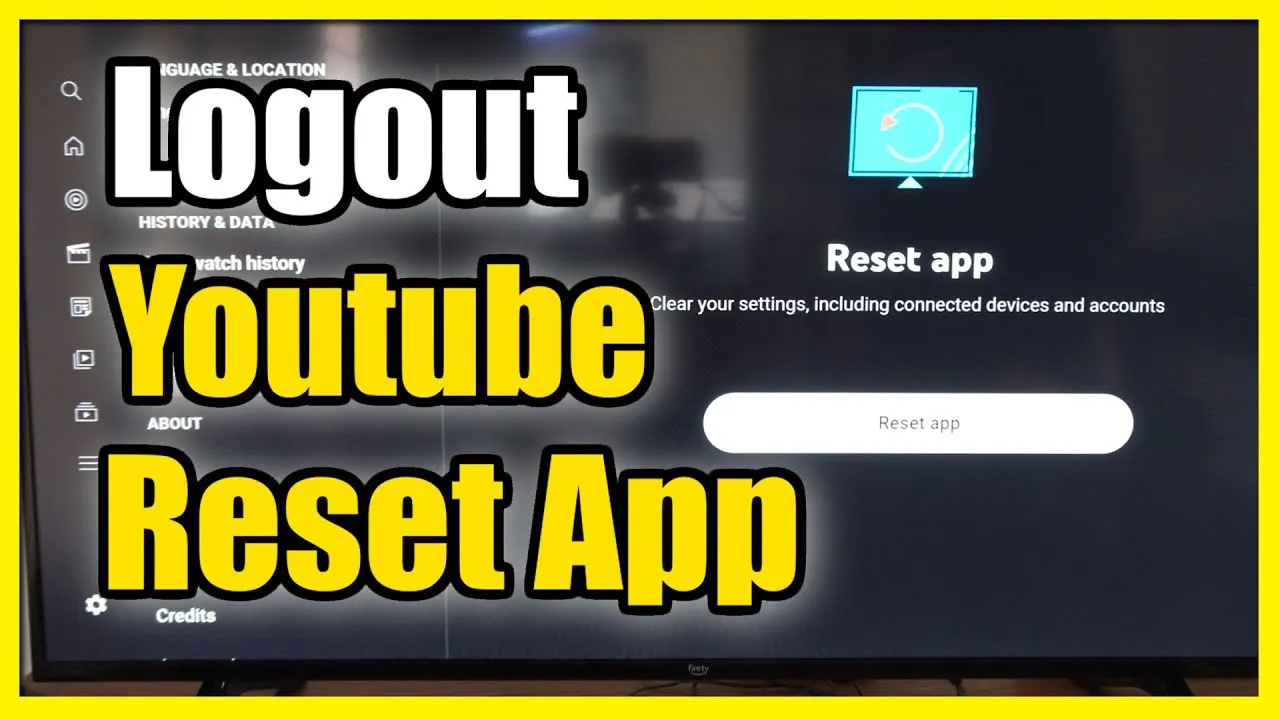
There are several reasons why you might find it necessary to sign out of YouTube on your TV remotely. Here are some of the most common scenarios:
- Shared Devices: If you live with family or friends, your TV might be used by multiple people. Signing out helps maintain your privacy and prevents others from accessing your personal content.
- Security Concerns: If you suspect that someone has been using your account without permission, signing out is a quick way to secure your data and prevent unauthorized access.
- Changing Accounts: Perhaps you want to switch between different YouTube accounts. Signing out makes it easy to log into a different account without confusion.
- Device Management: If you have multiple devices linked to your YouTube account, it’s essential to manage them effectively. Signing out from the TV can help ensure that your account is only active on the devices you currently use.
- Leaving a Location: If you are leaving a vacation rental or a friend’s house, signing out remotely can help you avoid potential mix-ups or privacy issues later on.
Overall, signing out of YouTube on your TV can enhance your viewing experience while keeping your account secure. Each of these scenarios highlights the importance of managing your online presence, especially in shared environments. So, let’s explore how you can do this seamlessly!
Also Read This: Easy Step-by-Step Guide to Making a Paper Kite
Steps to Sign Out of YouTube on Your TV Remotely
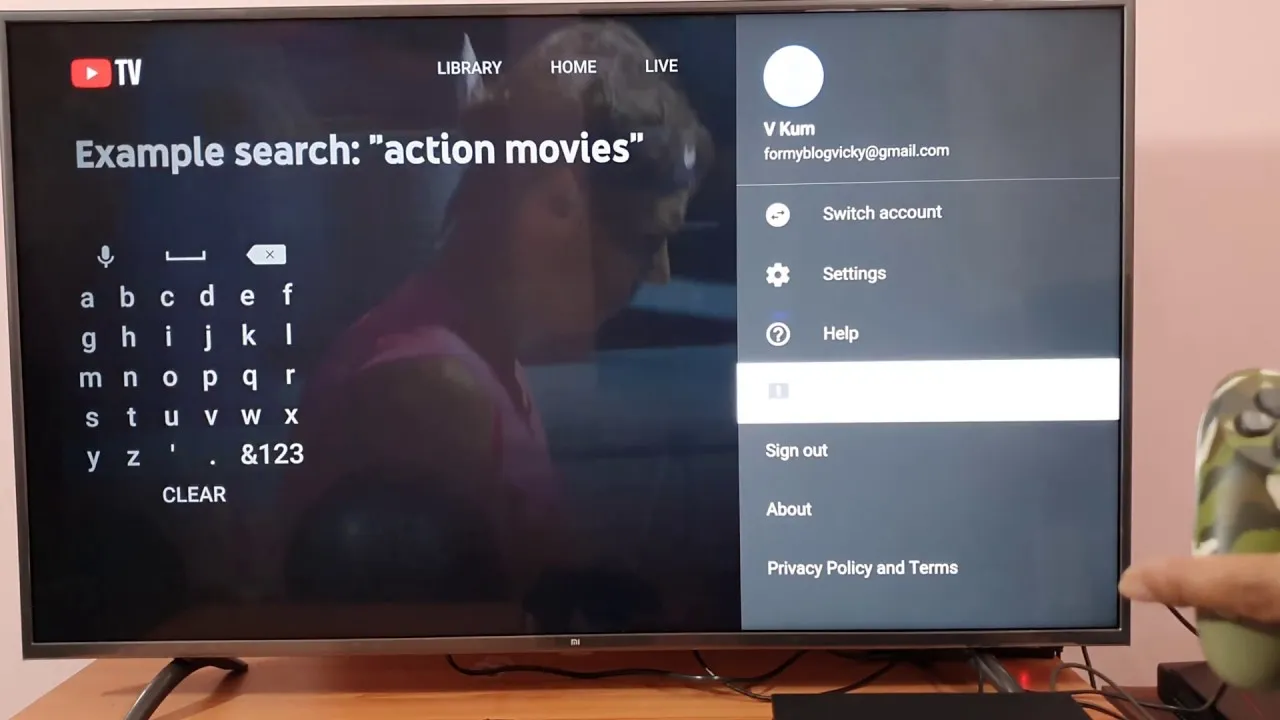
So, you’ve decided to sign out of YouTube on your TV remotely. Maybe you’ve lent your TV to a friend, or you just want to ensure your account is secure. Whatever the reason, it’s actually pretty simple! Here’s a step-by-step guide to get you through the process:
- Open YouTube on Your Mobile Device or Computer: Start by launching the YouTube app on your smartphone or accessing YouTube through a web browser on your computer.
- Go to Your Account: Tap on your profile picture in the top right corner. This should bring up a menu with various options.
- Select 'Settings': In the menu, look for the 'Settings' option and click on it. This will take you to a new screen where you can manage your account settings.
- Manage Devices: From the settings menu, find and select 'Manage Devices' or 'Connected Devices.' This section shows all devices where you’re currently signed into YouTube.
- Locate Your TV: Look for the name of your TV in the list of connected devices. It might be listed by the name of the TV or the device it’s connected to.
- Sign Out: Once you find your TV, there should be an option to sign out next to it. Click on that option, and confirm your action when prompted.
And just like that, you’re signed out! It’s a straightforward process, and you can do it anytime you need to maintain your account's privacy.
Also Read This: Creating Stunning Eye Makeup Looks on Dailymotion
Troubleshooting Common Issues

Even with a simple process, sometimes things can go awry when trying to sign out of YouTube on your TV remotely. If you encounter issues, don’t worry! Here are some common problems and how you can fix them:
- Unable to Find Your TV: If your TV doesn’t show up in the 'Manage Devices' section, ensure that you’re logged into the correct YouTube account. Sometimes, a simple refresh can help.
- Sign Out Option Not Available: If the sign-out option is grayed out or not clickable, try logging out from your YouTube app on the TV itself. This can sometimes reset the connection.
- Connection Issues: Ensure your internet connection is stable on your mobile device or computer. A weak connection might prevent you from accessing the settings.
- Account Sync Issues: If multiple devices are signed into your account, it might take a moment for changes to sync. Try refreshing the page or logging out and back in.
- Need More Help? If all else fails, check YouTube’s help center or forums. There are plenty of users who might have faced similar issues and can offer solutions.
Remember, technology can be tricky sometimes, but with a little patience and these tips, you’ll be able to navigate any hurdles you encounter!
Signing Out of YouTube on TV Remotely

YouTube is an incredibly popular platform for streaming videos, and many users enjoy accessing it from their smart TVs. However, there may come a time when you need to sign out of your YouTube account on your TV, especially if you share the device with others or if you want to maintain your privacy. Fortunately, signing out of YouTube on your TV remotely is a straightforward process. Below are the steps you can follow to ensure your account is secure and to log out of your YouTube account easily.
Steps to Sign Out of YouTube on TV Remotely
To sign out of your YouTube account on your TV from a remote location, follow these steps:
- Open the YouTube app on your mobile device or web browser.
- Tap on your profile picture in the top right corner.
- Select "Settings" from the drop-down menu.
- Navigate to "Linked Devices" or "Connected Devices."
- Find the TV that you want to sign out from and select it.
- Click on "Sign Out" or "Remove Device."
Alternative Method via Google Account
You can also sign out of YouTube by managing your Google account settings:
| Step | Action |
|---|---|
| 1 | Go to Google Account settings. |
| 2 | Select "Security." |
| 3 | Scroll down to "Your Devices." |
| 4 | Select "Manage Devices." |
| 5 | Find the TV and choose "Sign Out." |
By following these steps, you can easily sign out of your YouTube account on your TV remotely, ensuring your account remains secure and private.
In conclusion, signing out of YouTube on your TV remotely is a simple process that can be accomplished through the YouTube app or your Google Account settings, offering you peace of mind regarding your account security.