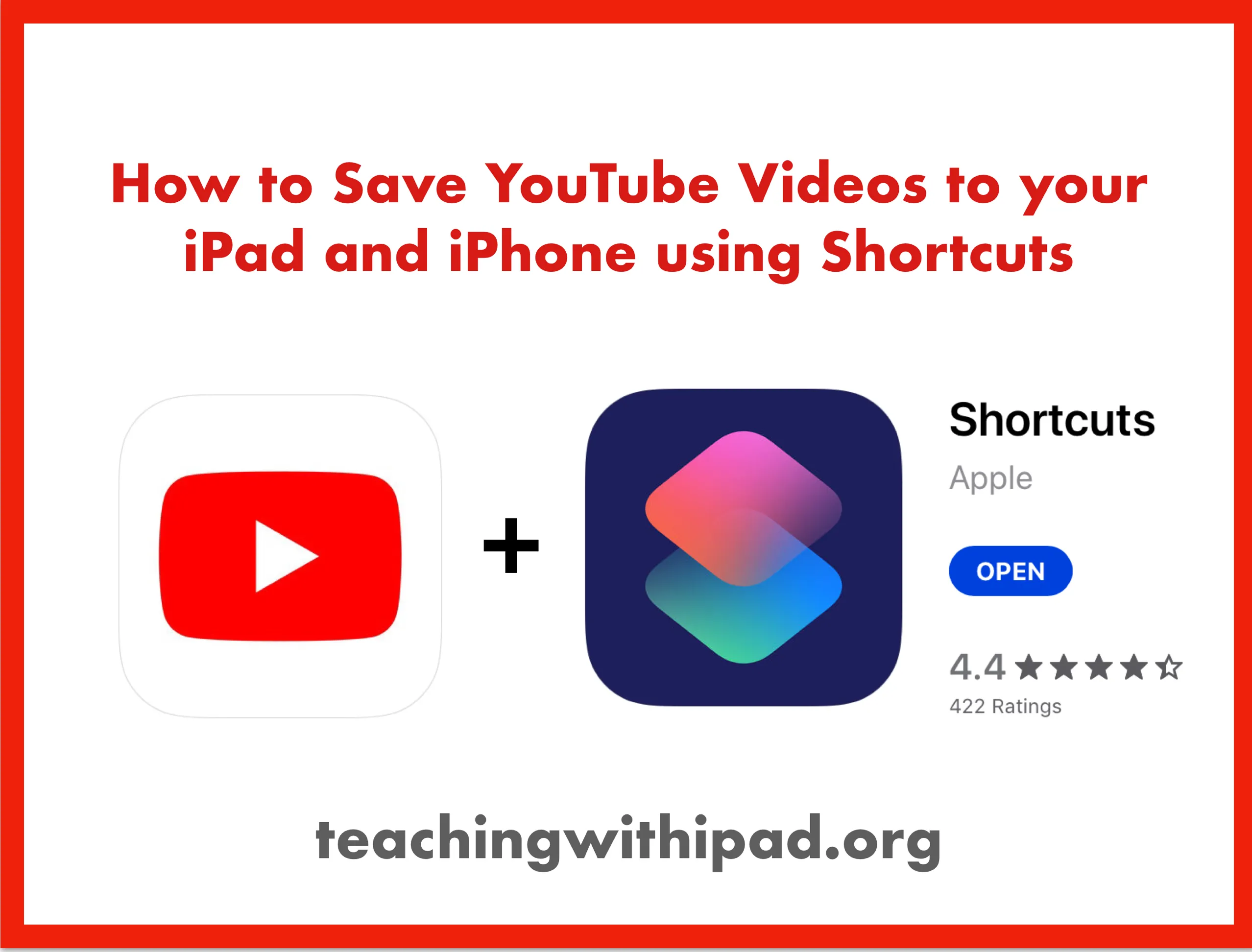Warning: Undefined array key 4 in /home/imgpanda.com/public_html/wp-content/themes/astra/template-parts/single/single-layout.php on line 176
Warning: Trying to access array offset on value of type null in /home/imgpanda.com/public_html/wp-content/themes/astra/template-parts/single/single-layout.php on line 179
Have you ever found yourself in a situation where you wanted to watch your favorite YouTube videos, but you didn't have a reliable internet connection? Whether you're traveling, commuting, or just want to conserve your data, saving YouTube videos to your iPad can be a game-changer. In this blog post, we’ll explore how you can download videos for offline watching while also keeping in mind
Understanding YouTube's Policies
Before diving into the methods of saving videos to your iPad, it’s crucial to understand YouTube's policies regarding video downloads. YouTube is a platform that thrives on content creators, and they have set rules to protect their rights. Here are some key points to consider:
- Content Ownership: Most videos on YouTube are owned by their creators. Downloading videos without permission can infringe on their copyright and violate YouTube's terms of service.
- YouTube Premium: YouTube offers a subscription service called YouTube Premium, which allows users to download videos legally for offline viewing. This is a straightforward way to enjoy your favorite content without any legal issues.
- Community Guidelines: YouTube has community guidelines that discourage the unauthorized redistribution of videos. Even if you download a video, sharing it without permission is against the rules.
- Educational and Non-Profit Use: In some cases, educators or non-profit organizations may be granted permission to use videos for educational purposes, but this often requires prior approval from the content owner.
By understanding and respecting YouTube's policies, you can enjoy your favorite content while supporting creators. In the next sections, we’ll delve into the practical steps you can take to save videos on your iPad safely and legally.
Also Read This: Cost of Adobe Stock Images: Explained
Using the YouTube App for Offline Viewing
Did you know that the YouTube app allows you to download videos directly to your iPad for offline viewing? This feature is incredibly handy for those long commutes or when you're traveling without a reliable internet connection. Let’s dive into how you can make the most out of this option!
To get started, you'll need a YouTube Premium subscription. This service not only removes ads but also allows you to download videos. Once you're subscribed, follow these simple steps:
- Open the YouTube App: Make sure you're logged into your account with YouTube Premium.
- Find Your Video: Browse or search for the video you want to download.
- Download the Video: Tap the download button below the video player, which looks like a downward arrow. You’ll get options for video quality—choose according to your preference.
- Watch Offline: Once downloaded, you can access your videos by going to the 'Library' tab, then selecting 'Downloads.'
And that’s it! You can now enjoy your favorite YouTube content without needing an internet connection. Just remember to download your videos while connected to Wi-Fi to save on data usage!
Also Read This: Is Watching Dailymotion Legal? Understanding Streaming Regulations
Third-Party Apps for Downloading Videos
If you’re looking for more flexibility or want to download videos from YouTube without a subscription, third-party apps might be the way to go. While it's essential to choose reputable apps, many options can help you save videos directly to your iPad. Here's a brief overview of some popular ones:
| App Name | Features |
|---|---|
| Documents by Readdle | File management and video downloading capabilities. |
| Video Downloader Pro | Easy-to-use interface with fast download speeds. |
| MyMedia | Download and organize videos from various sites. |
To use these apps, you generally follow these steps:
- Download the App: Install your chosen app from the App Store.
- Copy the Video URL: Open YouTube, find the video you want, and copy its link.
- Paste in the App: Open your third-party app and paste the URL into the designated field.
- Download: Follow the prompts to download the video to your device.
While using third-party apps can be a bit more complex than the built-in YouTube option, they offer a great alternative for those who want more control over their video content!
Also Read This: ShootProof vs Squarespace: Understanding the Key Differences
Transferring Downloaded Videos to Your iPad
So, you’ve successfully downloaded your favorite YouTube videos, and now you’re eager to transfer them to your iPad for some offline binge-watching. The good news is that this process is pretty straightforward! Here are the steps to get those videos onto your iPad:
- Connect Your iPad to Your Computer: Use a USB cable to connect your iPad to your computer. Launch iTunes (or Finder if you're using macOS Catalina or later).
- Select Your Device: In iTunes, click on the device icon that appears in the upper-left corner. In Finder, select your device from the sidebar.
- Choose File Sharing: Scroll down to the "File Sharing" section. Here, you’ll see a list of apps that support file sharing.
- Select an App: Pick a compatible app (like VLC or Documents by Readdle) from the list where you want to save your videos.
- Add Your Videos: Click the "Add File" button and select the downloaded videos from your computer. Click "Open" to start transferring.
- Sync Your iPad: Once the videos are added, click "Sync" in iTunes or Finder to complete the transfer.
And just like that, your videos will be accessible on your iPad! Open the app you chose, and you’ll find your videos ready for offline viewing!
Also Read This: How to Brew Pink Tea Perfectly
Best Practices for Watching Offline
Now that you’ve got your videos on your iPad, let’s talk about how to make the most of your offline viewing experience. Here are some best practices to consider:
- Download in High Quality: Always choose the highest quality available for better viewing. However, keep in mind your iPad's storage capacity.
- Organize Your Videos: Create folders or playlists within your chosen app to keep everything neat and easy to navigate.
- Check Storage Space: Before downloading more videos, regularly check your iPad’s storage to avoid running out of space.
- Charge Your Device: Make sure your iPad is fully charged or connected to a power source to prevent interruptions during your viewing session.
- Use Headphones: For a more immersive experience, use quality headphones to enjoy the audio without distractions.
By following these tips, you can ensure that your offline viewing experience is smooth, enjoyable, and hassle-free. Happy watching!
Save YouTube Videos to Your iPad for Offline Watching
YouTube has become an essential platform for entertainment, education, and information. However, streaming videos requires a stable internet connection, which can be inconvenient when you're on the go. Fortunately, there are ways to save YouTube videos to your iPad for offline viewing, ensuring that you can enjoy your favorite content anytime, anywhere.
Here are some effective methods to download YouTube videos to your iPad:
- YouTube Premium: Subscribe to YouTube Premium, which allows you to download videos directly within the app. Simply open the video you want to save, click on the download button, and select the desired quality.
- Third-Party Apps: Utilize applications like Documents by Readdle or MyMedia to download videos. These apps provide a built-in browser to access online video downloaders.
- Online Video Downloaders: Websites like Y2Mate or SaveFrom.net allow you to paste the YouTube link and download the video in various formats. Access these sites through Safari, then save the video to your iPad.
Before downloading videos, always ensure that you respect copyright laws and the terms of service of YouTube. Some videos may have restrictions against being downloaded or shared.
| Method | Pros | Cons |
|---|---|---|
| YouTube Premium | Easy to use, access to exclusive content | Monthly subscription fee |
| Third-Party Apps | Free options available, flexible | May require additional steps |
| Online Video Downloaders | Fast, no installation needed | Potential security risks, ads |
In conclusion, saving YouTube videos to your iPad for offline watching is a great way to enhance your viewing experience, especially when traveling or in areas with limited internet access. Choose the method that best suits your needs while ensuring compliance with YouTube's policies.