Warning: Undefined array key 4 in /home/imgpanda.com/public_html/wp-content/themes/astra/template-parts/single/single-layout.php on line 176
Warning: Trying to access array offset on value of type null in /home/imgpanda.com/public_html/wp-content/themes/astra/template-parts/single/single-layout.php on line 179
YouTube Shorts have taken the internet by storm, captivating audiences with their quick, engaging content. Whether it’s a hilarious skit, a cooking hack, or a dance challenge, these bite-sized videos can be highly entertaining. But what if you want to save your favorites to enjoy later or share with friends? In this guide, we’ll explore simple steps to save YouTube Shorts directly to your camera roll, ensuring you never miss out on the fun again!
Why Save YouTube Shorts?
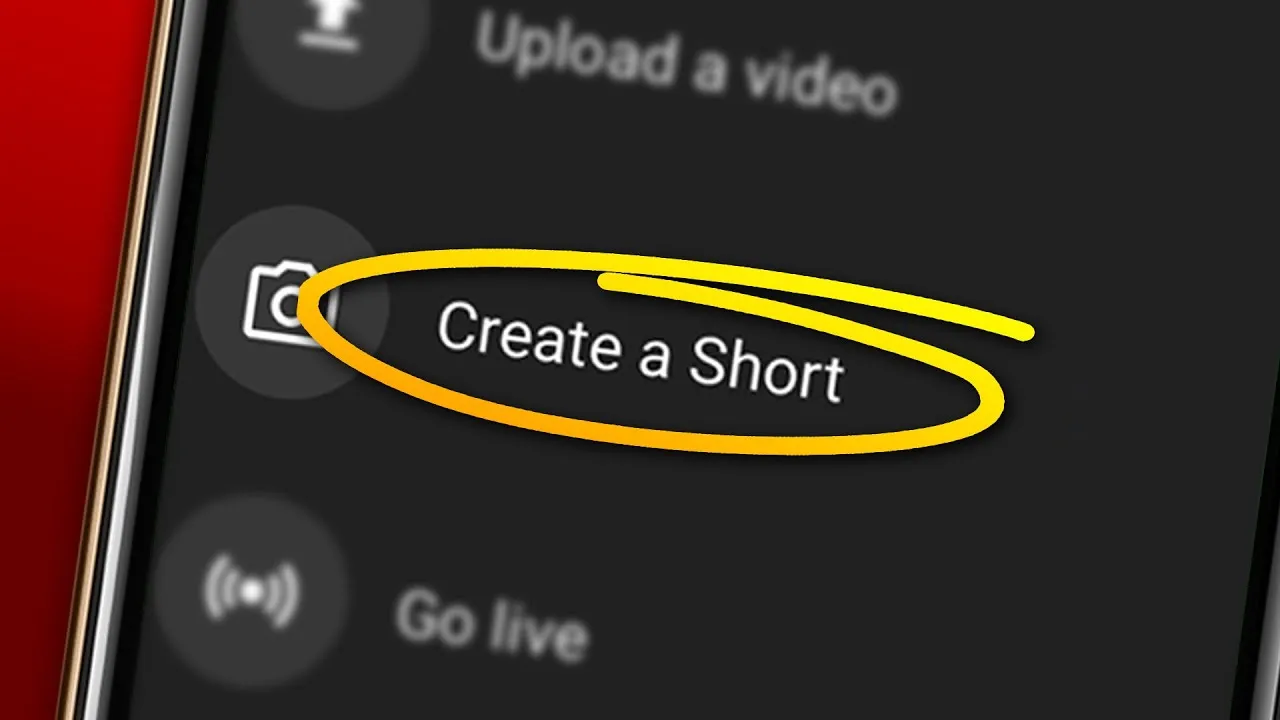
Saving YouTube Shorts to your camera roll can enhance your viewing experience for several reasons. Let’s dive into some of the key benefits:
- Accessibility: By saving Shorts to your camera roll, you make them easily accessible anytime, anywhere. No need to scroll through YouTube to find that one video that made you laugh!
- Offline Viewing: Want to enjoy your favorite Shorts without relying on Wi-Fi or data? Saving them allows for offline viewing, perfect for long trips or places with poor connectivity.
- Sharing Made Easy: Have a funny Short you want to share with friends? With the video saved on your device, you can easily send it via text or social media without needing to link back to YouTube.
- Content Creation: If you’re a content creator, saving Shorts that inspire you can serve as great reference material. You can analyze styles, trends, or even remix ideas for your own videos!
- Personal Collection: Building a collection of your favorite Shorts can be a fun way to curate content that resonates with you. It’s like having your very own mini YouTube library!
Ultimately, saving YouTube Shorts not only enriches your viewing experience but also offers practical benefits that make sharing and enjoying content more convenient.
Also Read This: Understanding YouTube's Video Demonetization Policies
Requirements for Saving YouTube Shorts
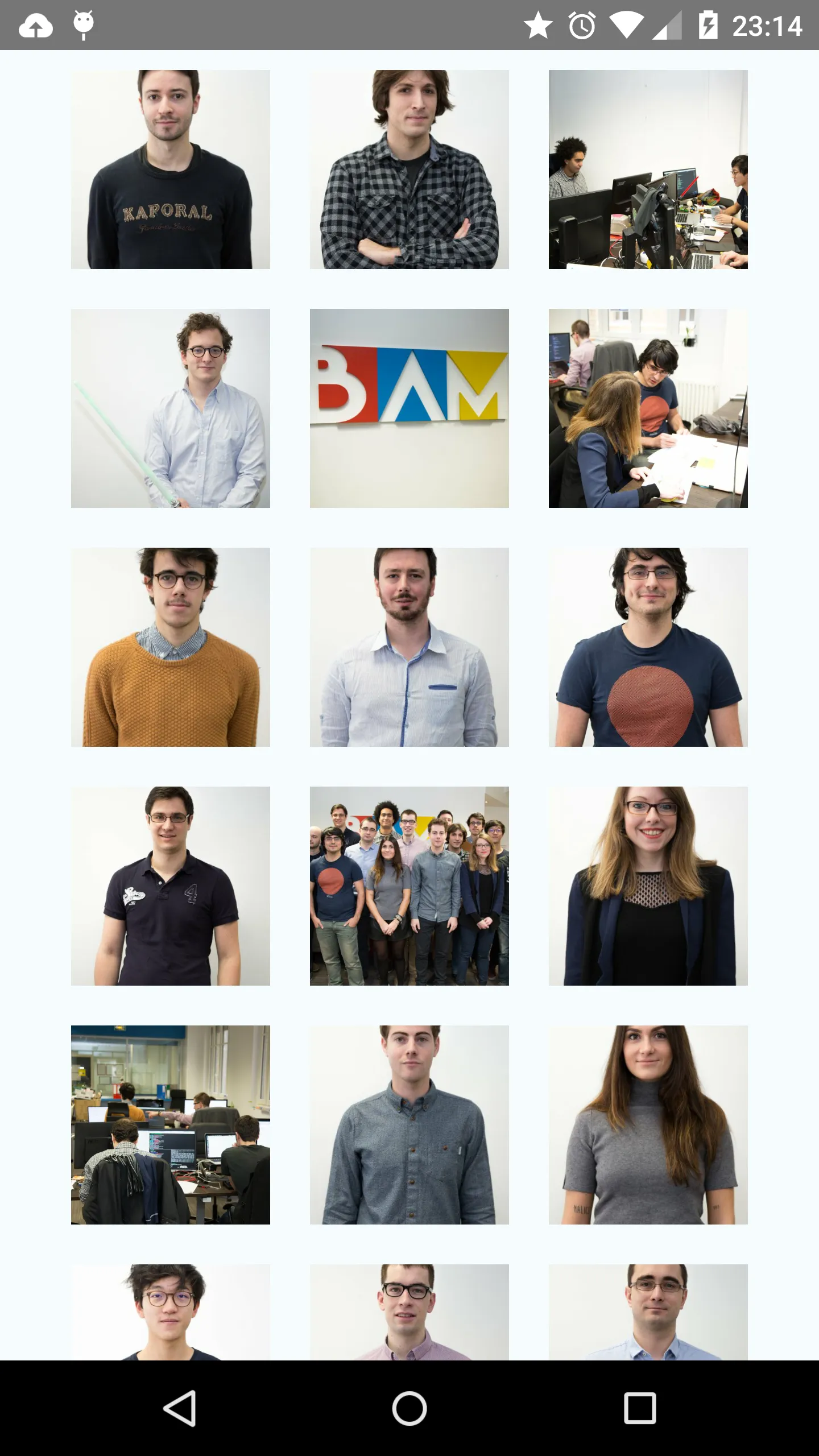
Before diving into the exciting world of saving YouTube Shorts to your camera roll, it’s essential to ensure you have everything you need for a smooth process. Here’s a quick rundown of the requirements:
- Compatible Device: Make sure you’re using a smartphone or tablet that supports the YouTube app. Both Android and iOS devices are great options.
- Latest Version of the YouTube App: For the best experience, update your YouTube app to the latest version. This ensures you have all the newest features and security updates.
- Stable Internet Connection: A steady Wi-Fi or mobile data connection is crucial. This prevents interruptions while downloading shorts.
- Sufficient Storage Space: Check that your device has enough storage space. Ideally, you’ll want at least a few hundred megabytes available to ensure smooth downloads.
- Privacy Settings: If you’re saving someone else’s shorts, ensure that their content is not set to private. If it is, you won’t be able to save it directly.
Having these requirements checked off will make the process of saving your favorite YouTube Shorts a breeze!
Also Read This: Getty Images Pricing and Licensing Information for Squarespace Users
Step-by-Step Guide to Saving YouTube Shorts
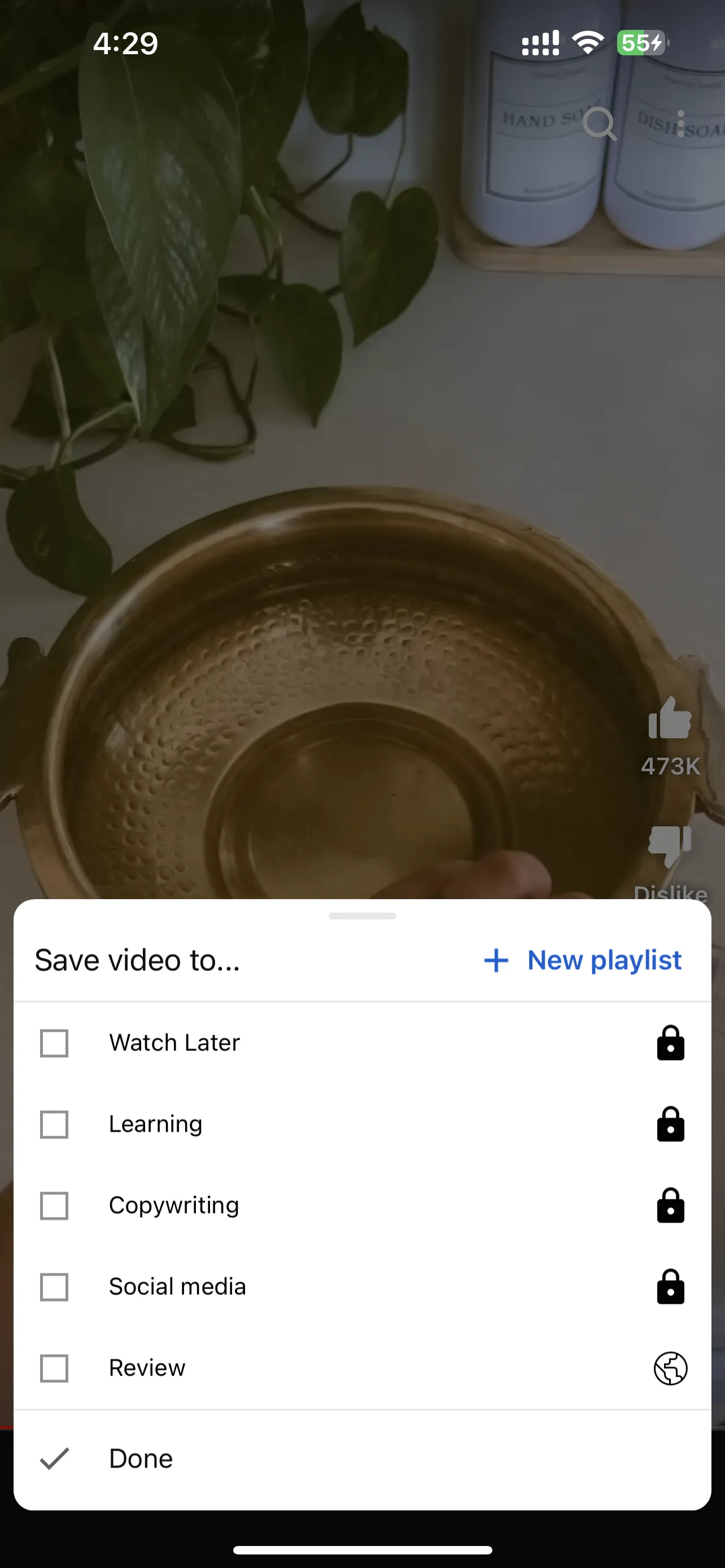
Ready to save those fun YouTube Shorts? Let’s walk through the process step by step. It’s easier than you might think!
- Open the YouTube App: Launch the YouTube app on your device. Navigate to the Shorts section to browse through the latest clips.
- Select a Short: Tap on the short you want to save. Take a moment to enjoy it—you might even want to watch it a couple of times!
- Share Option: Look for the share icon, typically represented by an arrow. Tapping this will open a menu with various sharing options.
- Copy Link: From the share menu, select “Copy Link.” This saves the link to your clipboard, preparing it for the next step.
- Use a Download Tool: Open a browser and search for a YouTube Shorts downloader tool. There are many available. Paste the copied link into the downloader and click “Download.”
- Save to Camera Roll: Once the download is complete, choose the option to save the short to your device’s camera roll. You’re all set!
And that’s it! With just a few simple steps, your favorite YouTube Shorts will be saved and ready for you to enjoy anytime, anywhere.
Also Read This: Unveiling SB Mowing's YouTube Revenue
5. Alternative Methods to Download YouTube Shorts
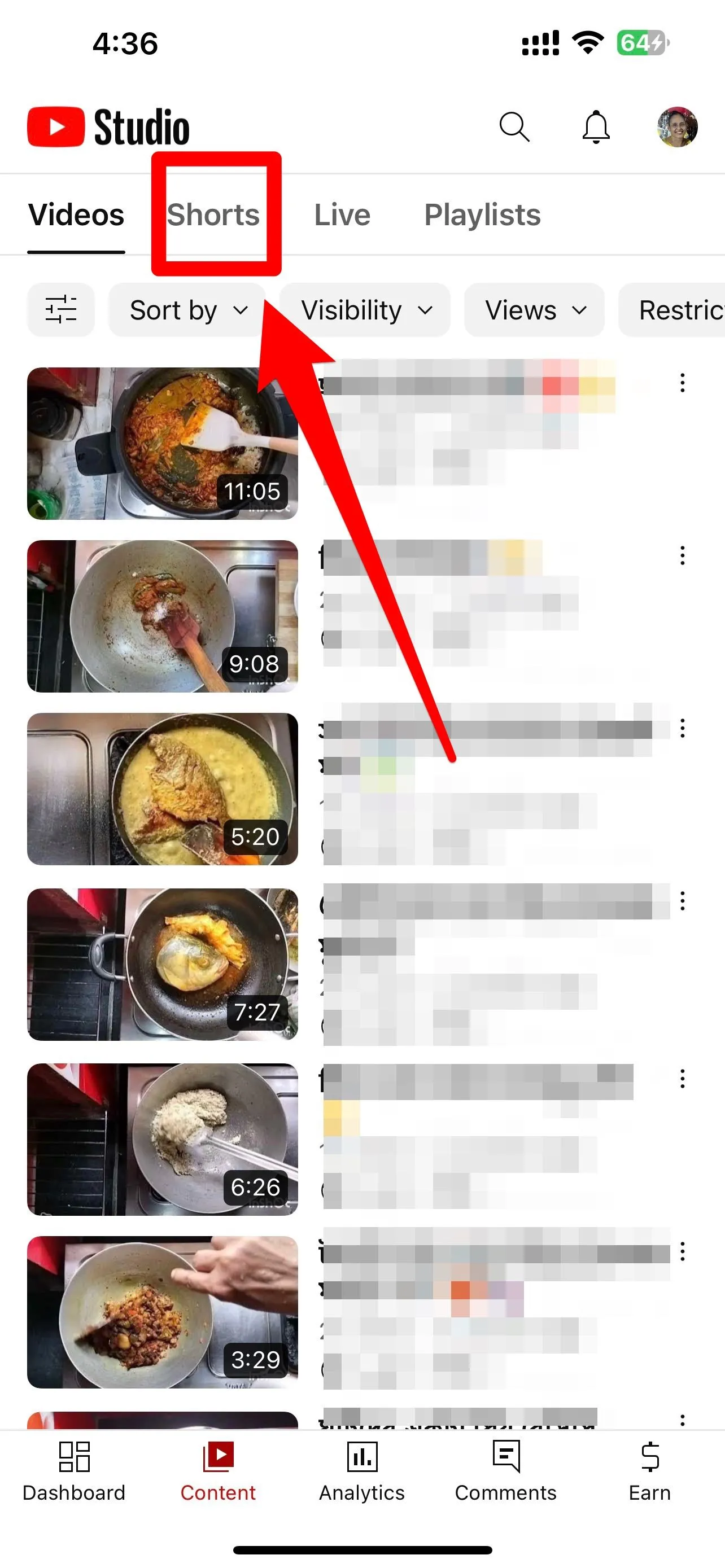
If you're looking for more ways to save YouTube Shorts to your camera roll, there are several alternative methods you can explore. While the official app doesn’t provide a direct download option, you can get creative and use these approaches:
- Screen Recording: Most smartphones come with a built-in screen recording feature. You can start the screen recording, play the YouTube Short, and it will be saved to your camera roll. Just make sure to trim the video afterward to remove any unnecessary parts.
- Third-Party Apps: There are many apps designed specifically for downloading videos from platforms like YouTube. Apps such as Video DownloadHelper or Documents by Readdle allow you to paste the URL of the Short and download it directly.
- Web Downloaders: Websites like Y2Mate or SaveFrom.net are handy tools. You can copy the link to the YouTube Short, paste it into the downloader, and choose your video quality before downloading it to your device.
- Browser Extensions: If you're on a computer, consider using browser extensions like Video DownloadHelper. This tool allows you to download videos directly from your browser while you watch them.
Remember to respect copyright laws and only download videos that you have permission to use!
Also Read This: A Quick Guide to Sharing YouTube Videos on Your Instagram Story
6. Troubleshooting Common Issues
While downloading YouTube Shorts can be straightforward, sometimes issues arise. Here are some common problems and how to troubleshoot them:
- Video Not Downloading: If you’re using a third-party app or website and the video isn’t downloading, check your internet connection. A weak connection can cause downloads to fail.
- Video Quality Issues: If the downloaded video is in poor quality, ensure you select the highest resolution option available in the downloader settings.
- App Crashing: If your third-party app crashes frequently, try updating it to the latest version or clearing its cache through your device settings.
- Permission Errors: Some apps require permissions to access your camera roll. Make sure you’ve granted these permissions in your device settings.
- Incompatible Formats: If the downloaded video doesn’t play, check its format. Convert it to a supported format (like MP4) using a video converter app.
These troubleshooting tips should help you overcome any obstacles you encounter while saving your favorite YouTube Shorts!
Save YouTube Shorts to Your Camera Roll in a Few Easy Steps
YouTube Shorts has become a popular platform for sharing short, engaging videos, making it easy for creators to connect with their audience. However, many users may wonder how to save these Shorts to their devices for offline viewing or sharing. Fortunately, saving YouTube Shorts to your Camera Roll is a straightforward process. Below, we outline the easy steps to follow.
Here’s a simple guide to help you save YouTube Shorts:
- Open YouTube App: Launch the YouTube app on your mobile device.
- Find a Short: Browse or search for the YouTube Short you wish to save.
- Copy the Link: Tap on the Share button and select "Copy Link".
- Use a Video Downloader: Open a trusted video downloader website or app (like Y2Mate, SaveFrom.net, etc.).
- Paste the Link: Insert the copied link into the downloader's input field.
- Select Quality: Choose the desired video quality for the download.
- Download the Video: Click on the download button to save the Short to your device.
- Save to Camera Roll: Once downloaded, the video will automatically be saved to your Camera Roll or Gallery.
By following these simple steps, you can easily save any YouTube Short to your Camera Roll, allowing you to enjoy your favorite content anytime, anywhere. Remember to respect copyright and creator rights when sharing or using downloaded videos.
In conclusion, saving YouTube Shorts to your Camera Roll is an easy and efficient way to enjoy and share your favorite videos offline, ensuring you never miss out on trending content.