Warning: Undefined array key 5 in /home/imgpanda.com/public_html/wp-content/themes/astra/template-parts/single/single-layout.php on line 176
Warning: Trying to access array offset on value of type null in /home/imgpanda.com/public_html/wp-content/themes/astra/template-parts/single/single-layout.php on line 179
YouTube is a vibrant platform where creators and viewers engage in lively discussions through comments. However, many users experience issues with comment visibility, leaving them frustrated and confused. Whether you're a content creator wanting to connect with your audience or a viewer eager to share your thoughts, understanding these visibility issues is crucial. In this blog post, we will explore common reasons for comment visibility problems and how to resolve them effectively. Let's dive in!
Common Reasons for Comment Visibility Problems
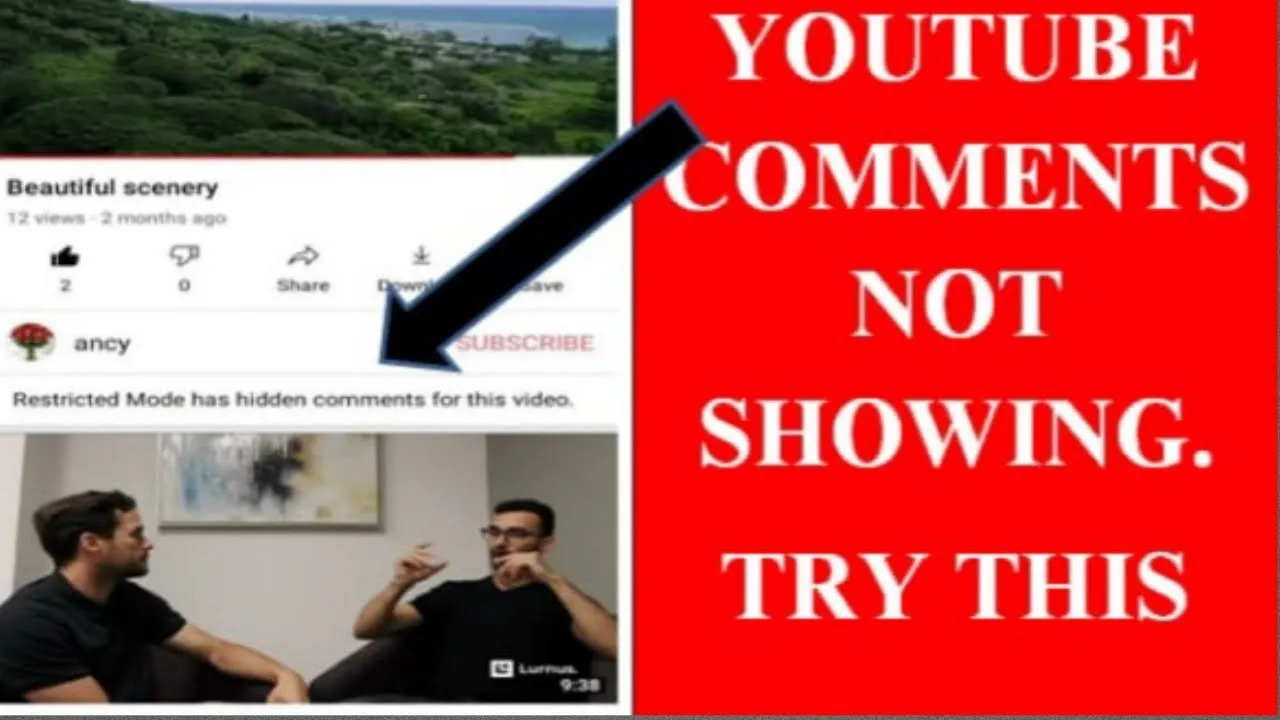
When it comes to YouTube comments, several factors can hinder visibility. Here are some of the most common reasons:
- Comment Filters: YouTube has built-in filters that automatically hold potentially inappropriate comments for review. If your comment contains certain keywords or phrases, it may not be visible until approved by the creator.
- Channel Settings: Content creators have the option to moderate comments. If the channel owner has enabled strict moderation settings, many comments may not appear at all, especially if they are deemed spammy or off-topic.
- Account Status: If your YouTube account is new or has received strikes for violating community guidelines, your comments may be limited. YouTube often restricts the visibility of comments from accounts with a questionable history.
- Comment Deletion: Mistakenly, creators or other users may delete comments. If you had a comment that was removed, it will naturally become invisible to everyone.
- Privacy Settings: If a user has set their account to private, their comments might not be visible to everyone. This can affect how easily others can see their contributions.
- Technical Glitches: Sometimes, technical issues on YouTube's end can cause comments to not display correctly. This can be frustrating, but usually resolves itself quickly.
By understanding these common reasons, both creators and viewers can better navigate the YouTube comment landscape and find solutions to improve comment visibility.
Also Read This: How to Sell Photos Taken on Android Using Alamy as a Contributor
How to Check Your YouTube Settings
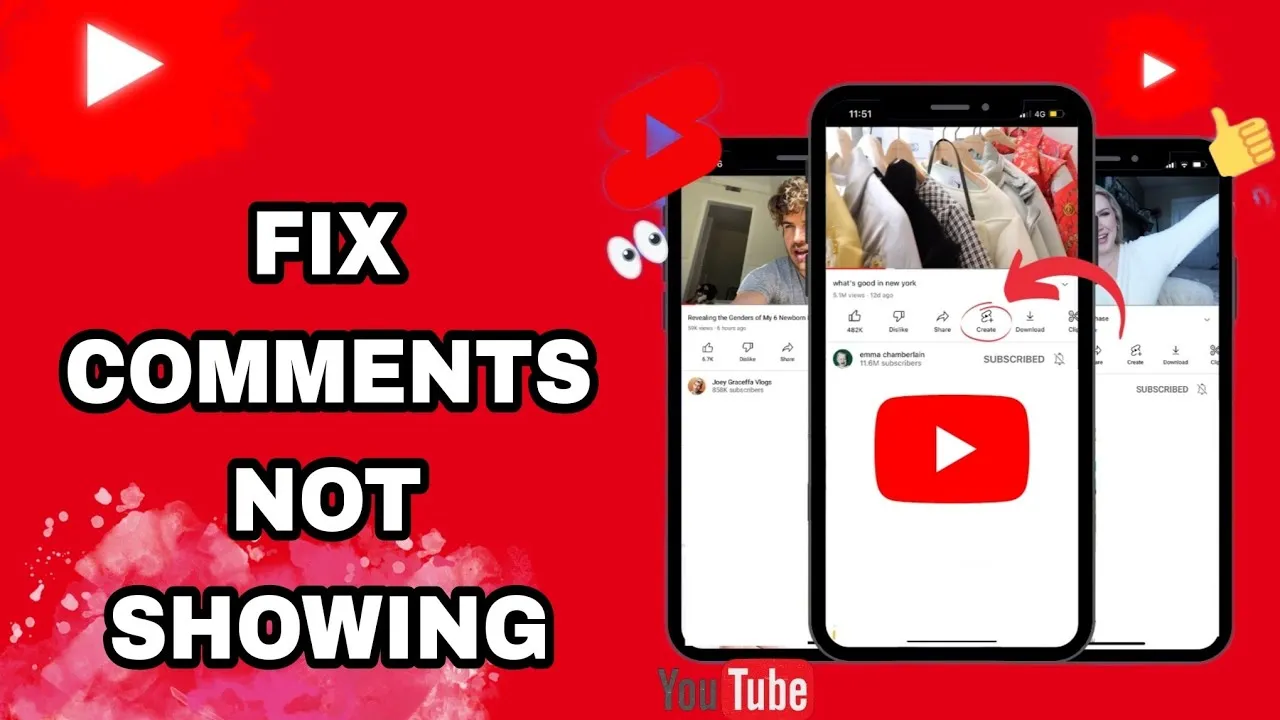
So you’ve been posting comments on YouTube, but they just don’t seem to be showing up? Before you start pulling your hair out, let’s take a moment to check your YouTube settings. Sometimes, the issue is simply a matter of your account preferences or privacy settings. Here’s a step-by-step guide to help you navigate through it:
- Log into Your YouTube Account: Start by logging into your YouTube account. Make sure you’re using the right account because sometimes we forget which one we’re logged into!
- Go to Settings: Click on your profile picture at the top right corner, and select “Settings” from the dropdown menu.
- Privacy Settings: In the settings menu, go to the “Privacy” section. Here, you’ll find options that control who can see your activity, including your comments. Ensure that nothing is set to private that shouldn't be.
- Community Settings: Next, head over to the “Community” tab. Check if you have any filters turned on, which might be blocking your comments from appearing or being visible to others.
- Block Users: If you’ve accidentally blocked someone, you won’t be able to comment on their videos or see their comments. Make sure to review your blocked users list.
After going through these settings, try posting a comment again. If it still doesn’t show up, you may need to consider other factors, such as browser or app issues. Let’s dive into that next!
Also Read This: Find Templates on Etsy Using Canva Templates Etsy
Browser and App Issues
Sometimes, the problem isn’t with your account settings but rather with the browser or app you’re using to access YouTube. Here’s what to check:
- Outdated Browser/App: Ensure that your web browser or the YouTube app is updated to the latest version. An outdated version might cause compatibility issues.
- Clear Cache and Cookies: Over time, your browser or app can accumulate a lot of data that could interfere with its performance. Try clearing the cache and cookies:
- For browsers, go to settings, find the privacy section, and look for the option to clear browsing data.
- In the YouTube app, go to settings, find storage, and clear cache.
- Try a Different Browser/App: If you’re using a browser, switch to another one (like Chrome, Firefox, or Safari) and see if the issue persists. For mobile users, try uninstalling and reinstalling the YouTube app.
- Check Network Issues: Sometimes, a poor internet connection can cause problems. Ensure you have a stable connection, and try switching from Wi-Fi to mobile data or vice versa.
Once you’ve addressed these potential browser and app issues, try commenting again. If your comments are still invisible, it might be time to reach out to YouTube support for further assistance!
Also Read This: Free Your Images: Remove Shutterstock Watermark
5. Clearing Cache and Cookies
Have you ever wondered why your YouTube comments are playing hide-and-seek? Sometimes, it’s not the platform itself but rather your browser that’s causing the issue. A common solution to this problem is clearing your cache and cookies. But what does that actually mean?
When you visit a website, your browser saves pieces of information, like images and scripts, to help it load faster the next time you visit. This stored data is known as cache. Cookies, on the other hand, are small files that store your preferences and login information. While these features are useful, they can sometimes lead to outdated or incorrect information, resulting in issues like missing comments.
Here’s a quick step-by-step guide to clear your cache and cookies:
- Open your browser settings.
- Look for Privacy or History options.
- Select “Clear Browsing Data” or “Clear Cache and Cookies.”
- Choose the time range (it's best to go with “All Time”).
- Check the boxes for cookies and cached files.
- Hit “Clear Data” or “Delete.”
Once you’ve done this, restart your browser and head back to YouTube. You might just find that your comments are back in action! If this doesn’t solve the problem, don’t worry—there’s more to explore.
Also Read This: Is iStock safe? Examining the reliability and security of the iStock platform.
6. Using YouTube on Different Devices
If you’re still running into issues with comment visibility, it might be time to switch things up and try accessing YouTube from a different device. Sometimes, what works on one gadget might not work on another, and that includes commenting features.
Here are a few devices you might consider:
- Smartphones: Use the YouTube app or mobile browser.
- Tablets: They often provide a larger screen for easier navigation.
- Laptops/Desktops: The full website experience can sometimes be more reliable.
Each device has its own quirks, and you might discover that comments are more visible on one than another. If you notice that your comments show up on your phone but not on your laptop, it could indicate a device-specific issue rather than a YouTube problem.
Also, remember to ensure that you’re using the latest version of the YouTube app or your browser. Sometimes, updates contain fixes for bugs, including those pesky comment issues. So, don’t hesitate to give it a shot and see if switching devices makes a difference!
Also Read This: Popular Software Used by YouTubers for Recording
Contacting YouTube Support for Help
Sometimes, despite our best efforts, issues with YouTube comment visibility can be a bit tricky to resolve on our own. If you've tried everything from adjusting your settings to checking your internet connection, it might be time to reach out to YouTube Support for some professional assistance. But how exactly do you go about this?
First off, navigate to the YouTube Help Center. Here, you can find a wealth of information and troubleshooting tips, but if you still need help, look for the option to contact support. Here’s a quick guide on how to do it:
- Visit the YouTube Help Center: Go to support.google.com/youtube.
- Choose Your Issue: Use the search bar to type in “comment visibility” or related issues to see if there are existing solutions.
- Contact Options: If your issue isn’t resolved, scroll to the bottom and look for options to contact support—this may include email, chat, or even a phone call.
- Provide Details: When you reach out, be sure to provide as much detail as possible about your issue. Include screenshots if you can, as this will help the support team understand your problem better.
- Be Patient: After submitting your request, it may take some time for them to respond. Make sure to check your email for updates!
Remember, YouTube Support is there to help, and they deal with issues like yours every day. Don't hesitate to lean on them when you need it!
Conclusion
Dealing with YouTube comment visibility issues can certainly be frustrating, but with a little patience and the right strategies, you can often find a solution. Whether you're adjusting your settings, moderating comments, or reaching out to YouTube Support, remember that you’re not alone in this. Many creators face similar hurdles, and it's all part of the learning experience.
Here are some key takeaways to keep in mind:
- Check Your Settings: Always start by reviewing your comment settings to ensure nothing is inadvertently restricting visibility.
- Engagement is Key: Encourage your audience to interact with your content; sometimes, more engagement can help comments become more visible.
- Don’t Hesitate to Seek Help: If you’re stuck, contacting YouTube Support can provide the assistance you need to get back on track.
In the end, maintaining an open line of communication with your audience through comments is crucial for building a community around your channel. So, don’t let comment visibility issues hold you back—take action and keep creating!