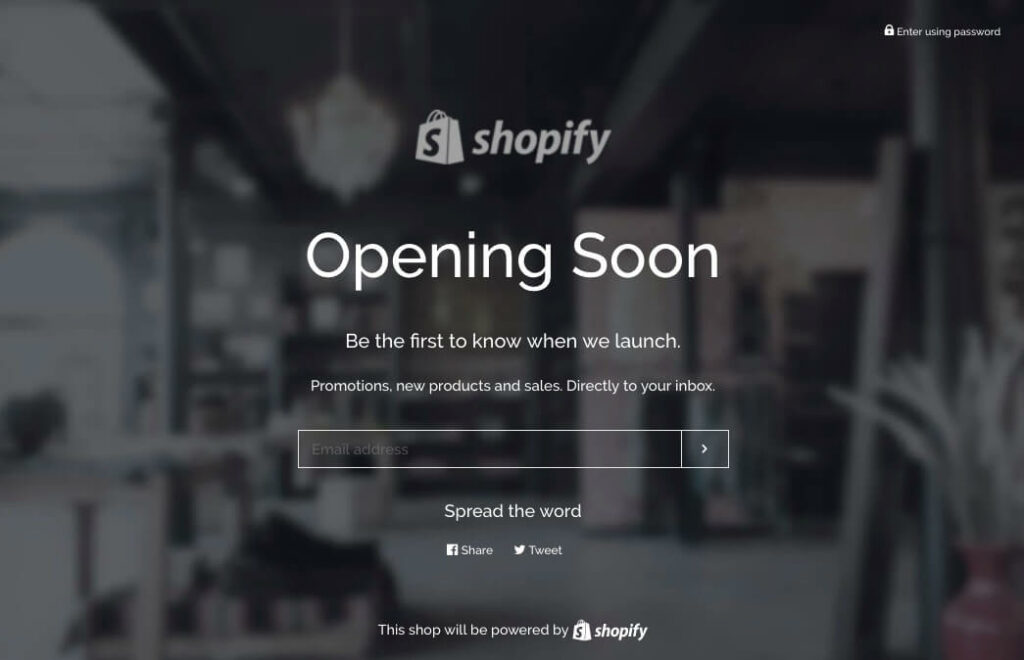Introduction
The blog post provides insights into the significance of adding a password to a Shopify store, emphasizing the benefits of enhanced security and improved customer experience. The use of a password allows for control over access, creating exclusivity, protecting sensitive information, maintaining privacy, managing inventory, and enhancing overall security.
Also Read This: Adobe Stock Cost Breakdown: What You Need to Know
Why Add a Password to Your Shopify Store?
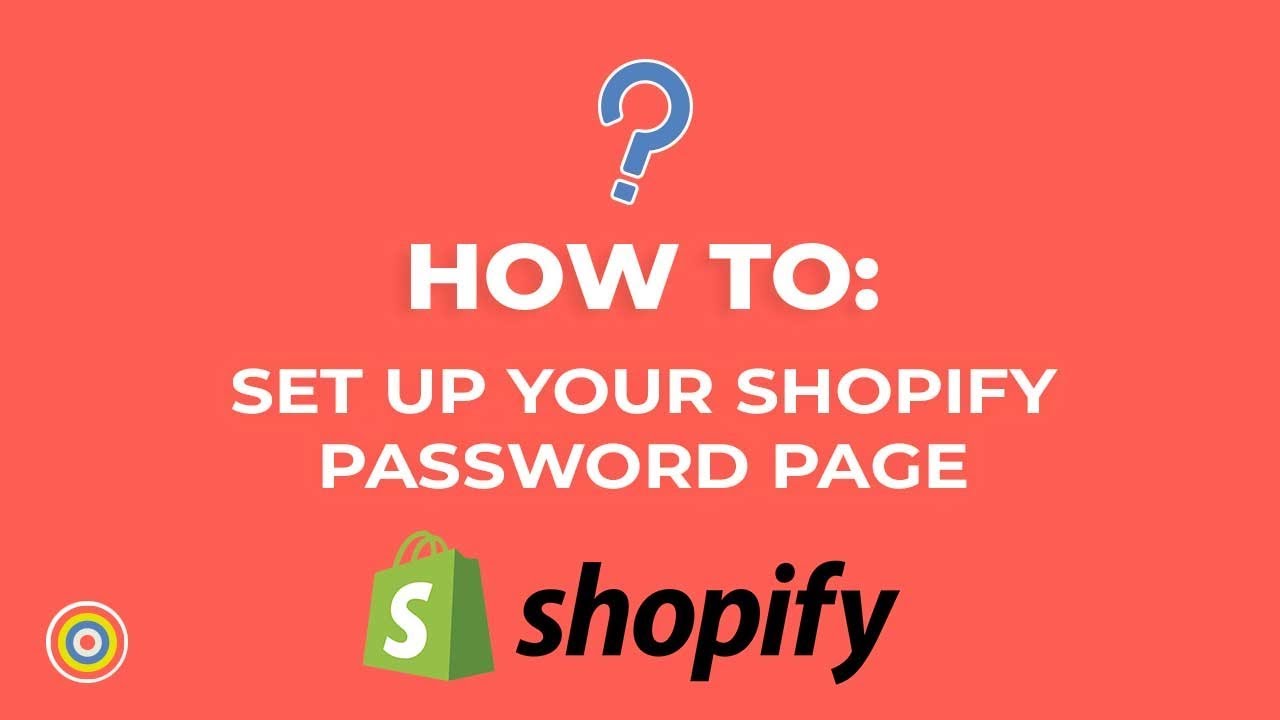
Securing your Shopify store with a password offers several benefits that can help protect your business and enhance customer experience.
1. Pre-Launch Preparations:
Before officially launching your store or during maintenance periods, adding a password allows you to control who can access your site. This is particularly useful when you're still setting up your store, ensuring that only authorized personnel can view and work on it.
2. Exclusive Access:
By implementing a password, you can create a sense of exclusivity for certain promotions, product launches, or events. This encourages customers to sign up or gain access, fostering a feeling of being part of a special community.
3. Protecting Sensitive Information:
If your store contains sensitive information, such as upcoming product details, proprietary designs, or exclusive deals, requiring a password adds an extra layer of security. It prevents unauthorized users, including competitors, from accessing this confidential data.
4. Maintaining Privacy:
For businesses that operate on a limited basis or cater to specific clients, adding a password ensures that only intended customers can view and purchase products. This can be beneficial for boutique stores, membership-based businesses, or niche markets.
5. Managing Inventory:
During inventory updates, stock adjustments, or changes in product availability, implementing a password can help prevent confusion among customers. By restricting access, you can avoid potential orders for out-of-stock items or discontinued products.
6. Enhancing Security:
In an age where online security is paramount, adding a password adds an extra layer of protection against unauthorized access and potential cyber threats. It safeguards your store's content, customer information, and financial transactions from malicious activities.
Overall, utilizing a password feature in your Shopify store provides flexibility, control, and security, ensuring a seamless and safe browsing experience for both you and your customers.
Also Read This: Breaking Ties: How to Cancel Your Shutterstock Subscription
How to Add a Password to Your Shopify Store
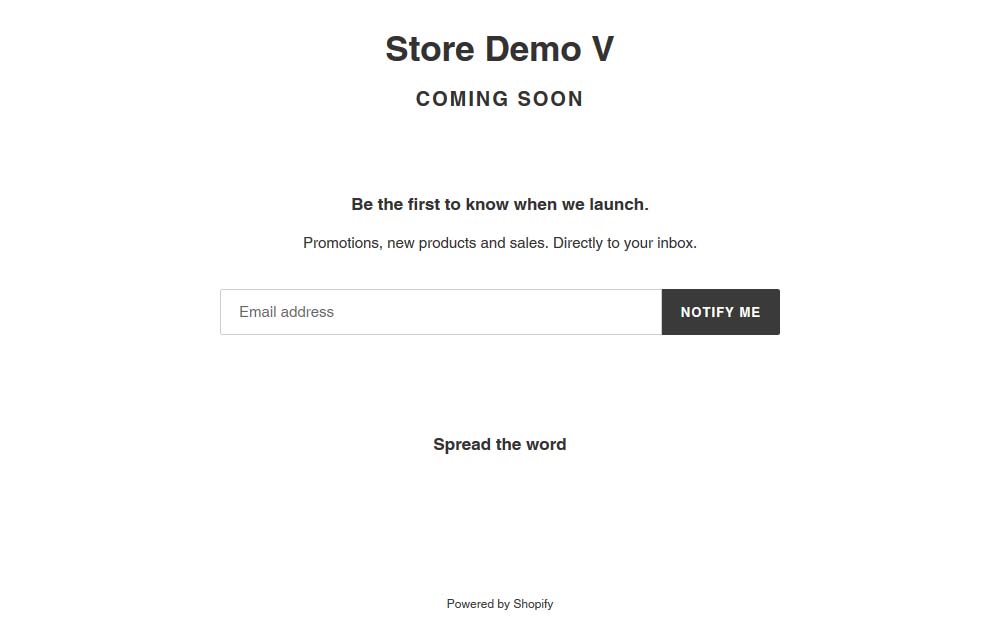
Adding a password to your Shopify store is a straightforward process that can be completed within your store's settings. Follow these steps to implement password protection:
1. Log in to Your Shopify Admin:
Access your Shopify account and navigate to the Admin dashboard.
2. Go to Online Store Settings:
In the Admin dashboard, click on Online Store in the left-hand menu, then select Preferences.
3. Enable Password Protection:
Scroll down to the Password protection section and check the box labeled Enable password. This will activate the password feature for your store.
4. Set Your Password:
Enter the desired password in the Password field. Ensure it's something memorable yet secure. You can also customize the message displayed on the password page to provide instructions or information for visitors.
5. Save Changes:
Once you've set the password, click Save to apply the changes. Your Shopify store is now password-protected.
6. Preview Your Password Page:
Before making your store live with the password, click on the Preview button to see how the password page will appear to visitors. This allows you to make any adjustments or additions if necessary.
7. Test Access:
After setting up the password, test its functionality by accessing your store using a different browser or in incognito mode. Verify that the password page appears as expected and that access is restricted without the correct password.
By following these simple steps, you can effectively add a password to your Shopify store, enhancing security and control over who can access your online storefront.
Also Read This: Top LinkedIn Profiles to Inspire and Learn from in 2023
Customizing Your Password Page
Customizing your password page allows you to maintain brand consistency and provide relevant information to visitors who encounter the password prompt. Here are some ways you can personalize your password page:
1. Branding Elements:
Upload your logo and choose colors that align with your brand identity. This ensures that visitors recognize your store even when encountering the password page.
2. Messaging:
Use clear and concise messaging to inform visitors why the store is password-protected and when they can expect access to be granted. This could include details about upcoming launches, maintenance periods, or special events.
3. Contact Information:
Provide contact details or links to your customer support channels in case visitors have questions or need assistance. This demonstrates accessibility and reinforces trust in your brand.
4. Social Media Links:
Include links to your social media profiles to encourage visitors to follow your store for updates and announcements. This helps maintain engagement even during periods when access to the store is restricted.
5. Custom Graphics or Images:
Add custom graphics or images that complement your brand aesthetic and convey the purpose of the password page. This could include illustrations, photographs, or promotional banners.
6. Subscription Forms:
Offer visitors the option to subscribe to your mailing list to receive updates and exclusive offers. This allows you to capture leads and continue engaging with potential customers even when they can't access the store.
7. Mobile Optimization:
Ensure that your password page is optimized for mobile devices to provide a seamless experience across all screen sizes. Test the page on various devices to verify its functionality and appearance.
By customizing your password page, you can turn what might otherwise be a temporary inconvenience into an opportunity to reinforce your brand identity, maintain engagement with your audience, and provide valuable information to visitors.
Also Read This: How to Attribute Freepik on YouTube: A Step-by-Step Guide
Communicating Changes to Your Customers
Effective communication is key when implementing changes to your Shopify store, including the addition of a password. Here's how you can inform and update your customers about these changes:
1. Email Notifications:
Send out email notifications to your existing customers informing them about the upcoming changes to your store's accessibility. Clearly explain why the password is being added and when they can expect access to be restored.
2. Social Media Announcements:
Make announcements on your social media platforms, such as Facebook, Instagram, and Twitter, to inform your followers about the changes. Use engaging visuals and compelling messaging to capture attention and encourage interaction.
3. Website Banner:
Place a prominent banner on your website's homepage alerting visitors to the upcoming changes and directing them to any relevant information or resources. Ensure that the banner is eye-catching yet unobtrusive.
4. FAQ Section:
Create a dedicated FAQ section on your website addressing common questions and concerns regarding the addition of a password. Include information about why the change is necessary, how long it will last, and how customers can contact support if they encounter any issues.
5. Blog Post or Announcement:
Write a blog post or announcement on your website detailing the reasons behind the addition of a password and how it will benefit customers in the long run. Use this opportunity to reinforce your commitment to providing a secure and personalized shopping experience.
6. Customer Support Channels:
Ensure that your customer support team is prepared to answer any questions or concerns from customers regarding the password change. Provide them with the necessary information and resources to assist customers effectively.
7. Follow-Up Communication:
After the password has been implemented and access restored, follow up with customers to thank them for their patience and understanding. Use this opportunity to gather feedback and address any remaining issues or concerns.
By proactively communicating changes to your customers and providing them with clear and concise information, you can minimize confusion and ensure a smooth transition for everyone involved.
Also Read This: Emptying Cart on 123RF: How-To
Managing Password Access
Once you've added a password to your Shopify store, it's essential to manage access effectively to maintain security and control. Here are some strategies for managing password access:
1. Setting Password Parameters:
Choose a strong and unique password that combines uppercase and lowercase letters, numbers, and special characters. Avoid using easily guessable passwords to prevent unauthorized access.
2. Limiting Access Permissions:
Grant access to the password only to authorized individuals or teams who need to view or work on the store. This helps prevent accidental changes or unauthorized actions.
3. Regularly Updating Passwords:
Periodically update the password for your store to enhance security and reduce the risk of unauthorized access. Consider implementing a schedule for password updates, such as every few months or after personnel changes.
4. Implementing Two-Factor Authentication (2FA):
Enable two-factor authentication for additional security measures. This requires users to provide a second form of verification, such as a code sent to their mobile device, before gaining access to the store.
5. Monitoring Access Logs:
Regularly review access logs and audit trails to track who has accessed the store and when. This allows you to identify any suspicious activity or unauthorized access attempts promptly.
6. Revoking Access as Needed:
If an individual no longer requires access to the store or if there are concerns about their trustworthiness, revoke their access promptly. Ensure that access is only granted to those who genuinely need it for their roles.
7. Educating Users:
Provide training and guidelines for users with access to the store, emphasizing the importance of maintaining password security and adhering to access protocols. Encourage them to report any security concerns or potential breaches promptly.
By implementing these strategies for managing password access, you can safeguard your Shopify store against unauthorized access and protect sensitive information from potential security threats.
FAQ
1. Why Add a Password to Your Shopify Store?
- Pre-Launch Preparations: Control access during store setup or maintenance.
- Exclusive Access: Foster a sense of exclusivity for promotions or events.
- Protecting Sensitive Information: Safeguard confidential data from unauthorized users.
- Maintaining Privacy: Ensure limited access for specific clients or niche markets.
- Managing Inventory: Prevent confusion during stock updates or product changes.
- Enhancing Security: Add an extra layer of protection against cyber threats.
2. How to Add a Password to Your Shopify Store
- Log in to Your Shopify Admin: Access the Admin dashboard to begin the process.
- Go to Online Store Settings: Navigate to Preferences under the Online Store section.
- Enable Password Protection: Activate the password feature in the Preferences settings.
- Set Your Password: Choose a secure password and customize the message for visitors.
- Save Changes: Apply the password protection and preview the page before making it live.
- Test Access: Verify functionality by attempting access from a different browser.
3. Customizing Your Password Page
- Branding Elements: Upload logo, choose brand colors for recognition.
- Messaging: Clearly communicate reasons for password protection and expected access times.
- Contact Information: Provide support details for visitor assistance.
- Social Media Links: Maintain engagement through links to social media profiles.
- Custom Graphics or Images: Enhance visual appeal with brand-appropriate graphics.
- Subscription Forms: Allow visitors to subscribe for updates during restricted access.
- Mobile Optimization: Ensure a seamless experience on various devices.
4. Communicating Changes to Your Customers
- Email Notifications: Inform existing customers about accessibility changes.
- Social Media Announcements: Utilize platforms to announce changes with engaging visuals.
- Website Banner: Display a prominent banner on the homepage with relevant information.
- FAQ Section: Address common questions about the password addition on the website.
- Blog Post or Announcement: Provide detailed information through a blog post or announcement.
- Customer Support Channels: Prepare support teams to assist customers during the transition.
- Follow-Up Communication: Express gratitude post-implementation and gather feedback.
5. Managing Password Access
- Setting Password Parameters: Choose a strong and unique password.
- Limiting Access Permissions: Grant access only to authorized individuals or teams.
- Regularly Updating Passwords: Periodically change passwords for enhanced security.
- Implementing Two-Factor Authentication (2FA): Add an extra layer of security for user verification.
- Monitoring Access Logs: Regularly review logs to track access and identify suspicious activity.
- Revoking Access as Needed: Remove access promptly when no longer required.
- Educating Users: Provide training on password security and access protocols.
Conclusion
Adding a password to your Shopify store is a simple yet powerful way to enhance security, control access, and communicate with your customers effectively. By implementing password protection, you can safeguard sensitive information, manage pre-launch preparations, and create exclusive experiences for your audience.
Throughout this guide, we've explored the importance of adding a password to your store and provided step-by-step instructions for implementation. From customizing your password page to managing access permissions, each aspect contributes to a more secure and seamless online shopping experience.
Additionally, we've discussed strategies for communicating changes to your customers, ensuring transparency and maintaining trust. By keeping your audience informed through email notifications, social media announcements, and website banners, you can minimize confusion and maximize engagement.
Remember to regularly update your password, monitor access logs, and educate users about password security best practices to mitigate potential risks. By prioritizing security measures and staying proactive, you can protect your store from unauthorized access and provide a safe environment for your customers.
In conclusion, adding a password to your Shopify store empowers you to take control of your online presence, protect your assets, and deliver a seamless shopping experience for your customers. Embrace the benefits of password protection and unlock new opportunities for growth and success in your e-commerce journey.