Warning: Undefined array key 4 in /home/imgpanda.com/public_html/wp-content/themes/astra/template-parts/single/single-layout.php on line 176
Warning: Trying to access array offset on value of type null in /home/imgpanda.com/public_html/wp-content/themes/astra/template-parts/single/single-layout.php on line 179
Hey there! If you’ve ever found yourself wishing that YouTube had a more personalized vibe, you’re in the right place. Changing the background color of YouTube can transform your viewing experience, making it more enjoyable and tailored to your tastes. Whether you prefer a dark mode for those late-night binge sessions or a brighter interface during the day, customizing
Understanding YouTube's Default Appearance
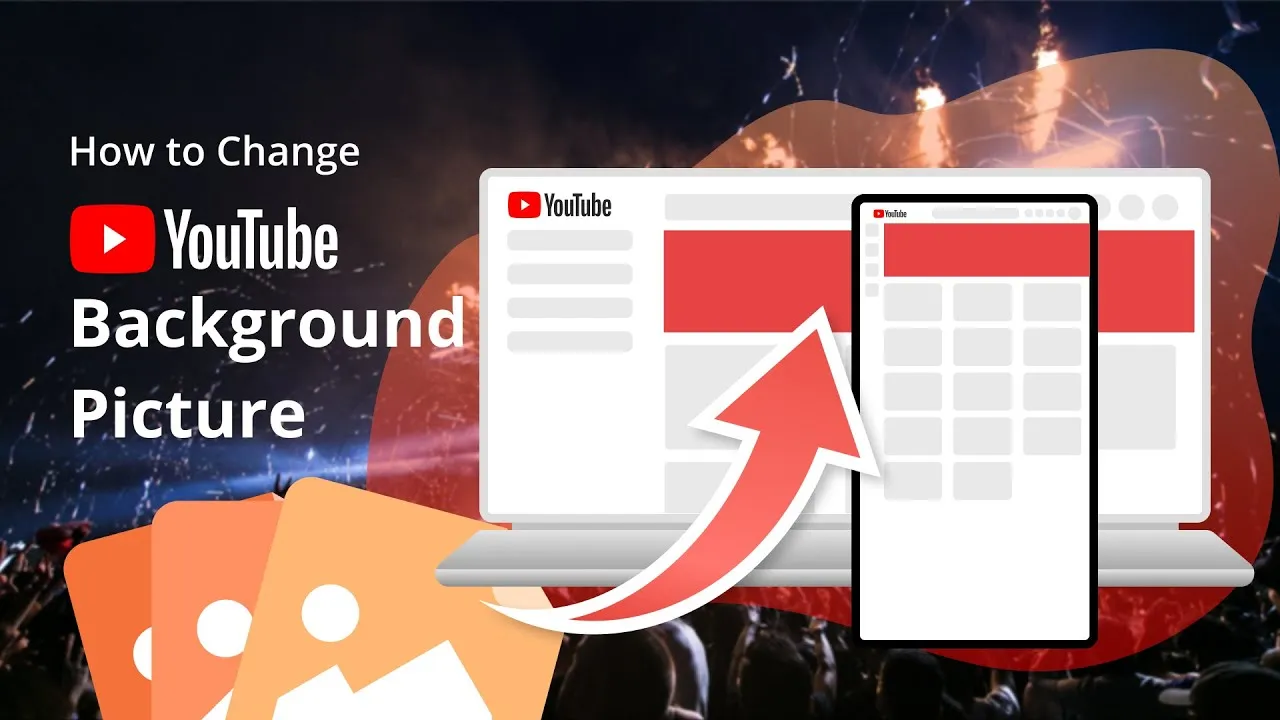
YouTube's default appearance is designed to cater to the broadest audience possible, but let’s face it—sometimes it just doesn’t resonate with everyone. The standard interface features a white background with a mix of vibrant colors for thumbnails and text. While this layout works well for many users, it can be a bit jarring for those who prefer something softer on the eyes. Here’s a quick breakdown of what you’ll typically find:
| Element | Description |
|---|---|
| Background Color | Usually a bright white, which can be harsh in low-light settings. |
| Text Color | Standard black text on a white background, which provides high contrast but can be overwhelming. |
| Thumbnail Colors | Bright and eye-catching, designed to grab attention but can feel cluttered. |
While the default appearance is functional, it may not fit every user's comfort level. The good news? You have options! YouTube allows you to switch between light and dark modes, and with a few extra adjustments, you can make your viewing experience feel just right for you. Let’s explore how you can change these settings to create your ideal YouTube environment.
Also Read This: What to Do If You Fail the Initial Alamy Test for Successful Resubmission
Exploring YouTube's Built-in Dark Mode
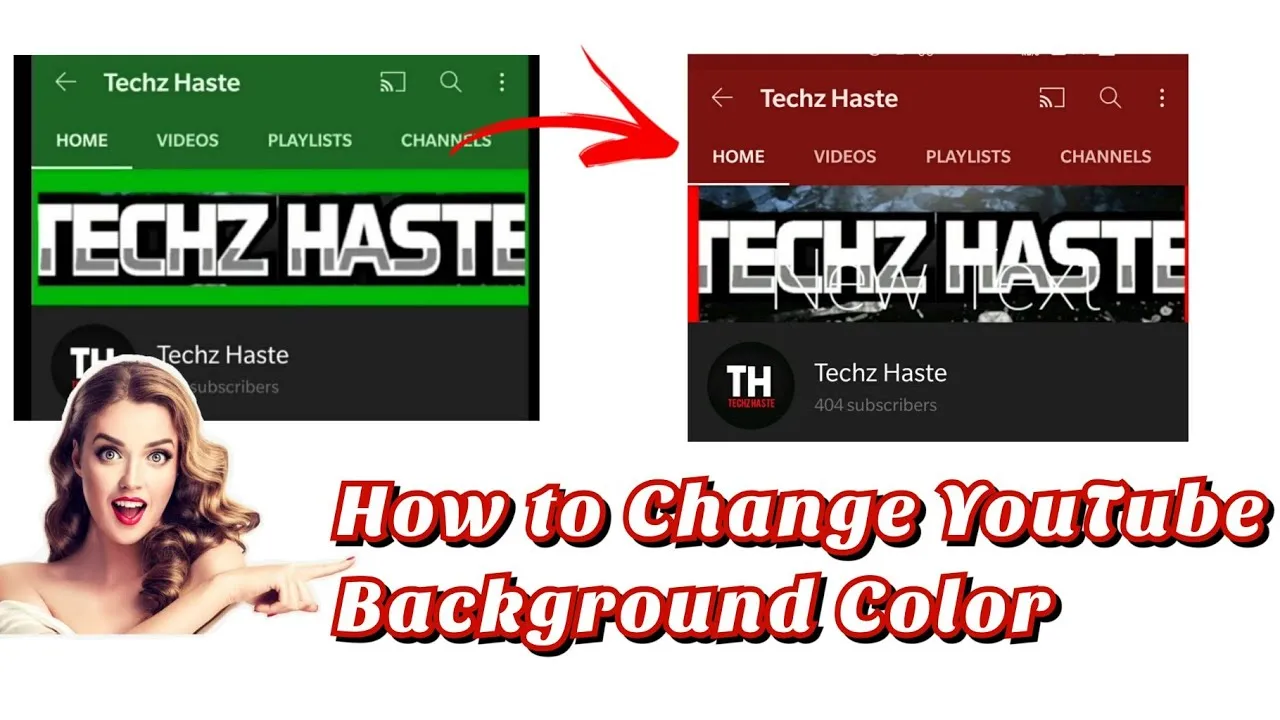
YouTube's built-in Dark Mode is a fantastic feature that many users have come to love. It’s designed to reduce eye strain, especially in low-light conditions, while also giving the interface a sleek, modern look. Activating Dark Mode is simple and can drastically change your viewing experience.
To enable Dark Mode on YouTube, follow these easy steps:
- Open the YouTube website or app.
- Click on your profile icon located at the top right corner.
- Select Appearance from the dropdown menu.
- Choose Dark Theme to activate Dark Mode.
Once you’ve switched to Dark Mode, you’ll notice that the background color changes to a deep gray, while the text becomes lighter, making it easier to read. This can be particularly beneficial during late-night viewing sessions, helping to minimize glare from the screen.
Some additional benefits of using Dark Mode include:
- Reduced Eye Strain: The softer contrast can be easier on the eyes.
- Battery Saving: On OLED screens, dark backgrounds can save battery life.
- Enhanced Focus: A darker interface can help you concentrate more on the video content.
In conclusion, if you haven’t tried YouTube’s Dark Mode yet, it’s worth giving it a shot. It’s a simple way to enhance your viewing experience while also personalizing how YouTube looks for you.
Also Read This: How to Make Cake in a Pressure Cooker
Using Browser Extensions for Customization
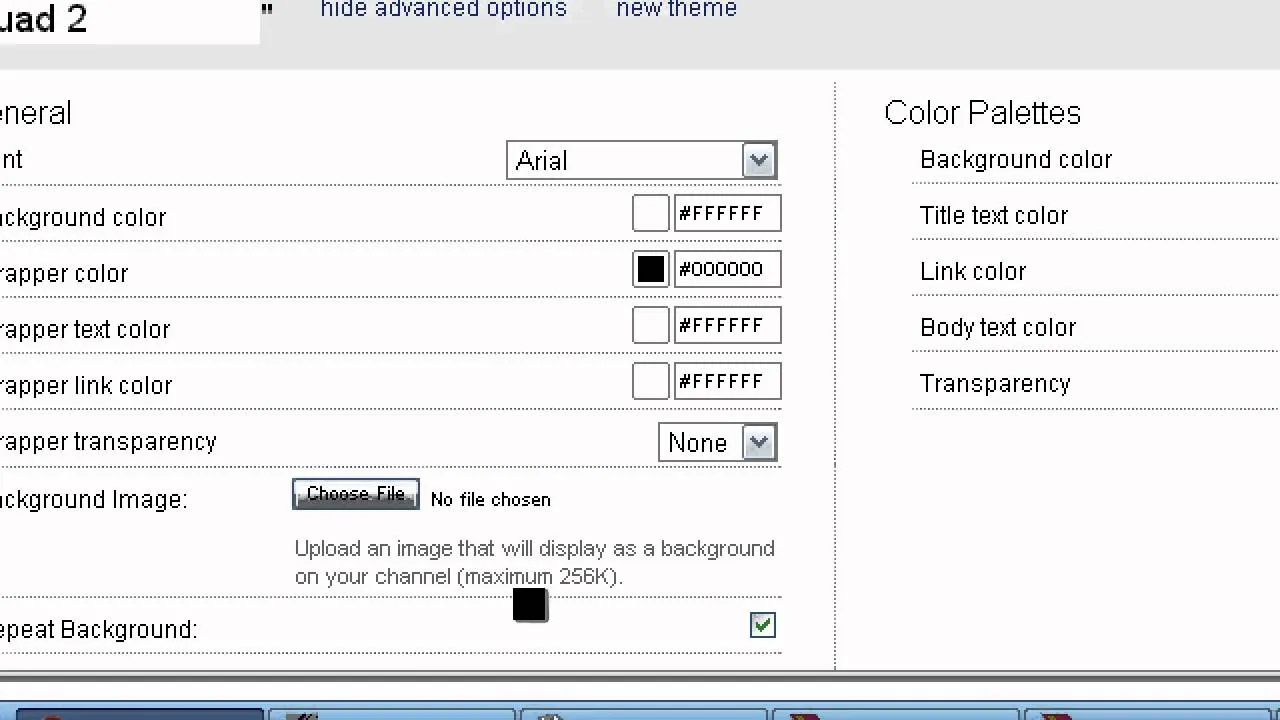
If you’re looking for even more control over YouTube’s appearance, browser extensions can be a game-changer. These handy tools allow you to customize the platform to your liking, going beyond the built-in options that YouTube provides.
Here are some popular browser extensions that you might find useful:
| Extension Name | Description | Available On |
|---|---|---|
| Enhancer for YouTube | This extension allows you to change the background color, customize shortcuts, and add extra features like ad-blocking. | Chrome, Firefox |
| Dark Reader | Dark Reader applies a dark theme to all websites, including YouTube, and allows you to adjust brightness, contrast, and more. | Chrome, Firefox, Safari |
| Stylus | Stylus lets you apply custom CSS styles to YouTube, so you can create your own unique background and interface modifications. | Chrome, Firefox |
To install a browser extension, simply visit your browser’s extension store, search for the desired extension, and click Install. Once installed, follow the setup instructions to start customizing YouTube’s appearance.
Using browser extensions can give you a high level of customization, allowing you to create a YouTube experience that truly reflects your personal style. So, don’t hesitate to experiment and find the combination that works best for you!
Also Read This: Understanding Your Adobe Stock Download Limits
5. Step-by-Step Guide to Changing Background Color
If you’ve ever felt like YouTube’s default background color doesn’t quite match your vibe, you’re in luck! Changing the background color is a simple yet effective way to enhance your viewing experience. Here’s how you can do it in just a few easy steps:
- Open YouTube: Start by navigating to the YouTube website or app and make sure you're logged into your account.
- Access Settings: Click on your profile picture located at the top right corner. From the dropdown menu, select Settings.
- Appearance: In the settings menu, look for the Appearance option on the left sidebar. Click on it to explore customization options.
- Select Background Color: Under the Appearance settings, you’ll see options for Dark theme, Light theme, and sometimes even a Custom theme. Choose the one that resonates with you. If you opt for a Custom theme, you might be able to select specific colors.
- Save Changes: Once you’ve made your selection, don’t forget to hit the Save button to apply your new background color. You should see the changes take effect immediately!
And there you have it! A brand new backdrop for your YouTube experience that suits your personal taste. Enjoy your newly customized viewing setup!
Also Read This: Choosing Authentic Photos for Genuine Campaigns on Imago Images
6. Tips for Choosing the Right Background Color
Choosing the right background color for YouTube can significantly enhance your experience, but it can also be a little tricky. Here are some handy tips to help you select the color that fits you best:
- Consider Your Mood: Different colors can evoke different feelings. For a calm and relaxed viewing experience, go for soft blues or greens. If you want something energetic, bright colors like yellow or orange can do the trick.
- Think About Contrast: Make sure the text and video content stand out against the background color. A high-contrast pairing (like dark text on a light background or vice versa) will make it easier to read and enjoy content.
- Experiment: Don’t be afraid to try out different colors! YouTube allows you to change settings easily, so feel free to experiment until you find the perfect match for your viewing pleasure.
- Accessibility Matters: If you have visual impairments, consider colors that are easier on the eyes. Tools like color contrast checkers can help ensure that your chosen colors are accessible.
- Stay Consistent: If you use YouTube for specific tasks (like studying or working), it might be helpful to stick to one color scheme that fosters productivity and focus.
By keeping these tips in mind, you can choose a background color that not only looks great but also enhances your overall YouTube experience!
Learn How to Change YouTube's Background Color to Suit Your Preferences
YouTube is one of the most popular platforms for streaming videos, but its default background color may not suit everyone's taste. Luckily, you can customize the appearance of YouTube to create a more enjoyable viewing experience. In this guide, we will explore various methods to change YouTube's background color based on your preferences.
Here are several ways you can change the background color of YouTube:
- Using YouTube's Built-in Dark Mode:
YouTube offers a built-in dark mode that changes the background to a darker shade, which can be easier on the eyes, especially in low-light conditions. To enable dark mode:
- Click on your profile picture in the top right corner.
- Select "Appearance: Device theme".
- Choose "Dark theme".
- Browser Extensions:
For more customization options, you can use browser extensions such as:
- Stylus: Allows you to apply custom CSS styles to websites.
- Dark Reader: Provides a dark theme for all websites, including YouTube.
- Custom CSS:
If you have some coding knowledge, you can write your own CSS to change the background color. Here's a simple example:
body { background-color: #f0f0f0; / Your desired color /}
In conclusion, changing YouTube's background color can significantly enhance your viewing experience, whether you prefer a dark theme for comfort or a brighter palette for a more vibrant look. By utilizing built-in settings, browser extensions, or custom CSS, you can easily tailor YouTube to meet your aesthetic and functional needs.