Warning: Undefined array key 4 in /home/imgpanda.com/public_html/wp-content/themes/astra/template-parts/single/single-layout.php on line 176
Warning: Trying to access array offset on value of type null in /home/imgpanda.com/public_html/wp-content/themes/astra/template-parts/single/single-layout.php on line 179
YouTube outages can be quite a nuisance, especially when you’re all set to binge-watch your favorite series or catch up on the latest vlogs. It’s frustrating when the platform you rely on suddenly stops functioning. These outages can occur due to various reasons, such as server issues, maintenance, or even widespread technical problems. Understanding the nature of these outages can help you stay calm and troubleshoot effectively. In this post, we’ll explore how to check if YouTube is down in your area and what steps you can take to resolve the issue.
Common Signs of YouTube Being Down
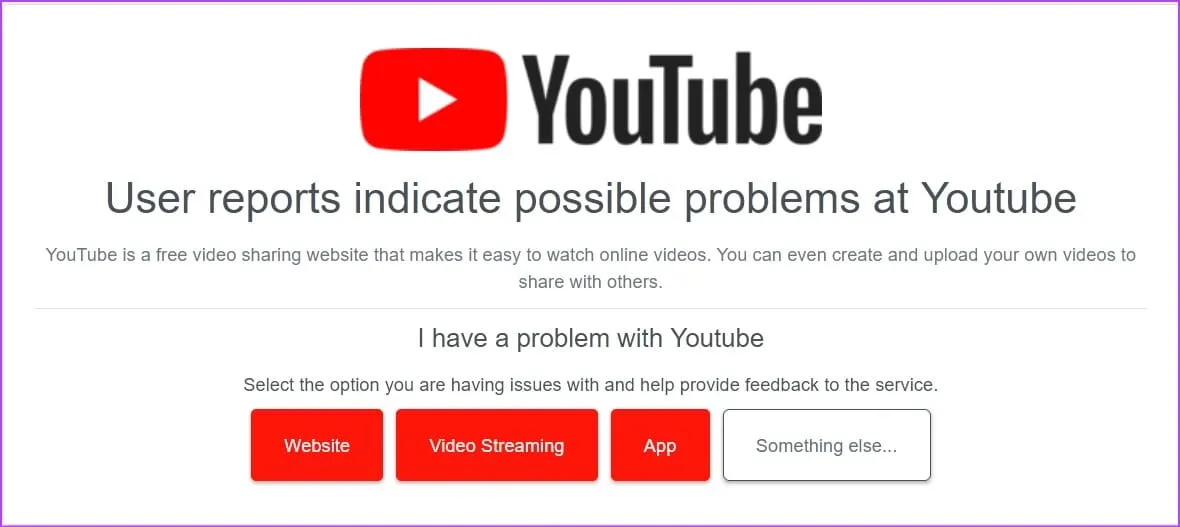
When YouTube is experiencing outages, there are several telltale signs that can help you identify the problem. Here’s a rundown of the most common indicators:
- Buffering Issues: If videos refuse to load or continuously buffer, it’s a sign that YouTube might be down.
- Error Messages: Look out for error messages like “500 Internal Server Error” or “Service Unavailable.” These often indicate server problems.
- Inability to Sign In: If you can’t log into your account, it could mean that YouTube is facing technical difficulties.
- Slow Loading Times: If the homepage or videos are taking unusually long to load, this might point to an outage.
- Unresponsive App: If you’re using the YouTube app and it freezes or crashes, it’s worth checking for outages.
Additionally, you might notice a sudden spike in social media activity, with users reporting similar issues. Websites like DownDetector can also provide real-time updates on YouTube's status.
Also Read This: Buying Images from Adobe Stock and Selecting the Best Options for Your Needs
How to Check YouTube Status in Your Area
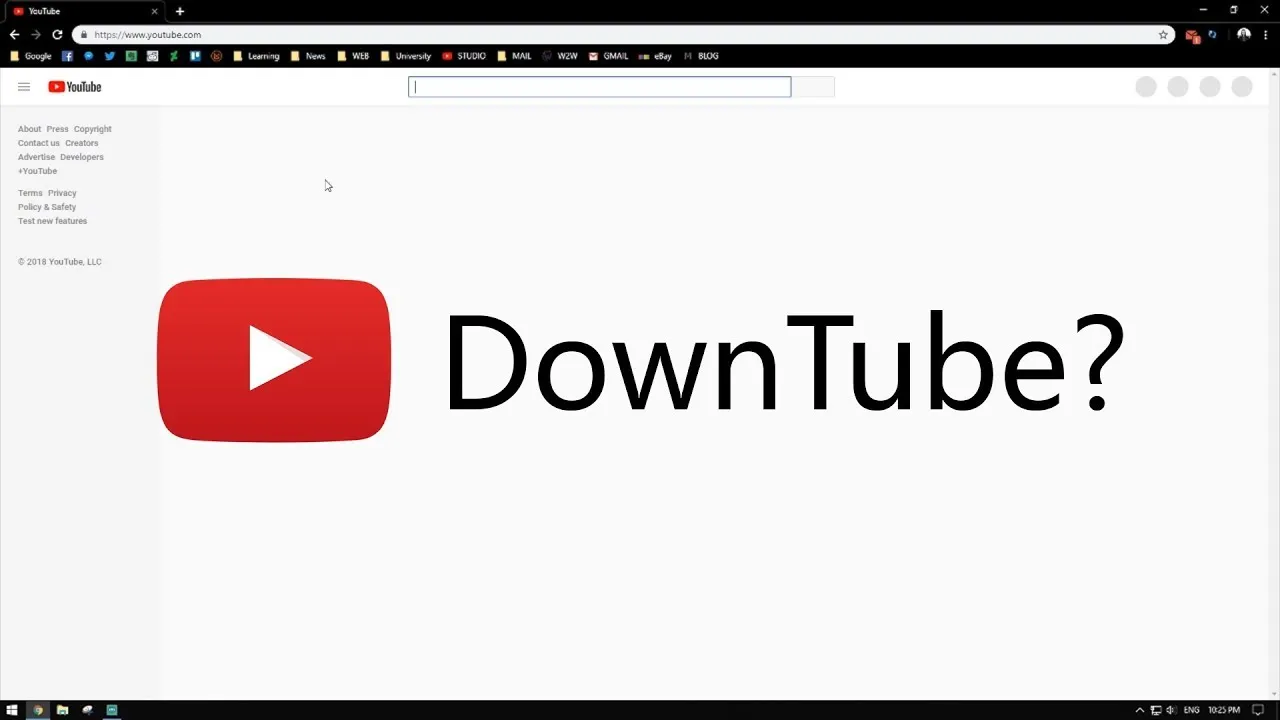
Feeling frustrated because YouTube isn’t loading? Don’t worry! There are several easy ways to check if YouTube is down in your area or if it’s just acting up on your device. Here’s how you can stay informed:
- Visit DownDetector: One of the best platforms for checking service statuses is DownDetector. Simply search for YouTube, and you’ll see a live outage map that shows where users are reporting issues.
- Check Social Media: Platforms like Twitter can be goldmines for real-time updates. Use hashtags like #YouTubeDown or search for “YouTube outage” to find recent posts from other users facing similar issues.
- YouTube’s Official Twitter: Follow the official YouTube Twitter account. They often post updates about any major outages or technical issues. It’s a reliable source for immediate information.
- Google Search: A quick search for “Is YouTube down?” can yield useful results. Google often displays outage reports at the top of the search results.
- Ask Friends: Sometimes, the simplest solution is to ask friends or family. If they can access YouTube while you can’t, it might be an issue specific to your connection.
Also Read This: A Comprehensive Guide to Casting Dailymotion Videos on Your TV
Using Online Tools to Monitor YouTube Outages
Keeping an eye on YouTube's service status can save you a lot of time and frustration. Here are some fantastic online tools that help you monitor outages effectively:
| Tool Name | Description | Website |
|---|---|---|
| DownDetector | Offers real-time outage reports with a user-submitted status map. | downdetector.com |
| Is It Down Right Now? | Checks the status of websites, including ping tests and user comments. | isitdownrightnow.com |
| Outage.Report | Allows users to report outages and displays a map of affected areas. | outage.report |
Each of these tools provides unique insights and user experiences, making it easier for you to understand if YouTube is truly down or if it’s just a hiccup in your internet connection. Happy surfing!
Also Read This: Results and Highlights of the 2022 Royal Rumble
Steps to Troubleshoot YouTube Issues on Your Device
Experiencing issues with YouTube? Don’t worry; there are several straightforward steps you can take to troubleshoot the problem on your device. Here’s a handy checklist:
- Check Your Internet Connection: Start by testing your internet speed. Use services like Speedtest to see if your connection is stable.
- Restart Your Device: Sometimes, a simple reboot can work wonders. Restart your smartphone, tablet, or computer to refresh its system.
- Update the YouTube App: If you’re using the app, ensure it’s updated to the latest version. Go to your device’s app store and check for updates.
- Clear Cache and Data: For mobile devices, navigate to settings, find the YouTube app, and clear its cache and data. This can resolve many issues.
- Check for System Updates: Ensure your device's operating system is up to date. Sometimes, outdated software can cause app problems.
- Try a Different Browser: If you’re on a computer, switch to another browser. Chrome, Firefox, and Edge can all handle YouTube differently.
- Disable VPN or Proxy: If you’re using a VPN, try disabling it. Sometimes, VPNs can interfere with streaming services.
By following these steps, you can often resolve common YouTube issues without much hassle!
Also Read This: Is It Possible to Download Dailymotion Videos with IDM or Other Downloaders
When to Contact Your Internet Service Provider
If you’ve tried the troubleshooting steps and YouTube is still giving you the cold shoulder, it might be time to reach out to your Internet Service Provider (ISP). Here are some scenarios that warrant contacting them:
- Persistent Connectivity Issues: If your internet connection drops frequently or is unusually slow, it’s a sign that your ISP may need to investigate.
- Network Outages in Your Area: Sometimes, ISPs perform maintenance or experience outages. Ask if there’s any ongoing issue affecting your service.
- Consistently Low Speeds: If your internet speed is significantly lower than what you’re paying for, it's worth a conversation with your provider.
- Inability to Access Other Websites: If YouTube isn’t working but other websites are also acting up, your ISP might be the root cause.
- Unresolved Technical Issues: If you’ve exhausted all troubleshooting options and nothing seems to work, your ISP can provide further assistance.
Remember, ISPs are there to help you, so don’t hesitate to reach out when needed!
Is YouTube Down in My Area? How to Check and Troubleshoot Outages
YouTube is one of the most popular platforms for streaming videos, but like any online service, it can experience outages or disruptions. If you find yourself questioning whether YouTube is down in your area, there are several steps you can take to diagnose the issue and possibly troubleshoot it.
Here are some methods to determine if YouTube is down:
- Check Social Media: Platforms like Twitter often have real-time updates from users experiencing issues. Search for hashtags like #YouTubeDown or #YouTubeOutage.
- Down Detector: Visit Down Detector to see reports from other users about YouTube outages in your region.
- Website Status Checker: Use online tools like Is It Down Right Now? to check the overall status of YouTube.
- Check Your Internet Connection: Sometimes, the issue may lie with your internet service. Run a speed test using websites like Speedtest.net.
If you discover that YouTube is indeed down, you can take the following troubleshooting steps:
- Restart your router and modem.
- Clear your browser cache or app cache.
- Try accessing YouTube from a different device.
- Update your browser or the YouTube app.
In conclusion, if you suspect YouTube is down in your area, utilize social media, outage detection websites, and check your internet connection. Should you confirm the outage, follow simple troubleshooting steps to get back to streaming as soon as possible.