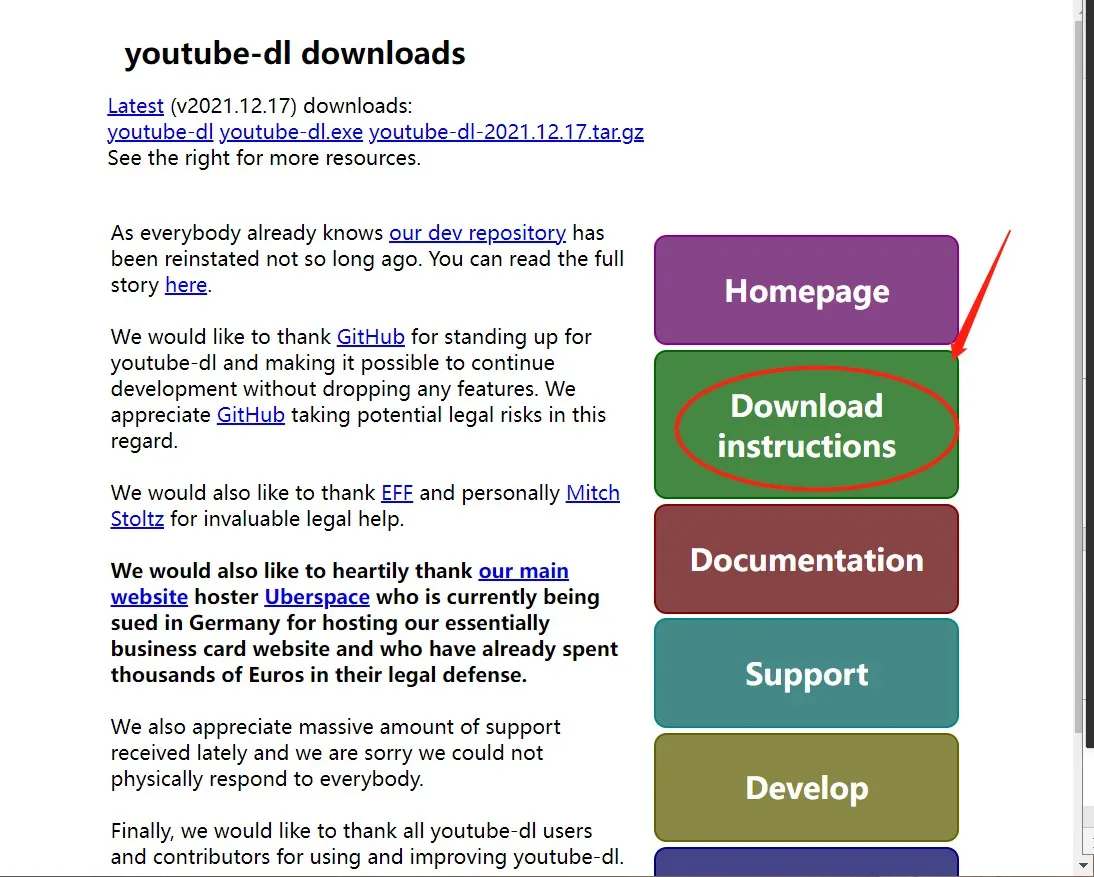Warning: Undefined array key 5 in /home/imgpanda.com/public_html/wp-content/themes/astra/template-parts/single/single-layout.php on line 176
Warning: Trying to access array offset on value of type null in /home/imgpanda.com/public_html/wp-content/themes/astra/template-parts/single/single-layout.php on line 179
YouTube-dl is an incredibly versatile command-line tool that allows you to download videos from a variety of online platforms, including YouTube, Vimeo, and many others. If you've ever wanted to save a video for offline viewing or just keep a copy of your favorite clips,
Why Use YouTube-dl?
When it comes to downloading videos, you might wonder what sets YouTube-dl apart from other tools. Here are some compelling reasons to consider:
- Multi-platform Support: YouTube-dl supports a wide array of websites, not just YouTube. Whether you’re looking to download from Vimeo, Dailymotion, or even educational platforms like Coursera, YouTube-dl has got you covered.
- Customization: With a plethora of command-line options, you can customize how videos are downloaded. Want to save just the audio? Or perhaps download subtitles? YouTube-dl lets you do all that and more.
- Batch Downloads: You can easily download multiple videos at once by using a simple text file with URLs, saving you time and effort.
- Updates and Community Support: Being an open-source project, YouTube-dl is frequently updated to keep up with changes in video platforms, ensuring you have the latest features and fixes at your disposal.
- Lightweight and Fast: Unlike some bulky software, YouTube-dl is lightweight and performs downloads quickly without taking up much space on your device.
In summary, YouTube-dl is a powerful tool that provides flexibility, speed, and extensive support for various media platforms. If you’re serious about downloading videos, it’s definitely worth your time to learn how to use it effectively!
Also Read This: How Much Money Can You Make Through Shutterstock
Getting Started with YouTube-dl
So, you’ve heard about YouTube-dl and want to give it a go? Great choice! This powerful command-line tool can help you download videos from YouTube and a myriad of other sites. Let’s walk through the initial steps you’ll need to take to get started.
First things first, you’ll need to install YouTube-dl. Depending on your operating system, the installation process might differ slightly:
- Windows: Download the executable file directly from the YouTube-dl website. Just place the .exe file in a folder of your choice.
- macOS: If you have Homebrew installed, simply run
brew install youtube-dlin your terminal. Easy peasy! - Linux: You can usually install it via your package manager. For Ubuntu, just run
sudo apt-get install youtube-dl.
After you’ve installed it, it’s good to check if everything is working smoothly. Open your command prompt or terminal and type:
youtube-dl --version
If you see a version number, congratulations, it’s installed! If not, you may need to troubleshoot your installation.
Lastly, remember that YouTube-dl is a command-line tool, which means you’ll be typing commands instead of clicking buttons. But don’t worry; it’s not as intimidating as it sounds. Once you get the hang of it, you’ll find it super convenient!
Also Read This: How to Use Dailymotion on Smart TV to Enjoy Your Favorite Videos on a Bigger Screen
Basic Commands for Downloading Videos
Now that you’re all set up with YouTube-dl, let’s dive into some basic commands to start downloading videos! The beauty of YouTube-dl lies in its simplicity. Here are a few commands to get you going:
- Download a Video: The most straightforward command is:
- Download Audio Only: If you’re only interested in the audio, you can use:
- Select Video Quality: To choose a specific quality, you can use:
- Download Playlists: Want to grab an entire playlist? Just use:
youtube-dl
Just replace <video-url> with the actual link to the video you want to download.
youtube-dl -x --audio-format mp3
This command extracts the audio and saves it in MP3 format.
youtube-dl -f
Find the format code by running youtube-dl -F to see available options.
youtube-dl
It’s that simple! YouTube-dl will handle the rest.
Feel free to mix and match these commands to fit your needs. And as you get more comfortable, you can explore advanced options for even more control!
Also Read This: How to Gain More Followers on Behance
5. Advanced Features of YouTube-dl
YouTube-dl is not just a simple tool for downloading videos; it comes packed with a variety of advanced features that can enhance your experience and give you more control over what you download. Let’s dive into some of these powerful options!
1. Downloading Playlists: You can download entire playlists instead of individual videos. Just use the playlist URL, and YouTube-dl will handle the rest. You can even specify the range of videos you want to download by adding the --playlist-start and --playlist-end options.
2. Format Selection: With YouTube-dl, you can choose the format and quality of the video you want. Use the -f option followed by the desired format code. For example, youtube-dl -f best will get you the highest quality available.
3. Downloading Subtitles: If you're interested in subtitles, YouTube-dl can download them too! Use the --write-sub option to grab subtitles, or --write-auto-sub to get automatic subtitles if they're available.
4. Post-processing Options: After downloading, you can use post-processing commands to convert videos to different formats or extract audio. The --postprocessor-args option allows you to pass specific commands to the post-processing tool.
5. Rate Limiting: If you're downloading a lot of videos and want to avoid bandwidth issues, YouTube-dl allows you to limit the download speed with the --limit-rate option.
These advanced features make YouTube-dl a versatile tool for anyone looking to customize their video downloading experience. Whether you're a casual user or a power downloader, these options can help you get exactly what you need!
Also Read This: 3 Ways to Cite a Photograph in APA Format wikiHow
6. Troubleshooting Common Issues
Even though YouTube-dl is a robust tool, you might run into a few hiccups along the way. Don't worry—most issues are easily fixable! Here are some common problems and their solutions:
- Video Not Found: If you encounter a "video not found" error, it might be due to a change in the video URL or the video being removed. Double-check the URL and try again.
- Permission Denied: This error typically occurs if you don't have the right permissions in the directory where you're trying to download. Make sure you have write permissions, or try running the command with
sudoon Linux or macOS. - SSL Certificate Errors: Sometimes, you might run into SSL certificate verification issues. You can bypass this by using the
--no-check-certificateoption, but be cautious as this reduces security. - Outdated Version: If YouTube-dl isn't working as expected, it might be time to update it. You can do this easily by running
youtube-dl -Uin your terminal. - Rate Limit Exceeded: If you’re downloading too many files in a short time, you might hit a rate limit. Consider slowing down your downloads by using the
--limit-rateoption or waiting a while before trying again.
By understanding these common issues and their fixes, you can enjoy a smoother experience with YouTube-dl. Remember, the community is always there to help, so don’t hesitate to check out forums like Reddit for additional support!
Also Read This: How to Block Channels on YouTube and Manage Your Content
7. Community Insights from Reddit
When it comes to using tools like YouTube-dl, one of the best resources at your disposal is the community. Reddit, with its vast array of subreddits, is a treasure trove of insights, tips, and tricks shared by fellow users. Let’s delve into the rich discussions and information available on Reddit that can enhance your experience with YouTube-dl.
First off, the subreddit r/youtube_dl is specifically dedicated to this tool. Here, you can find:
- Updates: Users frequently share the latest updates and features of YouTube-dl, helping you stay current.
- Common Issues: If you run into trouble, there's a good chance someone else has faced the same problem. You can find solutions or workarounds in existing threads.
- Commands and Options: Many Redditors share their favorite command-line options, helping you to optimize your downloading experience.
Additionally, other subreddits like r/VideoEditing and r/Streaming often discuss video downloading techniques and how YouTube-dl fits into broader workflows. Here, users might share their complete video processing setups or even tutorials on integrating YouTube-dl with other software.
In terms of community sentiment, many users highlight the importance of ethical downloading. Discussions often revolve around respecting copyright laws and the implications of downloading content without permission. This is a vital conversation to join, as it ensures you're using YouTube-dl responsibly.
8. Conclusion
To wrap things up, YouTube-dl is an incredibly powerful tool for downloading videos, and leveraging community insights from Reddit can significantly enhance your experience. By tapping into the collective knowledge of other users, you can troubleshoot issues, get tips on advanced commands, and stay informed about the latest features and ethical considerations.
Remember, while downloading videos can be incredibly useful for personal use, it’s essential to respect copyright laws and the rights of content creators. With the right approach, YouTube-dl can be a fantastic addition to your digital toolkit.
So, whether you're looking to save a tutorial for offline viewing or gather content for a project, don’t hesitate to explore both YouTube-dl and the Reddit community. The combination of these resources will empower you to navigate video downloading with confidence and skill!