Warning: Undefined array key 4 in /home/imgpanda.com/public_html/wp-content/themes/astra/template-parts/single/single-layout.php on line 176
Warning: Trying to access array offset on value of type null in /home/imgpanda.com/public_html/wp-content/themes/astra/template-parts/single/single-layout.php on line 179
Have you ever tried to upload a video on YouTube only to be met with the frustrating message that it's too long? You're not alone! Many creators face this hurdle when they're eager to share their content. In this blog post, we'll walk you through how to upload longer videos on YouTube and discuss the limits that come with video length. Let’s dive in!
Understanding YouTube Video Length Limits
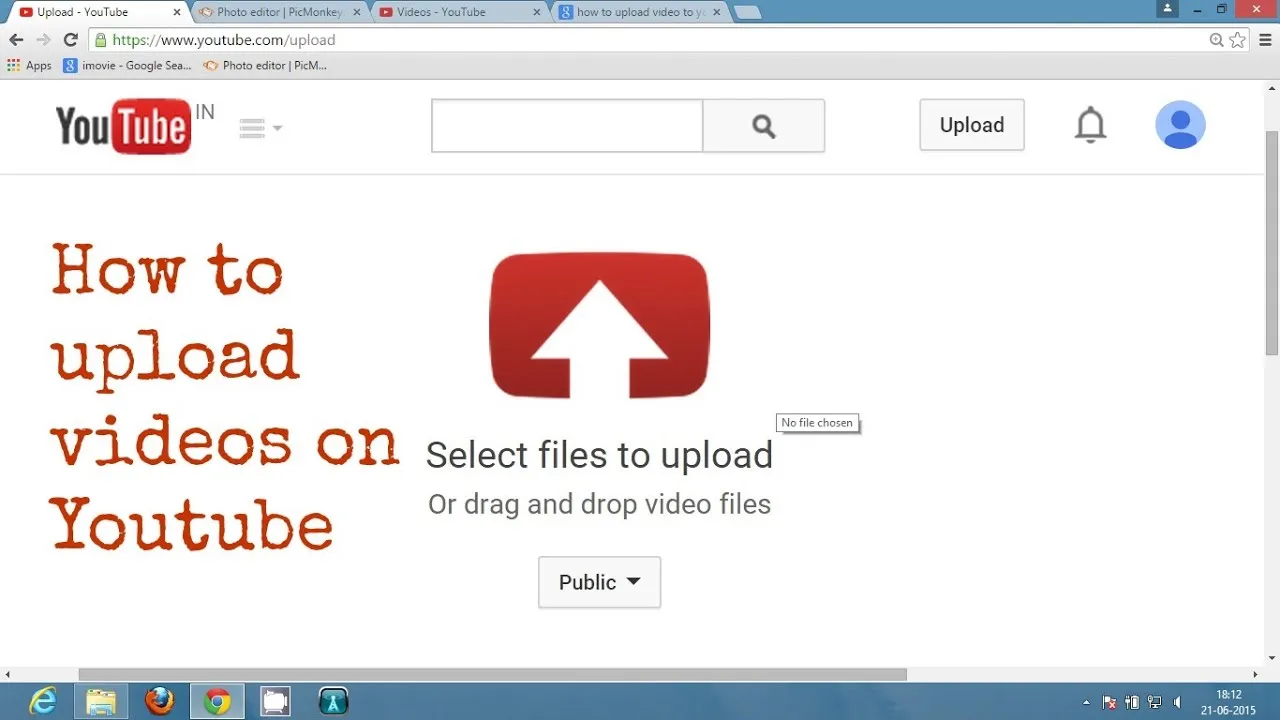
Before we get into the nitty-gritty of uploading longer videos, it’s essential to understand YouTube's video length limits. Depending on your account status, these limits can vary significantly.
Initially, YouTube imposes a standard limit of *15 minutes* for video uploads. This means that if you’re a new user or haven’t verified your account, your uploads will be capped at this time frame. However, once you verify your account, you can unlock the potential to upload videos that are much longer.
Here’s a quick breakdown of the video length limits:
| Account Status | Video Length Limit |
|---|---|
| Unverified Account | 15 minutes |
| Verified Account | Up to 12 hours |
To verify your account, you’ll need to follow a few simple steps:
- Log in to your YouTube account.
- Go to the YouTube Studio.
- Select "Settings" from the left sidebar.
- Click on "Channel" and then "Feature Eligibility."
- Follow the prompts to verify your account via phone number.
Once your account is verified, you’re all set to upload longer videos, giving you the freedom to share more in-depth content with your audience!
Also Read This: How to Turn Off YouTube Mixes and Enjoy Personalized Recommendations
Preparing Your YouTube Account
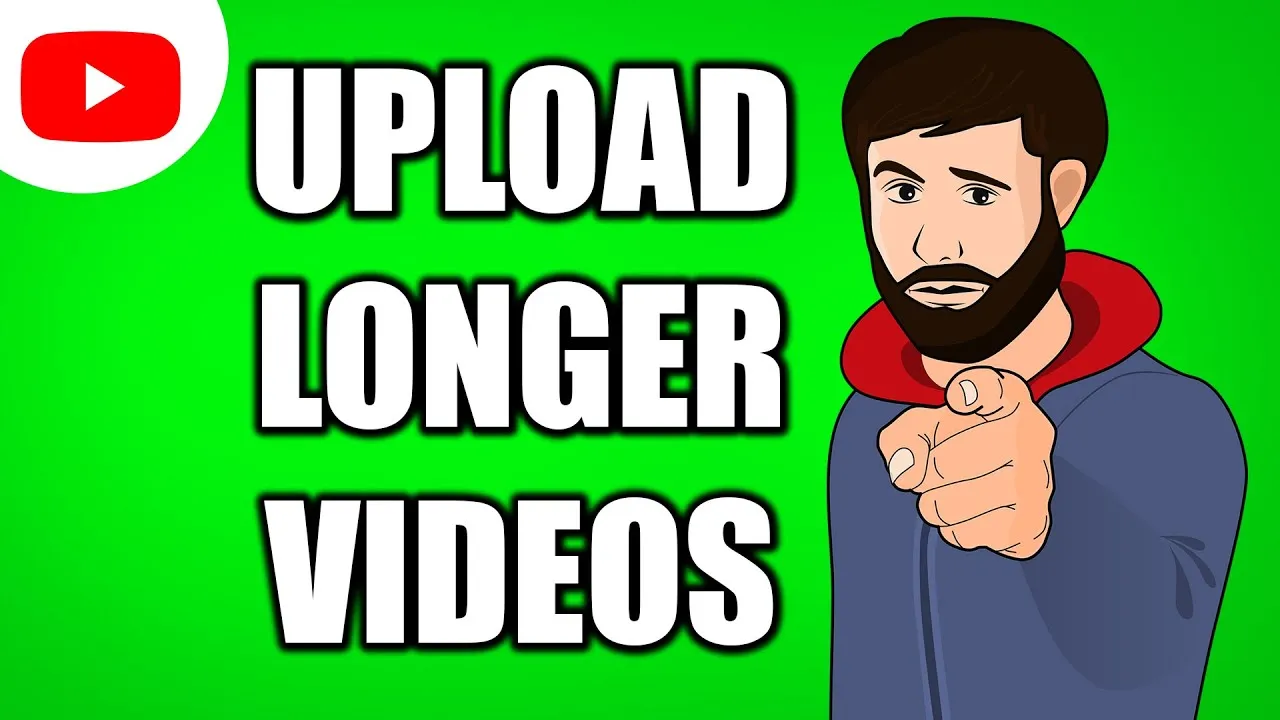
Getting your YouTube account ready for longer video uploads is a crucial step that can open up a world of creativity for you. Trust me, you don't want to miss out on the opportunity to share your full-length content with your audience! Here’s how to ensure your account is all set up:
- Create a YouTube Account: If you haven't already, start by creating a YouTube account. You can do this by visiting YouTube and signing in with a Google account. If you don’t have one, it’s easy to create.
- Verify Your Account: To upload longer videos, you need to verify your account. This involves providing a phone number where YouTube can send you a verification code.
- Go to YouTube and click on your profile picture.
- Select "Settings," then "Channel Status and Features."
- Follow the prompts to enter your phone number and verify your account.
- Understand YouTube Policies: Familiarize yourself with YouTube’s community guidelines and copyright policies. This will help you avoid any potential issues when uploading longer videos.
- Optimize Your Channel: Make sure your channel is well-optimized with a catchy banner image, a clear description, and links to your social media. This makes your channel more appealing to viewers.
Once you’ve completed these steps, you’ll be in a great position to start uploading longer videos and engaging your audience more effectively!
Also Read This: How to Change Your LinkedIn Email Address
Steps to Enable Longer Video Uploads
Now that you’ve prepared your YouTube account, let’s dive into the specific steps to enable longer video uploads. It’s a straightforward process, and I’m here to guide you through it:
- Log into Your YouTube Account: Begin by logging into your YouTube account. You should see your profile picture in the upper right corner.
- Navigate to Settings: Click on your profile picture and select "Settings" from the dropdown menu.
- Go to Channel Status and Features: Once in settings, look for "Channel Status and Features" on the left-hand side. Click on it to view your channel's features.
- Check Video Length: Here, you’ll see your current upload limits. If your account is verified, it should indicate that you can upload videos longer than 15 minutes.
- Enable Longer Uploads: If you’re still limited to 15 minutes, ensure your account is verified. Follow the verification steps mentioned earlier to unlock the longer upload feature.
And that’s it! Once you’ve completed these steps, you’re ready to start uploading those longer videos. Remember, the more engaging your content, the more likely your audience will stick around to watch it!
Also Read This: Mastering Photo Editing with Adobe Photoshop 7.0 on Dailymotion
5. Uploading Your Video
Alright, so you've created your masterpiece and it's time to share it with the world! Uploading longer videos on YouTube isn't too different from uploading shorter ones, but there are a few extra steps to keep in mind. First things first, make sure you're signed in to your YouTube account. If you're not, just go ahead and log in – it's super simple!
Once you're in, look for the camera icon with a plus sign, usually located at the top right corner of the screen. Click on it, and select "Upload Video." You'll be taken to a page where you can drag and drop your video file or click to browse your computer. If you’ve done your homework and verified your account, you can upload videos longer than 15 minutes, all the way up to 12 hours!
After selecting your video, you’ll need to fill in some important details:
- Title: Make it catchy and relevant to your video content.
- Description: This is your chance to provide context and keywords that help with searchability.
- Tags: Use tags wisely! They help categorize your video and make it easier for viewers to find.
- Thumbnail: Choose an eye-catching thumbnail that represents your video well.
Also, ensure you select the appropriate audience setting – whether your video is made for kids or not. Once you’ve entered all the details, just hit the 'Publish' button and voilà! Your video is now live for all to see!
Also Read This: Remove Getty Images Logo from Your Photos While Retaining Rights
6. Tips for Successful Longer Video Uploads
Uploading longer videos can be a bit of a challenge, but don’t worry! Here are some helpful tips to make sure your uploading experience is smooth and your audience stays engaged:
| Tip | Description |
|---|---|
| Optimize Video Quality | Use high-quality settings to ensure your video looks good. Nobody wants to watch a blurry video! |
| Engaging Content | Keep your viewers hooked with interesting and informative content throughout the video. |
| Break It Up | If your video is super long, consider breaking it into parts or chapters. This makes it more digestible. |
| Promote Your Video | Use your social media platforms to share your video. The more eyes on it, the better! |
| Engage with Comments | Encourage viewers to leave comments and respond to them. Building a community is key! |
By following these tips, you'll not only make uploading longer videos easier but also improve your chances of reaching a wider audience. Remember, the goal is to create content that people love to watch and share!
How to Upload Longer Videos on YouTube
Uploading longer videos on YouTube can enhance your content and engage your audience more effectively. However, there are specific steps and requirements to keep in mind to ensure a smooth upload process. Here’s a comprehensive guide on how to upload longer videos on YouTube.
Understanding YouTube's Upload Limits
By default, YouTube allows users to upload videos up to 15 minutes long. However, if you want to upload longer content, you need to verify your account. Here’s how:
- Sign in to your YouTube account.
- Click on the user icon in the top right corner.
- Select "YouTube Studio".
- From the left menu, click on "Settings".
- Choose "Channel" and then "Feature eligibility".
- Under "Features that require phone verification", click on "Verify" and follow the prompts.
Video Formats and Recommendations
Once your account is verified, you can upload videos longer than 15 minutes. Here are some recommended video formats:
| Format | Resolution | Maximum File Size |
|---|---|---|
| MP4 | Up to 4K | 128 GB |
| MOV | Up to 4K | 128 GB |
| AVI | Up to 4K | 128 GB |
Steps to Upload Longer Videos
Follow these steps to upload your longer video:
- Click the "Create" button (camera icon with a plus sign) at the top right of the YouTube homepage.
- Select "Upload video".
- Drag and drop your video file or click "Select files" to browse.
- Fill in the necessary details such as title, description, thumbnails, and tags.
- Click "Next" to configure video settings and audience options.
- Finally, click "Publish" to make your video live.
By following these steps, you can successfully upload longer videos on YouTube, allowing for more in-depth content that resonates with your audience.
Conclusion: Uploading longer videos on YouTube is a straightforward process once you verify your account and follow the proper steps, enabling you to create more engaging and informative content for your viewers.