Warning: Undefined array key 3 in /home/imgpanda.com/public_html/wp-content/themes/astra/template-parts/single/single-layout.php on line 176
Warning: Trying to access array offset on value of type null in /home/imgpanda.com/public_html/wp-content/themes/astra/template-parts/single/single-layout.php on line 179
So, you've found yourself in a situation where a YouTube user is blocked, and you want to reverse that decision. Whether it’s a misunderstanding or just a change of heart, unblocking someone on YouTube is a straightforward process. In this guide, we'll walk you through the steps and help you understand why you might want to unblock someone in the first place.
Understanding YouTube's Blocking Feature
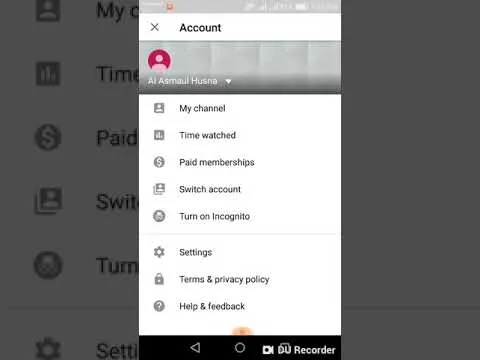
YouTube’s blocking feature is designed to give users control over their experience on the platform. It allows you to prevent specific users from commenting on your videos, sending you messages, or even viewing your content. This can be particularly useful when dealing with spam, harassment, or simply unwanted interactions. Here are some key points to consider:
- Purpose of Blocking: Blocking a user helps maintain a positive environment. It protects you from negative comments or unwanted communication.
- Effects of Blocking: When you block someone, they can no longer interact with you, which means no comments on your videos or messages in your inbox.
- Privacy Settings: Blocking doesn't notify the user that they’ve been blocked. However, they may notice they can’t comment or interact with your content.
- Unblocking Benefits: Unblocking a user can rebuild connections, facilitate conversations, or simply clear the air if circumstances change.
Understanding these aspects will help you navigate your interactions on YouTube more comfortably, knowing you have the power to control who can reach out to you.
Also Read This: Earnings Per Download on Adobe Stock – A Quick Guide
3. Steps to Unblock a User on YouTube

Unblocking a user on YouTube is a straightforward process, and I’m here to guide you through it step-by-step!
- Sign in to Your YouTube Account: First things first, you’ll need to log into your YouTube account. Make sure you’re signed in with the account that has the blocked user.
- Go to Settings: Click on your profile picture in the top right corner of the screen. From the dropdown menu, select “Settings.”
- Navigate to Community Settings: In the settings menu, find and click on “Community.” This section contains all your blocked users.
- Manage Blocked Users: Scroll down to find the “Blocked Users” list. Here, you'll see all the users you’ve previously blocked.
- Unblock the User: Find the user you want to unblock. Next to their name, you’ll see a button that says “Remove” or a trash can icon. Click on that to unblock them.
That’s it! Once you’ve followed these steps, the user will be unblocked, and you can start seeing their comments and content again.
Also Read This: Understanding Eren's Motivation Behind the Rumbling in Attack on Titan
4. What Happens After Unblocking

So, you’ve unblocked a user on YouTube. But what changes now? Let’s break it down:
- Access to Comments: The unblocked user can now comment on your videos again. You'll start seeing their opinions, feedback, or any kind of interaction in your comment section.
- Visibility of Content: If the user has a channel, you’ll be able to view their videos and content again. This means you might discover new uploads you missed while they were blocked!
- Notifications: If you had previously turned on notifications for this user’s channel, you’ll start receiving updates about their new uploads once more.
- No Notification of Unblocking: It’s important to note that the unblocked user won’t receive any notification that you’ve unblocked them. This keeps things smooth and low-profile.
Unblocking can lead to new conversations and interactions, so it’s always a good idea to reconsider your connections on platforms like YouTube!
Also Read This: Design Custom J-Cards Using Canva J-Card Template
Troubleshooting Common Issues
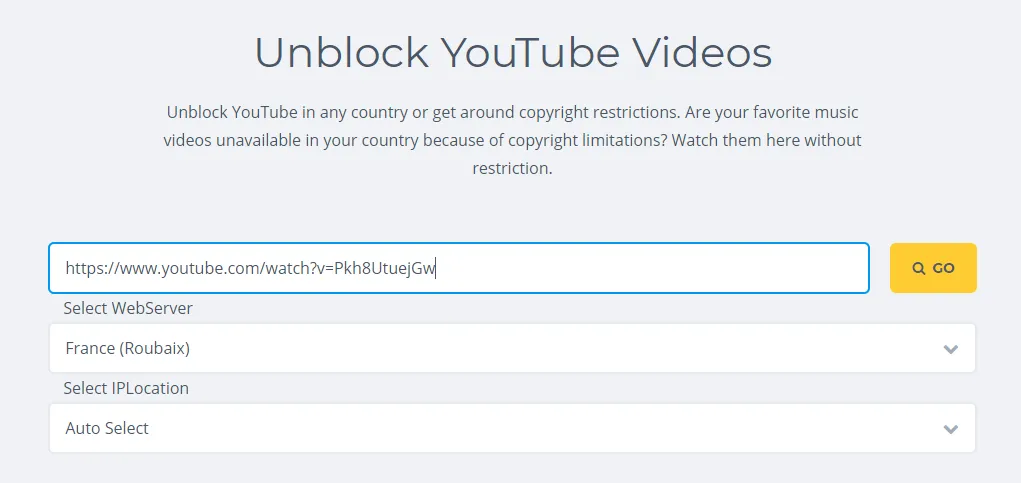
Unblocking a user on YouTube should be a straightforward process, but sometimes you might run into a few bumps along the way. Here are some common issues users face and how to troubleshoot them:
- Can't Find the User: If you can't locate the user you want to unblock, make sure you’re searching for their exact username or channel name. Sometimes, users change their usernames, making it tricky to find them.
- Blocked by Mistake: If you inadvertently blocked someone and want to unblock them, follow the same steps you used to block them. They should reappear in your search results once unblocked.
- Missing Options: Occasionally, the option to unblock might not be visible. Try refreshing the page or logging out and back into your account. This often refreshes your settings and resolves minor glitches.
- Account Issues: If you’re experiencing issues unblocking users, check your account settings. Make sure your account is verified and in good standing, as certain restrictions can limit your actions on the platform.
- Browser Problems: Outdated browsers can lead to functionality issues on YouTube. Ensure you’re using the latest version of your preferred web browser for the best experience.
Conclusion
Unblocking a user on YouTube is a simple yet effective way to enhance your viewing experience. Whether you’ve had a falling out with a fellow YouTuber or simply want to revisit a channel after some time, knowing how to manage your blocked users is essential. Here's a quick recap of what we’ve learned:
- Step-by-Step Process: You can easily unblock a user through your account settings by navigating to the “Blocked users” section.
- Stay Updated: Be aware that YouTube occasionally updates its interface, so always keep an eye out for any changes that might affect how you manage your account.
- Fostering a Positive Environment: Unblocking someone can pave the way for positive interactions and meaningful connections on the platform.
In the end, remember that YouTube is all about sharing and discovering content that resonates with you. So go ahead, unblock those users, and dive back into your favorite channels!