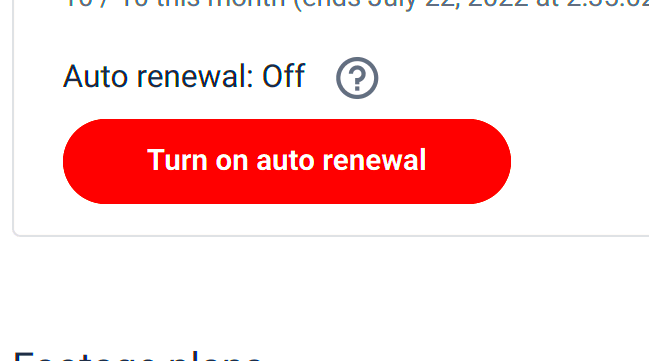Warning: Undefined array key 6 in /home/imgpanda.com/public_html/wp-content/themes/astra/template-parts/single/single-layout.php on line 176
Warning: Trying to access array offset on value of type null in /home/imgpanda.com/public_html/wp-content/themes/astra/template-parts/single/single-layout.php on line 179
Shutterstock's auto-renewal feature ensures that your subscription continues seamlessly without interruptions. This setup is convenient for frequent users who need constant access to images, videos, and other content. However, some users might prefer more control over their subscription, particularly when they no longer need the service or want to manage expenses.
Auto-renewal means that your subscription will automatically be renewed at the end of your billing cycle using the payment method you’ve added. It’s important to understand how this works so you don’t get surprised by unexpected charges. Let’s explore how to manage and disable this feature.
Steps to Turn Off Auto Renewal on Shutterstock
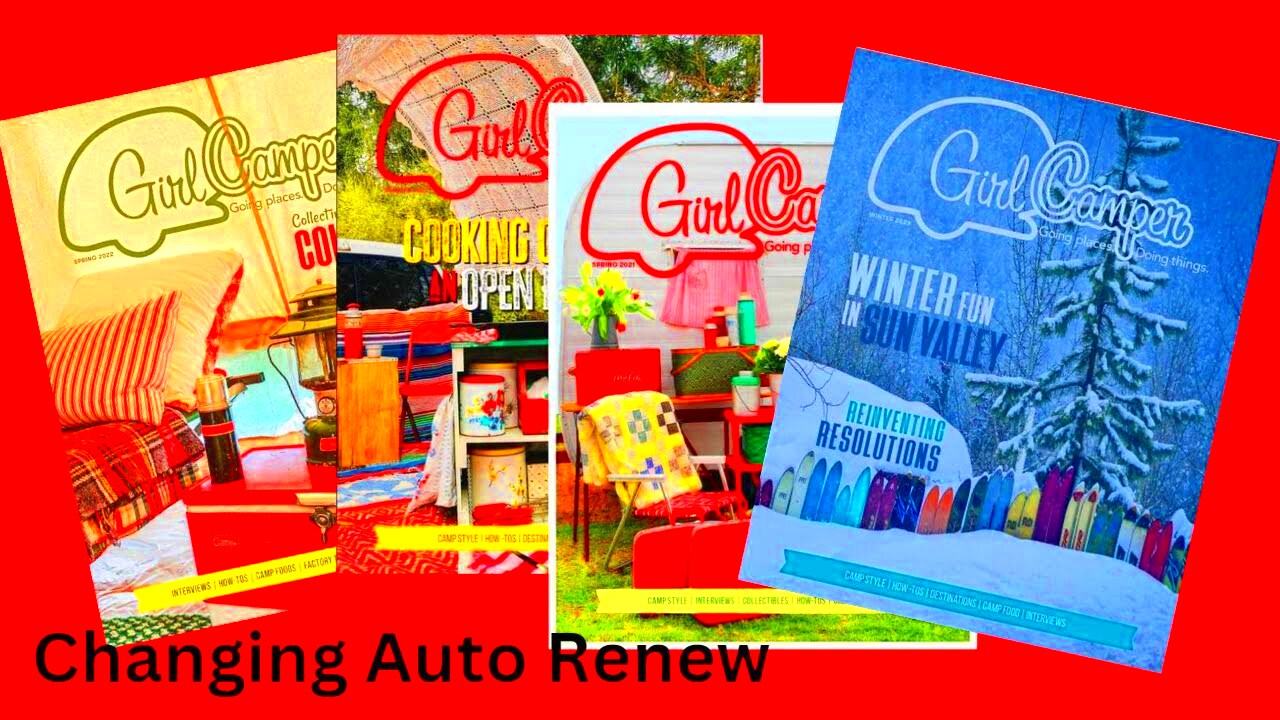
Turning off auto-renewal on Shutterstock is a straightforward process. Here’s a step-by-step guide to help you through it:
- Log in to Your Account: Visit the Shutterstock website and log in with your username and password.
- Go to Your Account Settings: Once logged in, click on your profile icon at the top-right corner of the screen and select “Account Settings” from the drop-down menu.
- Find Subscription Details: In your account settings, navigate to the "Subscription" section. Here, you’ll find information about your current subscription, including the auto-renewal status.
- Disable Auto Renewal: Look for the auto-renewal option and toggle it off. You may need to confirm this change by clicking a confirmation button or following an additional prompt.
- Receive Confirmation: Once you’ve turned off auto-renewal, you should receive a confirmation email or notification within your account that the auto-renewal has been successfully disabled.
After completing these steps, your subscription will continue until the end of the current billing cycle but will not renew automatically.
Also Read This: Can You Monetize on Rumble? A Step-by-Step Guide for Creators
What Happens After Auto Renewal is Turned Off
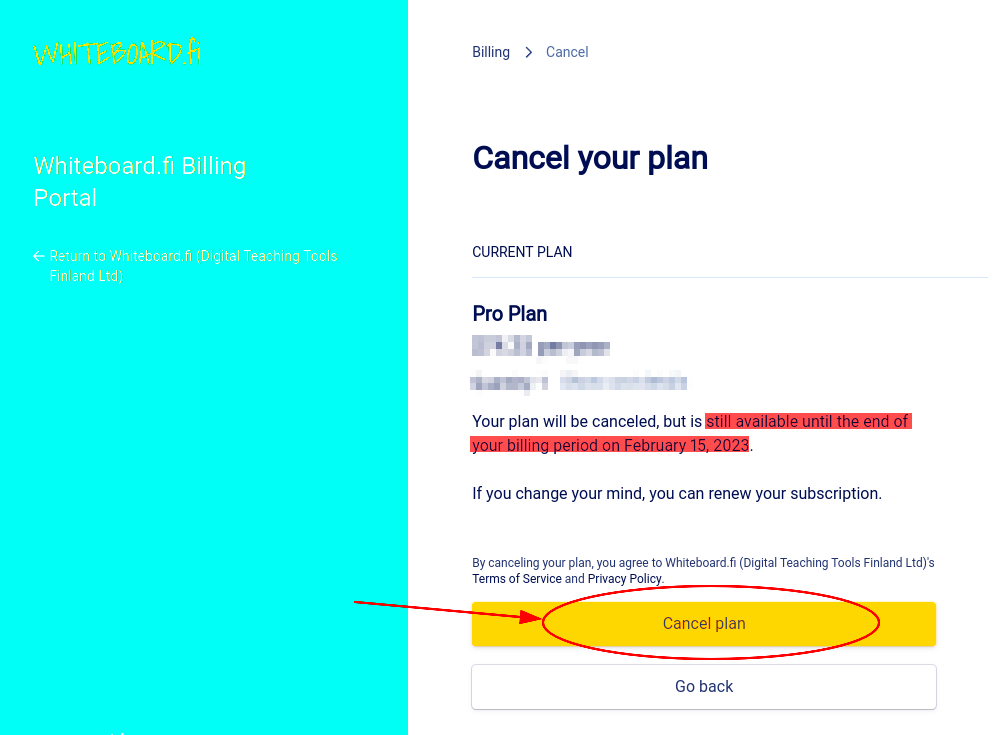
When you turn off auto-renewal on Shutterstock, several changes occur:
- No Future Charges: Shutterstock will no longer automatically bill you once your current subscription period ends.
- Subscription Remains Active Until Expiration: You will retain access to all the benefits of your subscription, including image downloads, until your subscription expires at the end of the billing cycle.
- No Refunds for Unused Time: Turning off auto-renewal doesn’t result in any refunds for the remaining time in your subscription. You can still use your subscription until it naturally ends.
- Renewing Manually: If you wish to re-subscribe after turning off auto-renewal, you can always manually renew your subscription by purchasing a new plan.
In short, turning off auto-renewal gives you more control over your subscription without affecting your immediate access to Shutterstock’s resources. However, be mindful of your subscription's expiration date if you want to continue using their services without interruptions.
Also Read This: Removing the Fortiguard Downloader Web Filter Service
How to Check Your Shutterstock Subscription Status
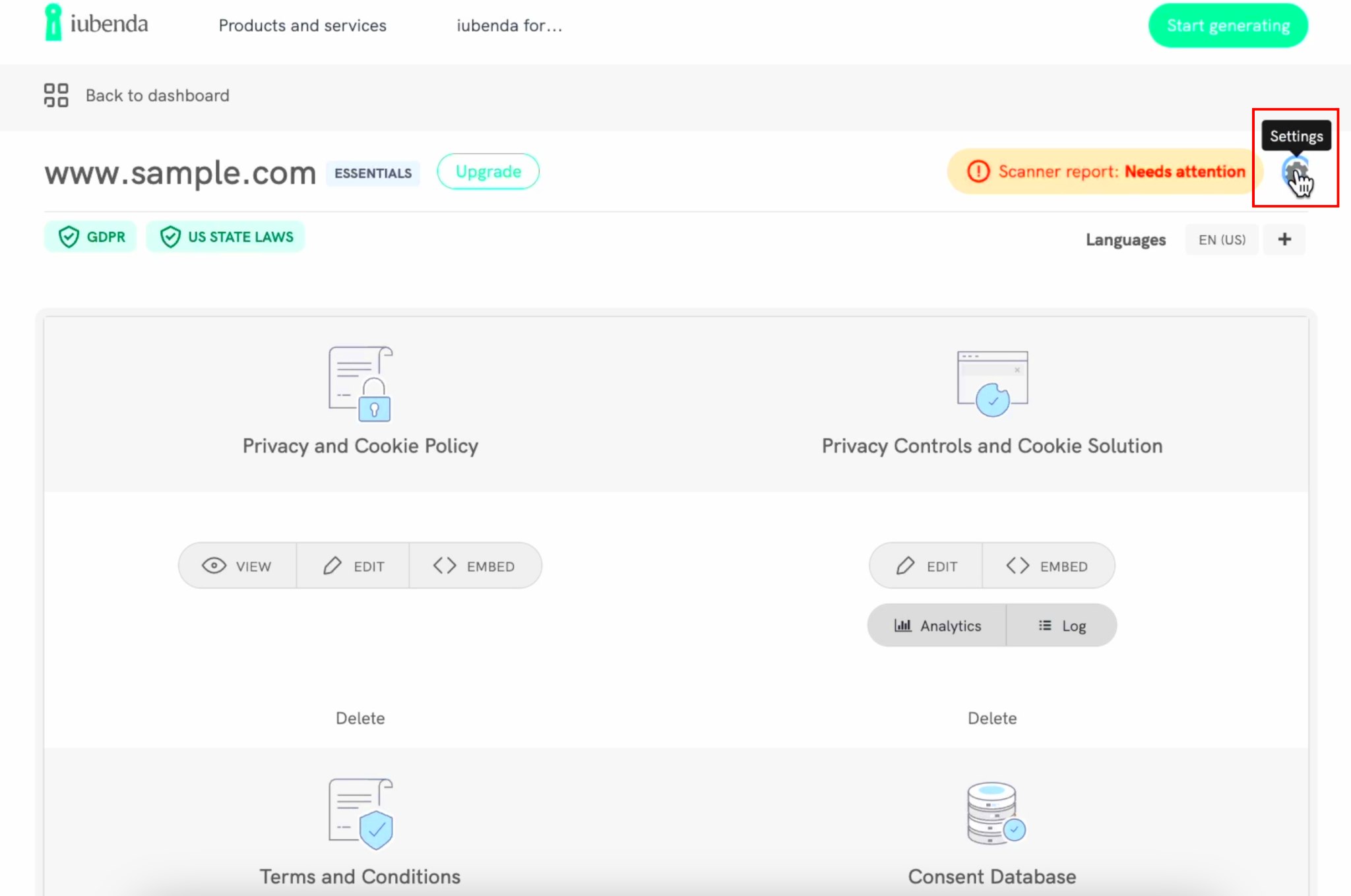
Keeping an eye on your Shutterstock subscription status helps you stay informed about your billing cycle, usage, and renewal date. Fortunately, Shutterstock makes it easy to access and review this information in your account. Whether you want to check how many downloads you have left or see when your subscription is set to renew, here’s how you can do it.
Follow these steps to check your Shutterstock subscription status:
- Log in to Your Shutterstock Account: Start by logging in to your account using your email and password.
- Go to the Account Settings: Once logged in, click on your profile icon at the top right of the page and select "Account Settings" from the menu.
- Navigate to the Subscription Section: In the account settings, locate the "Subscription" tab or section. This is where you’ll find details about your current subscription.
- Review Subscription Details: You will see information like your plan type, renewal date, remaining downloads (if applicable), and payment history.
If your subscription is on auto-renew, you can also check whether this feature is active here. Monitoring your subscription status ensures that you won’t miss important details, such as when it’s time to renew or make adjustments to your plan.
Also Read This: How to View YouTube Likes and Dislikes – A Complete Guide
Managing Payment Methods on Shutterstock
Managing your payment methods on Shutterstock is an important part of keeping your subscription running smoothly. If you need to update your credit card, add a new payment method, or remove an outdated one, Shutterstock provides easy tools to make these changes. This ensures that your payments are processed without any issues and your subscription remains active.
Here’s how you can manage your payment methods on Shutterstock:
- Log in to Your Account: Begin by logging into your Shutterstock account.
- Access Account Settings: After logging in, click on your profile icon and choose "Account Settings."
- Find the Payment Section: Within the account settings, locate the "Payment Methods" section. This is where you can view and modify your current payment information.
- Add, Update, or Remove Payment Methods: From this section, you can update existing payment information, add new payment methods (such as another credit card), or remove outdated payment methods that are no longer valid.
It’s a good idea to keep your payment information updated to avoid any issues with auto-renewal or unexpected interruptions to your service. If your payment method fails, you may lose access to your subscription benefits until the issue is resolved.
Also Read This: Royal Rumble 2023 Time and Date Details
Alternatives to Shutterstock Subscriptions
If you decide that a recurring subscription isn't the right fit for you, Shutterstock offers alternative payment options that provide flexibility while still granting access to their vast library of images, videos, and music. These alternatives can be more suitable depending on your specific needs and frequency of use.
Here are a few alternatives to consider:
- On-Demand Packs: Shutterstock allows you to purchase image packs or video packs, which can be used at your convenience without requiring a subscription. These packs are ideal if you need content occasionally but don’t want to commit to a monthly plan.
- Team or Enterprise Plans: If you're working with a larger group or business, Shutterstock offers custom plans designed for teams. These plans allow multiple users to share a subscription, making it more cost-effective for businesses.
- Pay-Per-Download: For users who need only a few specific items, Shutterstock provides a pay-per-download option. This gives you the flexibility to purchase content as you need it without committing to any long-term plan.
These alternatives give you the freedom to choose a payment model that works best for your budget and content needs. Whether you’re looking for occasional access or a larger-scale solution, Shutterstock’s flexible options ensure you can find a plan that suits you.
Also Read This: Effective Ways to Remove Mixed Recommendations on YouTube
Common Issues When Turning Off Auto Renewal
Turning off auto-renewal for your Shutterstock subscription is generally simple, but some users encounter issues along the way. These challenges can stem from a variety of factors, such as unclear settings or payment-related problems. Knowing the most common issues ahead of time can help you troubleshoot and avoid frustration.
Here are some common problems users face when turning off auto-renewal and how to solve them:
- Auto-Renewal Option Not Visible: If you can’t find the option to disable auto-renewal, it may be due to being logged into the wrong account or a temporary system issue. Double-check you’re logged into the correct account, and if the option is still missing, try clearing your browser cache or using a different browser.
- Unintended Renewal Despite Cancellation: Some users report that they turned off auto-renewal but were still charged. This could happen if the change wasn’t saved properly. Make sure to confirm the cancellation in your account and look for a confirmation email from Shutterstock.
- Billing Cycle Confusion: Sometimes, users assume that turning off auto-renewal cancels their subscription immediately, but that’s not the case. You will continue to have access until the end of your current billing period. Always check when your current cycle ends.
- Errors with Payment Methods: If your payment method is outdated, you may not be able to disable auto-renewal until it is updated. Ensure your payment details are correct in your account settings to proceed without issues.
If you encounter ongoing issues, contacting Shutterstock’s customer support is your best option for further assistance.
Also Read This: Is Converting to a YouTube Brand Account Right for You
FAQ on Shutterstock Subscription Management
Managing your Shutterstock subscription doesn’t have to be confusing. Here are answers to some frequently asked questions about subscription management, billing, and auto-renewal.
| Question | Answer |
|---|---|
| How do I cancel my Shutterstock subscription? | You can cancel your subscription by logging into your account, going to "Account Settings," and disabling the auto-renewal option. Your subscription will continue until the end of the current billing cycle. |
| Can I get a refund after canceling? | Shutterstock typically does not offer refunds for unused portions of your subscription. Your subscription remains active until the end of the billing period. |
| What happens to my unused downloads? | Unused downloads usually expire at the end of your subscription period unless you renew. Be sure to use them before your plan ends. |
| How can I update my payment method? | You can update your payment information in the "Payment Methods" section of your account settings. |
| Can I switch to a different plan? | Yes, you can upgrade or downgrade your subscription plan from your account settings under the "Subscription" tab. |
These FAQs should help you navigate the common concerns and ensure your subscription works smoothly.
Conclusion
Managing your Shutterstock subscription and turning off auto-renewal is a simple but important process that gives you more control over your expenses and account. Whether you’re deciding to stop auto-renewal, checking your subscription status, or exploring alternative plans, knowing the right steps can save you time and avoid potential issues.
By understanding how the auto-renewal process works, addressing any common issues, and keeping your account up-to-date, you can enjoy a smoother experience with Shutterstock’s services. Always remember to regularly review your subscription settings to ensure they align with your needs and preferences.