Warning: Undefined array key 3 in /home/imgpanda.com/public_html/wp-content/themes/astra/template-parts/single/single-layout.php on line 176
Warning: Trying to access array offset on value of type null in /home/imgpanda.com/public_html/wp-content/themes/astra/template-parts/single/single-layout.php on line 179
Transferring your YouTube channel to a new email address might seem daunting, but it can be a straightforward process with the right guidance. Whether you’re looking to secure your account, consolidate your online presence, or simply want to shift your content management to a more suitable email, this guide will walk you through the reasons behind transferring your channel and how to do it efficiently.
Reasons for Transferring Your YouTube Channel
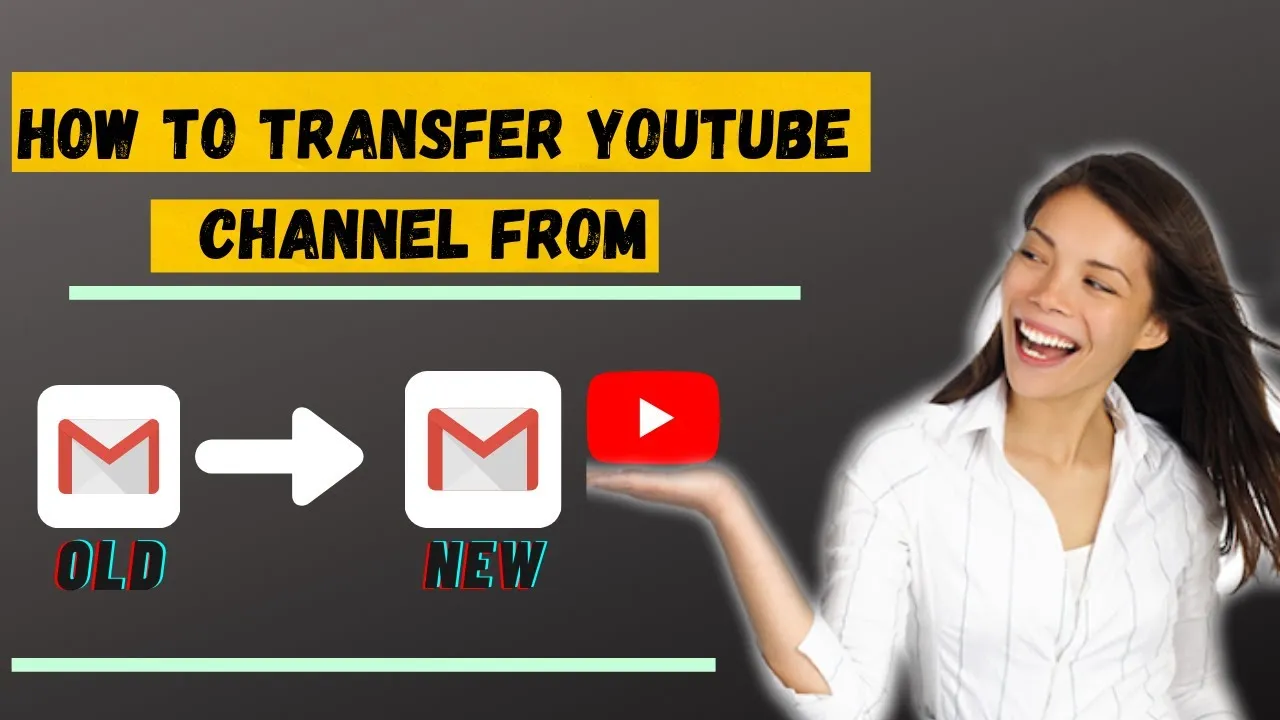
There are several compelling reasons why you might want to transfer your YouTube channel to a new email address. Let’s break down some of the most common motivations:
- Account Security: If your current email is compromised or if you've been a victim of phishing attempts, transferring your channel to a more secure email is a smart move. A fresh email can provide a new layer of protection.
- Consolidation of Accounts: Many users find themselves juggling multiple email accounts. By transferring your YouTube channel to an email you use for other social media or business platforms, you simplify your online presence.
- Professionalism: If your YouTube channel started as a hobby and has grown into a business, it might be time to switch to a more professional email address. This could be tied to your business domain, enhancing your brand image.
- Changing Personal Circumstances: Life changes, such as marriage or a new job, might prompt you to update your email address. This can be a good opportunity to transfer your channel to reflect those changes.
- Content Management: If you have multiple YouTube channels, managing them from a single email can help streamline your workflow, making it easier to keep track of your uploads, comments, and analytics.
These reasons can help guide your decision, ensuring that the transfer not only meets your current needs but also sets you up for future success on the platform.
Also Read This: How to Upload and Share 2K Pictures Online
Preparing for the Transfer
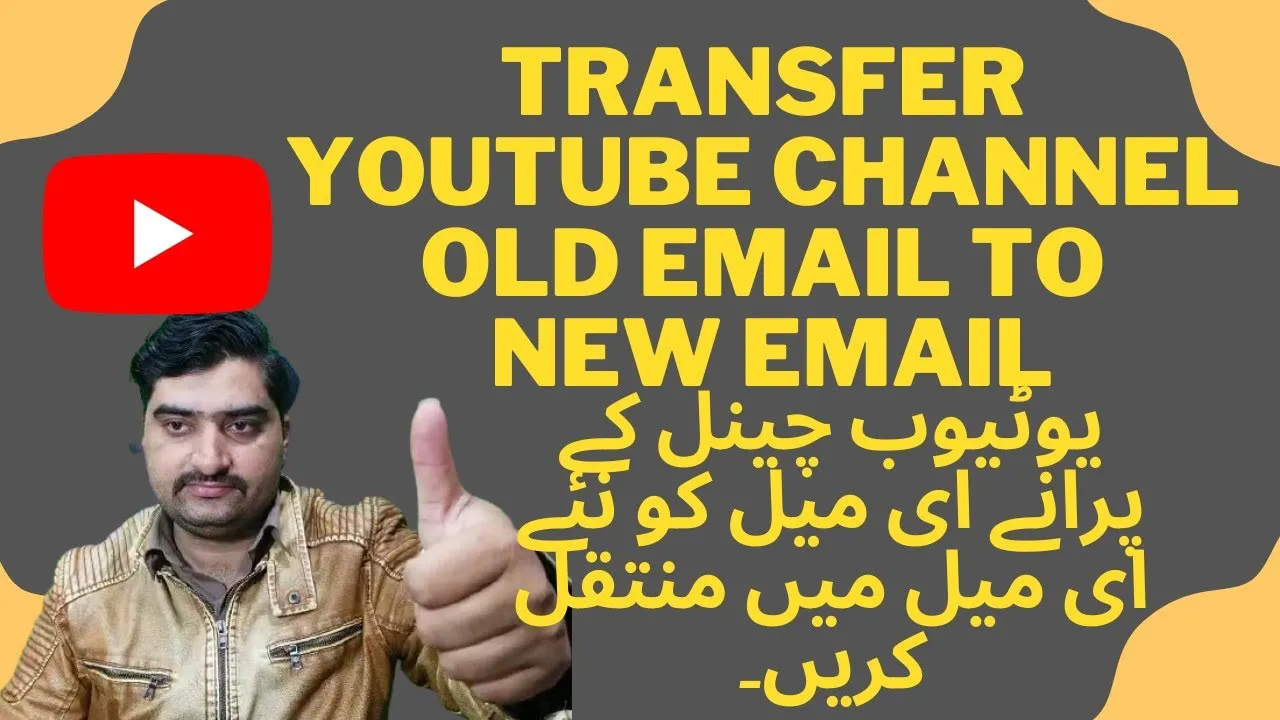
Before you dive into the process of transferring your YouTube channel to a new email, it's essential to prepare. Think of this as packing your bags before a trip – you want to ensure you have everything you need. Here’s a quick checklist to guide you:
- Backup Your Data: Make sure you download all your videos and any other important content. YouTube allows you to download your videos through the YouTube Studio. Keeping a backup ensures that you don’t lose anything during the transfer.
- Communicate with Your Team: If you have other users who manage your channel, let them know about the transfer. This way, they won’t be caught off guard or lose access to important content.
- Update Your Email Settings: Make sure your new email account is set up properly. Check your security settings and ensure that you can access it without any issues.
- Review Channel Settings: Familiarize yourself with your channel settings, including any monetization options, branding details, and analytics. Knowing where everything is will make the transition smoother.
- Document Important Information: Write down any critical information related to your channel, such as passwords, recovery options, and channel IDs. Having this on hand can save you time later.
By taking these preparatory steps, you’ll be better equipped to handle the transfer process seamlessly. It’s all about making sure you’re ready to go!
Also Read This: Fixing Green Line Issues on Dailymotion Videos Step-by-Step
Steps to Transfer Your YouTube Channel
Now that you’re prepared, let’s get into the nitty-gritty of transferring your YouTube channel to a new email. Follow these steps closely, and you’ll have your channel up and running on your new account in no time!
- Sign In to Your YouTube Account: Start by logging into the YouTube account linked to your current email address. You’ll need access to manage the transfer.
- Go to YouTube Settings: Click on your profile picture in the top right corner, then select “Settings” from the dropdown menu.
- Select Advanced Settings: In the settings menu, look for “Advanced settings.” This is where you’ll find the option to move your channel.
- Click on “Move Channel to a Different Google Account”: Look for the option that lets you transfer your channel. You may need to confirm your identity at this point.
- Enter Your New Email: Here, you’ll provide the email address of the new Google account you want to associate with your YouTube channel.
- Confirm the Transfer: Follow the prompts that appear, and once you’re comfortable, confirm the transfer. You might also need to verify your new email address to finalize the process.
- Check Everything: Once the transfer is complete, take a moment to log into your YouTube channel with the new email and ensure everything looks as it should. Check your videos, settings, and any monetization features.
And there you have it! By following these straightforward steps, you’ll successfully transfer your YouTube channel to a new email without any hiccups. Just remember, patience is key, and enjoy your newly transferred channel!
Also Read This: How to Add Friends on Telegram
5. Post-Transfer Considerations
So, you've successfully transferred your YouTube channel to a new email. Congratulations! But wait, don’t just celebrate yet. There are a few important post-transfer considerations that you should keep in mind to ensure a smooth transition and continued success for your channel.
1. Update Your Channel Settings: After the transfer, take some time to go through your channel settings. Check the following:
- Profile Picture: Ensure your profile picture reflects your brand.
- Channel Name: Make sure it’s still relevant to your content.
- Description: Update your channel description to include any new branding or information.
2. Re-Authenticate Your Apps: If you were using third-party apps or services connected to your old email, you’ll need to re-authenticate them with your new email. This might include analytics tools, video editing software, or social media management tools.
3. Notify Your Audience: It’s a good idea to let your audience know about the change. You can create a video or a community post explaining the change and reassuring them that your content will remain the same.
4. Monitor Analytics: Keep an eye on your channel analytics for a few weeks. This will help you understand if the transfer has impacted your viewer engagement or reach. Look for any unusual drops or spikes in activity.
5. Backup Important Data: Always have a backup of your videos and important channel data. You never know when something might go awry, and it’s better to be safe than sorry!
By keeping these considerations in mind, you can ensure that your YouTube channel continues to thrive even after the transfer.
6. Conclusion
Transferring your YouTube channel to a new email might seem daunting at first, but it’s a relatively straightforward process if you follow the right steps. From understanding why you might want to make the switch to ensuring a seamless transition, there’s a lot to consider.
In summary, here’s a quick recap of the process:
- Check eligibility for transfer.
- Backup your content.
- Initiate the transfer through YouTube settings.
- Confirm the transfer through your new email.
- Follow post-transfer considerations for a smooth transition.
Remember, it’s not just about transferring your channel but also about maintaining your brand and connection with your audience. Communication is key! If you face any challenges, don’t hesitate to reach out to YouTube support or consult their help center for assistance.
So, whether you're switching to a personal or a business email, following these steps will set you on the right path. Happy creating, and here's to your continued success on YouTube!