Warning: Undefined array key 4 in /home/imgpanda.com/public_html/wp-content/themes/astra/template-parts/single/single-layout.php on line 176
Warning: Trying to access array offset on value of type null in /home/imgpanda.com/public_html/wp-content/themes/astra/template-parts/single/single-layout.php on line 179
Signing out of YouTube on all devices might seem like a tedious task, but it's essential for maintaining your privacy and security. Whether you're sharing a device or simply want to ensure that your account is safe, knowing how to sign out effectively can save you from potential headaches. In this post, we’ll explore why signing out is important and how to do it seamlessly across all your devices.
Why You Might Need to Sign Out of YouTube
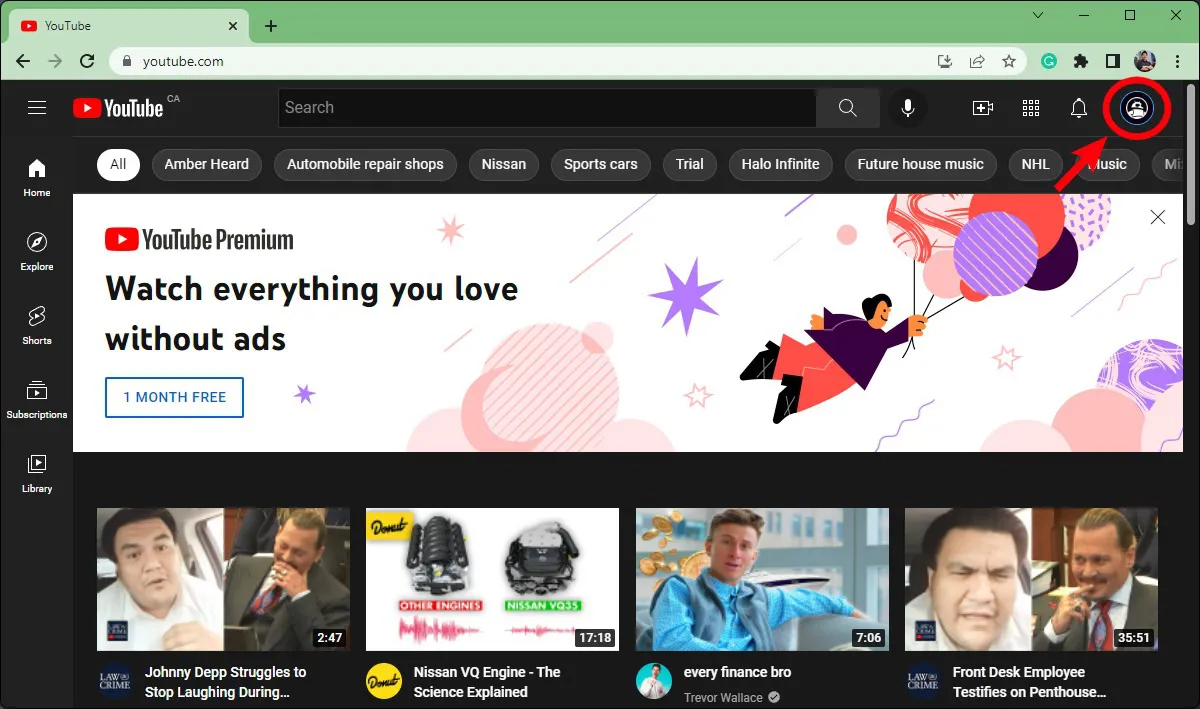
There are several reasons why you might find it necessary to sign out of YouTube on all your devices. Let’s dive into some of the most common scenarios:
- Privacy Concerns: If you share your devices with family or friends, signing out prevents them from accessing your recommendations, subscriptions, and personal information. It’s a good practice to maintain your privacy.
- Account Security: If you suspect that someone else may have gained access to your account, logging out from all devices is a crucial step. This helps secure your account from unauthorized usage.
- Device Management: You might have logged into YouTube on multiple devices, such as your smartphone, tablet, and smart TV. If you’re no longer using some of these devices, signing out can help you manage your account more efficiently.
- Changing Passwords: After changing your password, you may want to ensure that all previous sessions are terminated. Signing out from all devices guarantees that the new password is required for future logins.
- Clearing Watch History: If you want to reset your viewing habits or simply don’t want others to see your watch history, signing out can help in managing your profile.
Each of these reasons underscores the importance of knowing how to sign out of YouTube effectively. It’s a simple action that can enhance your overall experience on the platform.
Also Read This: Effortless Visual Storytelling with Imago Images' Diverse Collection
Steps to Sign Out of YouTube on All Devices
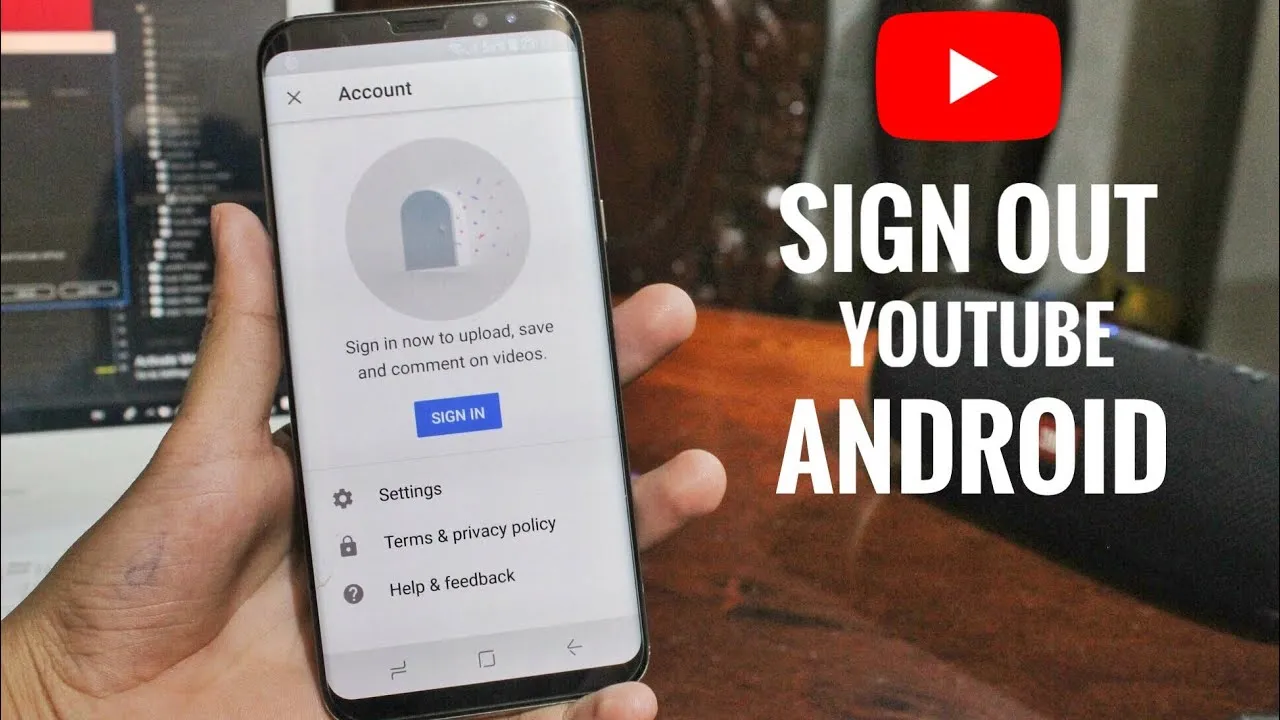
Signing out of YouTube on all devices is a straightforward process, but it varies slightly depending on whether you're using a computer or mobile device. Follow these steps to ensure you're logged out everywhere:
- Open YouTube: Start by navigating to the YouTube website or opening the app on your device.
- Go to Your Account: Click on your profile icon at the top right corner of the screen. This will take you to your account settings.
- Access Settings: In the dropdown menu, look for the option that says "Settings" and click on it. This will lead you to various account management options.
- Manage Devices: Scroll down to find the option “Manage Devices” or “Security” depending on the platform you are using. Here, you will see a list of devices that are currently logged into your account.
- Sign Out: You can either choose to sign out of each device individually or opt for the “Sign out of all devices” option if available. Confirm the action when prompted.
- Check Your Work: After signing out, it's a good idea to double-check that you are indeed logged out by trying to access your account from the same device.
And there you go! Just a few simple steps, and you can ensure your YouTube account is secure across all devices.
Also Read This: How to Allow NSFW Content on Telegram
Using YouTube App on Mobile Devices
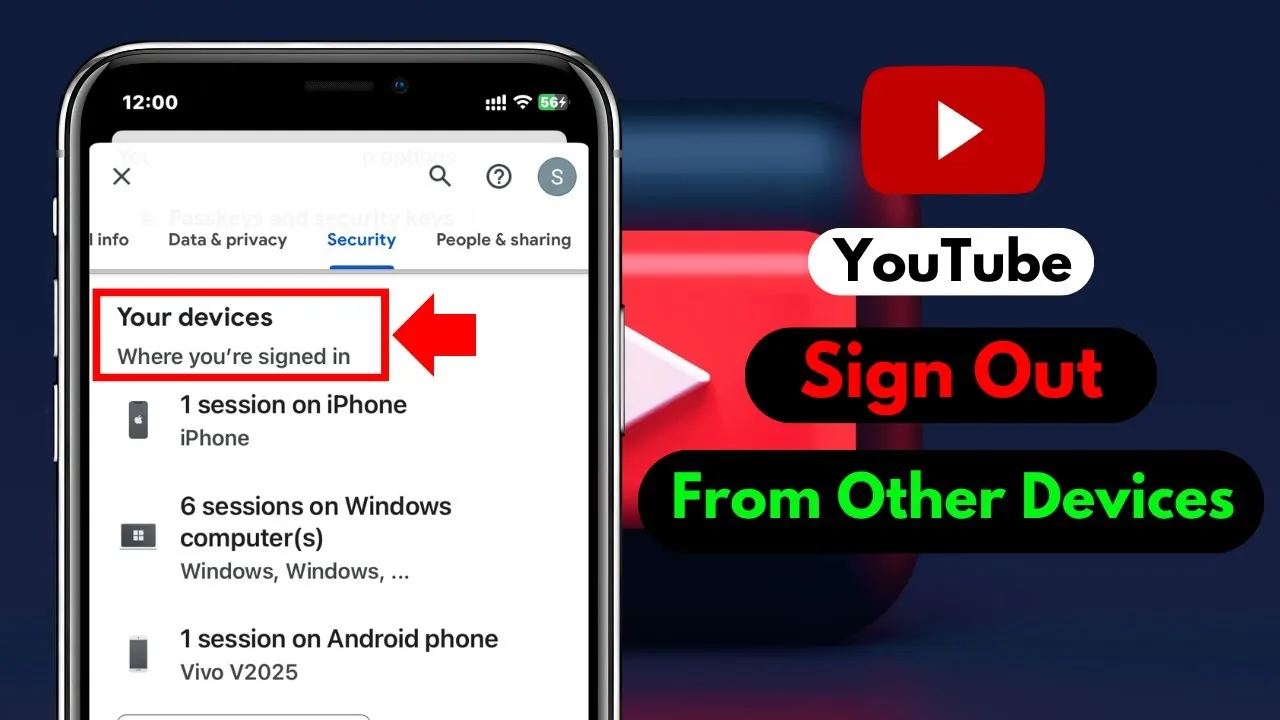
Logging out of YouTube on mobile devices is just as simple as on a desktop, but let’s break it down step by step to make it super easy for you:
- Launch the App: Open the YouTube app on your smartphone or tablet.
- Access Your Account: Tap on your profile icon, usually located in the upper right corner of the screen.
- Navigate to Settings: From the menu, select “Settings.” This is where you can manage your account preferences.
- Sign Out: Scroll down to find the “Sign out” option. Tap on it, and confirm your decision if prompted. This will log you out of the app.
If you want to ensure your account is completely signed out from all mobile devices:
- Use the Web Version: As mentioned earlier, you can use a web browser to sign out from all devices, including those that don’t have the app installed.
- Check Individual Devices: Make sure to log out of the app on any additional mobile devices you may have used.
With these steps, you can easily manage your YouTube account and ensure your privacy is protected on mobile devices. Happy viewing!
Also Read This: How to Add a Watermark to Your Photos in ShootProof
5. Signing Out via Desktop Browser
Signing out of YouTube on a desktop browser is a straightforward process that anyone can master in just a few clicks. Whether you’re using Chrome, Firefox, Safari, or any other web browser, the method is generally the same. Here’s how to do it:
- Open YouTube: Launch your preferred web browser and navigate to YouTube.
- Sign In: If you’re not already signed in, click on the “Sign In” button at the top right corner of the page and enter your credentials.
- Access Your Profile: Once you’re signed in, you’ll see your profile picture or the initial of your name at the top right corner. Click on it.
- Sign Out: In the dropdown menu that appears, look for the “Sign Out” option. Click on it, and voilà! You’re logged out.
It's that easy! Your account will be signed out, and you can rest assured that your personal information is secure—especially if you're using a shared or public computer. Remember to clear your browser history if you want an additional layer of security.
Also Read This: How to Sell Assets on Behance
6. Managing Your Google Account Settings
Your YouTube account is closely tied to your Google Account, which means managing your Google account settings is crucial for controlling your YouTube experience. Here’s how to navigate through your account settings efficiently:
- Go to Google Account: Start by visiting the Google Account page. You might need to sign in if you haven’t already.
- Navigate to Security: On the left sidebar, click on “Security.” Here, you’ll find options related to your account’s security settings.
- Manage Your Devices: Under the “Your devices” section, you can see all devices currently signed in to your Google account. Click on “Manage devices” to get a detailed view.
- Log Out from Devices: If you notice any unfamiliar devices, you can choose to sign out from them directly from this section.
- Review Personal Information: You can also click on “Personal info” to review and update your personal details, which can be helpful for account recovery in case you face issues later.
By managing your Google account settings, you not only keep your YouTube experience tailored to your preferences but also enhance your overall security. It’s a smart move to periodically review these settings to ensure everything is in order!
How to Sign Out of YouTube on All Devices
YouTube is a platform that allows users to watch, share, and create videos. However, there may be times when you want to sign out of your account, especially if you’ve accessed YouTube on a public or shared device. Signing out ensures that your personal information and preferences remain secure. In this guide, we’ll walk you through the steps to sign out of YouTube on various devices.
Steps to Sign Out of YouTube on Different Devices
Here’s how to sign out of YouTube on different platforms:
- On Desktop:
- Open the YouTube website in your browser.
- Click on your profile icon in the top right corner.
- Select “Sign out” from the dropdown menu.
- On Mobile (YouTube App):
- Open the YouTube app on your device.
- Tap on your profile icon at the top right corner.
- Scroll down and select “Sign out.”
- On Smart TVs:
- Open the YouTube app on your TV.
- Go to the left-hand menu and select “Settings.”
- Choose “Linked devices” and select “Sign out.”
Sign Out of All Devices
If you want to sign out of YouTube on all devices simultaneously, follow these steps:
- Visit the Google Account page.
- Select “Security” from the left-hand menu.
- Scroll down to “Your devices” and click “Manage devices.”
- Select the device you want to sign out from and choose “Sign out.”
By following these simple steps, you can ensure your YouTube account remains secure after each use.
Conclusion: Signing out of YouTube on all devices is a straightforward process that enhances your privacy and security. Whether you're using a desktop, mobile app, or smart TV, following the above instructions will help you safely log out of your account.