Warning: Undefined array key 4 in /home/imgpanda.com/public_html/wp-content/themes/astra/template-parts/single/single-layout.php on line 176
Warning: Trying to access array offset on value of type null in /home/imgpanda.com/public_html/wp-content/themes/astra/template-parts/single/single-layout.php on line 179
Ripping audio from YouTube videos can be a handy skill, whether you want to create a playlist of your favorite videos, extract podcast content, or enjoy music offline. However, it’s essential to approach this topic with awareness and responsibility. In this guide, we’ll explore methods for extracting audio, tips for doing it safely, and the implications of YouTube's policies. So, let’s dive in and unlock the audio treasures of the platform!
Understanding YouTube's Terms of Service
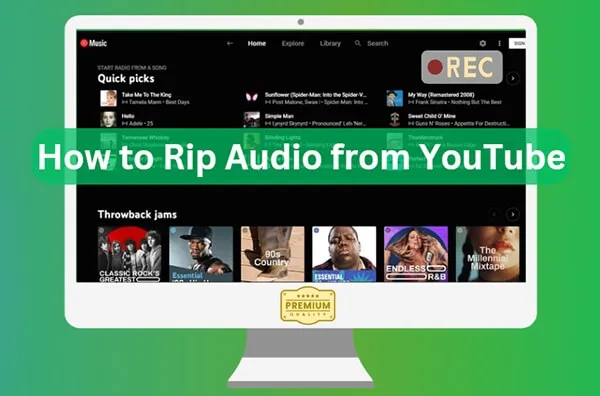
Before you start ripping audio from YouTube videos, it's crucial to understand the platform's Terms of Service (ToS). YouTube's policies are designed to protect content creators and their intellectual property. Here are some key points to consider:
- Content Ownership: All videos on YouTube are owned by their respective creators. Downloading or ripping audio without permission is generally against YouTube's policies.
- Personal Use: While some users believe that ripping audio for personal use is acceptable, it still violates the ToS. YouTube explicitly states that users may not download content without permission, unless a download button or link is provided.
- Monetization Issues: If you're considering using ripped audio in your own projects (like videos or podcasts), remember that this could infringe on copyright and lead to potential legal action, especially if you monetize that content.
- Fair Use Exceptions: There are rare instances where audio ripping may fall under "fair use," such as for commentary, criticism, or educational purposes. However, this is a gray area and often needs careful consideration.
In summary, always respect the rights of content creators and consider seeking permission before ripping audio from YouTube. It’s not just about following the rules; it’s about fostering a culture of respect and appreciation for creators' hard work.
Also Read This: How to Conceal Your Phone Number on Telegram for Enhanced Privacy
3. Tools and Software for Ripping Audio
When it comes to ripping audio from YouTube videos, having the right tools is essential for a smooth and effective process. Fortunately, there are plenty of options available, ranging from online services to downloadable software. Here’s a look at some of the most popular tools:
- 4K Video Downloader: This user-friendly software allows you to download videos and extract audio in various formats. It supports playlists and channels, making it great for bulk downloads.
- YTMP3: A simple online tool that converts YouTube videos to MP3 format. Just paste the video URL, and you're good to go! Perfect for quick conversions.
- ClipGrab: This free downloader not only lets you save videos but also directly extracts audio. It’s compatible with multiple platforms and offers various output formats.
- Freemake Video Converter: A versatile tool that allows you to convert videos and extract audio in multiple formats. It’s easy to navigate, making it suitable for beginners.
- JDownloader: If you’re looking for a more advanced option, JDownloader can download audio and video from many sites, including YouTube, giving you more control over the process.
Each of these tools has its pros and cons, so choose the one that best fits your needs. Just remember to respect copyright laws when ripping audio!
Also Read This: How to Access Rumble's Content Easily
4. Step-by-Step Guide to Ripping Audio
Now that you’ve selected your tool, let’s dive into the step-by-step process of ripping audio from YouTube videos. For this example, we’ll use 4K Video Downloader, but the steps are similar across most tools.
- Install 4K Video Downloader: Download and install the software from its official website. It’s available for Windows, macOS, and Linux.
- Copy the YouTube Video URL: Go to YouTube and find the video you want to rip audio from. Copy the URL from the address bar.
- Launch 4K Video Downloader: Open the application on your device.
- Paste the URL: Click on the “Paste Link” button in the app. It will automatically analyze the video.
- Select Audio Format: Choose “Extract Audio” and select your preferred format (like MP3 or M4A) and quality.
- Download: Click on the “Download” button. The audio will be ripped and saved to your device in no time.
And voilà! You've successfully ripped audio from a YouTube video. Enjoy your new audio file and always remember to use it responsibly!
Also Read This: How to Obtain Getty Images Without Watermarks Legally
5. Best Practices for Using Ripped Audio
When you decide to rip audio from YouTube videos, it's essential to do so responsibly and ethically. Here are some best practices to keep in mind:
- Respect Copyright Laws: Always ensure that the audio you are ripping is either your own content or is available under a license that allows for such use. Ignoring copyright can lead to serious legal consequences.
- Attribution: If the audio is under a Creative Commons license, make sure to give proper credit to the original creator. This is not just a legal obligation; it’s also a courtesy that helps support artists.
- Check Audio Quality: Sometimes, the quality of the ripped audio may vary. Aim for high-quality settings when ripping to ensure a clean sound. Many tools allow you to select the bitrate and format.
- Use Ripped Audio Responsibly: Avoid using ripped audio in commercial projects unless you have permission. If you’re creating content for social media or personal use, make sure it aligns with the platform's policies.
- Think About Context: Ensure that the audio you are using fits the context of your work. For example, background music for a video should complement the visuals, enhancing the viewer's experience.
By following these best practices, you can enjoy the benefits of ripped audio while respecting the rights of creators and enhancing your projects.
Also Read This: Understanding Your LinkedIn URL
6. Common Issues and Troubleshooting
Ripping audio from YouTube can sometimes be a bumpy ride. Here are some common issues you might encounter and how to troubleshoot them:
- Audio Format Compatibility: Not all devices support every audio format. If you experience playback issues, try converting the audio file to a more universally accepted format like MP3 or WAV.
- Low Quality Audio: If the audio sounds muffled or unclear, check the settings on your ripping tool. Make sure you are using a high bitrate and, if possible, adjust the settings to prioritize quality.
- Tool Not Working: Sometimes, the software or online service you use may fail. If this happens, check for updates or try a different tool. There are many options available, so don’t hesitate to experiment!
- YouTube Restrictions: Occasionally, YouTube may block certain videos from being ripped due to copyright restrictions. If you encounter this, you will need to respect those limitations and seek alternative audio sources.
- Unexpected Errors: If you get an error message, don’t panic! A quick internet search can usually provide solutions. Common fixes often involve checking your internet connection or restarting the software.
By being aware of these common issues and having troubleshooting strategies in your back pocket, you can make your audio ripping process smoother and more enjoyable!
How to Rip Audio from YouTube Videos
Extracting audio from YouTube videos can be a convenient way to enjoy music, speeches, or podcasts offline. While it's essential to respect copyright laws and use the audio responsibly, there are various methods available to rip audio from YouTube. Below are some popular techniques:
Methods for Ripping Audio
- Online Conversion Tools: Websites like ytmp3.cc or yt2mp3.cc allow users to paste the YouTube video link and convert it to MP3 format quickly.
- Desktop Software: Applications like 4K Video Downloader and Any Video Converter can be downloaded and installed on your computer for more extensive functionalities.
- Browser Extensions: Tools such as Video DownloadHelper can be added to browsers like Chrome or Firefox to facilitate audio extraction directly while browsing.
- Command Line Tools: For tech-savvy users, tools like youtube-dl can be used in the command line to download audio tracks from YouTube videos.
Steps to Rip Audio Using an Online Tool
- Copy the URL of the YouTube video.
- Visit an online conversion site.
- Paste the URL in the provided field.
- Select the desired audio format (usually MP3).
- Click on the convert/download button.
- Save the audio file to your device.
In conclusion, ripping audio from YouTube videos can be accomplished through various methods, each suited to different user preferences and technical skills. Always remember to comply with copyright laws and use the downloaded content ethically.