Warning: Undefined array key 5 in /home/imgpanda.com/public_html/wp-content/themes/astra/template-parts/single/single-layout.php on line 176
Warning: Trying to access array offset on value of type null in /home/imgpanda.com/public_html/wp-content/themes/astra/template-parts/single/single-layout.php on line 179
Recording audio from YouTube videos can be a handy skill, whether you're looking to save a podcast episode, capture a memorable quote, or create a playlist of your favorite tunes. However, it’s essential to approach this task with the right tools and a clear understanding of the legal landscape surrounding audio recording. In this guide, we’ll walk you through the process and highlight the important points you need to consider before diving in.
Legal Considerations for Recording Audio
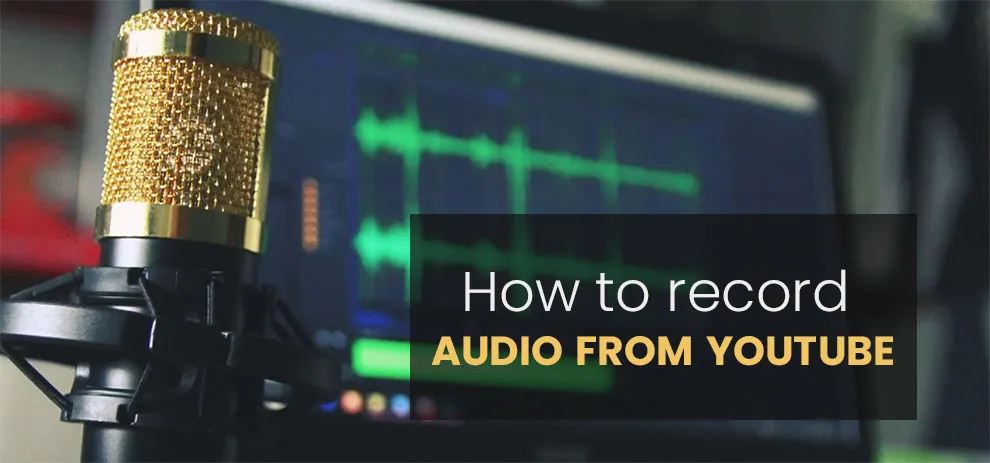
Before you hit that record button, it’s crucial to understand the legal implications of recording audio from YouTube videos. While it might seem harmless to capture a few snippets for personal use, there are several factors to consider to avoid any legal trouble. Here’s a breakdown:
- Copyright Laws: YouTube videos are typically protected by copyright. This means that the creator of the content holds exclusive rights to its use. Recording and distributing this audio without permission could infringe on their rights.
- Fair Use Doctrine: In some cases, you might be able to claim fair use. This doctrine allows limited use of copyrighted material without permission, but it has specific criteria, such as the purpose being educational or transformative. If you're thinking of using the audio for commercial purposes, fair use might not apply.
- Personal Use vs. Distribution: If you’re recording audio for personal listening, you may be on safer ground. However, sharing or distributing that audio—especially for profit—could land you in hot water.
- Licensing: Some YouTube videos come with licenses that allow for different types of use. Always check the video description for any licensing information that may apply.
- Ask for Permission: When in doubt, reach out to the content creator. Asking for permission can save you from potential legal issues down the line.
Being aware of these legal considerations ensures that you can enjoy your favorite audio content without fear of repercussions. Always err on the side of caution and respect the rights of content creators!
Also Read This: How Much Do People Make on Shutterstock
Methods for Recording Audio from YouTube Videos
When it comes to recording audio from YouTube videos, there are several effective methods you can employ. Each of these methods has its own advantages, depending on your specific needs and preferences. Let’s explore some of the most popular ways to capture audio from YouTube:
- Screen Recording Software: This method involves using software that captures everything happening on your screen, including audio. Popular tools like OBS Studio, Camtasia, or ScreenFlow can record the audio as the video plays. Just make sure to select the option to capture system audio.
- Dedicated Audio Recorders: There are applications specifically designed for recording audio from various sources, including YouTube. Programs such as Audacity or GarageBand allow you to record sound directly from your computer's audio output. You'll just need to select the right audio source in the app settings.
- Browser Extensions: If you prefer a hassle-free approach, browser extensions can be a great option. Extensions like Video DownloadHelper or YouTube to MP3 converters allow you to download audio files directly from YouTube videos without needing to install additional software.
- Mobile Apps: If you're looking to record audio on the go, numerous mobile applications can help. Apps like TubeMate and VidMate let you download audio files directly to your smartphone, making it convenient to access them anytime.
Ultimately, the method you choose will depend on your technical comfort level and how you plan to use the audio once it's recorded. Each option offers its own unique set of features, so weigh your choices wisely!
Also Read This: How Much Money Does the Average Photographer Earn on Shutterstock
Using Online Tools
Online tools are a fantastic way to record audio from YouTube videos without downloading any software. They are user-friendly, often require no installation, and can get the job done quickly. Here’s a rundown of how to use these tools effectively:
To get started, you only need a reliable internet connection and a web browser. Here’s a step-by-step guide:
- Find the YouTube Video: Navigate to YouTube and locate the video from which you want to extract audio. Copy the URL of the video.
- Select an Online Tool: There are various online audio extraction tools available. Some popular options include:
- Paste the URL: Once you’ve selected a tool, paste the copied URL into the designated field on the website.
- Choose Format: Most tools allow you to choose the audio format you want (like MP3 or WAV). Select your preferred format.
- Convert and Download: Click the convert button and wait for the tool to process your request. Once done, you’ll usually see a download link; click it to save the audio file to your device.
And there you have it! Online tools make it incredibly easy to turn your favorite YouTube videos into audio files. Just remember to use these tools responsibly and respect copyright laws when sharing or using the audio!
Also Read This: How to Safely Remove Videos from Your Dailymotion Playlist
5. Using Software Applications
Recording audio from YouTube videos can be a breeze with the right software applications. There are numerous programs available that make this process straightforward and efficient. Let’s break down some of the best options you can consider:
- Audacity: This is a free, open-source audio editor that’s highly popular among users. It allows you to record audio directly from your computer’s sound card. To use it:
- Download and install Audacity.
- Set it to record from the correct source in the settings.
- Hit the record button while playing the YouTube video.
- OBS Studio: Originally designed for streaming, OBS can also record audio. It's a bit more complex but offers great quality.
- Install OBS Studio and set up a new scene.
- Add an audio source and ensure you select your system sound.
- Start recording while you play the YouTube video.
- Online Audio Recorders: If you prefer not to download software, online recorders like Apowersoft Free Online Audio Recorder can be useful.
- Visit the website and click on the start button.
- Choose your audio source and hit record.
- Play your YouTube video and stop the recording when done.
These software applications offer flexibility and various features that can cater to your specific needs. However, always remember to respect copyright laws when recording audio!
Also Read This: Earnings Per Photo at Shutterstock
6. Recording Audio on Mobile Devices
In our fast-paced world, recording audio from YouTube videos on mobile devices has become essential for many. Whether you’re on the go or simply prefer using your smartphone, there are several efficient ways to achieve this. Here’s how:
- Screen Recording: Most smartphones come with built-in screen recording features that capture audio as well. Here’s how you can do it:
- For iPhone: Swipe down to access the Control Center, tap on the Screen Recording button, and then play the YouTube video.
- For Android: Access the Quick Settings panel, find the Screen Record option, and start recording while the video plays.
- Audio Recording Apps: There are many apps specifically designed for audio recording, like Voice Memos for iOS or Voice Recorder for Android.
- Open the app and hit record.
- Play the YouTube video to capture the audio.
- Third-party Apps: Apps like TubeMate or Snaptube allow users to download videos directly, including audio tracks. Just search for the app in the app store, download it, and follow the prompts for audio extraction.
- Install the app and search for the YouTube video.
- Choose the option to download the audio.
Recording audio on mobile devices is convenient, but keep in mind any potential legal issues surrounding copyright. Always ensure you’re following the rules!
Also Read This: How to Share Videos on ShootProof
7. Tips for High-Quality Audio Recording
When it comes to recording audio from YouTube videos, the quality of your output can significantly impact your listening experience. Here are some handy tips to ensure that you capture the best sound possible:
- Choose the Right Software: Depending on your needs, select software that is reliable and offers high-quality recording options. Programs like Audacity, OBS Studio, or dedicated YouTube audio recorders can do the trick.
- Adjust Audio Settings: Before starting your recording, check the audio settings. Ensure that the bitrate is set to a high level, ideally 192 kbps or higher, to maintain audio clarity.
- Use Headphones: Wearing headphones while recording can help you monitor the audio in real time. This way, you can catch any unwanted background noise or disturbances as they happen.
- Minimize Background Noise: Find a quiet space to record. Close nearby windows, turn off fans, and ask others to keep noise levels down. The less background noise, the better your audio quality.
- Record in Segments: If you're capturing a long video, consider recording in shorter segments. This allows you to focus on quality and gives you the chance to redo any sections if needed.
- Test Before You Record: Do a quick test recording to check the levels and sound quality. This helps you tweak any settings and ensures you're happy with the results before committing to the full recording.
Following these tips will help you achieve crisp, clear audio recordings from YouTube videos, making your content more enjoyable for your audience!
8. Conclusion
Recording audio from YouTube videos can be a straightforward process if you know what you're doing. By using the right tools and techniques, you can capture high-quality sound that enhances your projects, whether they’re for personal use, educational purposes, or creative endeavors.
Remember, the key points to keep in mind are:
- Choose reliable recording software.
- Adjust your audio settings for optimal quality.
- Minimize distractions and background noise.
- Test everything out before diving into the full recording.
With these steps, you'll not only be able to record audio from YouTube videos easily, but also ensure that the final output meets your expectations. So, go ahead and start experimenting with your favorite videos. Happy recording!