Warning: Undefined array key 4 in /home/imgpanda.com/public_html/wp-content/themes/astra/template-parts/single/single-layout.php on line 176
Warning: Trying to access array offset on value of type null in /home/imgpanda.com/public_html/wp-content/themes/astra/template-parts/single/single-layout.php on line 179
In today's digital age, privacy has become a significant concern for many users. With the vast amount of data collected by websites, it's no wonder that more and more people are looking for ways to safeguard their online activities. One effective solution is incognito browsing. This mode allows users to surf the internet without leaving a trace on their device. In this section, we will explore what incognito browsing is and how it works, particularly focusing on its application in popular platforms like YouTube.
What is Incognito Browsing?
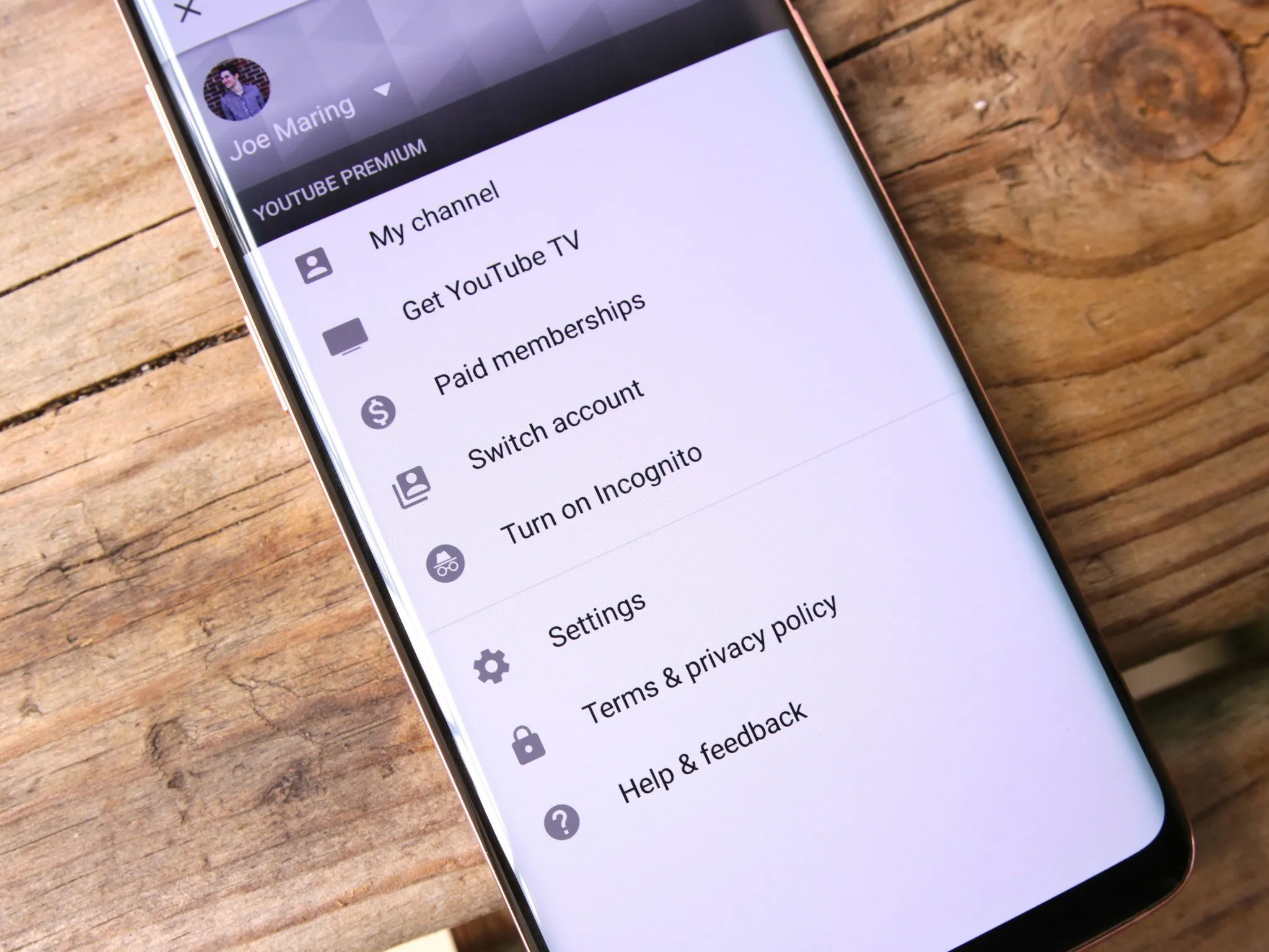
Incognito browsing, often referred to as "private mode" or "private browsing," is a feature available in most web browsers. When you activate incognito mode, your browser does not save your browsing history, cookies, site data, or information entered in forms. In simpler terms, it gives you a clean slate each time you start a new session. Here’s how it generally works:
- No Browsing History: Any sites you visit while in incognito mode won’t appear in your browsing history. Once you close the window, it’s as if you were never there.
- No Cookies: Cookies are small data files that websites use to track users. In incognito mode, cookies are temporarily stored and deleted when the session ends, providing a fresh start.
- Search Engine Privacy: Search queries are not saved, meaning your searches won’t influence future recommendations or ads.
It's important to note that while incognito mode enhances privacy on your local device, it doesn't make you completely anonymous online. Your internet service provider, employer, or the websites you visit may still track your activity. However, for casual browsing, it can be a handy tool to keep your interests and preferences private.
Also Read This: How to Improve Your Food Photography Skills for Social Media
Why Use Incognito Mode on YouTube?
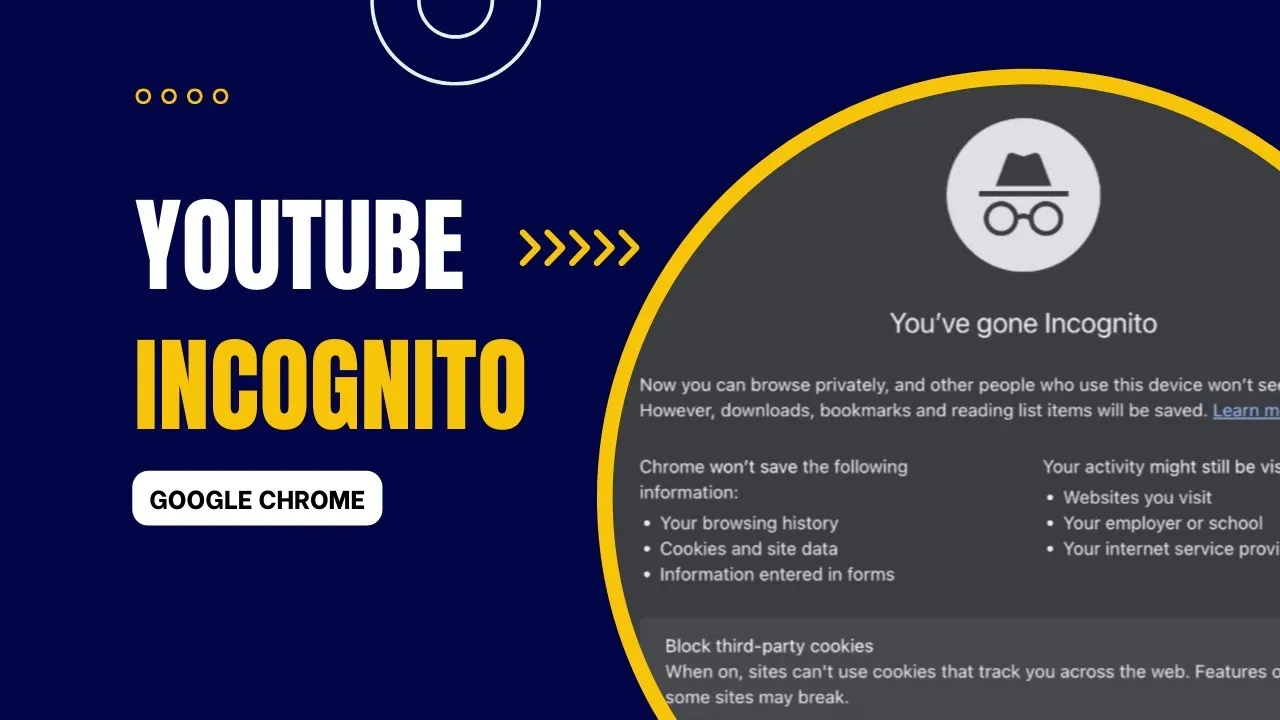
YouTube is one of the most popular platforms for video content, but it also collects a significant amount of data about its users. This is where incognito mode can come in handy. Here are several reasons why you might consider using incognito mode while browsing YouTube:
- Maintain Privacy: When you're watching videos, especially sensitive or controversial topics, you might not want these choices reflected in your viewing history. Incognito mode ensures that your preferences remain private.
- Unbiased Recommendations: YouTube's algorithm suggests videos based on your past watch history. By using incognito mode, you can explore new genres without affecting your future recommendations.
- Multiple Accounts: If you manage different YouTube accounts, switching between them can be cumbersome. Incognito mode allows you to log into a different account without logging out of your primary account.
Overall, using incognito mode on YouTube is a practical way to enhance your viewing experience while keeping your preferences and history private. Whether you're searching for new content or just want to keep your interests discreet, incognito browsing offers a seamless solution.
Also Read This: How to Get GIF Covers to Work on Behance
Steps to Activate Incognito Mode on YouTube
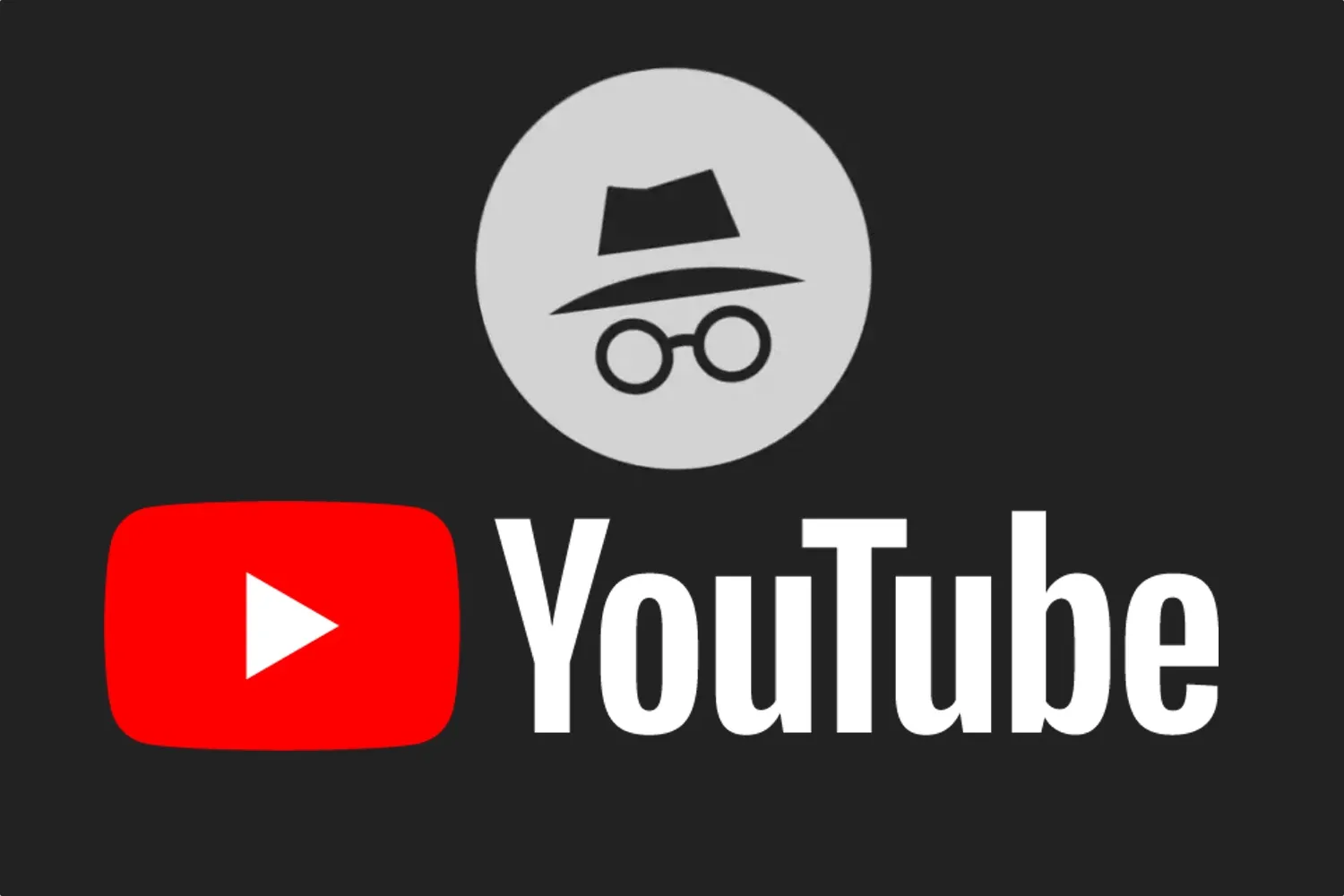
Activating Incognito Mode on YouTube is a straightforward process, and it can be done in just a few taps. Whether you're using the YouTube app or browsing on a web browser, here's how to do it:
For YouTube Mobile App:
- Open the YouTube app on your device.
- Tap on your profile icon in the top right corner.
- From the drop-down menu, select "Turn on Incognito."
- You’ll see a confirmation message, and your interface will change to indicate that you’re now in Incognito Mode.
- Now you can browse, watch, and search without your activity being saved!
For YouTube on a Web Browser:
- Open your favorite web browser and go to the YouTube website.
- Click on the three vertical dots in the top right corner of the browser to access the menu.
- Select "New Incognito Window." This will open a new window that doesn't save your browsing history.
- Now, go to YouTube and start your incognito browsing!
And that's it! Just remember, when you're done, you can simply close the Incognito window or turn off Incognito Mode in the app to return to your normal browsing experience.
Also Read This: How to get iStock images for free? Exploring legal ways to access iStock content without payment.
Limitations of YouTube Incognito Mode
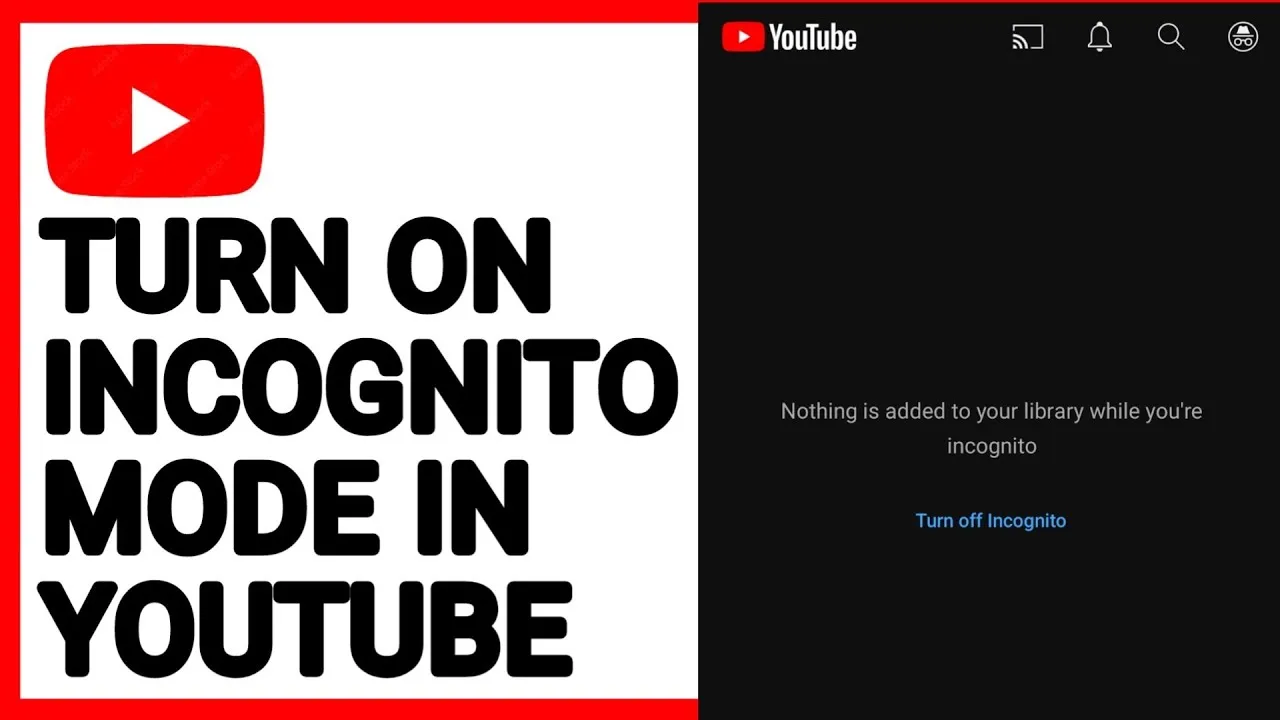
While YouTube's Incognito Mode offers some privacy features, it's essential to understand its limitations to manage your expectations effectively. Here are some key points to consider:
- No Downloaded Videos: In Incognito Mode, you won't be able to access your downloaded videos. So, if you're planning to binge-watch offline, this mode isn’t for you.
- Limited Features: Some features like commenting or liking videos are restricted in Incognito Mode. You’ll need to switch back to your regular account to engage fully.
- Device Monitoring: Incognito Mode only hides your activity from your device. Your Internet Service Provider (ISP) and network administrators can still see what you're watching.
- Not Completely Anonymous: While your searches and views aren’t saved to your account, they can still be tracked by YouTube and advertisers.
In summary, while YouTube’s Incognito Mode is a handy tool for private browsing, it's not a foolproof way to maintain complete anonymity. Always be aware of what you share and how you engage online!
Also Read This: Understanding the Earnings of a YouTube Channel with 100k Subscribers
5. Alternative Methods for Private Browsing
While using incognito mode on your browser is a great way to maintain privacy, there are several alternative methods you can consider for a more secure YouTube browsing experience. Let’s explore a few of these options!
- VPN (Virtual Private Network): A VPN encrypts your internet connection and masks your IP address. This means your online activities, including YouTube browsing, remain private from prying eyes. It’s especially useful if you’re on public Wi-Fi.
- Use Alternative Browsers: Consider using browsers that emphasize privacy, such as Brave or Firefox Focus. These browsers block trackers and offer built-in private browsing modes, enhancing your security.
- Browser Extensions: There are various extensions available like Privacy Badger and uBlock Origin, which help block ads and trackers. This can greatly improve your privacy while browsing YouTube.
- Creating a Separate Google Account: If you want to keep your YouTube history separate, consider creating a different Google account specifically for private viewing. This way, your main account remains untouched.
- Using Proxy Servers: A proxy server acts as an intermediary between your device and the internet. It can help you browse anonymously, although it may not provide the same level of security as a VPN.
By employing these methods, you can enhance your privacy on YouTube and ensure that your viewing habits remain your own!
6. Conclusion and Best Practices for Privacy on YouTube
In conclusion, maintaining your privacy while browsing YouTube doesn’t have to be a daunting task. With the right strategies, you can enjoy your favorite videos without leaving a significant digital footprint. Here are some best practices to keep in mind:
| Best Practice | Description |
|---|---|
| Use Incognito Mode | This prevents your browser from saving your history and cookies, making your session more private. |
| Regularly Clear Your History | Make it a habit to delete your browsing history and cache to minimize data retention. |
| Adjust Privacy Settings | Review and tweak your Google account settings to limit data collection and enhance privacy. |
| Be Cautious with Links | Avoid clicking on suspicious links that could potentially compromise your privacy. |
| Stay Informed | Keep up-to-date with privacy news and changes in policies from platforms like YouTube. |
By following these best practices, you can enjoy a more private YouTube experience. Remember, online privacy is an ongoing effort, and staying proactive is key!