Warning: Undefined array key 4 in /home/imgpanda.com/public_html/wp-content/themes/astra/template-parts/single/single-layout.php on line 176
Warning: Trying to access array offset on value of type null in /home/imgpanda.com/public_html/wp-content/themes/astra/template-parts/single/single-layout.php on line 179
Have you ever stumbled upon a YouTube video with an amazing soundtrack or insightful dialogue that you wanted to keep for yourself? Extracting audio from YouTube videos can be a handy skill, especially for personal projects, studying, or simply enjoying your favorite content on the go. In this blog post, we’ll explore the best practices for extracting audio, while ensuring that you stay within the bounds of
Understanding YouTube's Terms of Service
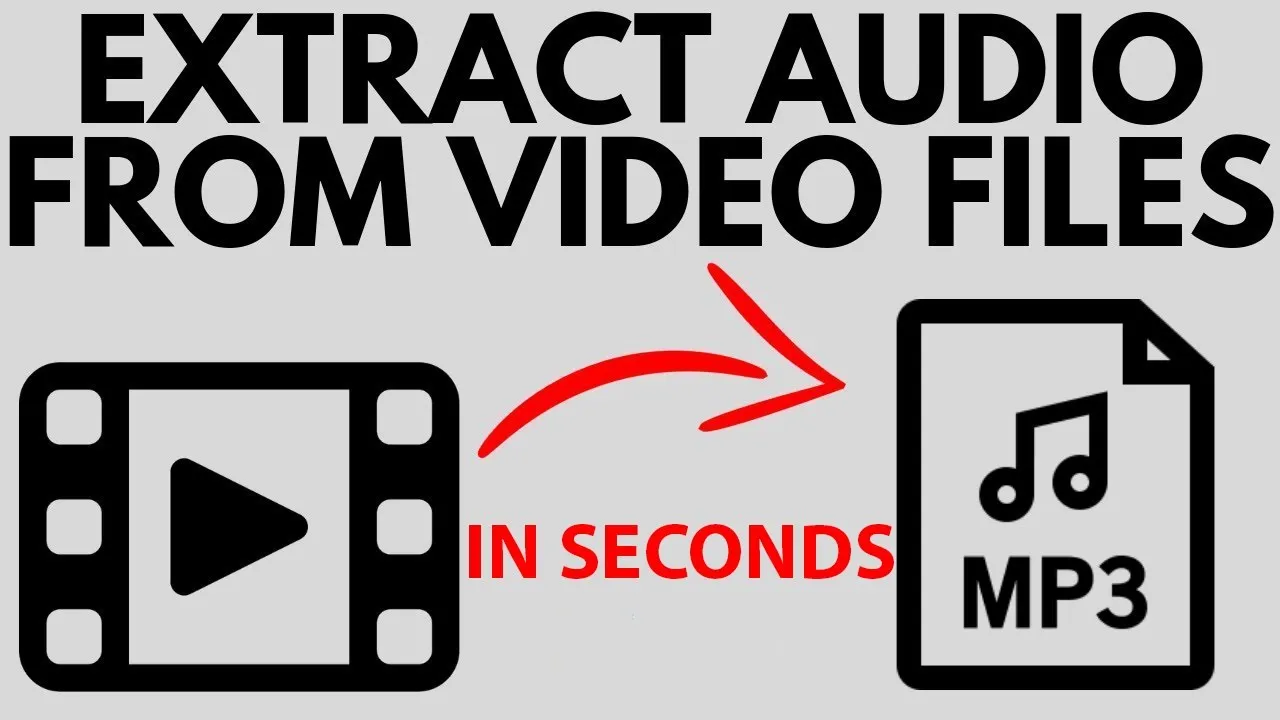
Before diving into the technicalities of extracting audio from YouTube videos, it’s crucial to understand YouTube's Terms of Service (ToS). This ensures that you respect the rights of content creators while using their work appropriately. Here are some key points to keep in mind:
- Content Ownership: YouTube’s ToS clearly states that the videos uploaded to the platform are owned by their respective creators. This means that downloading or extracting content without permission may infringe upon their rights.
- Personal Use: While personal use may seem harmless, it’s essential to remember that many creators rely on views and streams for their income. YouTube typically permits personal use of videos, but extracting audio for redistribution or commercial purposes is a no-go.
- Tools and Services: Some third-party tools allow audio extraction, but using them may violate YouTube’s ToS. Always check whether the service you’re considering aligns with these rules.
- Attribution: If you do extract audio for personal projects, consider giving credit to the original creator. This helps promote their work and acknowledges their effort.
In summary, while it’s tempting to extract audio from YouTube videos for personal enjoyment, always weigh your actions against the guidelines set forth in YouTube's Terms of Service. Keeping these points in mind will ensure that you respect both the platform and its creators while enjoying your favorite content.
Also Read This: Understanding the Checkmark Symbol in LinkedIn Messages
Tools and Software for Audio Extraction

If you're looking to extract audio from YouTube videos, you'll be pleased to know there are plenty of tools and software available to help you with that. Whether you prefer online services or downloadable software, there's something for everyone. Here’s a breakdown of some popular options:
- Online Converters: These are web-based tools that let you paste a YouTube link and download the audio directly. Some popular online converters include:
- Desktop Software: If you prefer more control, desktop applications are a great choice. They often offer more features than online converters, such as batch downloads and format options. Some popular software includes:
- Browser Extensions: If you frequently extract audio, browser extensions can streamline the process. Extensions like:
When choosing a tool, consider factors like ease of use, download speed, and if it supports your desired audio format.
Also Read This: Managing Your Foap Account: Cancellation and Sign-Out
Step-by-Step Guide to Extract Audio
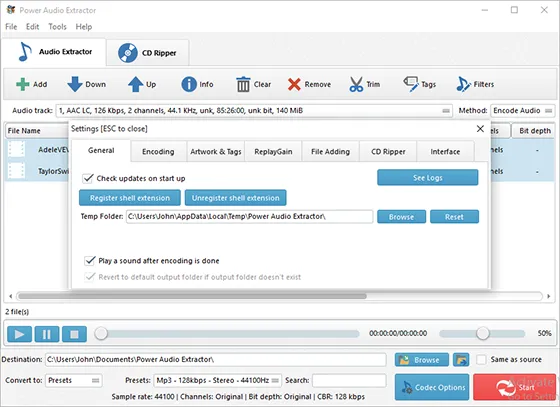
Now that you've got your tools ready, let’s walk through how to extract audio from a YouTube video step-by-step. This guide will help you get the audio you need quickly and easily.
- Step 1: Find Your YouTube Video
First, navigate to YouTube and find the video from which you want to extract audio. Copy the URL from the address bar.
- Step 2: Choose Your Tool
Select one of the tools mentioned earlier. If you’re using an online converter, open the website in a new tab.
- Step 3: Paste the Link
In the designated area of the tool, paste the copied YouTube link. Most tools have a clear box that says “Paste your link here.”
- Step 4: Choose the Format
Select your preferred audio format. Common options include MP3, M4A, and WAV. MP3 is widely used and compatible with most devices.
- Step 5: Start the Extraction
Click on the “Convert” or “Download” button. The tool will start processing your request, which may take a few moments.
- Step 6: Download the Audio File
Once the conversion is complete, you’ll see a download link. Click on it to save the audio file to your device. Make sure to check your downloads folder!
And voilà! You’ve successfully extracted audio from a YouTube video. Enjoy your new audio file for personal use, whether it’s for a playlist, background music, or just to listen to your favorite parts again!
Also Read This: How to Clean Your Face for Clear Skin on Dailymotion
5. Saving and Converting Audio Files
Once you've extracted audio from a YouTube video, the next step is to save and convert the file to a format that suits your needs. This part is crucial, especially if you want to play your audio on various devices. Let's break it down!
- Select the Right Format: After extraction, most tools allow you to choose the audio format. Common formats include:
- MP3: Widely compatible and great for music.
- WAV: Uncompressed audio with higher quality but larger file size.
- OGG: Good quality and open-source, but less popular.
- Choose Your Bitrate: This affects both the quality and size of your audio file. A higher bitrate (like 320 kbps) means better quality but takes up more space.
- Save Your File: After selecting your format and bitrate, click the save button. Make sure to choose a location on your device that’s easy to remember.
- Test the Audio: Once saved, play the file to ensure it sounds just right. You might want to check it on different devices to confirm compatibility.
Converting files, if needed, can be done easily with various audio editing software or online converters. Just upload your extracted audio and choose your desired format!
Also Read This: How the Rumbling Begins in Attack on Titan
6. Legal Considerations for Personal Use
Before diving into the world of audio extraction, it’s essential to understand the legal aspects of using content from YouTube. While personal use might seem innocent, there are rules you should be aware of.
- YouTube’s Terms of Service: According to YouTube’s policies, downloading content without permission is generally against their terms. They aim to protect the rights of content creators.
- Fair Use Doctrine: In some jurisdictions, you might argue fair use, especially if you’re using the audio for educational or commentary purposes. However, this can be a gray area, and it’s best to tread carefully.
- Copyright Laws: Always remember that most videos are protected under copyright. Extracting audio for personal enjoyment might be fine in some cases, but sharing it publicly or using it in your projects could lead to legal issues.
- Creative Commons Licenses: Some YouTube videos are licensed under Creative Commons, which may allow for more flexible use. Always check the license information before using such content.
In conclusion, while extracting audio for personal use can be straightforward, staying informed about legal considerations is vital. Always respect the rights of content creators and enjoy your audio responsibly!
How to Extract Audio from a YouTube Video for Personal Use
Extracting audio from YouTube videos is a common practice for personal use, allowing users to enjoy their favorite music or speeches offline. This guide will walk you through various methods to achieve this safely and legally while ensuring you respect copyright laws.
Here are some popular methods to extract audio from YouTube videos:
- Online Audio Extractors: Websites like YTMP3 or Online Video Converter allow you to paste the YouTube link and convert it to MP3 format.
- Desktop Software: Applications like 4K Video Downloader or Freemake Video Converter can be installed on your computer. These tools often provide more options and better quality.
- Browser Extensions: Extensions like Video DownloadHelper for Chrome and Firefox allow you to download audio directly from your browser.
- Mobile Apps: Apps such as TubeMate (for Android) enable users to download audio directly to their smartphones.
Before you extract audio, remember to check the copyright status of the video. For personal use, ensure that you are not violating any terms of service or copyright laws. It's always best to use content that is either in the public domain or has been explicitly allowed for personal use by the creator.
In conclusion, extracting audio from YouTube videos can be easily accomplished through various methods, but it is crucial to respect copyright regulations and only use the audio for personal enjoyment.