Warning: Undefined array key 4 in /home/imgpanda.com/public_html/wp-content/themes/astra/template-parts/single/single-layout.php on line 176
Warning: Trying to access array offset on value of type null in /home/imgpanda.com/public_html/wp-content/themes/astra/template-parts/single/single-layout.php on line 179
Exporting your YouTube subscriptions can seem like a daunting task, but it doesn’t have to be! Whether you're looking to back up your favorite channels, move your subscriptions to a new account, or simply keep track of your interests, knowing how to do it efficiently is key. In this guide, we’ll explore the ins and outs of YouTube subscriptions and provide you with practical tips for exporting them seamlessly.
Understanding YouTube Subscriptions
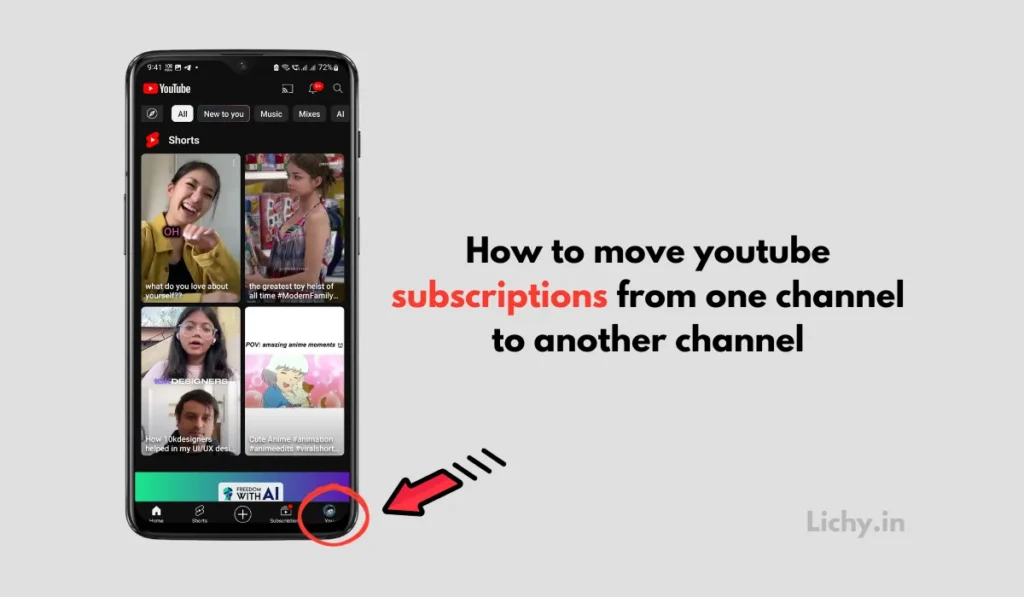
To effectively export your YouTube subscriptions, it's crucial to first understand what they are and how they work. YouTube subscriptions enable users to follow their favorite channels, receive updates on new content, and engage with the community. Here’s a quick breakdown:
- What are Subscriptions?
Subscriptions are a way to stay connected with channels you enjoy on YouTube. When you subscribe to a channel, its videos appear in your feed, making it easier to discover new content.
- Benefits of Subscribing
Subscribing allows you to:
- Receive notifications for new uploads.
- Create a personalized feed of content.
- Engage in community discussions and comments.
- Support content creators by increasing their visibility.
- Managing Your Subscriptions
On YouTube, you can manage your subscriptions through your library. You can categorize channels, remove subscriptions, and explore suggested channels based on your interests.
- Types of Subscriptions
YouTube offers different types of subscriptions:
Type Description Standard Subscription Follow channels for free to see their uploads. YouTube Premium Ad-free experience, background play, and exclusive content. Channel Memberships Pay a monthly fee for perks like badges and exclusive content.
Understanding these basics will help you appreciate the value of your subscriptions and make the exporting process smoother. Now that we have a solid foundation, let’s dive into the steps to export your subscriptions efficiently!
Also Read This: How to Watch Live Stream on Dailymotion
Why Export Your Subscriptions?
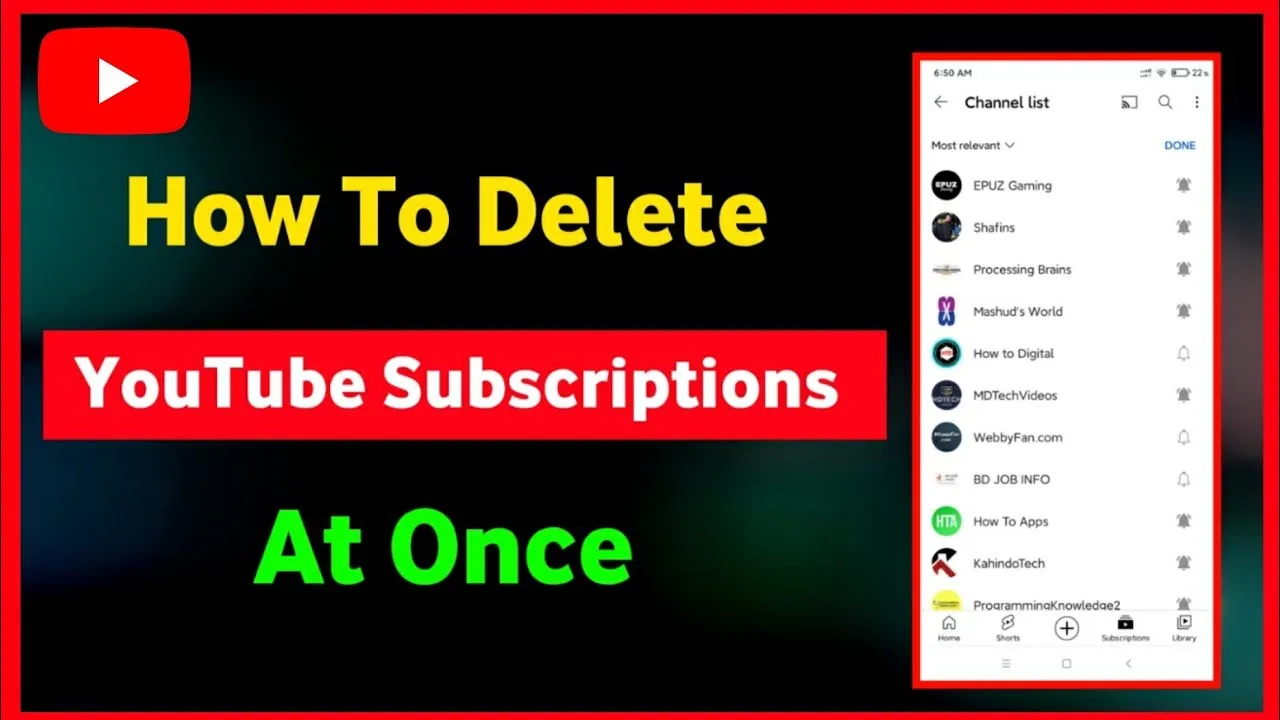
Exporting your YouTube subscriptions can be a game-changer for content creators, marketers, and avid viewers alike. But why exactly should you consider this step? Let’s break it down!
First off, *keeping track of your favorite channels can be a hassle, especially if you subscribe to a lot of them. By exporting your subscriptions, you can create a centralized list that’s easy to manage. This allows you to quickly find and revisit channels that align with your interests.
Secondly, if you’re a content creator, understanding your audience is crucial. By exporting your subscriptions, you can analyze what types of channels your audience is following. This insight can help you tailor your content to meet their preferences, ultimately leading to increased engagement.
Another reason is to back up your subscriptions. YouTube occasionally makes changes to its platform, and channels can disappear without warning. By having an exported list, you ensure that you won’t lose track of your favorite creators even if they change their channel names or URLs.
Lastly, if you're planning to switch to a different account* or platform, exporting your subscriptions allows for an easier transition. You can import your list to another account, saving you the trouble of manually searching for and subscribing to each channel again.
In summary, exporting your YouTube subscriptions is not just about convenience; it’s about enhancing your overall viewing experience and maximizing your engagement as a creator.
Also Read This: Effective Natural Tips for Removing Dark Circles
Methods to Export YouTube Subscriptions
Ready to export your YouTube subscriptions? There are several methods to do this, so let’s explore your options!
1. Using Google Takeout
Google Takeout is a straightforward way to export your data from various Google services, including YouTube. Here’s how:
- Go to Google Takeout.
- Select the data you wish to export. For YouTube, look for “YouTube and YouTube Music.”
- Choose “Subscriptions” from the options.
- Click “Next Step” and then select your preferred file type and delivery method.
- Hit “Create Export” and wait for the process to finish.
Your subscriptions will be downloaded in a .zip file, typically in a JSON format.
2. Using Third-Party Tools
There are various third-party tools available that can help you export your YouTube subscriptions more easily. Some popular ones include:
- Social Blade: Known for social media analytics, it also provides subscription data.
- TubeBuddy: A browser extension that offers various tools, including subscription management.
Simply follow the instructions on these platforms to connect your YouTube account and export the data you need.
3. Manual Method
If you're not comfortable with tools or Google Takeout, you can always go the manual route:
- Open your YouTube subscriptions page.
- Manually copy the URLs or names of each channel.
- Paste them into a document for future reference.
This method is straightforward but can be time-consuming, especially if you have many subscriptions.
By choosing any of these methods, you can efficiently export your YouTube subscriptions and enjoy a more organized viewing experience!
Curl error: Connection timed out after 50004 milliseconds
Also Read This: Design Custom J-Cards Using Canva J-Card Template
5. Using Third-Party Tools
If you're looking for a way to export your YouTube subscriptions without a lot of hassle, third-party tools can be a game-changer. There are several applications and websites designed specifically for this purpose, making the process smoother and more efficient. Here’s a quick rundown of how these tools can help you:
- Convenience: Most third-party tools have user-friendly interfaces that make the process straightforward. You simply log in with your YouTube account and follow the prompts.
- Batch Export: Instead of doing one-by-one exports, these tools often allow you to export all your subscriptions at once, saving you a ton of time.
- Data Formats: Many tools give you options to export your data in various formats, such as CSV, Excel, or even JSON, depending on what you need.
- Additional Features: Some tools offer additional features like sorting, filtering, and even analysis of your subscriptions, which can help you understand your viewing habits better.
However, it’s essential to choose a reputable tool. Make sure to read reviews and check the privacy policies to ensure your data is secure. Some popular tools include:
| Tool Name | Key Features |
|---|---|
| TubeBuddy | Subscription management, CSV export, analytics |
| Social Blade | Detailed statistics, export options |
| Export.ly | Bulk export of various social media data |
By leveraging these tools, you can export your YouTube subscriptions quickly and effectively, allowing you to focus on what really matters—creating and enjoying content!
Also Read This: Creative DIY Craft for Making Bottle Flowers
6. Manual Export Techniques
If you prefer a hands-on approach, you can always go with manual export techniques. While it might take a bit more time, it can be rewarding and gives you a better understanding of your subscriptions. Here’s how you can do it:
- Copy-Paste Method: The simplest way is to manually go to your subscriptions page, and copy the names of channels you are subscribed to. You can then paste them into a document or spreadsheet.
- Using Browser Extensions: Some browser extensions can help you scrape the information from your subscriptions page. This can automate the copy-paste process to some extent.
- Taking Screenshots: If you prefer a visual record, you can take screenshots of your subscriptions and save them for your reference.
- Creating a List: As you go through your subscriptions, consider making a detailed list that includes important details like the channel’s link, description, and what type of content they produce.
Here’s a simple step-by-step approach:
- Log into your YouTube account and navigate to your subscriptions.
- Scroll through the list and start copying channel names.
- Paste them into a document or Excel sheet.
- Optionally, add additional details as you go through the channels.
While manual methods may seem tedious, they can provide you with a deeper connection to your subscribed channels and a chance to reflect on the content you truly enjoy. Plus, who doesn’t love a little nostalgia when revisiting their favorite creators?
How to Export Your YouTube Subscriptions Efficiently
Exporting your YouTube subscriptions can be a valuable task for content creators, marketers, or anyone who wants to keep track of their favorite channels. Whether you're looking to change accounts, analyze your subscriptions, or simply back them up, knowing the correct methods can save you time and effort. Below are various strategies to efficiently export your YouTube subscriptions.
Methods to Export YouTube Subscriptions
Here are some effective methods to export your YouTube subscriptions:
- Using YouTube API:
The YouTube Data API allows you to programmatically access your subscriptions. You’ll need to:
- Create a project on Google Cloud Console.
- Enable the YouTube Data API.
- Obtain an API key.
- Use the API to retrieve subscription data.
- Third-Party Tools:
Several online tools can help you export your subscriptions without coding:
- TubeBuddy - Offers various features, including subscription management.
- Social Blade - Provides analytics and insights into your channels.
- Manual Method:
If you prefer a simple approach, you can always:
- Visit your subscriptions page on YouTube.
- Copy and paste the channel names into a document.
Exporting to CSV
For those wishing to keep a structured record, exporting to a CSV file can be useful. You can use tools like Google Sheets or Excel to format and save your data efficiently.
| Channel Name | Subscription Date |
|---|---|
| Channel 1 | January 12, 2023 |
| Channel 2 | February 5, 2023 |
By following these methods, you can efficiently export your YouTube subscriptions and manage your content preferences more effectively. Whether you choose a technical approach or a straightforward manual method, you’ll find a solution that fits your needs.
Conclusion
In summary, exporting your YouTube subscriptions can be accomplished through various methods, including the YouTube API, third-party tools, or a simple manual process, each offering distinct advantages depending on your technical skills and requirements.