Warning: Undefined array key 4 in /home/imgpanda.com/public_html/wp-content/themes/astra/template-parts/single/single-layout.php on line 176
Warning: Trying to access array offset on value of type null in /home/imgpanda.com/public_html/wp-content/themes/astra/template-parts/single/single-layout.php on line 179
Downloading YouTube videos on Windows 10 can be a game-changer for many users. Whether you want to watch your favorite content offline, save tutorials for later, or keep special moments close at hand, knowing how to download videos can elevate your viewing experience. In this guide, we will walk you through the reasons why you might want to download YouTube videos and the various methods to do so effectively. So, let’s dive in!
Why Download YouTube Videos?
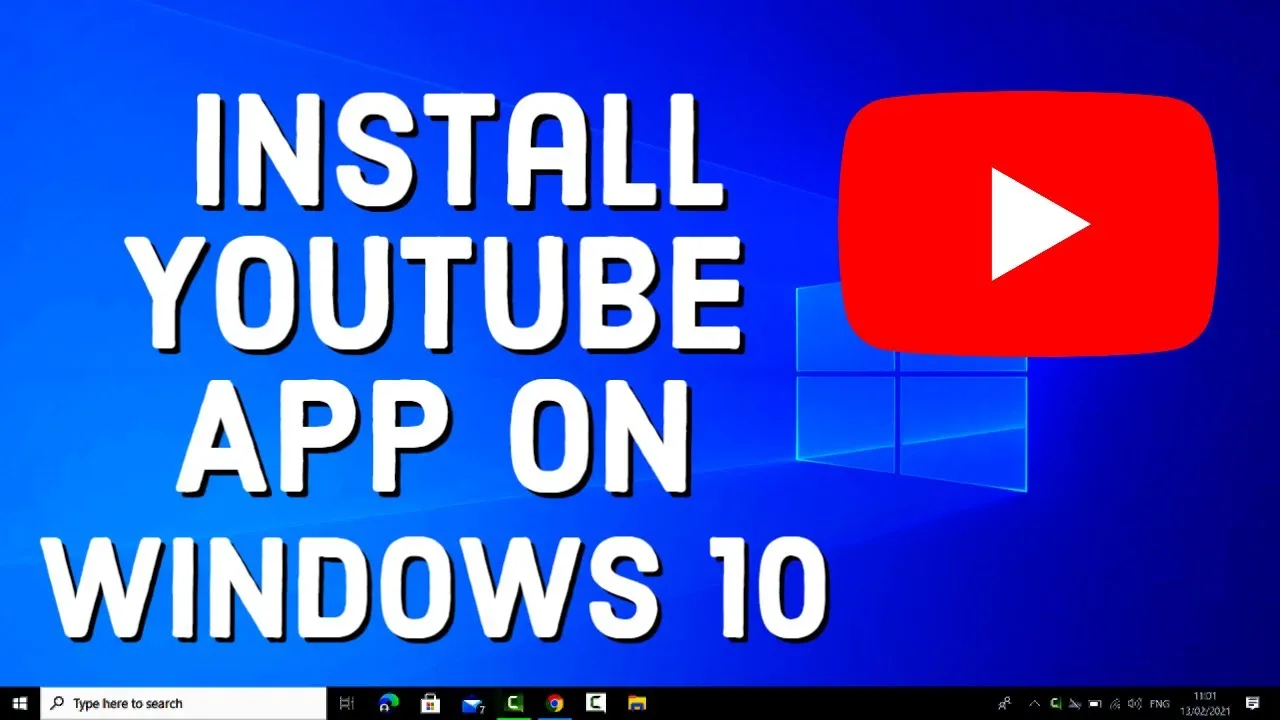
There are numerous reasons why downloading YouTube videos can be a smart move. Here are some of the most compelling benefits:
- Offline Access: One of the biggest advantages is the ability to watch videos without an internet connection. Whether you’re on a long flight, traveling in an area without service, or simply want to save on data usage, having videos downloaded ensures you can enjoy your content anytime.
- Saving Bandwidth: Streaming videos can consume a significant amount of data. By downloading your favorite videos, you can watch them multiple times without using up your internet data, which is especially helpful for users on limited plans.
- Content Preservation: YouTube videos can be removed or made private at any time. By downloading them, you ensure that you always have access to videos that are special to you, whether they are tutorials, music, or memorable moments.
- Convenient Playback: Downloading videos allows for smoother playback, as you won’t have to deal with buffering issues. This is particularly useful when watching on older devices or in areas with poor connectivity.
- Video Editing and Remixing: If you’re a content creator or just enjoy dabbling in video editing, having downloaded videos can provide you with raw material to work with, allowing you to create mashups or remixes.
With these benefits in mind, it’s easy to see why many people seek to download videos from YouTube. Now that we understand the “why,” let’s explore the “how” in the upcoming sections!
Also Read This: How to Collect Funds Using ShootProof
Legal Considerations
When it comes to downloading YouTube videos, it's crucial to tread carefully regarding the legal landscape. YouTube’s Terms of Service explicitly state that users should not download content unless a download button or link is provided by the platform itself. Violating these terms can lead to various consequences, including account suspension or even legal action. So, let's break it down a bit more!
Here are some key points to consider:
- Copyright Laws: Most videos on YouTube are protected by copyright. Downloading and distributing these videos without permission from the creator can infringe on their rights.
- Personal Use: While some people argue that downloading videos for personal use is harmless, it's still against YouTube's terms. It's always best to respect the content creator's rights.
- Creative Commons: Some content on YouTube is licensed under Creative Commons, which allows for certain uses. Always check the video's description for details on its licensing.
- Fair Use: In some cases, downloading a video may fall under fair use, especially for commentary or educational purposes. However, this can be a gray area and varies by jurisdiction.
To sum it up, always do your homework before downloading any content. Respecting the rights of creators not only fosters a supportive community but also keeps you on the right side of the law!
Also Read This: Finding iStock Images A Beginnerâs Search Guide
Tools and Software for Downloading Videos
Now that we've covered the legal side of things, let’s dive into the fun part—tools and software for downloading YouTube videos on Windows 10! There are plenty of options available, each with its pros and cons. Here’s a quick rundown:
| Tool/Software | Features | Price |
|---|---|---|
| 4K Video Downloader | Supports HD and 4K downloads, playlists, and channels. | Free with paid options for additional features. |
| YTD Video Downloader | User-friendly interface, supports multiple formats. | Free version available; Pro version for $30. |
| Freemake Video Downloader | One-click download for playlists, channels, and subtitles. | Free with a watermark; $19.95 for the paid version. |
| JDownloader | Multi-platform, can download from other sites too. | Free and open-source. |
Each of these tools has its unique features, so it's worth trying a couple of them to see which one fits your needs best. Just make sure to read user reviews and verify the legitimacy of any software you choose to avoid potential malware or security risks. Happy downloading!
Also Read This: How to Save a YouTube Video to Your Files for Free
Step-by-Step Guide to Download YouTube Videos
Downloading YouTube videos on Windows 10 can be a seamless experience if you follow the right steps. Let’s break it down into manageable parts, so you can enjoy your favorite content offline without a hitch. Here’s how you can do it:
- Choose a Reliable YouTube Downloader: Start by selecting a reputable software or online service to download videos. Some popular options include:
- 4K Video Downloader
- YTD Video Downloader
- Freemake Video Downloader
- ClipGrab
Also Read This: Why VectorStock Stands Out for High Quality Vectors in Design Projects
Troubleshooting Common Issues
Even though downloading YouTube videos can be straightforward, you might run into some bumps along the way. Here’s a handy guide to help you troubleshoot common issues you may encounter:
| Issue | Solution |
|---|---|
| Video Won’t Download | Double-check the URL you copied and ensure it’s correct. Also, verify that the downloader supports the video format. |
| Slow Download Speed | Try pausing other internet activities, or switch to a wired connection for better stability and speed. |
| Software Crashes | Make sure your software is updated to the latest version. If the problem persists, consider reinstalling it. |
| Video Quality Issues | When selecting video quality, ensure you choose the highest available option. If the video quality is still poor, the original upload may be of low quality. |
| Unsupported Format | Check if your downloader supports the format of the video. If not, consider using a different downloader or converting the video to a compatible format. |
By following these troubleshooting tips, you’ll be better equipped to handle any issues that may arise during your video downloading experience. Happy downloading!
How to Download YouTube Videos on Windows 10
Downloading YouTube videos on Windows 10 can be a straightforward process if you know the right tools and methods. Whether you want to save a video for offline viewing or create a personal collection, there are several options available. Below are some of the most popular methods for downloading YouTube videos on Windows 10.
Methods to Download YouTube Videos
- Using YouTube Download Software:
There are various software applications specifically designed for downloading YouTube videos. Some popular options include:
- 4K Video Downloader
- YTD Video Downloader
- Freemake Video Downloader
To use these applications, simply download and install your chosen software, then copy and paste the YouTube video URL into the program to begin downloading.
- Using Online Download Services:
Several websites allow you to download YouTube videos without installing any software. Some reliable online services are:
- SaveFrom.net
- Y2Mate.com
- ClipConverter.cc
Simply paste the video URL into the website, select your desired format, and download the video.
- Browser Extensions:
There are several browser extensions available that can help you download YouTube videos directly from your browser. Some popular extensions include:
- Video DownloadHelper (Chrome, Firefox)
- YouTube Video Downloader (Chrome)
Install the extension and follow the prompts to download videos easily.
Important Considerations
When downloading YouTube videos, always ensure that you respect copyright laws and the terms of service of YouTube. Downloading videos for personal use is generally acceptable, but sharing or redistributing them without permission may violate legal guidelines.
Conclusion
Downloading YouTube videos on Windows 10 can be accomplished through various methods, such as software applications, online services, or browser extensions. Choose the method that best suits your needs while ensuring compliance with copyright regulations.