Warning: Undefined array key 5 in /home/imgpanda.com/public_html/wp-content/themes/astra/template-parts/single/single-layout.php on line 176
Warning: Trying to access array offset on value of type null in /home/imgpanda.com/public_html/wp-content/themes/astra/template-parts/single/single-layout.php on line 179
In today's digital age, streaming videos online has become the norm. However, there are times when we want to enjoy our favorite YouTube videos without relying on an internet connection. Whether you're headed on a long trip, or simply want to save some content for later, downloading videos from YouTube to your Windows PC can be a game changer. In this guide, we'll explore various methods to help you easily download
Understanding YouTube's Terms of Service
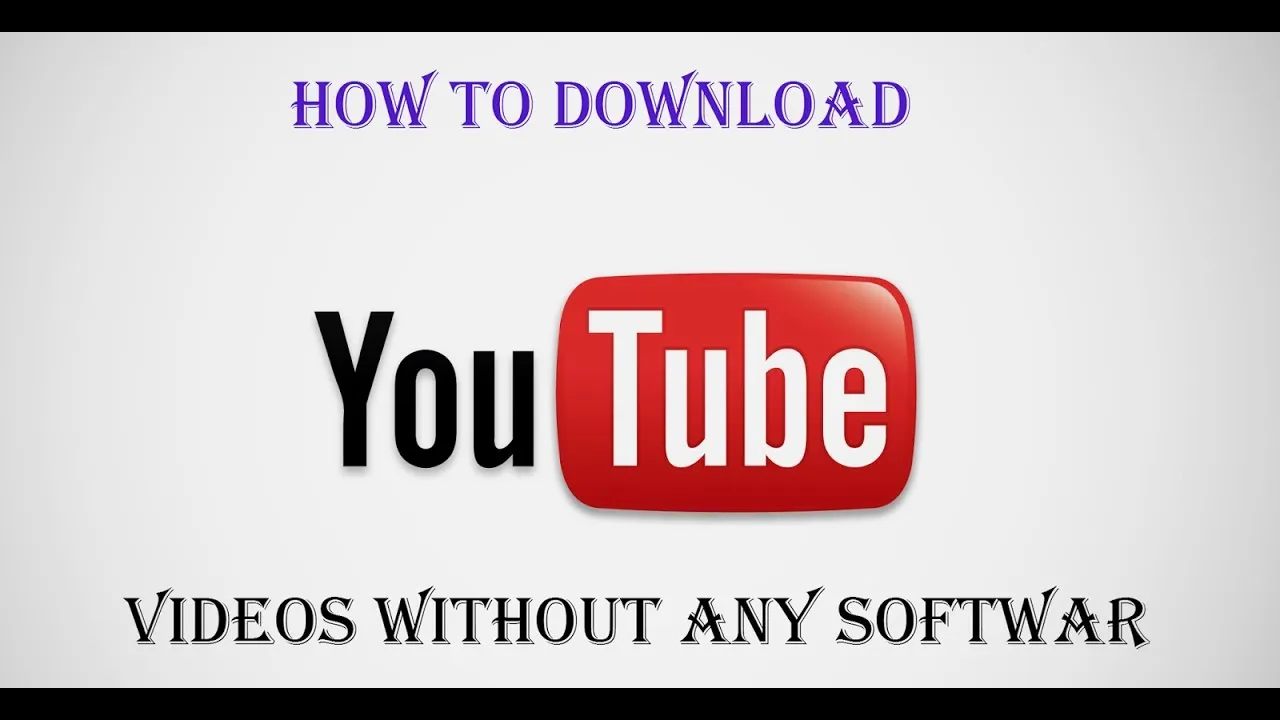
Before diving into the nitty-gritty of downloading videos, it’s crucial to understand the legal landscape surrounding YouTube's content. YouTube has specific Terms of Service that users must adhere to, and violating them can lead to consequences.
Here are some key points to keep in mind:
- Personal Use Only: YouTube generally allows users to watch videos for personal use. However, downloading content for commercial purposes or redistribution is against the rules.
- Permission from Content Creators: If you wish to download a video, it’s always best practice to seek permission from the original creator. This shows respect for their work and intellectual property.
- Use of YouTube Premium: YouTube offers a subscription service called YouTube Premium, which allows users to download videos directly through the app. This is a legal and straightforward way to enjoy offline content.
- Respect Copyright Laws: Many videos on YouTube are protected by copyright. Downloading or redistributing these videos without permission can lead to legal issues.
In summary, while downloading YouTube videos for offline access can be incredibly useful, always be mindful of the platform’s Terms of Service and the rights of content creators. Doing so ensures that everyone can enjoy the content legally and ethically!
Also Read This: Using iStock Photos for Mockups What Designers Need to Know
Choosing the Right Software for Downloading Videos
When it comes to downloading videos from YouTube, selecting the right software is crucial. With so many options available, it can be a bit overwhelming. But don’t worry! Let’s break it down together.
First off, you’ll want to consider the following factors when choosing your video downloader:
- User Interface: A clean, intuitive interface makes it easier to navigate and get the job done quickly.
- Formats and Quality: Ensure the software supports various formats (like MP4, AVI, etc.) and allows you to select the quality (720p, 1080p, or even 4K).
- Speed: Who wants to wait around for hours? Look for software that promises fast downloads.
- Batch Downloading: If you’ve got a playlist or multiple videos to download, batch downloading can save you a ton of time.
- Updates and Support: Choose software that’s regularly updated to keep up with changes on YouTube, and offers customer support if you run into issues.
Some popular options include:
- 4K Video Downloader: Known for its simplicity and effectiveness.
- YTD Video Downloader: Offers a range of formats and a user-friendly interface.
- Freemake Video Downloader: Great for batch downloads and multiple formats.
Take the time to read reviews and maybe even try a few different options before settling on the software that feels right for you.
Also Read This: The Best Ways to Upload Your Photos to Shutterstock
Step-by-Step Guide to Download Videos
Alright, now that we’ve picked out the software, let’s get down to the nitty-gritty of actually downloading those videos! Follow these simple steps, and you’ll be a pro in no time.
- Install Your Chosen Software:
Download and install the software on your Windows PC by following the on-screen instructions. It’s usually as simple as clicking “Next” a few times!
- Open YouTube:
Head over to YouTube in your browser and find the video you want to download. Copy the URL from the address bar.
- Launch the Download Software:
Open the video downloading software you’ve just installed. You’ll typically see an option to paste the URL.
- Paste the URL:
Click on the “Paste URL” button within the software. This action usually pulls the video information automatically.
- Select Format and Quality:
Choose your preferred video format and quality from the options provided. Remember, higher quality means larger file sizes!
- Download:
Hit the “Download” button and watch the magic happen! The software will start pulling the video onto your PC.
- Locate Your Video:
Once the download is complete, you can usually find your video in the designated folder set in the software preferences. Enjoy watching it offline!
And there you have it! Following these steps will ensure that you can download videos from YouTube to your Windows PC hassle-free. Happy downloading!
Also Read This: How to Upload Videos Longer Than 60 Minutes on Dailymotion
5. Saving Videos in Different Formats
When it comes to downloading videos from YouTube, one of the most exciting features is the ability to save them in different formats. This is particularly useful because it allows you to tailor your video files to your specific needs, whether you’re looking for high quality or a smaller file size. Here’s a breakdown of the most common formats and their benefits:
- MP4: This is the most widely accepted video format. It supports high quality while keeping the file size manageable. Perfect for most devices!
- AVI: Known for its high quality, AVI files can be quite large. They’re ideal for those who prioritize quality over file size.
- MKV: This format is great for HD videos and supports multiple audio tracks and subtitles. If you’re a movie buff, this one’s a winner!
- WMV: Developed by Microsoft, WMV files work best on Windows devices. They usually offer smaller file sizes but might sacrifice some quality.
- FLV: Often used for streaming videos, FLV files are less common for downloads but might be suitable for specific applications.
Most video downloaders give you the option to choose the format before you hit that download button. Just remember, the format you choose may impact playback on different devices, so always consider where you plan to watch your video.
Also Read This: How to Watch YouTube TV on DirecTV
6. Troubleshooting Common Download Issues
Downloading videos from YouTube can sometimes feel like a game of whack-a-mole—just when you think you’ve got it all figured out, a new issue pops up! But don’t worry; troubleshooting these common download issues isn’t as tough as it sounds. Here are some tips to help you out:
| Issue | Possible Solution |
|---|---|
| Video won't download | Try refreshing the page or restarting the download process. Ensure that your internet connection is stable. |
| File format not supported | Check the settings of your downloader and select a different format that is compatible with your device. |
| Video quality is poor | Make sure to select a higher resolution option when prompted. Some downloaders allow you to choose the quality before downloading. |
| Download speed is slow | Try downloading during off-peak hours or close unnecessary applications that may be using up your bandwidth. |
If all else fails, ensure that your video downloader is up-to-date. Sometimes, simply updating the software can resolve a myriad of issues. Happy downloading!
Also Read This: Exploring How to Use Dailymotion for Sharing Personal Creative Projects
7. Legal Considerations and Best Practices
When it comes to downloading videos from YouTube, it’s essential to tread carefully. While the idea of having your favorite videos available offline is tempting, there are legal considerations you should keep in mind to avoid any potential pitfalls.
Firstly, *YouTube's Terms of Service clearly state that users should not download content unless a download button or link is explicitly provided by YouTube. This means that downloading videos without permission can violate their policies. Here are some key points to consider:
- Copyright Issues: Most content on YouTube is protected by copyright laws. Downloading and distributing copyrighted content without permission can lead to legal consequences.
- Personal Use: If you’re downloading videos for personal use, it’s generally viewed as acceptable as long as you don’t distribute them.
- Creative Commons Licenses: Some videos are uploaded under Creative Commons licenses, which allow for sharing and reuse. Always check the licensing before downloading.
Additionally, here are some best practices to consider:
- Always respect the content creator's rights. Consider reaching out for permission if you plan to use their content in any way.
- If you’re using downloaded videos for educational purposes or projects, ensure you provide appropriate credits.
- Keep track of the source of your downloads and ensure you comply with any specific usage guidelines provided by the creator.
Being mindful of these legal considerations and best practices will help you enjoy your offline videos responsibly.
8. Conclusion
In today's fast-paced digital world, having access to your favorite YouTube videos offline can be a game-changer. Whether you’re commuting, traveling, or simply want to avoid buffering, knowing how to download videos can enhance your viewing experience. However, it's crucial to approach this task with a sense of responsibility.
Remember, while there are various tools and methods available for downloading videos, it’s important to stick to legal practices and respect the rights of content creators. Always check the licensing of the videos you wish to download and ensure your usage complies with YouTube's policies.
In summary, here are a few takeaways to keep in mind:
- Understand the legalities: Familiarize yourself with YouTube's terms and copyright laws.
- Choose the right tool: Pick a reliable downloader that suits your needs.
- Use responsibly*: Download videos for personal use and give credit where it's due.
By following these guidelines, you can enjoy your favorite content offline without any worries. So go ahead, download responsibly, and enjoy your videos anytime, anywhere!