Warning: Undefined array key 4 in /home/imgpanda.com/public_html/wp-content/themes/astra/template-parts/single/single-layout.php on line 176
Warning: Trying to access array offset on value of type null in /home/imgpanda.com/public_html/wp-content/themes/astra/template-parts/single/single-layout.php on line 179
Are you tired of not being able to listen to your favorite YouTube tunes on iTunes? Well, you’re in luck! Downloading music from YouTube to iTunes can be a straightforward process if you know the right steps. Whether you're looking to create a personalized playlist or just want to enjoy your favorite tracks offline, this guide will walk you through everything you need to know. Get ready to turn that online music into a convenient offline library!
Understanding YouTube Music Downloads
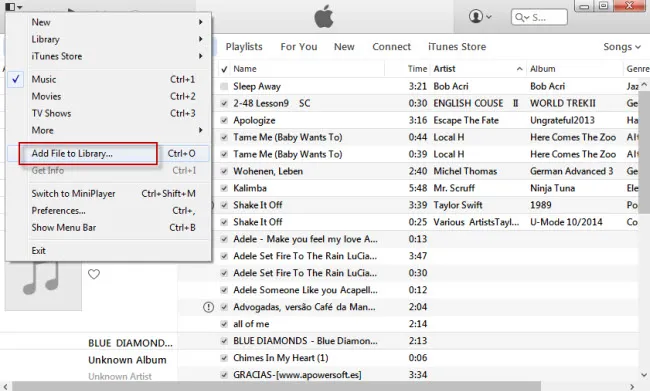
Before we dive into the how-tos, let’s take a moment to understand the landscape of YouTube music downloads. YouTube, being one of the largest platforms for music discovery, allows users to stream millions of songs, albums, and playlists. However, downloading music directly from
- YouTube's Terms of Service: It’s essential to remember that YouTube's terms do not permit downloading videos without explicit permission. This means that while you can enjoy streaming, downloading may infringe on copyright laws unless the content is explicitly marked as free to download.
- YouTube Music vs. YouTube: YouTube Music is a dedicated app for music streaming that allows offline downloads for premium users. If you’re looking for a more straightforward approach to downloading, consider subscribing to YouTube Music.
- Third-Party Tools: There are various third-party tools and software options that facilitate downloading music from YouTube. However, be mindful of potential malware or legal issues that could arise from using them.
- Audio Quality: Consider the quality of the audio you want. YouTube offers different quality settings, and it’s good to choose the right one for your listening experience.
In summary, while downloading music from YouTube can be a great way to build your iTunes library, it’s essential to do so legally and safely. Understanding the options available to you will ensure a smooth experience!
Also Read This: Resolving Issues with Reaching Fortiguard Downloader Servers
3. Tools and Software Needed
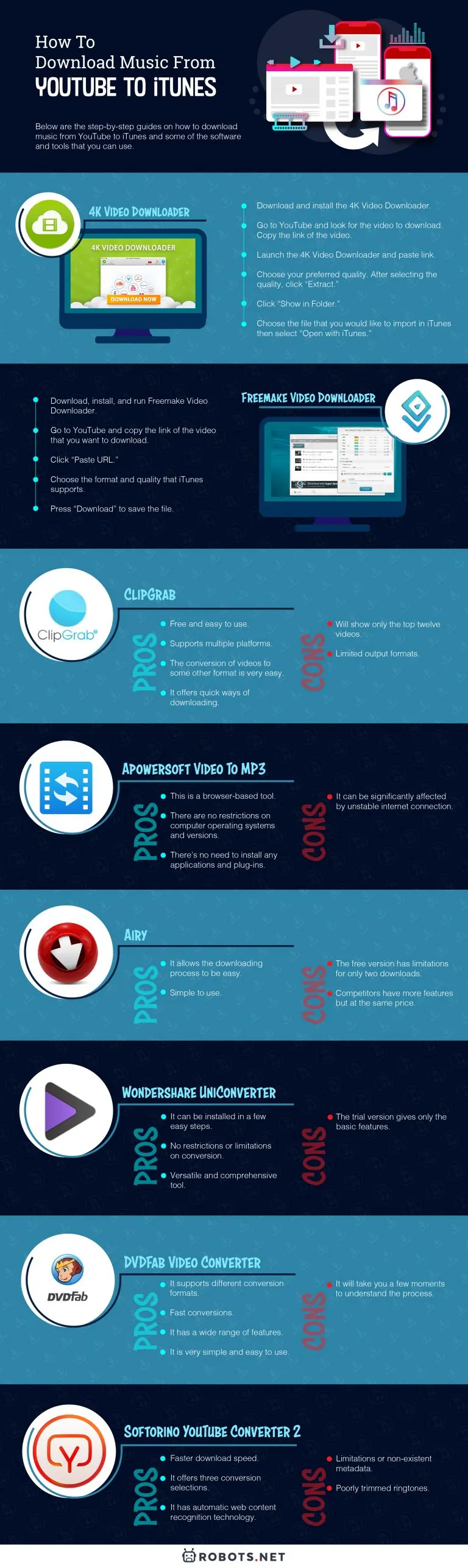
Before diving into the world of downloading music from YouTube to iTunes, it’s essential to gather the right tools and software. This ensures a smooth and hassle-free experience. Here’s what you’ll need:
- YouTube Video Downloader: This is your primary tool. Look for reputable software that can convert YouTube videos into audio files. Some popular options include:
- 4K Video Downloader
- YTD Video Downloader
- Any Video Converter
- iTunes: Make sure you have the latest version of iTunes installed on your computer. This is where you’ll be organizing and playing your downloaded music.
- Stable Internet Connection: A reliable internet connection is crucial for downloading files without interruptions.
- File Format Converter (Optional): Sometimes, you may want to convert files to different formats (like MP3). Tools like Audacity or Online Audio Converter can help with this.
Having these tools ready will make the process much smoother. Remember, always choose software that respects copyright rules and only download music for which you have permission.
Also Read This: Extracting Audio from YouTube Videos for Personal Use
4. Step-by-Step Guide to Downloading Music from YouTube
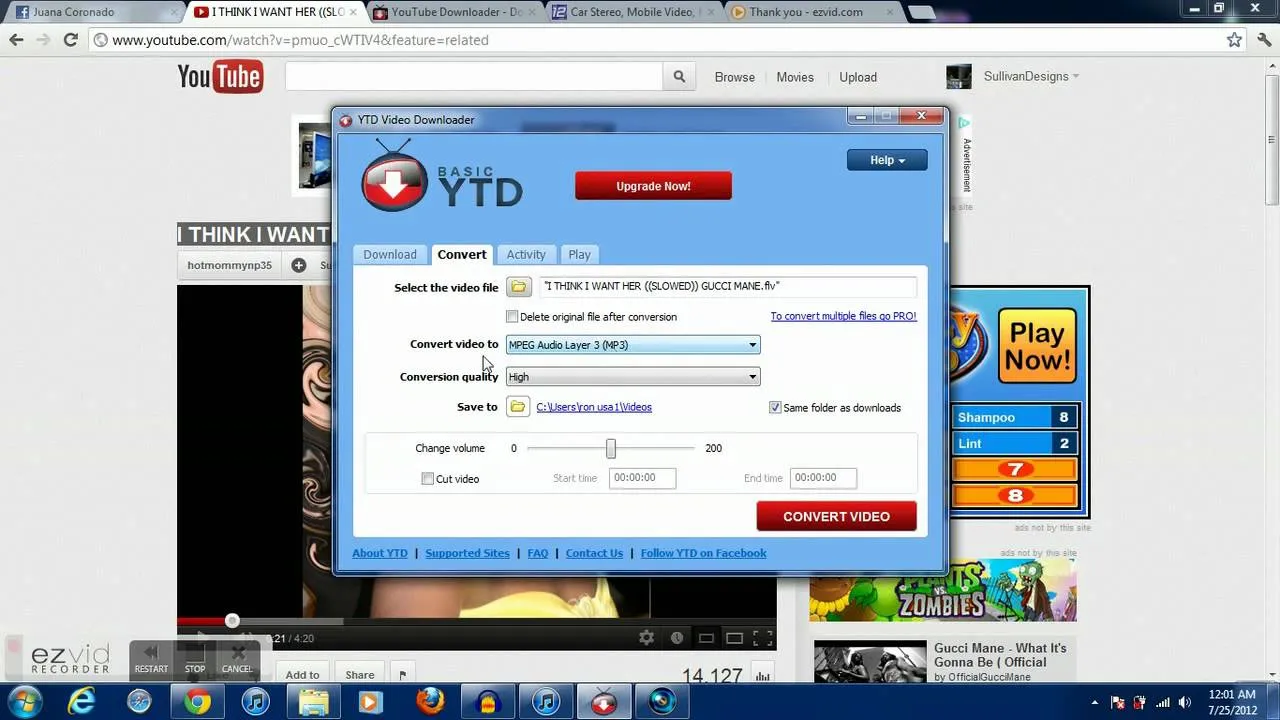
Now that you have your tools in place, let’s get down to the nitty-gritty of downloading music from YouTube to iTunes. Follow these simple steps:
- Find Your Music: Go to YouTube and search for the song or video you want to download. Copy the URL from the address bar.
- Open Your YouTube Downloader: Launch the video downloader software you installed earlier.
- Paste the URL: Look for the option to paste the URL. Click on it and paste the link you copied.
- Select Audio Format: Most downloaders will give you the option to choose the format. For iTunes, MP3 is usually the best choice.
- Download the File: Hit the download button and wait for the software to fetch the audio file. This may take a few moments depending on your internet speed.
- Add to iTunes: Once downloaded, open iTunes and drag the audio file into your iTunes library. Alternatively, you can go to File > Add to Library in iTunes and select the downloaded file.
- Organize Your Music: Create playlists or organize your music to make it easier to find later.
And voila! You’ve successfully downloaded music from YouTube to iTunes. Enjoy your new collection!
Also Read This: Creative Barbie Shoe Crafting for Fun DIY Projects
Transferring Downloaded Music to iTunes
Once you've successfully downloaded your favorite tracks from YouTube, the next step is to get them into iTunes. This process is quite straightforward, and I’ll guide you through it step by step.
Here’s how to do it:
- Open iTunes: Launch the iTunes application on your computer. If you don’t have it open already, now's the time to do so!
- Locate Your Downloaded Music: Navigate to the folder where your downloaded music files are stored. Usually, this will be in your "Downloads" folder unless you specified another location during the download.
- Import Music to iTunes: You can import music into iTunes in a few ways:
- Drag and Drop: Simply drag the music files from the folder and drop them into the iTunes window.
- Using the Menu: Click on "File" in the top menu, then select "Add to Library" or "Import." Choose the music files you want to add and click "Open."
And just like that, your downloaded music is now ready to be enjoyed in iTunes!
Also Read This: The Top Facebook Marketing Trends to Watch in 2023
Tips for a Smooth Transfer Process
Transferring your downloaded music to iTunes can be a hassle-free experience if you keep a few handy tips in mind. Here are some pointers to ensure everything goes smoothly:
- Check File Formats: Make sure the music files you downloaded are in a compatible format for iTunes, such as MP3, AAC, or WAV. If they’re not, you might need to convert them first.
- Keep It Organized: Before starting the transfer, it’s helpful to organize your downloaded files into folders. This way, you’ll know exactly what you’re importing.
- Update iTunes: Ensure that your iTunes is up to date. An outdated version might cause issues during the transfer.
- Backup Your Music: It’s always a good idea to back up your music files. Use an external hard drive or cloud storage to save copies of your downloaded songs.
- Be Patient: Depending on how many songs you’re transferring, it might take a little time. Allow iTunes to finish importing before doing anything else.
By following these tips, you’ll make the transfer process as seamless as possible, letting you enjoy your music without any hiccups!
How to Download Music from YouTube to iTunes
Downloading music from YouTube to iTunes can be a great way to enjoy your favorite tracks offline. While YouTube is primarily a video platform, many users seek to extract audio for personal use. Below are the steps and tools you can use to achieve this.
Step-by-Step Guide
- Choose a YouTube to MP3 Converter: There are several online converters available. Some popular options include:
- YTMP3.cc
- Convert.io
- 4K Video Downloader
- Copy the YouTube Video URL: Navigate to the YouTube video you wish to download and copy the URL from the address bar.
- Paste the URL into the Converter: Open your chosen converter and paste the URL into the designated field.
- Select the Format: Choose MP3 as your desired format to ensure compatibility with iTunes.
- Download the Audio File: Click on the download button. The converter will process the video and provide a link to download the audio file.
- Add to iTunes: After downloading, open iTunes, go to “File,” and select “Add to Library.” Locate the downloaded MP3 file and click “Open.”
Tips for a Smooth Experience
- Ensure you have a stable internet connection for downloading.
- Check the copyright status of the music you download; personal use is generally acceptable, but redistribution is not.
- Keep your iTunes updated for best compatibility.
In conclusion, downloading music from YouTube to iTunes is a straightforward process, provided you follow the right steps and use trusted tools. Enjoy your favorite tracks seamlessly integrated into your music library!