Warning: Undefined array key 5 in /home/imgpanda.com/public_html/wp-content/themes/astra/template-parts/single/single-layout.php on line 176
Warning: Trying to access array offset on value of type null in /home/imgpanda.com/public_html/wp-content/themes/astra/template-parts/single/single-layout.php on line 179
Downloading high-quality audio from YouTube to your iPhone can seem daunting, but it's easier than you might think! With the right tools and a little know-how, you can enjoy your favorite music, podcasts, or soundtracks anytime, anywhere. In this guide, we’ll walk you through the steps to download audio seamlessly, ensuring you get the best quality for your listening pleasure. So, let’s dive in!
Understanding YouTube's Audio Format
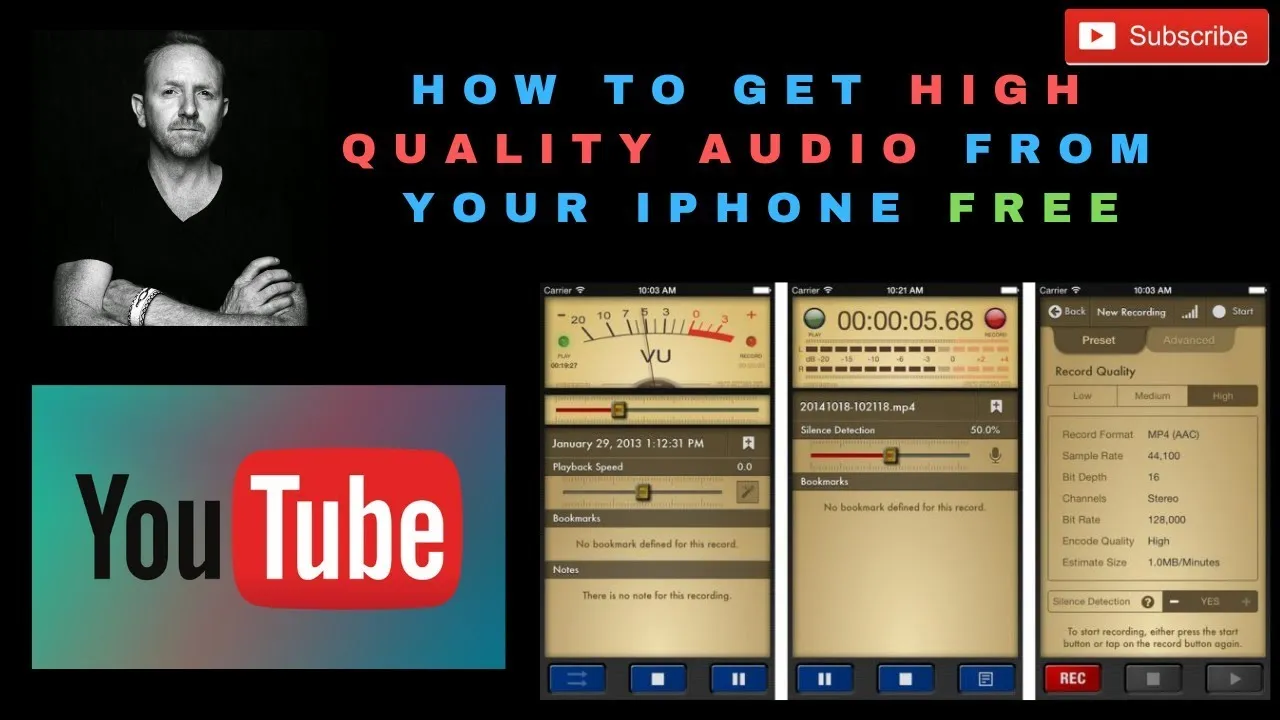
Before we jump into the downloading process, it’s crucial to understand the audio formats that YouTube uses. YouTube primarily streams audio using the following formats:
- AAC (Advanced Audio Codec): This is the most common audio format on YouTube, known for its ability to deliver high-quality sound at lower bit rates. It’s widely supported on various devices, including iPhones.
- Opus: This is a newer codec that provides excellent audio quality, especially for streaming. However, it might not be as widely supported as AAC on all devices.
When you download audio from YouTube, it’s essential to consider the quality settings. The audio quality is often measured in kilobits per second (kbps), and higher values generally mean better sound quality. Here’s a quick breakdown:
| Audio Quality | Bit Rate (kbps) | Format |
|---|---|---|
| Low Quality | 64 kbps | AAC |
| Standard Quality | 128 kbps | AAC |
| High Quality | 256 kbps | AAC |
| Very High Quality | 320 kbps | AAC |
Understanding these formats and bit rates will help you choose the best options when downloading audio from YouTube. Remember, the goal is to enjoy your favorite content with the best possible sound quality!
Also Read This: How to Download Multiple Images from Shutterstock Efficiently
3. Tools and Apps for Downloading Audio
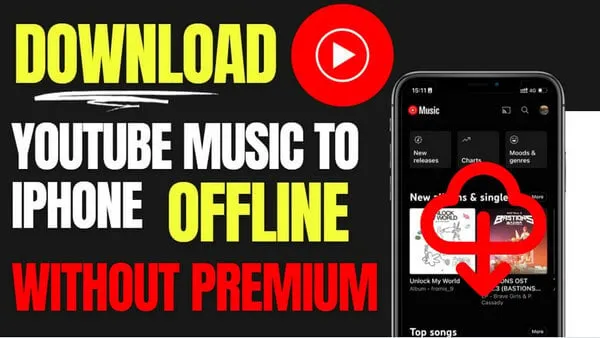
When it comes to downloading high-quality audio from YouTube to your iPhone, the right tools and apps can make all the difference. There are various options available, and each comes with its own set of features. Let’s explore some of the most popular tools and apps you can use:
- YTD Video Downloader: This classic tool allows you to download videos and convert them into audio formats. It's user-friendly and supports multiple formats, making it a popular choice among users.
- 4K YouTube to MP3: If you’re looking for simplicity and quality, this app is fantastic. Just copy the YouTube link, paste it into the app, and it will download the audio in high quality.
- Documents by Readdle: This all-in-one file manager also allows you to download audio files. You can use its built-in browser to navigate to a YouTube converter website and save your audio directly to your iPhone.
- iTunes: While not a direct downloader, you can use iTunes to sync audio files from your computer to your iPhone, especially if you’ve downloaded the audio on your desktop first.
- Shortcuts App: If you’re feeling a bit tech-savvy, you can use Apple’s Shortcuts app to create your own workflow for downloading audio from YouTube.
Each of these tools has its own unique features, so you can choose one that best fits your needs. Just remember to always respect copyright laws when downloading content!
Also Read This: Examining Dailymotion's Role in Hosting Terrorist Content Including ISIS Videos
4. Step-by-Step Guide to Download Audio
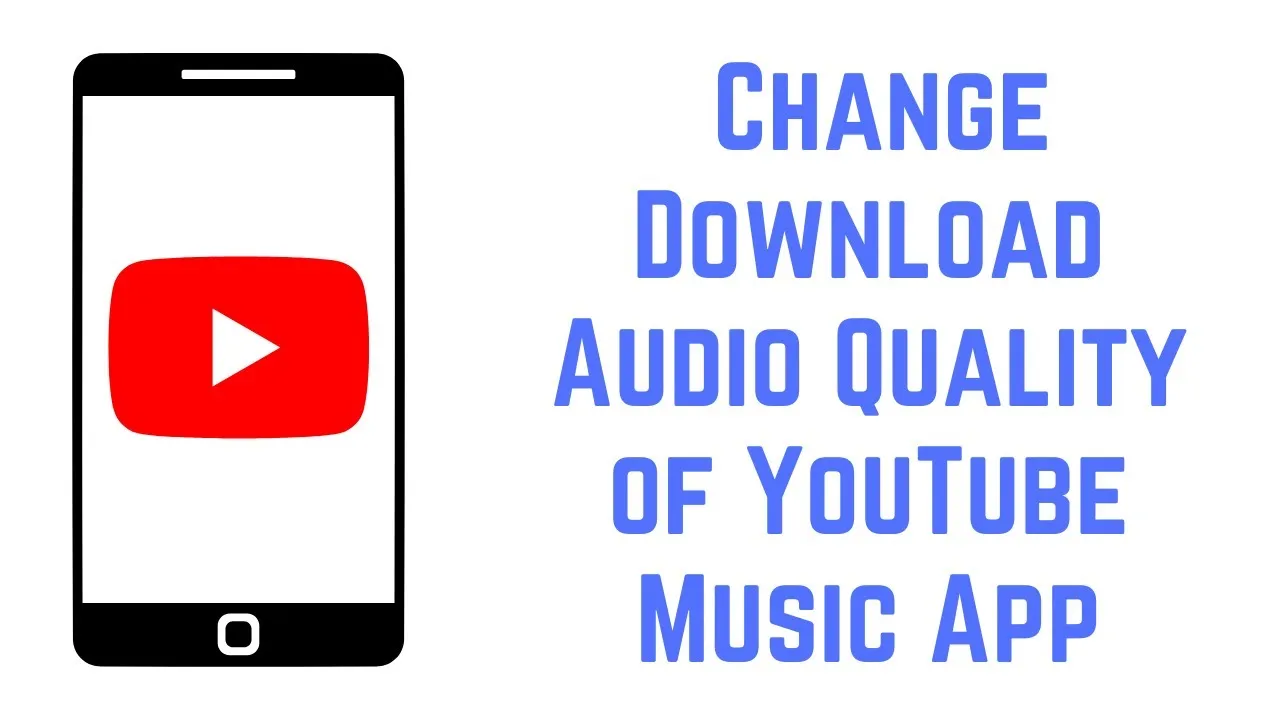
Now that you know about the tools available, let’s dive into a step-by-step guide on how to download high-quality audio from YouTube to your iPhone. We’ll keep it straightforward:
- Choose Your Tool: Select one of the tools or apps mentioned above that you feel comfortable using.
- Find Your YouTube Video: Open YouTube and navigate to the video you want to extract audio from.
- Copy the Video URL: Tap on the share button below the video and select "Copy Link" to get the URL.
- Open Your Chosen App: Launch the app you’ve selected for downloading audio.
- Paste the URL: In the app, look for an option to paste the URL. Most apps will have a clear field for this.
- Select Audio Format: Choose the audio format you prefer (MP3 is a common choice) and set your desired quality.
- Download: Hit the download button and wait for the app to process the link and fetch the audio.
- Access Your Audio: Once the download is complete, you can find the audio in your library within the app or in your iPhone’s music app, depending on what you used.
And there you have it! With these steps, you’ll be able to enjoy your favorite YouTube audio on your iPhone in no time. Just remember, enjoy responsibly!
Also Read This: How to Use Dailymotion on a Laptop to Watch, Upload, and Share Videos with Ease
Ensuring Audio Quality During Download
When it comes to downloading audio from YouTube, ensuring that you get the best possible quality is crucial. After all, nobody wants to listen to muffled sound or distorted tracks. Here are some essential tips to ensure high-quality audio during your download:
- Choose the Right Format: YouTube videos can be downloaded in various formats. For audio, opt for formats like MP3 or AAC which are widely supported and maintain quality.
- Use Trusted Software: Always use reputable software or online services dedicated to downloading YouTube audio. Look for user reviews and ratings to avoid low-quality downloads.
- Check Bitrate Settings: If your downloading tool allows you to adjust bitrate settings, aim for a higher bitrate (e.g., 256 kbps or higher). This will help retain the audio quality.
- Consider Lossless Formats: If you’re an audiophile, consider downloading in lossless formats like FLAC. While these files are larger, they preserve the full audio quality.
- Test Sample Downloads: Before downloading an entire playlist or album, do a test download on a single video. This can help you assess the quality before committing to larger downloads.
By following these tips, you’ll ensure that the audio you download from YouTube is of the highest quality possible, making your listening experience that much better!
Also Read This: How to Add Adobe XD as a Tool on Behance
Transferring Downloaded Audio to iPhone
Once you’ve successfully downloaded high-quality audio from YouTube, the next step is transferring it to your iPhone. Here’s how you can do it seamlessly:
- Using iTunes:
1. Open iTunes on your computer.
2. Drag and drop the downloaded audio files into your iTunes library.
3. Connect your iPhone to the computer using a USB cable.
4. Select your device in iTunes, go to the “Music” tab, and check the “Sync Music” option.
5. Click “Apply” to transfer the audio files to your iPhone.
- Using Finder (macOS Catalina and later):
1. Open Finder and connect your iPhone.
2. Select your device from the sidebar.
3. Drag the audio files into the “Music” section.
- Using Cloud Services:
If you prefer not to use iTunes, upload the audio files to a cloud service like Google Drive or Dropbox. Then download the files directly onto your iPhone using the respective app.
With these methods, you can easily transfer your favorite audio tracks from YouTube to your iPhone, ready for listening anytime, anywhere!
Also Read This: Is the Rumble App Free? A Comprehensive Guide to Its Features and Costs
7. Legal Considerations for Downloading Audio
When it comes to downloading audio from YouTube, it’s essential to navigate the murky waters of legality. While the allure of having your favorite tunes at your fingertips is strong, some important legal aspects should guide your actions.
First off, it's crucial to understand that YouTube's terms of service prohibit downloading content without permission, unless a download button or link is explicitly provided by the platform. This means that downloading audio from videos not explicitly intended for that purpose can be considered a violation of copyright law.
Here are some key points to keep in mind:
- Copyrighted Material: Most music and audio files on YouTube are protected by copyright. Downloading and using them without permission could lead to legal repercussions.
- Fair Use: In some cases, downloading may fall under the 'fair use' doctrine, especially for purposes like commentary, criticism, or educational use. However, this is often a gray area and can vary by jurisdiction.
- Creative Commons: Some content on YouTube is released under a Creative Commons license, allowing for more flexibility. Always check the license before downloading.
- Public Domain: Audio files that are in the public domain can be freely downloaded and used without legal concerns.
In summary, while it’s technically possible to download high-quality audio from YouTube, doing so legally requires careful consideration of copyright laws and the specific rights associated with each piece of content. Always err on the side of caution and seek permission where necessary to avoid any potential legal issues.
8. Conclusion
Downloading high-quality audio from YouTube to your iPhone can be an exciting venture, enabling you to enjoy your favorite music and podcasts on the go. However, it’s essential to approach this process with a clear understanding of both the technical aspects and the legal implications involved.
To recap, here are the key takeaways:
- Choose the Right Tool: Whether it’s an app or an online service, select a method that is both effective and user-friendly.
- Ensure Quality: Opt for tools that allow you to download audio in high-quality formats to enhance your listening experience.
- Respect Copyright: Be aware of the legal considerations surrounding downloading content, and always prioritize legal methods to avoid any issues.
- Stay Updated: Technology and laws evolve, so keep an eye on updates regarding YouTube’s policies and copyright legislation.
In conclusion, while the process can be straightforward, the responsibility falls on you to ensure that you download audio ethically and legally. Happy listening!