Warning: Undefined array key 6 in /home/imgpanda.com/public_html/wp-content/themes/astra/template-parts/single/single-layout.php on line 176
Warning: Trying to access array offset on value of type null in /home/imgpanda.com/public_html/wp-content/themes/astra/template-parts/single/single-layout.php on line 179
Downloading audio from YouTube can be a fantastic way to enjoy your favorite music or podcasts offline. Whether you want to create a personal playlist or save a lecture for later, having the audio at your fingertips is incredibly convenient. In this guide, we’ll walk you through the best methods to download audio on your Mac, ensuring you can enjoy your content without any hassle. But before we dive in, let’s take a moment to understand the legalities surrounding downloading audio from YouTube.
Understanding YouTube's Terms of Service
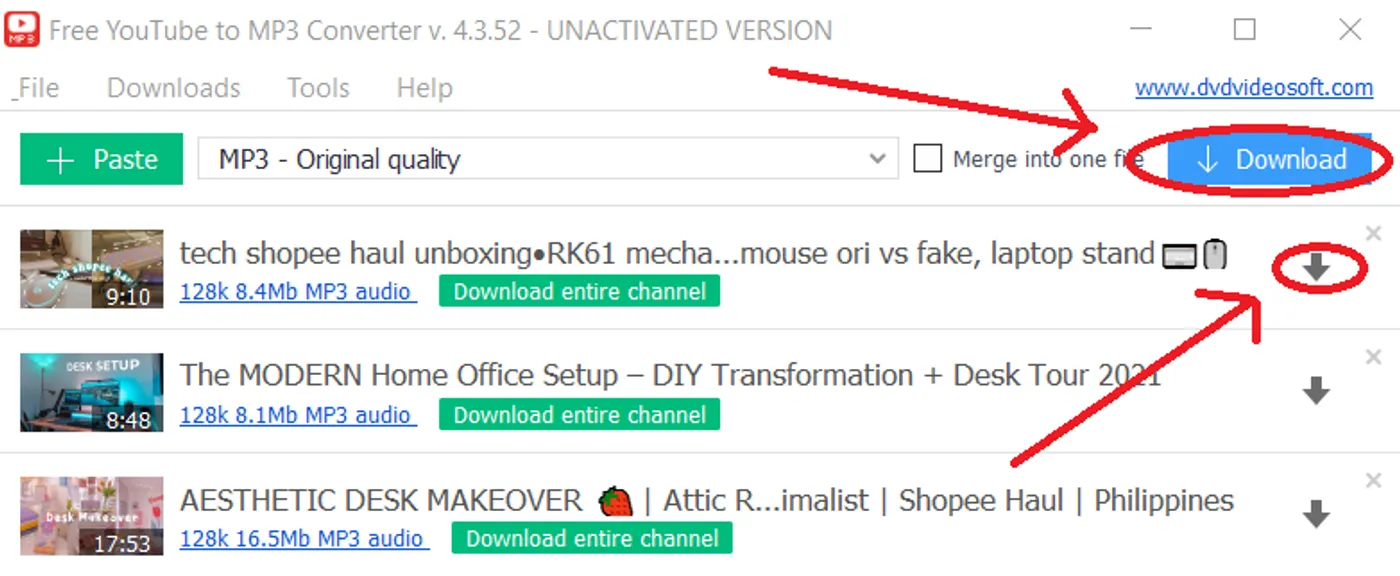
Before you start downloading audio from YouTube, it’s important to familiarize yourself with the platform's Terms of Service. YouTube has specific rules regarding the use of its content, and understanding these can help you avoid potential pitfalls.
According to YouTube's Terms of Service, users are generally prohibited from:
- Downloading content: YouTube explicitly states that you cannot download any material unless a download button or link is provided by YouTube itself.
- Using content without permission: Even if you download audio for personal use, you must respect copyright laws and the rights of content creators.
- Modifying the content: Altering or redistributing YouTube videos or audio without permission is against their policy.
However, there are exceptions to this rule. YouTube Premium subscribers can download videos and music for offline use directly through the app. This is a great option if you want to enjoy content legally and support the creators.
In summary, while downloading audio from YouTube can be appealing, it's crucial to adhere to their Terms of Service to avoid any legal issues. Always consider the copyright implications and ensure you’re respecting the rights of content creators.
Also Read This: How to Download a Video from Behance
Prerequisites for Downloading Audio
Before diving into the world of downloading audio from YouTube on your Mac, it's wise to consider a few prerequisites. These will ensure your experience is smooth and hassle-free. Let's break them down:
- A Reliable Internet Connection: First and foremost, make sure you have a stable internet connection. This will prevent interruptions while downloading audio files, ensuring that the process is quick and efficient.
- Updated Browser: Using an updated web browser is crucial. Most online tools are browser-based, and having the latest version will enhance your security and functionality.
- Supported Audio Format: Determine which audio format you want to download. Common formats include MP3, M4A, and WAV. Most online tools support MP3, so it's a safe choice for compatibility with various devices.
- Enough Storage Space: Check your Mac’s storage space. You'll need sufficient room to save the audio files. A quick glance at your storage settings can help you assess this.
- YouTube Video URL: Of course, you’ll need the URL of the YouTube video from which you want to extract audio. Make sure it’s the correct link; otherwise, you might end up downloading the wrong content!
By ensuring you have these prerequisites in place, you’ll set yourself up for a successful audio download experience from YouTube on your Mac. Ready to get started?
Also Read This: The Impact and Viewership of the Rumble in the Jungle
Using Online Tools to Download Audio
Now that you've got everything you need, let’s explore how to download audio from YouTube using online tools. This is one of the simplest and most popular methods, and it doesn’t require any software installation. Here’s a step-by-step guide:
- Choose an Online Tool: There are several online converters available, such as YTMP3, FLVTO, and MP3Juices. Pick one that suits your needs.
- Copy the YouTube URL: Go to YouTube, find the video you want to download audio from, and copy its URL from the address bar.
- Paste the URL: Visit your chosen online tool’s website. You’ll typically see a box to paste the URL. Place your copied link there.
- Select Audio Format: Choose your desired audio format (MP3 is usually the best option). Some tools even allow you to adjust the audio quality.
- Start the Conversion: Hit the “Convert” or “Download” button. The tool will process your request, which may take a few moments.
- Download the File: Once the conversion is complete, you’ll see a download link. Click it to save the audio file to your Mac!
And that’s it! Using online tools is a straightforward way to snag audio from YouTube videos. Just remember to respect copyright laws and only download content that you have permission to use. Happy downloading!
Also Read This: Is Telegram Shutting Down? Current Status and Updates
5. Using Software Applications for Audio Download
If you're looking for a straightforward way to download audio from YouTube on your Mac, software applications are a fantastic option. These dedicated tools often come packed with features that make the downloading process seamless and efficient. Here’s a look at some popular software applications you can use:
- 4K Video Downloader: This user-friendly software allows you to download audio from YouTube in various formats, including MP3, M4A, and more. Simply copy the video URL, paste it into the application, and select your desired audio format.
- YTD Video Downloader: Another great choice, YTD Video Downloader, supports audio extraction and converts videos to different formats. It also features a built-in player to listen to your downloaded files.
- Any Video Converter: Known for its versatility, Any Video Converter not only downloads audio but also converts videos into multiple formats. It’s a robust option for those who want more control over their downloads.
Most of these applications are intuitive and guide you through the process step-by-step. Just remember to always check the software for updates and use them responsibly, respecting copyright laws. Happy downloading!
Also Read This: How to Add Tax Information in ShootProof
6. Converting YouTube Videos to Audio Formats
Converting YouTube videos into audio formats is a great way to enjoy your favorite content without the distraction of visuals. Whether you’re in the mood for music, podcasts, or interviews, this method is incredibly useful. Here’s how you can easily convert YouTube videos into audio formats:
- Choose a Conversion Tool: You can opt for online converters or software applications. Online tools like YTMP3.cc or OnlineVideoConverter are popular choices.
- Copy the Video URL: Go to YouTube, find the video you want to convert, and copy the URL from the address bar.
- Paste the URL: Open your chosen conversion tool and paste the copied URL into the designated field.
- Select Your Format: Choose your desired audio format, typically MP3 or AAC. Some tools also allow you to adjust the audio quality.
- Convert and Download: Hit the convert button, wait for the process to finish, and then download your audio file.
And that’s it! Now you can enjoy your favorite audio content anytime, anywhere. Just remember, it’s essential to respect copyright laws and only download content that you have the right to use.
Also Read This: Elevate Your Etsy Presence: Stunning Canva Product Listings
7. Tips for Quality Audio Downloads
When it comes to downloading audio from YouTube on your Mac, quality is key. You want to enjoy your favorite tunes or podcasts without compromising on sound. Here are some handy tips to ensure you get the best quality audio possible:
- Choose the Right Format: Opt for formats like MP3 or AAC, which provide good quality while maintaining manageable file sizes. If you’re looking for lossless options, FLAC is a great choice.
- Check the Source Video Quality: The audio quality of the download will often reflect the quality of the original video. Always pick videos that are at least 720p or higher for better audio clarity.
- Use Reliable Software: Stick to trusted software or online converters. Popular options include 4K Video Downloader, YTD Video Downloader, and Any Video Converter. These tools often allow you to choose the quality settings before downloading.
- Adjust Bitrate Settings: When using a converter, check the settings for bitrate. A higher bitrate (like 256 kbps or 320 kbps) typically results in better audio quality. Just remember, this will also increase the file size.
- Test Sample Downloads: Before committing to a full download, consider testing a short clip. This way, you can gauge the audio quality and see if it meets your expectations.
By following these tips, you’ll ensure that your audio downloads from YouTube are both high-quality and enjoyable, making your listening experience much more satisfying!
Also Read This: Optimizing Performance: CDN for Flaticon
8. Troubleshooting Common Issues
Downloading audio from YouTube can sometimes come with its fair share of hiccups. If you find yourself facing issues, don’t worry—many of these problems are common and easy to fix. Here are some troubleshooting tips to help you out:
- Download Errors: If you encounter errors during the download, check your internet connection. A weak or unstable connection can interrupt the process.
- Unsupported Formats: Sometimes, the software may not support the format you’re trying to download. Always ensure that you’re using a compatible format like MP3 or AAC.
- Audio Quality Issues: If the audio sounds distorted or unclear, verify that you’ve selected the highest quality settings in your downloading tool. Re-download if necessary.
- Software Crashes: If your downloading software keeps crashing, try updating it to the latest version or consider reinstalling it. Old software may have bugs that are fixed in newer versions.
- Check for YouTube Restrictions: Be aware that some videos on YouTube have restrictions that prevent downloading. If a video is blocked for downloading, you won't be able to get the audio.
By addressing these common issues, you can enhance your experience when downloading audio from YouTube on your Mac. Don't let minor setbacks get you down; troubleshooting is just part of the process!
How to Download Audio from YouTube on Mac
Downloading audio from YouTube on a Mac can be a straightforward process if you have the right tools and methods. Below are several approaches you can take to extract audio from YouTube videos efficiently.
Method 1: Using Online Converters
Online converters are a quick way to download audio without installing software. Here’s how to do it:
- Open your web browser and go to a reliable online converter like YTMP3.cc or Convert.io.
- Copy the URL of the YouTube video you want to download.
- Paste the URL into the converter’s input field.
- Select the audio format you prefer (e.g., MP3).
- Click on the Convert button.
- Once the conversion is complete, download the audio file to your Mac.
Method 2: Using Software Applications
For a more robust solution, you might want to consider downloading software. Here are some popular applications:
| Application | Features |
|---|---|
| 4K YouTube to MP3 | Easy to use, supports playlists, high-quality audio. |
| YTD Video Downloader | Downloads videos and audio, batch download feature, conversion options. |
| Any Video Converter | Wide format support, video editing features, DVD burning. |
Method 3: Using Browser Extensions
Browser extensions can enhance your downloading experience. Popular options include:
- Video DownloadHelper - Works with various browsers.
- YouTube MP3 Downloader - Easy to install and use.
Always ensure compliance with copyright laws when downloading audio from YouTube. Choose the method that suits your needs best and enjoy your favorite audio tracks offline.
Conclusion
Downloading audio from YouTube on a Mac can be accomplished through various methods, including online converters, software applications, and browser extensions. With the right approach, you can enjoy your favorite music and podcasts offline effortlessly.