Warning: Undefined array key 4 in /home/imgpanda.com/public_html/wp-content/themes/astra/template-parts/single/single-layout.php on line 176
Warning: Trying to access array offset on value of type null in /home/imgpanda.com/public_html/wp-content/themes/astra/template-parts/single/single-layout.php on line 179
Dark mode has become a popular feature across many platforms, including YouTube. While it can be easier on the eyes, especially in low-light environments, some users prefer the traditional bright interface. Whether you're using a smartphone, tablet, or desktop, disabling dark mode on YouTube is a straightforward process. In this guide, we’ll explore how dark mode works and provide easy steps to turn it off on any device you might be using.
Understanding Dark Mode on YouTube
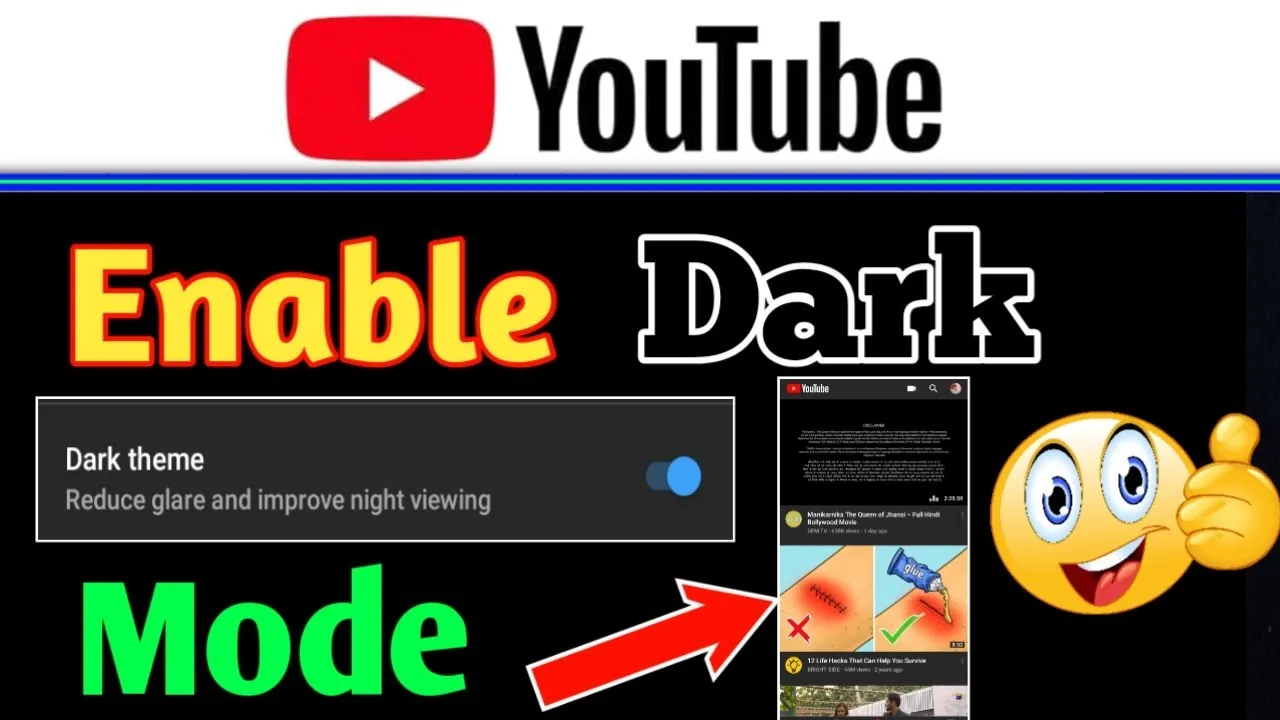
Dark mode is a setting that changes the background color of the YouTube interface from white to black or dark gray. This feature is designed to reduce eye strain in low-light conditions and can also help save battery life on devices with OLED screens. But, not everyone appreciates the aesthetics or functionality of dark mode. Some users might find it less visually appealing or harder to navigate, prompting them to switch back to the classic look.
So, what are the key features of dark mode on YouTube? Let’s break it down:
- Visual Comfort: The darker interface can be easier on the eyes, especially for prolonged viewing sessions in dim lighting.
- Battery Efficiency: On OLED screens, dark mode can conserve battery life since black pixels require less power.
- Aesthetic Appeal: Many users enjoy the sleek, modern look that dark mode provides.
- Focus on Content: The darker background helps videos stand out more prominently, enhancing the viewing experience.
However, there are instances when users might want to revert to the classic mode. Maybe you find it hard to read text against a dark background, or perhaps you simply prefer the nostalgic white interface. Whatever the reason, knowing how to disable dark mode on YouTube is essential.
Also Read This: PNGWing Copyright: Ensuring Freedom for Your Projects
Turning Off Dark Mode on Desktop
Disabling Dark Mode on YouTube when you're using a desktop is a straightforward process. Whether you're using Chrome, Firefox, or any other browser, the steps remain consistent. Here’s how you can do it:
- Open YouTube: Launch your preferred web browser and navigate to YouTube's website.
- Sign In: If you're not already signed in, click on the “Sign in” button at the top right corner and enter your credentials.
- Access Your Profile: Once logged in, click on your profile icon located at the top right corner of the page.
- Open Settings: In the dropdown menu, look for the “Appearance” option. It may also simply be labeled as “Dark theme” or “Theme” depending on updates.
- Toggle Dark Mode: You’ll see a switch next to “Dark Theme.” Just click that toggle to turn it off.
And voilà! The dark mode will be disabled, and you’ll revert to the classic light theme. If you ever change your mind, you can always follow the same steps to switch back to dark mode.
Remember, changes you make will typically sync across devices if you're logged into the same account. So if you disable dark mode on your desktop, it should reflect on your mobile device as well!
Also Read This: How to Find Your Behance URL
Disabling Dark Mode on Mobile Devices
If you find the dark mode on YouTube a bit too gloomy on your mobile device, turning it off is just as easy. Here’s how you can do it on both Android and iOS devices:
- Open the YouTube App: Locate the YouTube app on your device and tap to open it.
- Sign In: Ensure you're logged into your account. If you're not, tap the “Sign in” button and enter your details.
- Access Your Profile: Tap on your profile icon in the top right corner of the app.
- Go to Settings: Scroll down and select “Settings” from the menu that appears.
- Toggle Dark Theme: In the settings menu, look for “General” or “Appearance.” Here, you will find the option for “Dark theme.” Just toggle it off!
And just like that, you’ve successfully switched back to the light mode! The interface will brighten up, making it easier on the eyes if you prefer a more traditional look.
Keep in mind that these settings can vary slightly based on app updates, but the core process remains the same. Feel free to explore and enjoy your viewing experience without the dark mode!
Also Read This: Navigate Brilliance: Downloading from StockSnap.io
Steps for Smart TVs and Other Devices
If you're using YouTube on a Smart TV or another device, disabling Dark Mode might seem a bit tricky. But don't worry! The steps are pretty straightforward, and I'm here to guide you through it. Here’s how you can turn off Dark Mode on various devices:
- Smart TVs:
1. Open the YouTube app on your Smart TV.
2. Navigate to your profile icon, usually located in the top right corner.
3. Select 'Settings' from the drop-down menu.
4. Look for 'Appearance' or 'Theme' options.
5. Choose 'Light Theme' to disable Dark Mode.
- Game Consoles (like Xbox or PlayStation):
1. Launch the YouTube app.
2. Access your account settings by selecting your profile icon.
3. Navigate to 'Settings,' then 'Appearance.'
4. Switch to 'Light Theme.'
- Streaming Devices (like Roku or Amazon Fire Stick):
1. Open the YouTube app.
2. Go to your profile icon.
3. Select 'Settings' and scroll to 'Appearance.'
4. Choose 'Light Theme' to disable Dark Mode.
And there you have it! No matter what device you're using, you can easily switch back to the classic light interface on YouTube.
Also Read This: Getting Getty Images for Your Website Blog or Marketing
Troubleshooting Common Issues
Sometimes, even after following the correct steps, you might run into issues while trying to disable Dark Mode on YouTube. Here are some common problems and how to fix them:
| Issue | Solution |
|---|---|
| Dark Mode won't turn off | Try restarting the app or your device. Sometimes a simple reboot can solve the glitch. |
| Settings not saving | Ensure that you're logged into your account. Changes might not save if you're using YouTube without an account. |
| Menu options missing | Make sure your YouTube app is updated to the latest version. Updates often fix bugs and missing features. |
If you're still facing issues after trying these solutions, consider checking YouTube's official help center or their community forums for more specific guidance. Remember, technology can be a bit temperamental, but with a little patience, you can usually find a solution!
How to Disable Dark Mode on YouTube on Any Device
Dark Mode on YouTube offers users a sleek, modern interface that is easier on the eyes, especially in low-light conditions. However, some users may prefer the classic light mode for various reasons, such as visibility or personal preference. Disabling Dark Mode is a straightforward process, and this guide will walk you through the steps for different devices.
Disabling Dark Mode on Desktop
To turn off Dark Mode on YouTube using a desktop browser, follow these steps:
- Open YouTube in your web browser.
- Click on your profile picture in the top right corner.
- Select Appearance from the dropdown menu.
- Choose Light theme to disable Dark Mode.
Disabling Dark Mode on Mobile Devices
For YouTube's mobile app, the process varies slightly based on the operating system:
- iOS:
- Open the YouTube app.
- Tap on your profile icon at the top right.
- Go to Settings.
- Select General.
- Tap Appearance and select Light theme.
- Android:
- Launch the YouTube app.
- Tap your profile picture.
- Select Settings.
- Tap General.
- Select Appearance and choose Light theme.
Disabling Dark Mode on Smart TVs
For Smart TVs, the method may differ slightly based on the brand, but generally, you can follow these steps:
- Open the YouTube app on your Smart TV.
- Navigate to the Settings menu.
- Select General options.
- Change the Theme to Light.
By following these simple steps, you can easily disable Dark Mode on YouTube across various devices, returning to the classic light interface that suits your preferences.
Conclusion: Disabling Dark Mode on YouTube is a simple task that can be accomplished in just a few steps, regardless of the device you're using, allowing you to enjoy your viewing experience in your preferred theme.