Warning: Undefined array key 2 in /home/imgpanda.com/public_html/wp-content/themes/astra/template-parts/single/single-layout.php on line 176
Warning: Trying to access array offset on value of type null in /home/imgpanda.com/public_html/wp-content/themes/astra/template-parts/single/single-layout.php on line 179
Have you ever found yourself overwhelmed by the countless videos in your YouTube Watch Later playlist? If so, you're not alone! Many users save videos to watch later but sometimes forget about them altogether. In 2023, managing your Watch Later list has never been easier. In this post, we'll explore the Watch Later feature and guide you through the steps to delete all those saved videos, making space for fresh content. Let’s dive in!
Understanding the Watch Later Feature
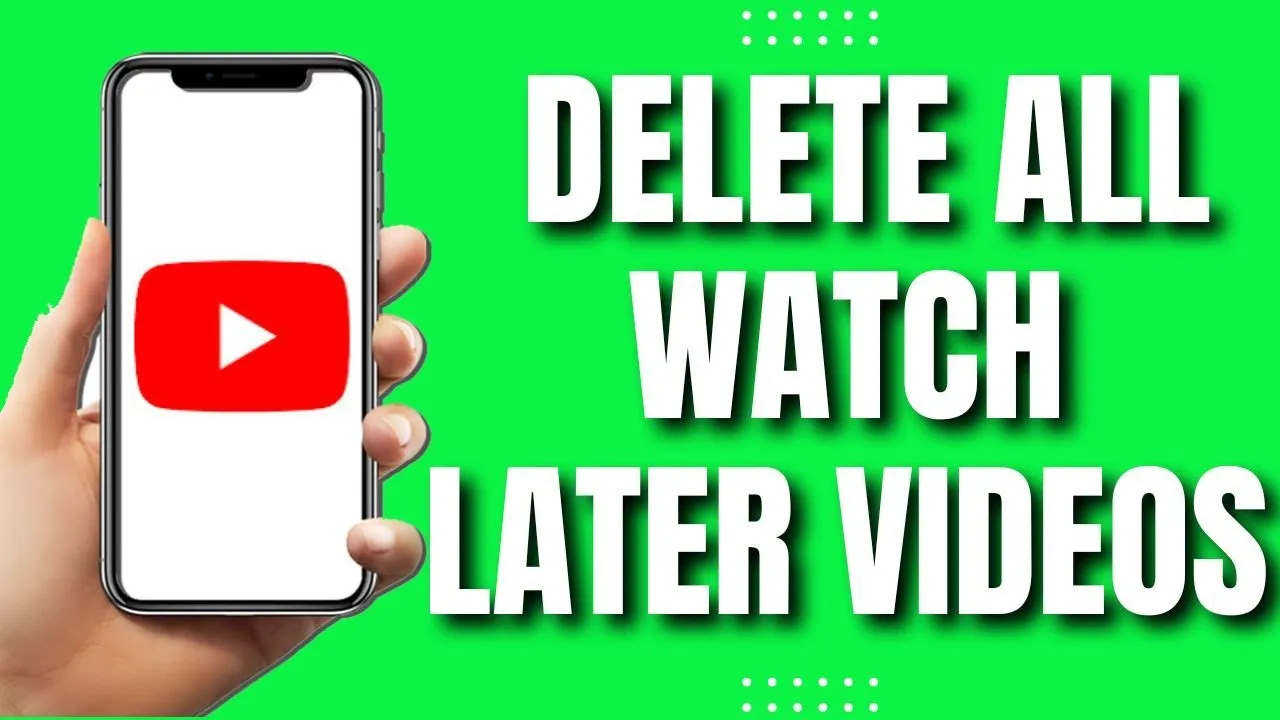
The Watch Later feature on YouTube is a handy tool that allows you to save videos you want to watch at a more convenient time. It’s perfect for those spontaneous moments when you stumble upon an interesting video but don’t have the time to watch it right away. Here’s a closer look at how it works:
- Saving Videos: You can quickly add videos to your Watch Later list by clicking the "Save" button beneath the video. This action adds the video to your Watch Later playlist without any hassle.
- Accessing Your List: To view your saved videos, navigate to the "Library" section on YouTube. There, you’ll find the Watch Later playlist, displaying all your saved videos in a convenient list format.
- Organizing Content: The Watch Later feature allows you to keep track of videos you find interesting. You can even reorder them or remove individual videos if you change your mind.
However, the convenience of saving videos can quickly turn into clutter if your list becomes overloaded. That's why it's essential to periodically review and manage your Watch Later playlist. Whether it’s to make room for new content or simply declutter your experience, understanding this feature is the first step towards a more organized YouTube journey!
Also Read This: Saving photos from Behance
Step-by-Step Guide to Deleting Watch Later Videos
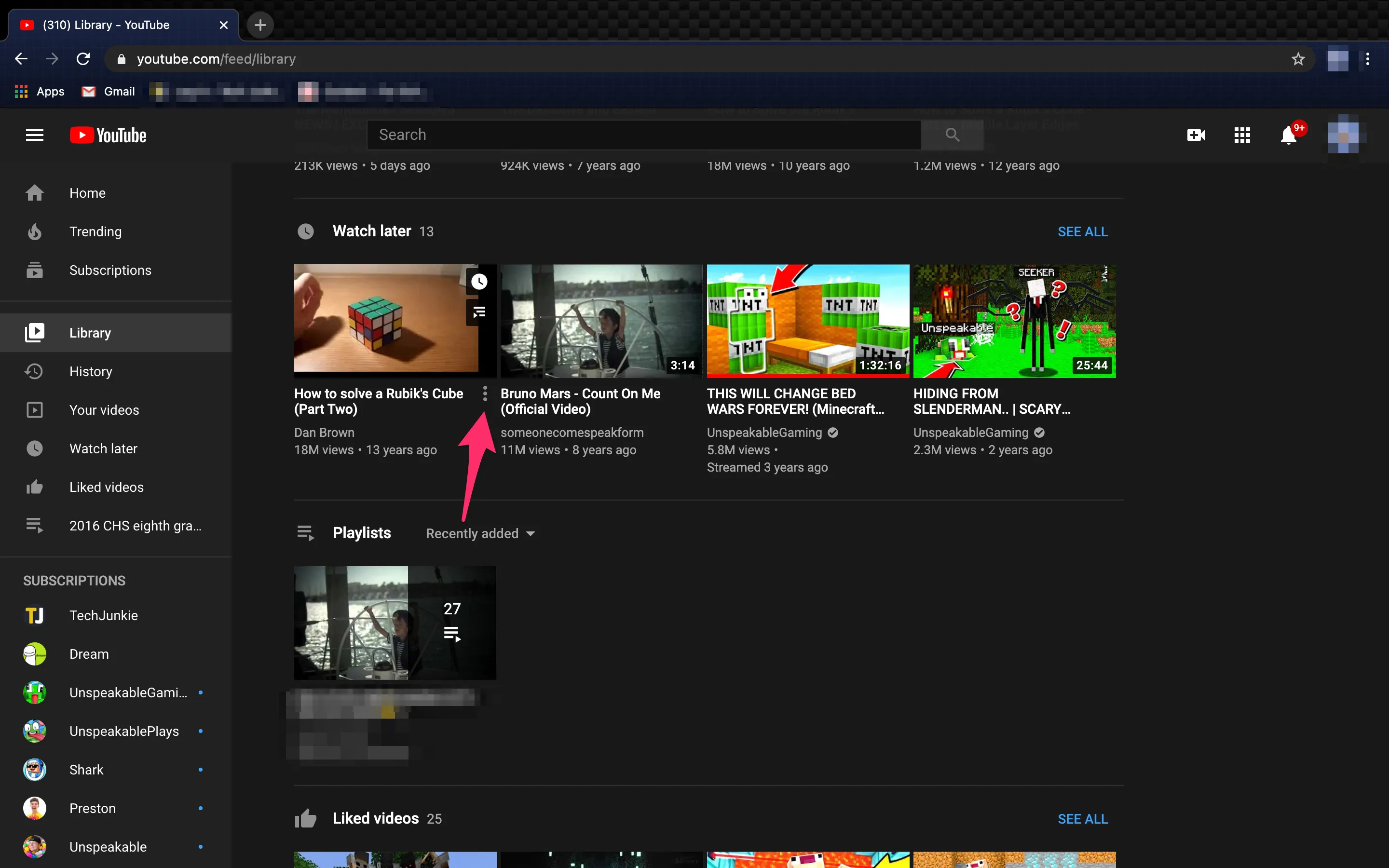
Ready to declutter your YouTube Watch Later playlist? It’s a simple process! Just follow these easy steps to remove those videos and regain your space:
- Open YouTube: Launch the YouTube app on your device or go to the YouTube website on your browser.
- Sign In: Ensure you are logged into your YouTube account. If not, click on the “Sign In” button and enter your credentials.
- Access Your Library: Click on 'Library' in the left sidebar (or tap on the 'Library' icon if you are using the app).
- Select Watch Later: You’ll find the “Watch Later” playlist. Click on it to view all the videos you’ve saved.
- Choose Videos to Delete: Hover over the video you want to remove. You’ll notice an 'X' icon appearing on the right side.
- Delete the Video: Click the 'X' icon. A confirmation message might pop up. Confirm the deletion, and voilà!
- Repeat as Necessary: If you have multiple videos to delete, just repeat steps 5 and 6 until your playlist is tidy.
And there you have it! Your Watch Later playlist is now free from those unwanted videos, making it easier to keep track of what you truly want to watch.
Also Read This: Beautiful DIY Crochet Rose Tutorial
Tips for Managing Your Watch Later Playlist
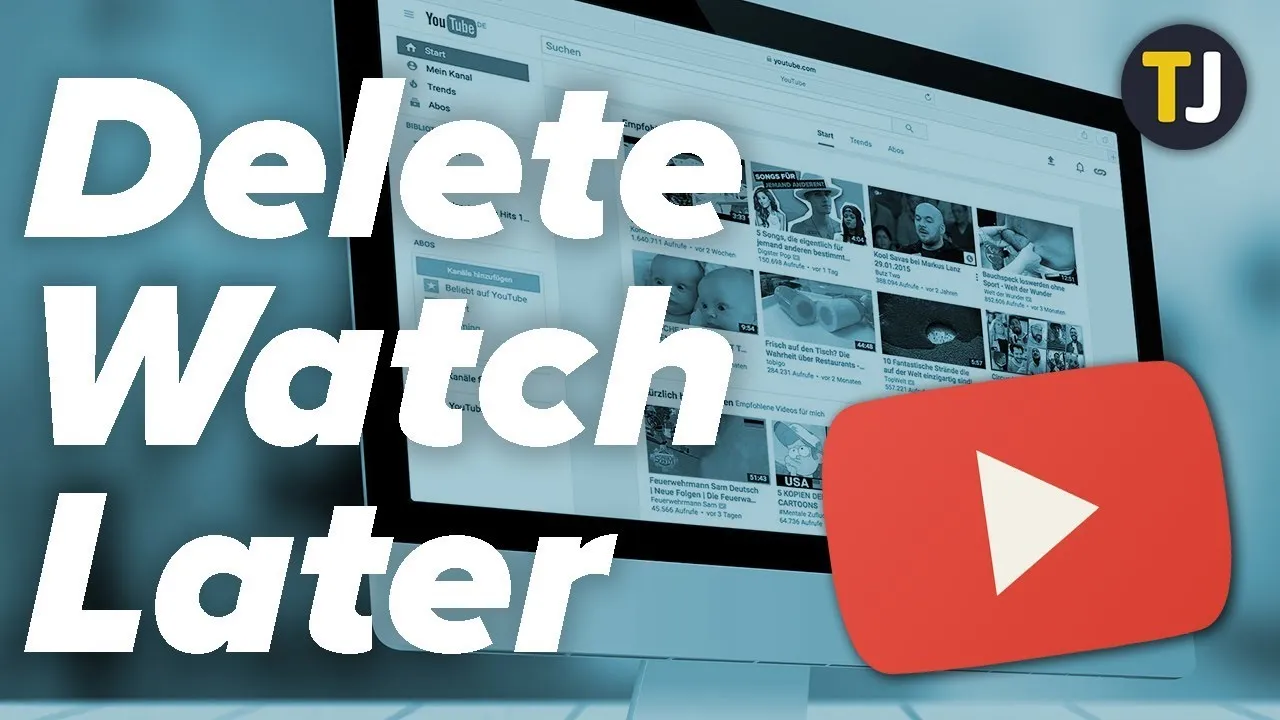
Let’s be honest, the Watch Later playlist can easily become overwhelming. Here are some handy tips to manage it effectively:
- Regular Cleanup: Schedule a regular check-in to delete videos you no longer want to watch. This could be weekly or monthly, whatever suits you!
- Prioritize Your List: If you save videos on various topics, consider categorizing them. You can create separate playlists for different topics instead of dumping them all in Watch Later.
- Watch Immediately: Instead of adding a video to Watch Later, if you have the time, watch it right then and there. This prevents backlog.
- Use the ‘Like’ Feature: Instead of saving every interesting video, use the 'like' button for those you really enjoy. This way, your Watch Later playlist stays focused.
- Utilize the Search Function: If your playlist gets lengthy, use the search bar within the playlist to find specific videos quickly.
By implementing these tips, you can maintain a streamlined Watch Later playlist, ensuring it serves its purpose without becoming a digital junk drawer!
How to Delete All Watch Later Videos on YouTube in 2023
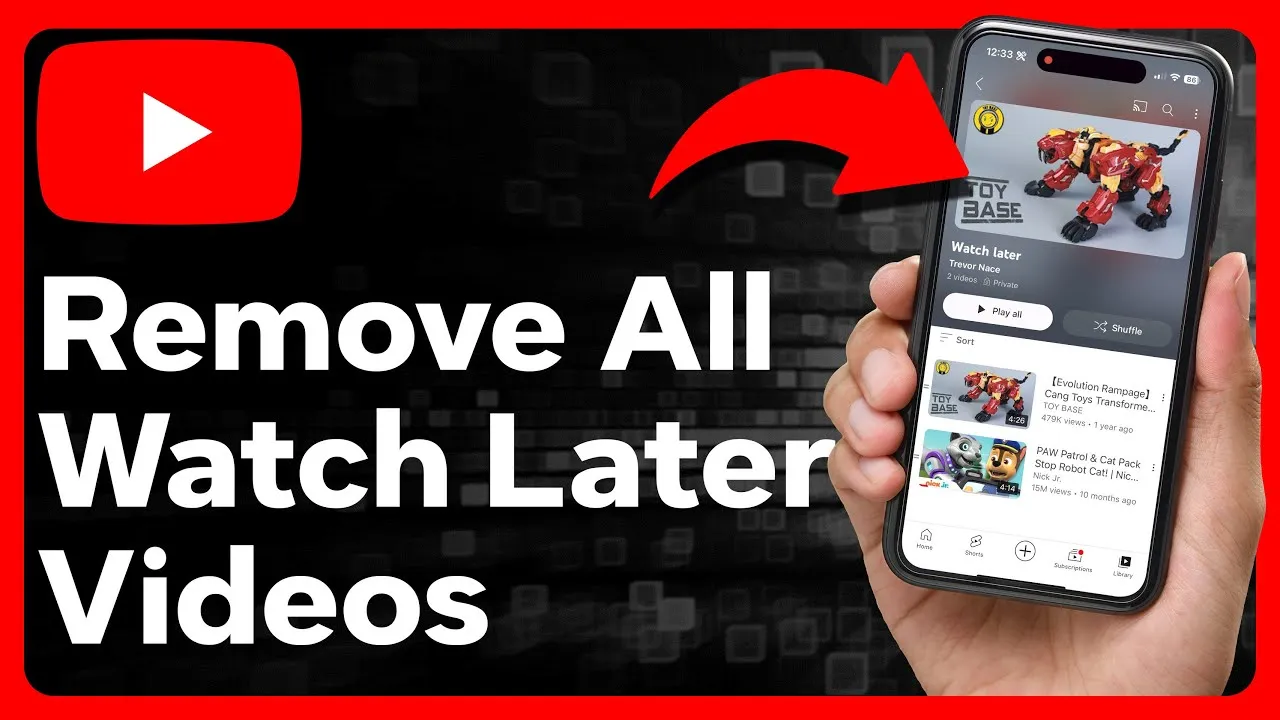
YouTube's "Watch Later" feature is a convenient way to save videos for future viewing. However, as time passes, your list may grow cluttered with videos you no longer want to watch. If you're looking to clean up your "Watch Later" list in 2023, here’s a step-by-step guide to help you delete all those videos efficiently.
Step-by-Step Guide
Follow these steps to delete all your "Watch Later" videos:
- Log into YouTube: Open your web browser and go to the YouTube website. Ensure you are logged into your account.
- Access Your Library: Click on the "Library" tab located in the left-hand menu.
- Open Watch Later: In your Library, find the "Watch Later" section and click on it.
- Select Videos: You will see a list of all your saved videos. To delete them, you can either:
- Click on the three dots next to each video to remove it individually.
- Click on the "Select all" checkbox if available, or manually select videos you want to delete.
- Remove Videos: After selecting the videos, click on the "Remove" or "Delete" option that appears.
Alternative Method: Using the YouTube App
If you prefer using a mobile device, you can also delete videos through the YouTube app:
- Open the YouTube app and log into your account.
- Tap on "Library" and then tap on "Watch Later."
- Tap on the three dots beside the video you wish to delete and select "Remove from Watch Later."
By following these steps, you can easily manage and delete all videos from your "Watch Later" list on YouTube in 2023.
Conclusion
Cleaning up your "Watch Later" list on YouTube is a straightforward process, whether you choose to do it through a web browser or the mobile app. Keeping your list organized ensures a better viewing experience and helps you focus on the content that truly interests you.