Warning: Undefined array key 3 in /home/imgpanda.com/public_html/wp-content/themes/astra/template-parts/single/single-layout.php on line 176
Warning: Trying to access array offset on value of type null in /home/imgpanda.com/public_html/wp-content/themes/astra/template-parts/single/single-layout.php on line 179
Hey there! If you're here, you probably have some YouTube playlists that you no longer need or want. Deleting a YouTube playlist completely can seem tricky if you’re unfamiliar with the platform. Fear not! In this guide, we’ll walk you through the steps to get rid of those playlists effortlessly. So, let’s dive in!
Understanding YouTube Playlists
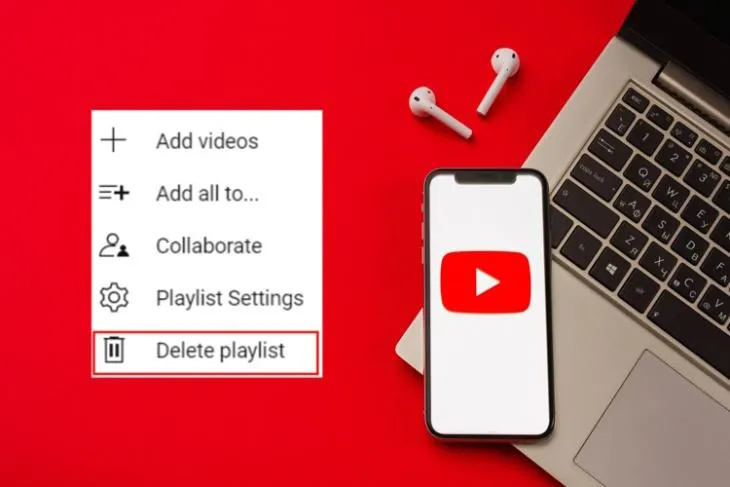
Before we jump into the deletion process, it's essential to understand what YouTube playlists are and their significance. A playlist is essentially a curated list of videos that you can organize based on themes, moods, or specific interests. Think of it as a mixtape for videos! Here are some key points to consider:
- Organization: Playlists help you group related videos together, making it easier to find and enjoy content. For example, you might have playlists for your favorite music, tutorials, or travel vlogs.
- Sharing: You can share playlists with friends or on social media, allowing others to enjoy your curated selections.
- Automatic Play: When you play a playlist, it automatically plays all the videos in order or in shuffle mode, which can enhance your viewing experience.
- Privacy Settings: Playlists can be public, unlisted, or private, giving you control over who can view them.
Understanding these aspects can make it easier to manage your playlists. Whether you’re tidying up your account or just looking to make room for new content, knowing what playlists are all about is the first step. So, if you're ready to declutter, let’s go ahead and explore how to delete those playlists!
Also Read This: Watching Multiple Games on YouTube Sunday Ticket
Steps to Delete a YouTube Playlist
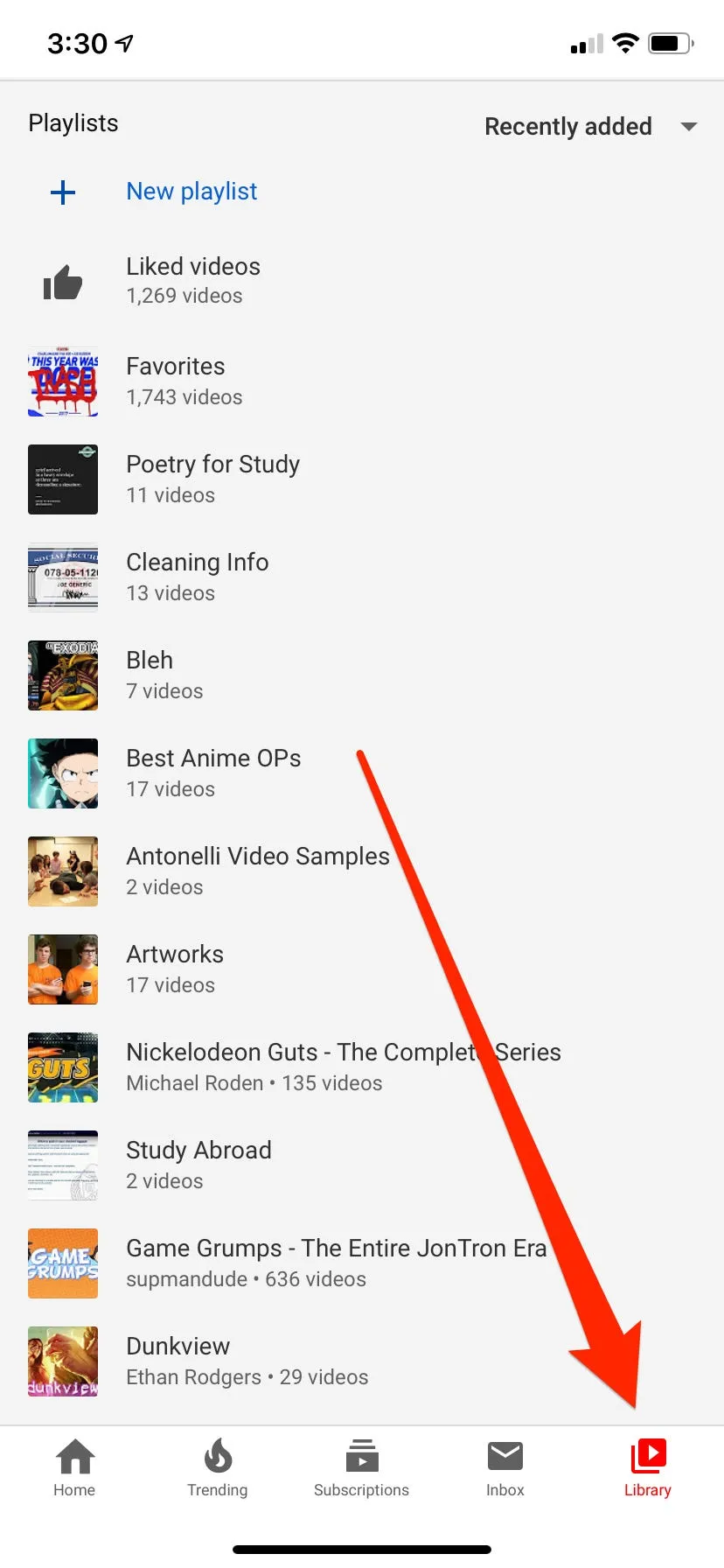
Deleting a YouTube playlist might seem daunting at first, but it’s actually a straightforward process. Here’s a step-by-step guide to help you through it:
- Sign In to Your Account: First things first, make sure you're logged into the YouTube account where the playlist is saved. You can do this by clicking the "Sign In" button at the top right corner of the page.
- Navigate to Your Library: On the left sidebar, click on “Library.” This is where all your playlists are conveniently located.
- Find the Playlist: Scroll down to the “Playlists” section. Here, you’ll see all the playlists you’ve created or saved. Locate the one you want to delete.
- Open the Playlist: Click on the playlist title to open it. This will take you to the playlist’s page where you can see all the videos included in it.
- Access Playlist Settings: On the playlist page, look for the “Edit” button (often represented by a pencil icon) or the three dots (More options) next to the playlist title.
- Delete the Playlist: Click on the “Delete Playlist” option. You’ll get a prompt asking if you really want to delete it. Confirm your choice.
And voilà! Your playlist is now deleted. It’s that simple! Just remember that once you delete a playlist, it’s gone for good, so make sure you really want to take that step.
Also Read This: How to Watch C-SPAN on YouTube TV Without Cable
Alternatives to Deleting a Playlist
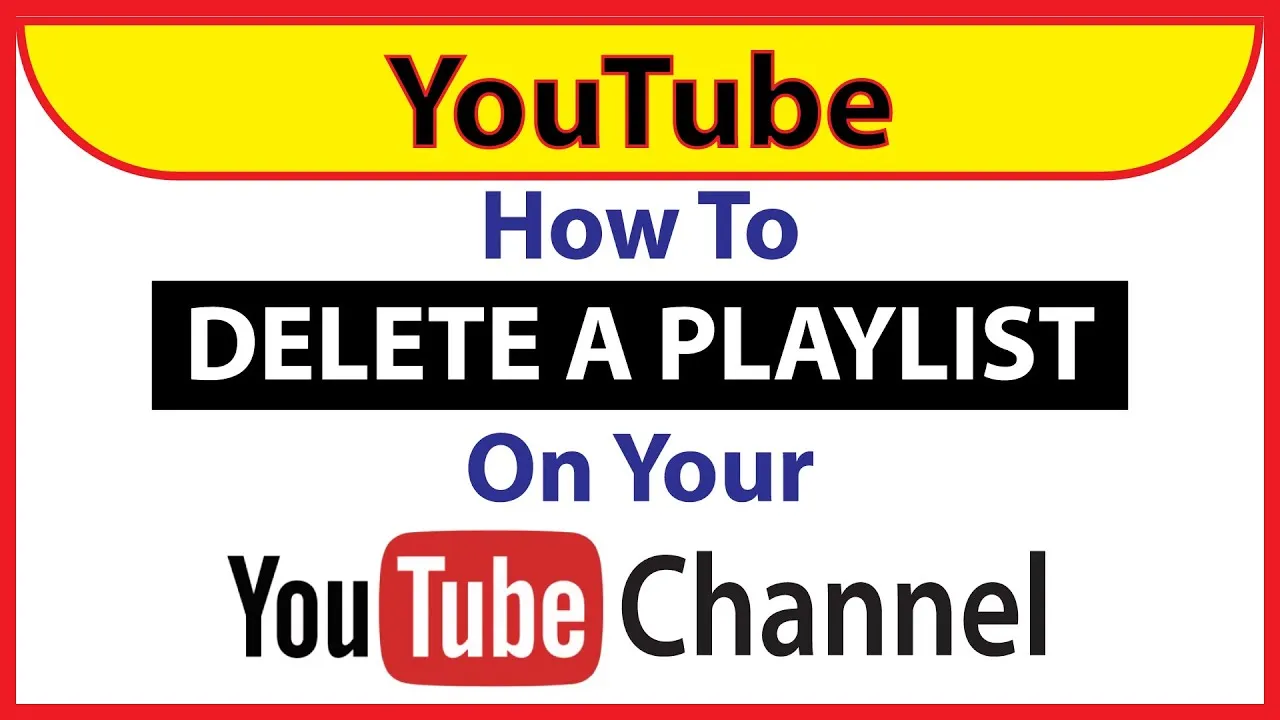
If you’re hesitant about completely deleting a YouTube playlist, there are several alternatives you might consider. Sometimes, a playlist can be restructured or hidden instead of removed altogether. Here are some options:
- Unlist the Playlist: Instead of deleting, you can make the playlist unlisted. This way, it won’t show up in your public profile, but you can still access it anytime using the link.
- Edit the Playlist: You can also modify the playlist by removing specific videos you no longer want. This way, you keep the playlist but tailor it to your current preferences.
- Archive the Playlist: If you want to keep the playlist for nostalgia but don’t want to see it regularly, consider creating a new playlist specifically for archived content.
- Set it to Private: Changing the privacy settings to private allows you to keep the playlist without it being visible to others. You’ll still have access, but it won’t be public.
These alternatives can be a great way to manage your playlists without the finality of deletion. Remember, YouTube playlists are meant to enhance your viewing experience, so make sure you choose the option that best suits your needs!
Also Read This: Evaluating the Value of Storyblocks for Your Business and Creative Projects
Common Issues and Troubleshooting
Deleting a YouTube playlist may seem like a straightforward task, but sometimes you might encounter a few hiccups along the way. Here are some common issues users face and how to troubleshoot them:
- Playlist Not Deleting: If your playlist isn't deleting, ensure that you are logged into the correct YouTube account. Sometimes, users have multiple accounts and might be trying to delete a playlist from the wrong one. Double-check your account settings.
- Slow Loading Times: If you find that YouTube is taking too long to respond when you try to delete a playlist, it could be due to a slow internet connection or server issues. Try refreshing the page or checking your internet speed.
- Error Messages: Occasionally, you might receive an error message while attempting to delete a playlist. If this happens, try clearing your browser cache and cookies. This can resolve many issues related to browser performance.
- Mobile App Issues: If you're using the YouTube app and can't delete a playlist, ensure your app is updated to the latest version. Sometimes, bugs in older versions can prevent certain features from functioning properly.
- Permissions Issues: If the playlist was created by someone else and you do not have sufficient permissions, you won’t be able to delete it. Check the playlist details to see if you are the owner or if you can request ownership from the original creator.
By being aware of these common issues, you can troubleshoot effectively and ensure a smoother experience when managing your playlists.
Conclusion
In summary, deleting a YouTube playlist is a manageable task, but it can come with its fair share of challenges. Whether you're streamlining your content or simply decluttering your channel, understanding how to remove playlists can make your YouTube experience much more enjoyable.
Here are a few key takeaways:
- Always ensure you're logged into the correct account when managing playlists.
- If you encounter issues, consider troubleshooting steps like clearing your cache or checking for app updates.
- Be mindful of ownership and permissions if you’re trying to delete playlists created by others.
By following the steps outlined in this guide, you'll be able to delete playlists with confidence. Remember, it’s your channel, and you have full control over the content you curate. If you ever feel stuck, don’t hesitate to revisit these troubleshooting tips or seek help from the YouTube community. Happy YouTubing!