Warning: Undefined array key 4 in /home/imgpanda.com/public_html/wp-content/themes/astra/template-parts/single/single-layout.php on line 176
Warning: Trying to access array offset on value of type null in /home/imgpanda.com/public_html/wp-content/themes/astra/template-parts/single/single-layout.php on line 179
Combining videos on YouTube can be a game-changer for content creators looking to enhance their storytelling or streamline their content. Whether you're merging clips from an event, compiling highlights, or creating a cohesive tutorial, understanding how to effectively combine videos is essential. In this post, we'll explore YouTube's built-in video editing tools that make this process easier, along with some handy tips to elevate your videos. Let’s dive in!
Understanding YouTube's Video Editing Tools
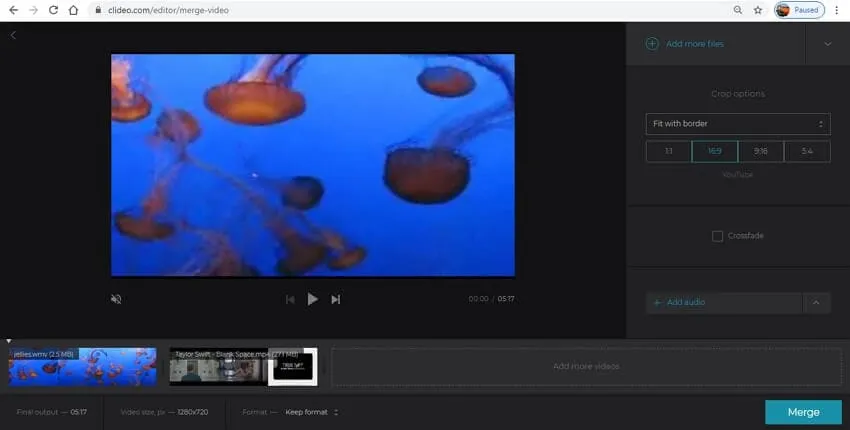
YouTube offers a variety of video editing tools that can help you combine and enhance your videos directly on the platform. Here’s a breakdown of key features you can utilize:
- YouTube Studio: This is your main hub for all things YouTube. Within Studio, you can access the Video Editor to trim, split, and combine clips.
- Trim and Cut: Use this feature to remove any unwanted sections from your videos. Just select the video you want to edit, navigate to the editor, and trim the parts you don’t need.
- End Screens and Cards: These tools can help you link to other videos or playlists, effectively combining their content. You can promote your other videos right at the end of your current one!
- Music and Sound Effects: Enhance your combined video with YouTube’s Audio Library, which lets you add music and sound effects seamlessly.
To combine videos effectively, consider the following tips:
- Plan Your Content: Have a clear vision of how you want to combine the clips. Storyboarding can save you a lot of time.
- Use Consistent Branding: Ensure all clips have similar branding elements, like logos or color schemes, for a professional look.
- Keep It Engaging: Aim for a mix of visuals and audio that captivates your audience. Don’t forget to include transitions for a smoother flow!
By familiarizing yourself with these tools and tips, you'll be well on your way to creating compelling combined videos that resonate with your viewers.
Also Read This: Reordering projects on Behance
Preparing Your Videos for Combination
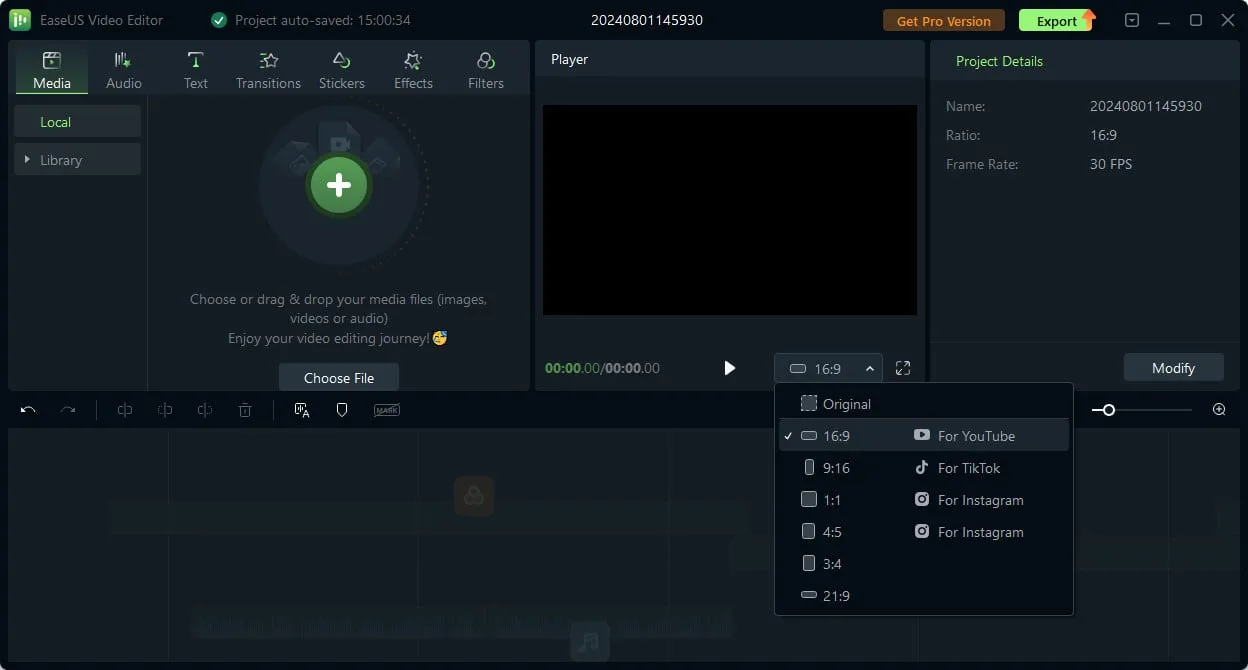
Before diving into the actual video combining process, it’s essential to prepare your videos effectively. This preparation ensures a smoother editing experience and a polished final product. Here’s what you need to do:
- Select Your Videos: Choose the videos you want to combine. Make sure they are relevant and follow a cohesive theme.
- Check Video Quality: Ensure that all videos are of high quality. Mixing high-definition with low-definition videos can affect the overall quality.
- Standardize Formats: Convert all your videos to the same format. Common formats like MP4 or MOV are widely accepted and make editing easier.
- Organize Your Clips: Create a folder on your computer and label it clearly. Place all the videos you intend to combine in this folder to avoid confusion later.
- Trim and Edit: Consider trimming any unnecessary parts of your videos. This will save time during the combining process and make your final video more engaging.
By taking these steps, you'll set yourself up for a more efficient video combining experience on YouTube. Preparation is key!
Also Read This: Cost of Enhanced Licenses on Shutterstock
Step-by-Step Instructions for Combining Videos
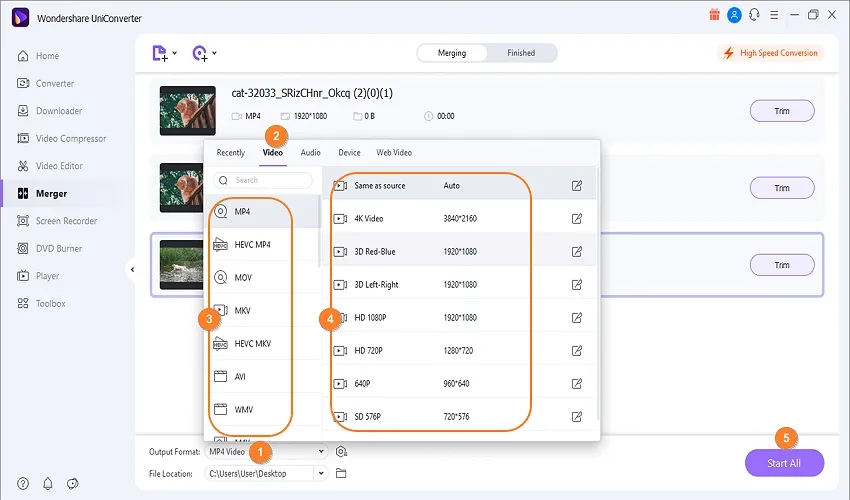
Now that you've prepared your videos, it’s time to combine them! Follow these simple steps to create your masterpiece:
- Open YouTube Studio: Log in to your YouTube account and navigate to YouTube Studio.
- Select Content: On the left menu, click on the Content option. This will show all your uploaded videos.
- Choose Your First Video: Click on the video you want to start with. This will take you to the video details page.
- Access the Editor: In the left sidebar, select Editor. This is where the magic happens!
- Add Additional Videos: Look for the + Add a Video button. Upload or select the videos you prepared earlier.
- Arrange Your Clips: Drag and drop to rearrange the order of the videos as you like. Ensure the flow makes sense for your audience.
- Preview and Edit: Use the preview function to see how the combined video looks. Make any additional edits, such as adding transitions or text.
- Save Changes: Once satisfied, hit the Save button! Your combined video will be ready for the world to see.
And there you have it! Combining videos on YouTube is straightforward when you follow these steps. Get creative and have fun with your content!
Also Read This: Discovering the Episode Featuring the Rumbling in Attack on Titan
Finalizing and Publishing Your Combined Video
Once you've successfully combined your videos, it's time to finalize and publish your masterpiece! This stage is crucial because it ensures that your content is polished and ready for your audience. Here’s how to go about it:
- Review Your Combined Video: Play through your video from start to finish. Look for any awkward transitions, audio issues, or visual inconsistencies. This is your chance to catch anything that might detract from the viewer's experience.
- Edit for Quality: If you notice any issues, use editing software to make necessary adjustments. This could include color correction, sound balancing, or trimming unwanted sections. Keep your audience engaged by making sure the pacing feels right.
- Add Final Touches: Include text overlays, captions, or graphics that enhance your video. These elements can provide additional context and keep viewers interested. Consider adding background music or sound effects to create an immersive experience.
- Export Your Video: Once you’re satisfied with the final product, export it in the desired format. YouTube typically recommends using MP4 for a good balance of quality and file size.
- Upload to YouTube: Go to your YouTube channel and click the upload button. Follow the prompts to upload your video, adding a compelling title, description, and relevant tags to optimize searchability.
- Publish: Once everything looks good, hit that publish button! You can also schedule the release for a later date if you want to time it perfectly for your audience.
Also Read This: Sharing a resume from Behance
Troubleshooting Common Issues
Even the most experienced content creators run into issues when combining videos. Here are some common problems you might encounter, along with solutions to help you get back on track:
| Issue | Possible Causes | Solutions |
|---|---|---|
| Video Won't Upload | File format not supported or large file size | Convert to MP4 and compress the file if necessary. |
| Audio Out of Sync | Mismatched frame rates or editing errors | Check audio settings during editing and re-sync tracks. |
| Video Quality Poor After Upload | Low-quality source files or compression issues | Ensure your source files are high quality and check your export settings. |
| Missing Elements in Final Video | Elements not properly added or saved | Double-check all layers in your editing software before exporting. |
By being aware of these potential pitfalls, you can troubleshoot effectively and keep your video creation process smooth and enjoyable!
How to Combine Videos on YouTube
Combining videos on YouTube can enhance your content, making it more engaging and cohesive. Whether you’re looking to create a highlight reel, a tutorial series, or a compilation, there are several methods to achieve this. Below, we outline the most effective ways to combine videos on YouTube.
1. Using YouTube Studio
YouTube Studio offers a built-in tool called Video Editor that allows you to trim, cut, and combine clips directly on the platform. Here’s how to use it:
- Log in to your YouTube account and go to YouTube Studio.
- Click on Content from the left sidebar.
- Select the video you want to edit.
- Click on Edit Video and then navigate to the Editor tab.
- Use the trimming and splitting tools to adjust your video as desired.
2. Using Third-Party Software
If you need more advanced features, consider using third-party video editing software. Popular options include:
| Software | Features |
|---|---|
| Adobe Premiere Pro | Professional-grade editing tools, extensive effects, and transitions. |
| Final Cut Pro | Powerful editing features for Mac users, including multi-cam editing. |
| iMovie | User-friendly interface for basic editing needs on Mac. |
| Filmora | Intuitive design with a variety of effects and filters. |
3. Creating Playlists
If you want to combine videos without editing, creating a playlist is a simple solution:
- Go to your YouTube channel.
- Select Playlists from the sidebar.
- Click on New Playlist and add videos you want to combine.
Combining videos on YouTube can significantly improve your content's flow and viewer engagement. By utilizing YouTube Studio, third-party software, or creating playlists, you can effectively merge your videos to enhance storytelling and viewer experience.