Warning: Undefined array key 4 in /home/imgpanda.com/public_html/wp-content/themes/astra/template-parts/single/single-layout.php on line 176
Warning: Trying to access array offset on value of type null in /home/imgpanda.com/public_html/wp-content/themes/astra/template-parts/single/single-layout.php on line 179
Creating engaging content for your YouTube channel often involves combining multiple videos into a cohesive piece. Whether you're a vlogger, a gamer, or an educator, knowing how to merge clips effectively can elevate your storytelling and maintain viewer interest. In this guide, we’ll explore how to combine videos seamlessly, ensuring that your content shines and resonates with your audience.
Understanding Video Editing Software
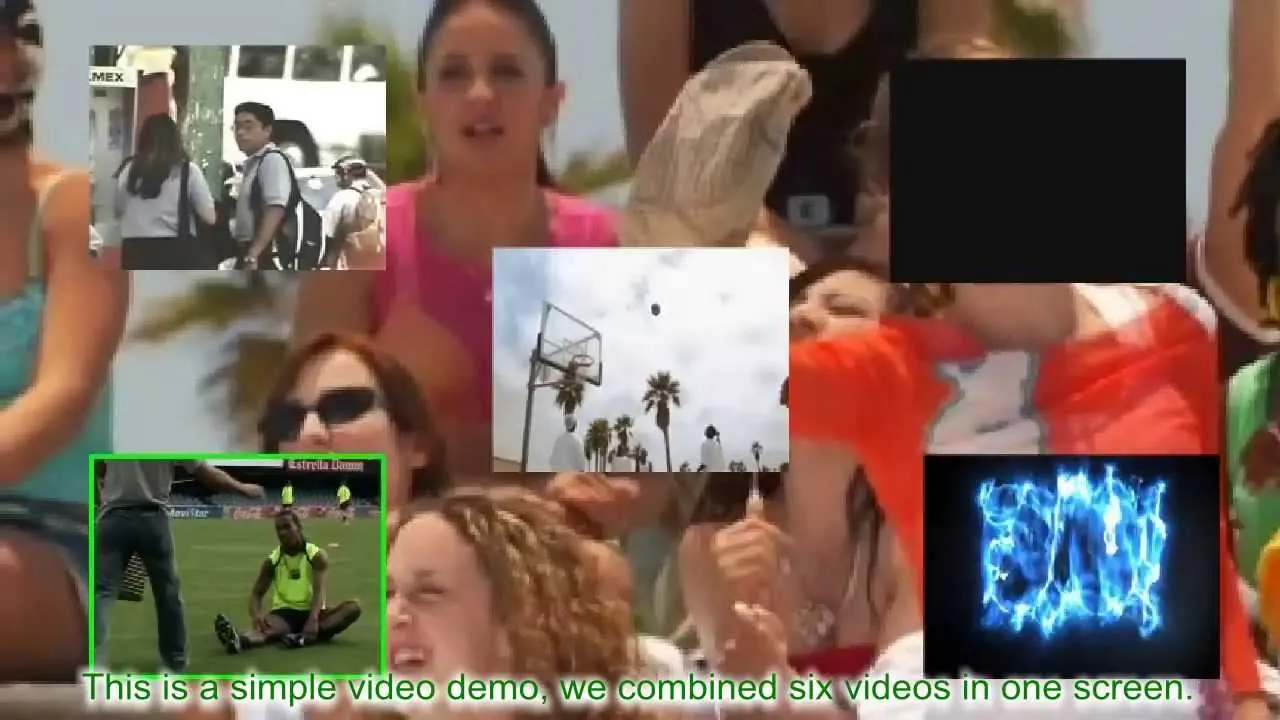
To combine multiple videos effectively, you’ll need to familiarize yourself with video editing software. There are various options out there, catering to different skill levels and budgets. Here’s a rundown of some popular choices:
- Adobe Premiere Pro: A professional-grade tool used by many YouTubers and filmmakers. It offers advanced features like multi-cam editing and color grading.
- Final Cut Pro: Exclusively for Mac users, this software is known for its intuitive interface and powerful editing capabilities, making it ideal for creative projects.
- iMovie: A great option for beginners, iMovie provides essential editing tools and is perfect for simple video combining. Plus, it’s free on Apple devices!
- DaVinci Resolve: This free software combines video editing and color correction, making it a popular choice for those looking to create professional-looking videos without breaking the bank.
- Filmora: This user-friendly software is perfect for novices and offers a range of features like drag-and-drop editing and pre-set transitions.
When choosing the right software for you, consider the following factors:
| Factor | Considerations |
|---|---|
| Skill Level | Choose software that matches your comfort level—beginner, intermediate, or advanced. |
| Budget | Determine whether you’re willing to invest in premium software or prefer free options. |
| Features | Look for features that suit your needs, like audio editing, effects, or easy exporting options. |
Understanding these tools will empower you to select the best software for combining your videos, setting you on the path to creating captivating content for your audience!
Also Read This: Mastering Swimming with a Step-by-Step Guide
Choosing the Right Tool for Combining Videos
When it comes to combining multiple videos for your YouTube channel, the choice of tools can significantly affect the quality and ease of your editing process. With so many options out there, it’s essential to pick one that suits your needs. Here are some popular tools to consider:
- Adobe Premiere Pro: A professional-grade video editing software perfect for detailed projects. It offers advanced features like multi-cam editing and color correction.
- Final Cut Pro: Ideal for Mac users, this tool provides a user-friendly interface and powerful editing capabilities, making it a favorite among many YouTubers.
- iMovie: If you're just starting, iMovie is a great free option for Mac users. It’s straightforward and lets you easily merge clips without overwhelming features.
- Filmora: With its drag-and-drop functionality, Filmora is user-friendly and great for beginners. It also includes a library of effects and transitions.
- Online Tools: Platforms like Kapwing or Clideo allow for quick video merging directly in your browser without the need to download software.
Remember, the best tool depends on your specific requirements, such as your budget, level of expertise, and the complexity of the project. Evaluate these factors before making a choice!
Also Read This: How to Download Instrumentals from YouTube for Your Music Collection
Step-by-Step Guide to Combining Videos
Ready to combine your videos? Follow these simple steps to make the process seamless:
- Choose Your Tool: Select one of the tools mentioned earlier. Let’s say you’ve chosen Filmora.
- Import Your Videos: Open Filmora and click on the 'Import' button. Select all the video clips you want to combine.
- Arrange Your Clips: Drag your videos onto the timeline in the order you want them to appear. You can easily rearrange them by dragging them around.
- Add Transitions: To make your video flow smoothly, add transitions between your clips. Filmora offers plenty of options to choose from.
- Edit Your Video: Trim any unnecessary parts, adjust audio levels, and add text or effects as needed. This is where you can really personalize your video!
- Export Your Video: Once you’re satisfied with the outcome, click on the ‘Export’ button. Choose your desired resolution and format, then save it to your computer.
And there you have it! With just a few steps, you’ve combined multiple videos into one polished piece ready for your YouTube channel. Happy editing!
Also Read This: How to Create a Resume Using LinkedIn with Ease
5. Tips for Enhancing Combined Videos
When you've combined multiple videos for your YouTube channel, the next step is to ensure they look polished and professional. Here are some tips to enhance your combined videos:
- Use Transitions: Smooth transitions between clips can make your video flow better. Consider using fades, wipes, or cuts to create a seamless experience.
- Add Background Music: A suitable soundtrack can elevate the mood of your video. Just make sure it complements the content and doesn’t overpower your voiceovers.
- Incorporate Text Overlays: Adding text can help emphasize key points or provide additional context. Use bold fonts and ensure they're easy to read against the background.
- Color Correction: Adjusting the colors in your combined video can create a cohesive look. Tools like Adobe Premiere Pro or Final Cut Pro have great color grading options.
- Audio Enhancements: Make sure your audio levels are balanced. Use tools to reduce background noise and enhance your voice clarity.
By incorporating these tips, your combined videos will not only look better but will also engage your audience more effectively!
Also Read This: Can You Record NFL Games on YouTube TV
6. Exporting and Uploading Your Final Video
Once you’ve finished editing and enhancing your combined video, it's time to export and upload it to YouTube. Here’s how to do it efficiently:
- Choose the Right Format: For YouTube, MP4 is the most recommended format as it balances quality and file size. Most editing software allows you to select this format easily.
- Set the Resolution: Aim for 1080p (1920x1080) for high-definition quality. If you recorded in 4K, you might want to export in that resolution to maintain the quality.
- Compress Your Video: If your video file is too large, consider using compression tools like HandBrake to reduce the size without sacrificing quality.
After exporting, visit YouTube and click on the “Upload” button. You’ll have options to add:
- Title: Create a catchy title that reflects your content.
- Description: Use this space to provide context, links, or additional information.
- Tags: Include relevant keywords to improve your video’s searchability.
Finally, choose a thumbnail that grabs attention, and hit “Publish.” Congratulations! You're one step closer to sharing your combined masterpiece with the world!
How to Combine Multiple Videos for Your YouTube Channel
Combining multiple videos can enhance the storytelling of your content and provide a seamless viewing experience for your audience. Whether you are creating tutorials, vlogs, or compilations, merging clips can add value and engagement to your YouTube channel. Here's how to effectively combine videos:
1. Choose the Right Video Editing Software
Selecting the right video editing software is crucial to the quality of your final product. Here are some popular options:
- Adobe Premiere Pro: A professional-grade editor with extensive features.
- Final Cut Pro: Best for Mac users, offering powerful editing tools.
- iMovie: A user-friendly option for beginners on Mac.
- Filmora: An intuitive choice that balances simplicity and features.
- DaVinci Resolve: Free software that’s great for color correction and editing.
2. Import Your Videos
Once you have chosen your editing software, import the videos you want to combine. Most software allows you to drag and drop files directly into the project timeline.
3. Arrange Your Clips
Drag the video clips into the timeline in the order you want them to appear. You can trim, cut, or split clips to ensure a smooth flow.
4. Add Transitions and Effects
Transitions can help smooth the change between clips. Consider using:
- Crossfade
- Wipe
- Fade to black
5. Export Your Combined Video
After editing, export the video in the desired format, typically MP4 for YouTube.
6. Upload to Your YouTube Channel
Finally, upload the combined video to your channel, adding an engaging title, description, and thumbnails to attract viewers.
In conclusion, combining multiple videos for your YouTube channel is a straightforward process that can significantly improve your content's quality. By selecting the right software, arranging your clips effectively, and adding creative transitions, you can create a polished final product that keeps your audience engaged.