Warning: Undefined array key 4 in /home/imgpanda.com/public_html/wp-content/themes/astra/template-parts/single/single-layout.php on line 176
Warning: Trying to access array offset on value of type null in /home/imgpanda.com/public_html/wp-content/themes/astra/template-parts/single/single-layout.php on line 179
Are you struggling with limited storage on your device because of YouTube? You’re not alone! Many users find themselves running out of space due to the app’s cache, downloaded videos, and more. In this post, we’ll explore effective strategies to clear storage from YouTube, helping you free up space and enjoy a smoother experience. Let’s dive in!
Understanding YouTube's Storage Usage
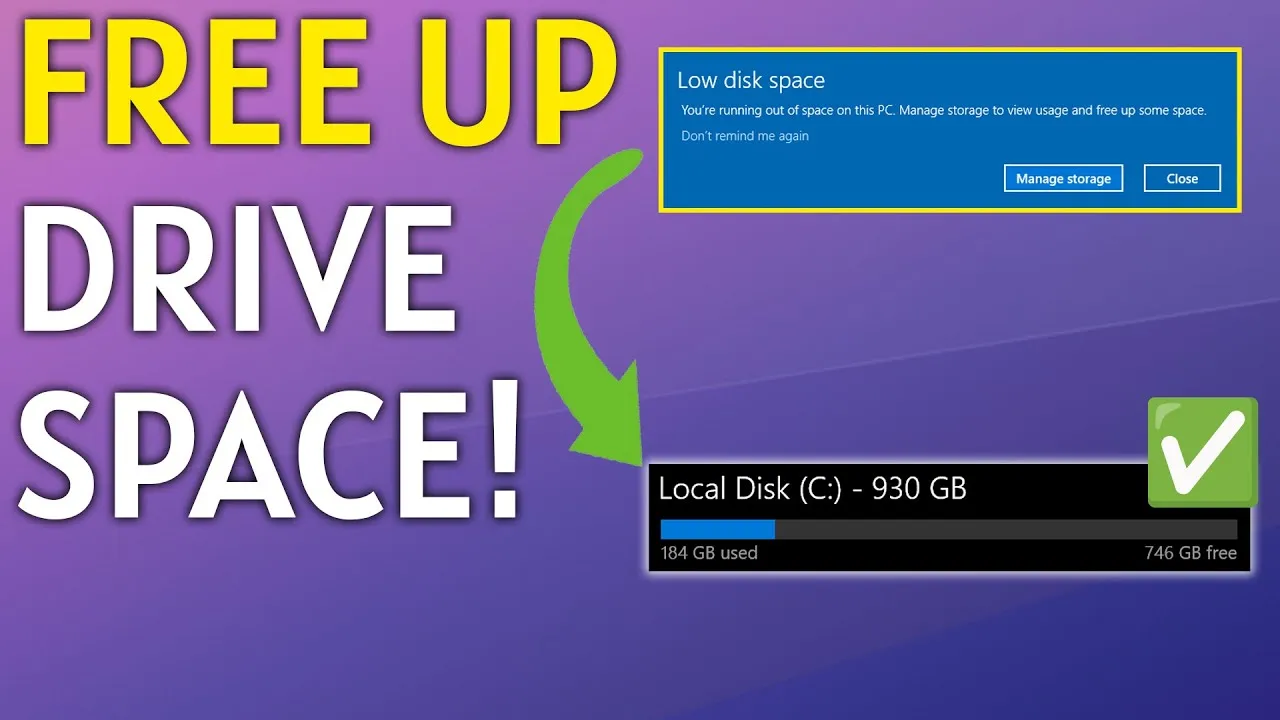
To tackle storage issues effectively, it's essential to understand how YouTube uses storage on your device. Here’s a breakdown:
- Cache Files: YouTube stores temporary files to speed up loading times and improve your viewing experience. These cache files can accumulate and take up a significant amount of space over time.
- Downloaded Videos: If you use the YouTube Premium feature to download videos for offline viewing, those files can consume a lot of storage. Depending on your settings, these videos might not be automatically deleted after viewing.
- App Data: The app itself requires storage for updates and user data, including preferences and playlists. While this is necessary for functionality, it can also clutter your device.
- Viewing History: YouTube keeps track of your viewing history and preferences, which can also take up space if not managed properly.
To visualize this, here’s a simple table showing the potential storage consumption:
| Storage Component | Estimated Size |
|---|---|
| Cache Files | 100 MB - 500 MB |
| Downloaded Videos | Varies (up to several GB) |
| App Data | 50 MB - 300 MB |
| Viewing History | 10 MB - 50 MB |
Understanding these components can empower you to manage your storage more effectively. By recognizing where the space is being consumed, you can take targeted actions to clear it out and optimize your device’s performance.
Also Read This: Working with Adobe Stock Vectors in Illustrator Tips and Tricks
Methods to Clear YouTube Storage on Mobile Devices
Are you running out of storage on your mobile device due to YouTube? Don't worry! There are several methods to clear up space and keep enjoying your favorite videos without any hassle. Let's dive right in!
1. Clear App Cache:
One of the easiest ways to free up space is by clearing the app cache. This doesn't delete your videos or account data but removes temporary files that can accumulate over time.
- For Android: Go to Settings > Apps > YouTube > Storage and then tap on Clear Cache.
- For iOS: Unfortunately, iOS doesn't allow you to clear cache directly, but you can uninstall and reinstall the app to achieve a similar effect.
2. Manage Downloads:
If you've downloaded videos for offline viewing, these can take up a lot of space. Consider deleting videos you no longer watch.
- Open the YouTube app, navigate to your Library, then tap on Downloads.
- Swipe left on any video you wish to remove and tap Delete.
3. Remove Unused Apps:
If you have other apps that you don't use, consider deleting them. More space means a smoother YouTube experience!
Also Read This: Canva Image Background Removal
Clearing YouTube Storage on Desktop
If you're a desktop user, freeing up storage on YouTube is just as essential. Here are some effective methods!
1. Clear Browser Cache:
Your browser can store a hefty amount of data. Clearing the cache can significantly free up space. Here's how:
- For Chrome: Go to Settings > Privacy and Security > Clear Browsing Data.
- For Firefox: Click on Options > Privacy & Security > Clear Data.
2. Manage Downloaded Videos:
If you've downloaded videos from YouTube, they can occupy significant storage. Make sure to regularly check your Downloads folder and delete files you no longer need.
3. Uninstall Unused Extensions:
Browser extensions can also take up space. Remove any extensions that you don’t use. To do this:
- For Chrome: Go to More Tools > Extensions.
- For Firefox: Click on Add-ons > Extensions.
By following these steps, you'll keep your YouTube experience smooth and your device clutter-free!
Also Read This: How to Unlicense Adobe Stock Photos in Case of Mistakes
5. Managing YouTube App Data on Smart TVs
Smart TVs have become a staple in many households, and with the YouTube app being one of the most popular features, managing its data is essential for maintaining performance. Just like on your phone or tablet, the YouTube app on smart TVs can accumulate a significant amount of data over time, leading to slowdowns and storage issues.
Here’s how you can effectively manage YouTube app data:
- Clear Cache: Navigate to your TV's settings, find the YouTube app, and look for options to clear cache or app data. This process can help free up space without affecting your viewing history.
- Uninstall and Reinstall: If the app is still sluggish, consider uninstalling it completely and then reinstalling. This often resets the app to its original state and clears out any unnecessary data.
- Regular Updates: Ensure that your YouTube app is regularly updated. Developers often release updates that fix bugs and optimize performance, which can help manage data usage.
- Limit Downloads: If you tend to download videos for offline viewing, keep an eye on how many you have stored. Regularly delete those you no longer need to save space.
By following these steps, you'll not only improve the performance of your YouTube app but also enjoy a smoother viewing experience on your smart TV!
Also Read This: How to Use Adblock on Dailymotion for a Better Viewing Experience
6. Tips for Preventing Future Storage Issues
Now that you've cleared some space on your device, it’s crucial to implement strategies that help prevent future storage issues. Here are some practical tips to keep your device running smoothly:
- Regular Maintenance: Schedule regular check-ups on your device's storage. Setting a reminder once a month can help you stay on top of any potential buildup of data.
- Prioritize Streaming: Whenever possible, stream videos instead of downloading them. This not only saves storage space but also allows you to access a broader range of content.
- Manage Downloads Wisely: If you must download videos, create a dedicated folder for them and regularly clean it out. Ask yourself if you’ll actually rewatch these videos before saving them.
- Use Cloud Storage: Consider using cloud services for photos, videos, and other files. This option frees up space on your device while still keeping your content accessible.
- Monitor Apps: Regularly review the apps installed on your device. Delete any that you no longer use, as they can take up unnecessary space.
By following these tips, you'll not only enjoy a clutter-free device but also enhance your overall digital experience!
How to Clear Storage from YouTube Freeing Up Space on Your Device
YouTube is one of the most popular video streaming platforms, but it can consume a significant amount of storage on your device. Whether it's due to downloaded videos, cache files, or app data, freeing up space can enhance your device's performance. Here are several effective methods to clear storage from YouTube:
1. Clear Cache and Data
One of the simplest ways to free up space is by clearing the cache and data of the YouTube app. Here’s how to do it:
- For Android:
- Go to Settings.
- Select Apps or Application Manager.
- Find and tap on YouTube.
- Tap on Storage.
- Click Clear Cache and then Clear Data.
- For iOS:
- Unfortunately, iOS does not allow users to clear cache directly. You can uninstall and reinstall the app to free up space.
2. Remove Downloaded Videos
If you have downloaded videos for offline viewing, they can take up a substantial amount of space. To remove them:
- Open the YouTube app.
- Go to the Library tab.
- Select Downloads.
- Swipe left on the video you wish to delete and tap Delete.
3. Uninstall the App
If you’re not a frequent user of YouTube, consider uninstalling the app entirely:
- For Android: Long-press the YouTube app icon and select Uninstall.
- For iOS: Long-press the app icon, tap Remove App, and confirm.
By following these steps, you can efficiently manage your storage space on your device, ensuring that YouTube doesn’t take up more room than necessary. Regularly clearing cache and managing downloads will keep your device running smoothly.
Conclusion: Clearing storage from YouTube is essential for maintaining optimal device performance. By managing cache, removing unnecessary downloads, and uninstalling the app when needed, you can effectively free up space and enhance your overall user experience.