Warning: Undefined array key 4 in /home/imgpanda.com/public_html/wp-content/themes/astra/template-parts/single/single-layout.php on line 176
Warning: Trying to access array offset on value of type null in /home/imgpanda.com/public_html/wp-content/themes/astra/template-parts/single/single-layout.php on line 179
Changing your email for YouTube might seem daunting, but it’s a straightforward process that can enhance your online experience. Whether you want to update your account for security reasons or simply prefer a different email address, this guide will walk you through every step. Let’s dive in and explore why you might want to make this change!
Why You Might Want to Change Your Email
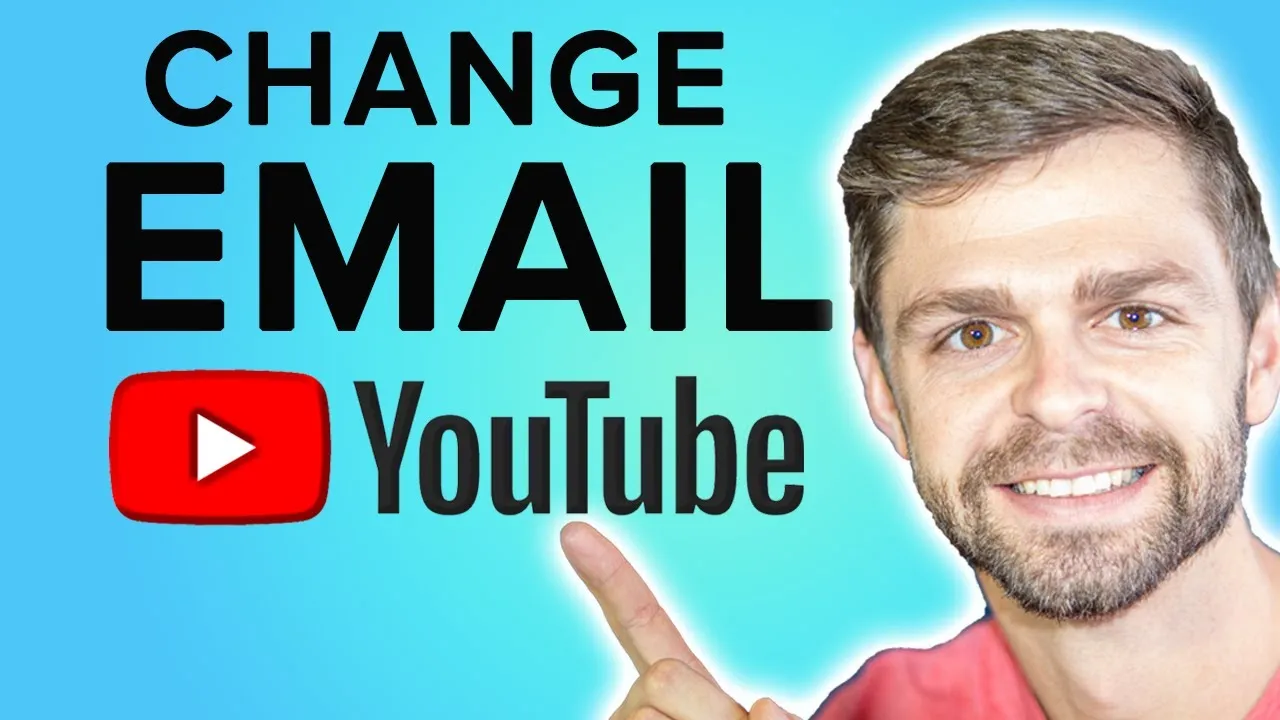
There are several reasons why you might consider changing your email address associated with your YouTube account. Here are some of the most common ones:
- Security Concerns: If you suspect that your current email has been compromised or if you’re receiving too many spam emails, it’s wise to switch to a more secure email. Using a different email can help protect your YouTube account from unauthorized access.
- New Email Provider: Perhaps you've switched to a different email service that you find more convenient or user-friendly. Changing your email allows you to take advantage of better features or security that your new provider offers.
- Professional Reasons: As your online presence grows, you might want a more professional email address that reflects your brand or identity. This is particularly important for content creators who want to establish a credible online presence.
- Syncing with Other Accounts: If you use the same email for multiple accounts and wish to streamline your online presence, changing your YouTube email to match your other accounts can simplify your digital life.
- Account Recovery: If you’ve lost access to your old email and are having trouble with account recovery options, it’s crucial to update it to ensure you can regain access to your account if needed.
Ultimately, changing your email can lead to a more secure and personalized YouTube experience, tailored to your needs and preferences!
Also Read This: Understanding Adobe Stock's Payment Structure for Contributors
Step 1: Sign in to Your YouTube Account
Before you can change your email on YouTube, the first step is to sign in to your YouTube account. It’s a straightforward process, but let’s break it down to ensure you don’t miss a thing:
- Open YouTube: Start by going to the YouTube website or opening the YouTube app on your device.
- Click on Sign In: Look for the “Sign in” button, usually found at the top right corner of the screen. Click it to proceed.
- Enter Your Credentials: Here’s where you enter your existing Google account details. This includes your email address and password. Make sure you’re using the account linked to your YouTube channel.
- Two-Factor Authentication: If you’ve set up two-factor authentication, you’ll need to complete that step as well. This might involve entering a code sent to your phone or using an authentication app.
Once you’re signed in, you’ll have access to your channel and account settings where you can make the necessary changes to your email. Easy, right?
Also Read This: Memes Accounts: Top 10 Accounts to Follow on Twitter for Memes
Step 2: Navigate to Account Settings
Now that you’re signed in, it’s time to navigate to your account settings. This is where the magic happens! Here’s how to get there:
- Click on Your Profile Icon: You’ll find your profile icon at the top right corner of the screen. Click on it, and a dropdown menu will appear.
- Select "Settings": In the dropdown menu, look for “Settings.” It’s usually represented by a gear icon. Click on it to enter your account settings.
- Access Account Info: On the left sidebar, you’ll see different options. Click on “Account” to view your account information, including your email address.
By following these steps, you’ll be well on your way to changing your email address associated with your YouTube account. It’s all about a few simple clicks!
Also Read This: A Guide to Fortiguard Downloader Pricing
7. Step 5: Verify Your New Email
Congratulations on successfully changing your email for YouTube! Now comes the crucial step: verifying your new email address. This step ensures that your new email is valid and can receive communications from YouTube. Here’s how to do it:
- Check Your Inbox: Open the email account you just linked to YouTube.
- Look for the Verification Email: You should see an email from YouTube with the subject line “Verify your email address.” If you don’t see it right away, be sure to check your spam or junk folder, just in case!
- Click the Verification Link: Once you find the email, open it and click on the verification link provided. This will take you back to YouTube, confirming that you have access to this email address.
Tip: If you don’t receive the verification email within a few minutes, you can request another one by going back to your YouTube account settings and selecting “Resend verification email.”
Once you've verified your new email, you’re all set! You’ll start receiving notifications, updates, and any important communication regarding your YouTube account at your new address.
Also Read This: Creative Freedom Unleashed: Pikbest’s Free Design Assets
8. Common Issues and Troubleshooting
Changing your email on YouTube should be a smooth process, but sometimes things can go awry. Here are some common issues you might encounter, along with simple solutions:
- No Verification Email Received: If you haven’t received the verification email, first check your spam folder. If it’s not there, try resending the verification link.
- Error Message When Changing Email: Make sure the new email isn’t already linked to another YouTube account. If it is, you’ll need to use a different email.
- Unable to Access Your Old Email: If you can’t access your old email for verification, consider recovering that email account first. This is crucial to maintain your YouTube access.
If you continue to face issues, visiting the YouTube Help Center can provide additional guidance.
Don’t let these hiccups discourage you! With a bit of patience, you’ll have your YouTube email updated in no time.
How to Change Your Email for YouTube
Changing your email address associated with your YouTube account is a straightforward process, but it requires careful attention to ensure you don't lose access to your content. Below is a step-by-step guide to help you successfully update your email.
Why Change Your Email?
There are several reasons you might want to change your email address for YouTube:
- Security: If your current email has been compromised.
- Access: To consolidate accounts under a single email.
- Professionalism: To use a more appropriate or business-related email.
Steps to Change Your YouTube Email
Follow these steps to change your email address:
- Log in to your YouTube account.
- Click on your profile icon at the top right corner.
- Select Settings from the drop-down menu.
- In the Account tab, click on Advanced Settings.
- Click on Change Email next to your current email.
- Follow the prompts to enter your new email address and verify it.
Important Considerations
Before changing your email, keep the following in mind:
| Consideration | Details |
|---|---|
| Verification | You will need to verify your new email address. |
| Access | Ensure you have access to your new email to avoid losing your account. |
| Notifications | Update your notification settings to your new email. |
By following the steps outlined above, you can easily change your email for YouTube and maintain control over your account and content. Remember to keep your account secure and regularly update your recovery options.