Warning: Undefined array key 4 in /home/imgpanda.com/public_html/wp-content/themes/astra/template-parts/single/single-layout.php on line 176
Warning: Trying to access array offset on value of type null in /home/imgpanda.com/public_html/wp-content/themes/astra/template-parts/single/single-layout.php on line 179
Are you considering canceling your YouTube TV subscription? You're not alone! Many people find themselves reevaluating their streaming services as options and preferences change. In this guide, we'll walk you through the reasons you might want to cancel and provide a clear path to do so. Whether it's budget concerns, content preferences, or just a need for a break, understanding your motivations can help you make an informed decision. Let’s dive in!
Reasons to Cancel YouTube TV
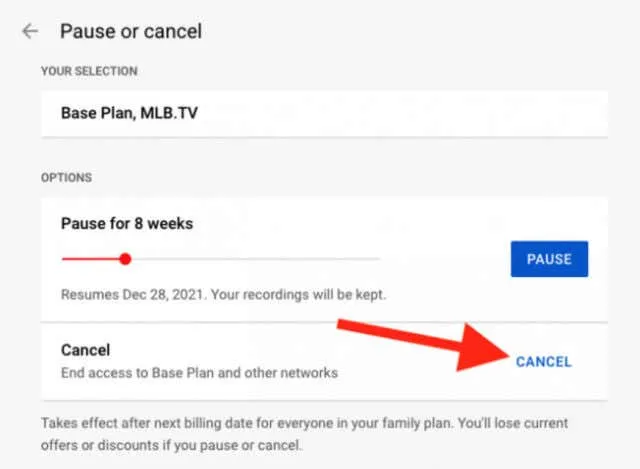
There are several reasons why you might choose to cancel your YouTube TV subscription. Here are some of the most common motivations:
- Cost Concerns: Streaming services can add up quickly. If YouTube TV is stretching your budget, it might be time to reconsider your options.
- Content Availability: You might find that your favorite shows or channels are no longer available or that other platforms offer better content that suits your tastes.
- Occasional Use: If you only watch YouTube TV sporadically, it may not make sense to keep it. You might be better off opting for a pay-per-view model or a cheaper subscription service.
- Technical Issues: Some users experience buffering, poor streaming quality, or other technical glitches that can lead to frustration.
- Change in Viewing Habits: Life changes, such as moving to a new location with different preferences or spending less time at home, can affect how often you use the service.
- Exploring Alternatives: With so many streaming services available, you might want to try out others that better align with your interests or budget.
Remember, cancelling your subscription doesn’t have to be permanent. You can always reconsider your options in the future! It’s important to make choices that work best for your lifestyle and entertainment needs.
Also Read This: Understanding Your LinkedIn Address and Sharing It with Potential Employers
Preparing to Cancel Your Subscription
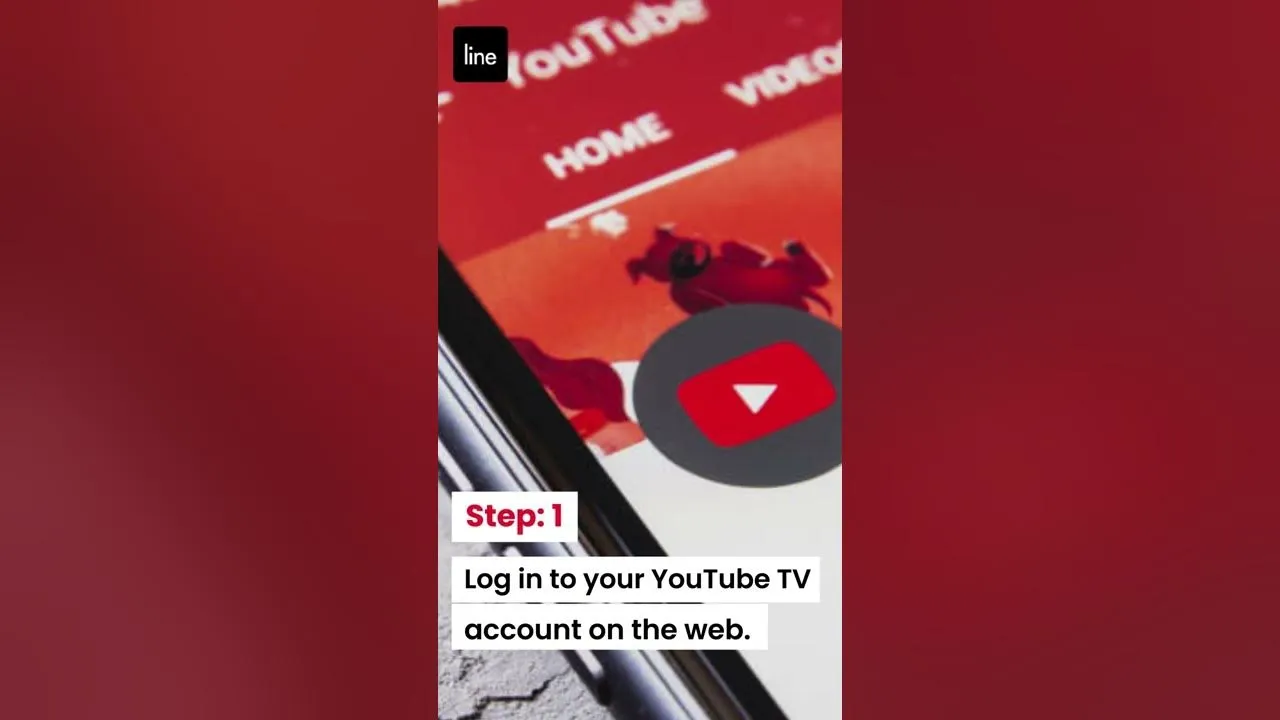
So, you’ve decided it’s time to cancel your YouTube TV subscription. But before you dive into the cancellation process, let’s take a moment to prepare. This way, you can ensure that everything goes smoothly and you won’t miss out on anything important.
First things first, make sure you know your current billing cycle. You don’t want to be caught off guard by unexpected charges. Log into your YouTube TV account and check your subscription details. Here’s a quick checklist to help you prepare:
- Review Your Plan: Take a look at what you’re currently subscribed to. Are there channels or features you’ll miss?
- Gather Your Account Information: Have your login credentials handy, as well as any payment information that might be required during the process.
- Consider Alternatives: If you’re thinking about switching to another service, research your options ahead of time. This way, you can make a seamless transition if needed.
- Check for Promotions: Sometimes, services offer promotions for returning customers. It might be worth checking if YouTube TV has any offers that could entice you to stay.
Lastly, think about any recordings or saved content you might want to keep. Once you cancel, you’ll lose access to these. If you have any must-watch shows or movies saved, consider watching them before finalizing your cancellation. With these steps in mind, you’re all set to move forward with the cancellation process.
Also Read This: How to Delete a Project from Behance
Step-by-Step Guide to Cancel Your YouTube TV Subscription
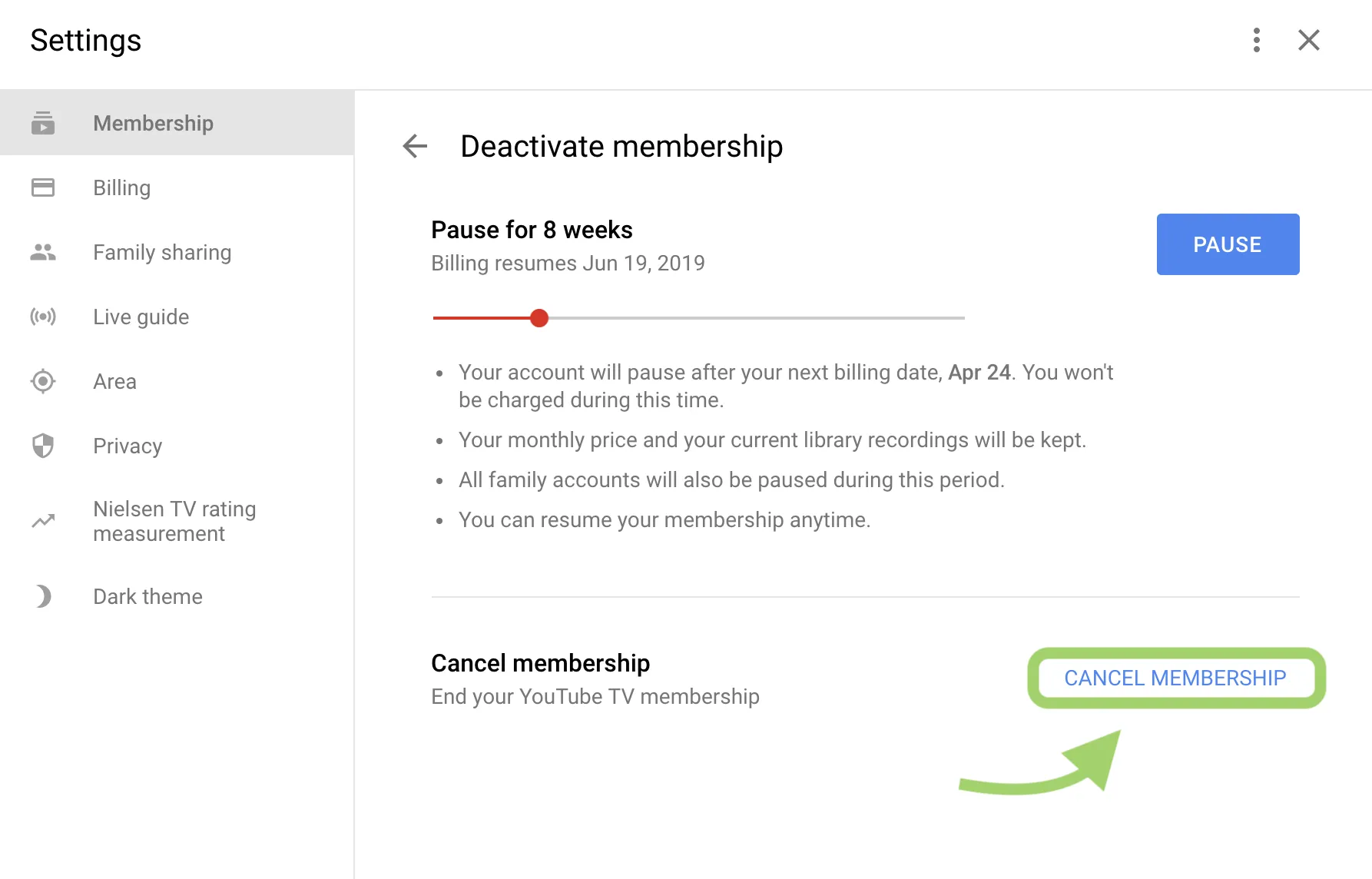
Now that you’re prepared, let’s walk through the process of canceling your YouTube TV subscription step by step. Trust me, it’s a lot easier than you might think!
- Log Into Your Account: Start by visiting the YouTube TV website or opening the app. Enter your credentials to log in.
- Access Settings: Once you're logged in, look for your profile icon in the top right corner. Click on it and select Settings from the dropdown menu.
- Go to Membership: In the settings menu, find the Membership tab. Here, you’ll see your current subscription details.
- Cancel Subscription: Look for the option that says Deactivate Membership or Cancel Subscription. Click on it.
- Follow the Prompts: You may be asked to provide feedback on why you’re canceling. Complete the prompts as needed.
- Confirm Cancellation: Finally, make sure to confirm your cancellation. You should receive a confirmation email shortly after.
And there you have it! Once you’ve completed these steps, your YouTube TV subscription will be canceled. Remember, you can always return if you change your mind. Happy streaming!
Also Read This: Reset Your YouTube Account and Start Fresh
What to Expect After Cancelling
When you decide to cancel your YouTube TV subscription, it’s good to know what will happen next. Understanding the cancellation process can help you transition smoothly without any surprises.
First off, once you’ve confirmed your cancellation, your subscription will remain active until the end of your current billing cycle. This means that you can continue to enjoy all the features, channels, and content you love until that date. So, if you’re in the middle of a binge-watching spree, you don’t have to hit the pause button just yet!
After your last billing date, you’ll lose access to your subscription. Here’s what you can expect:
- Loss of Access: You will no longer be able to watch live TV or access any of the on-demand content that YouTube TV offers.
- Recordings: Any recordings saved in your library will also disappear. So, if there are shows you’ve recorded that you want to keep, make sure to watch them before your cancellation takes effect.
- Reactivation: If you change your mind, YouTube TV allows you to reactivate your account easily, as long as you do it within a certain time frame. You won’t lose your previous settings or preferences.
Lastly, keep an eye on your email for any confirmation or updates regarding your cancellation. It’s always a good practice to save this confirmation for your records!
Also Read This: Can Rumble Strips Damage Your Tires
Alternatives to YouTube TV
If you’ve decided to cancel your YouTube TV subscription, you might be wondering what your next steps are in terms of streaming services. Luckily, there are plenty of alternatives out there, each with its unique offerings and pricing structures. Here are some popular choices:
| Service | Key Features | Starting Price |
|---|---|---|
| Hulu + Live TV | Access to live TV, Hulu's on-demand library, and cloud DVR. | $69.99/month |
| fuboTV | Great for sports fans, extensive channel lineup, cloud DVR included. | $74.99/month |
| Philo | Affordable option with popular channels, no sports. | $25/month |
| DirecTV Stream | Offers a wide range of channels, including local and regional networks. | $69.99/month |
| Sling TV | Customizable channels with a lower price point; great for budget-conscious viewers. | $40/month |
Each of these services has its pros and cons, so it’s a good idea to consider what you value most in a streaming service. Do you prioritize live sports, on-demand content, or perhaps budget-friendly options? Take your time to explore these alternatives to find the perfect fit for your viewing habits!
How to Cancel Your YouTube TV Subscription
Canceling your YouTube TV subscription is a straightforward process that can be completed in just a few steps. Whether you're looking to save money, switch to another service, or simply take a break, this guide will walk you through the cancellation process efficiently.
Before you proceed, ensure that you have access to the account you wish to cancel. Follow these steps based on the platform you are using:
Canceling via the YouTube TV Website
- Visit the YouTube TV website and sign in to your account.
- Click on your profile picture at the top right corner.
- Select Settings from the dropdown menu.
- Navigate to the Membership section.
- Click on Deactivate next to your subscription details.
- Follow the prompts to confirm your cancellation.
Canceling via Mobile App
- Open the YouTube TV app on your mobile device.
- Tap on your profile icon.
- Select Settings and then Membership.
- Tap on Deactivate and follow the confirmation steps.
Important Considerations
- Be aware that canceling will stop your monthly billing, but you will still have access to the service until the end of your current billing cycle.
- If you decide to re-subscribe later, your account settings and preferences will be saved.
- Make sure to check for any promotional deals that may be available if you consider coming back.
Note: If you signed up through a third-party service like Google Play or Apple, you will need to cancel your subscription through that service instead.
In conclusion, canceling your YouTube TV subscription is a simple and quick process that can be done through either the website or mobile app. Make sure to follow the appropriate steps for your platform, and remember that you can always rejoin YouTube TV in the future if you change your mind.