Warning: Undefined array key 4 in /home/imgpanda.com/public_html/wp-content/themes/astra/template-parts/single/single-layout.php on line 176
Warning: Trying to access array offset on value of type null in /home/imgpanda.com/public_html/wp-content/themes/astra/template-parts/single/single-layout.php on line 179
Cancelling your YouTube TV membership can feel daunting, but it doesn't have to be! Whether you're looking to save some money, or you've found a different streaming service that better suits your needs, we're here to guide you through the process. In this step-by-step guide, we'll walk you through how to cancel your membership smoothly and efficiently. Before we dive into the cancellation process, let’s explore some common reasons why people decide to part ways with YouTube TV.
Reasons to Cancel Your YouTube TV Membership
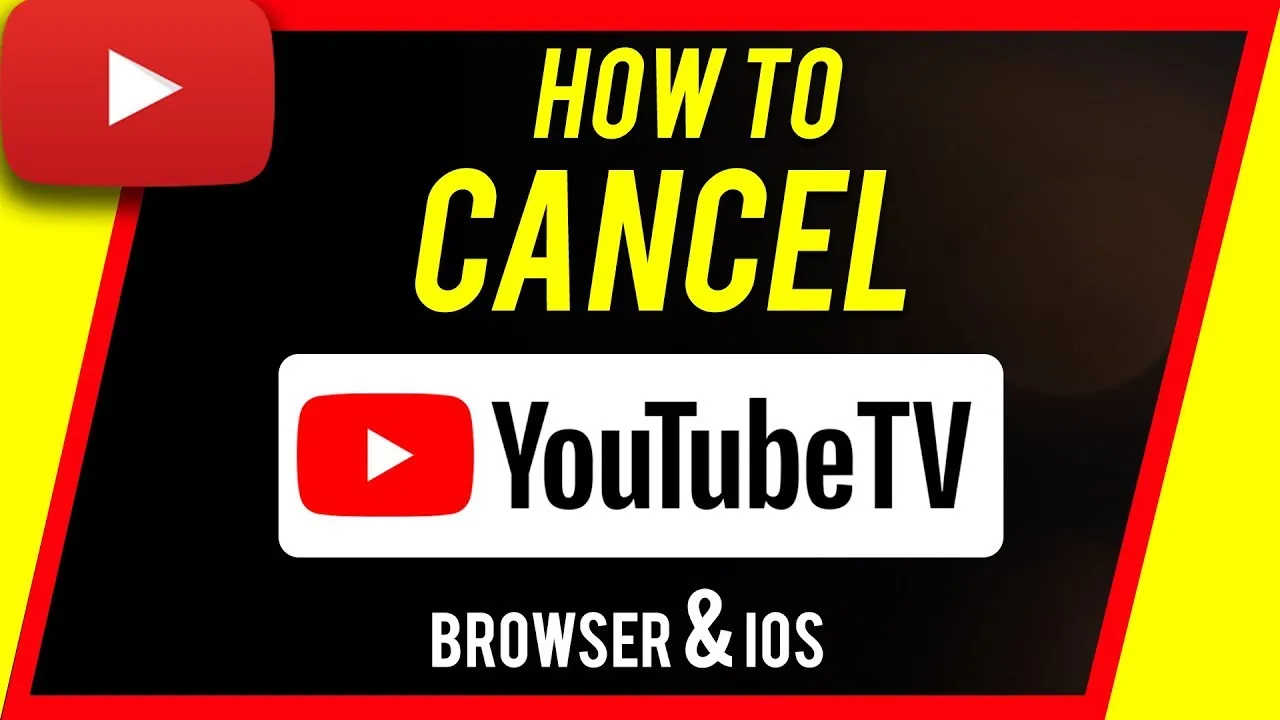
There are a variety of reasons why someone might choose to cancel their YouTube TV membership. Here are some of the most common:
- Cost Concerns: YouTube TV is a premium service, and its monthly fee can add up quickly. If you find that your budget is tight, cutting this subscription may seem like the easiest solution.
- Limited Channel Selection: While YouTube TV offers a wide range of channels, it may not include your favorite networks. If you’re missing that one channel you can’t live without, it might push you to look elsewhere.
- Shift in Viewing Habits: Your viewing habits might change over time. Perhaps you’ve discovered a new hobby or simply don’t watch live TV as much anymore. If binge-watching shows on Netflix or Hulu is more your speed now, it makes sense to rethink your subscriptions.
- Technical Issues: Some users encounter technical difficulties such as buffering, poor streaming quality, or compatibility issues with devices. If these problems become frustrating, it could lead to a cancellation.
- Competing Services: With a plethora of streaming services available today, you might find a competitor that offers better value, more content, or a more user-friendly experience.
Whatever your reason may be, recognizing it is the first step toward making an informed decision about your YouTube TV membership. Now that we've addressed some common reasons for cancellation, let's move on to the step-by-step process of how to go about it.
Also Read This: Earnings Potential with Adobe Stock
Preparing to Cancel Your Subscription
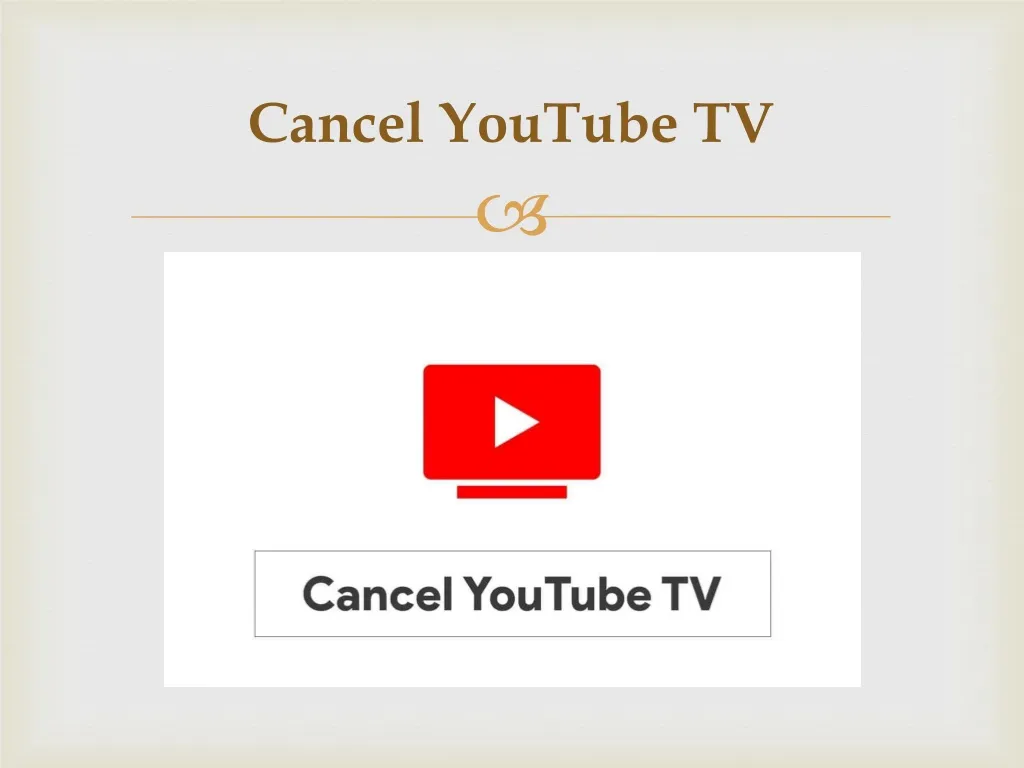
Before you go ahead and cancel your YouTube TV subscription, it's important to be well-prepared. This can help you avoid any unexpected surprises and ensure a smooth cancellation process. Here are a few things to consider:
- Check Your Billing Cycle: Take a moment to review when your billing cycle ends. You might want to cancel just before your next billing date to avoid being charged for another month.
- Backup Important Information: If you have any recordings or saved content that you want to keep, make sure to save them. Unfortunately, once you cancel, you’ll lose access to all your saved shows, recordings, and preferences.
- Review Your Subscription Plan: Make sure you fully understand your current plan. If you're considering switching to a different streaming service, jot down what you like and dislike about YouTube TV to help you make a more informed decision.
- Take Note of Cancellation Policies: Familiarize yourself with YouTube TV's cancellation policies so you know what to expect. For instance, some fees may apply depending on how long you’ve been subscribed.
By preparing ahead of time, you'll be able to navigate the cancellation process with ease. Once you’ve gathered all the necessary information, you’ll be ready to take the next step!
Also Read This: Complete Overview of iStock Photo and Its Offerings
Step-by-Step Guide to Cancel Your YouTube TV Membership
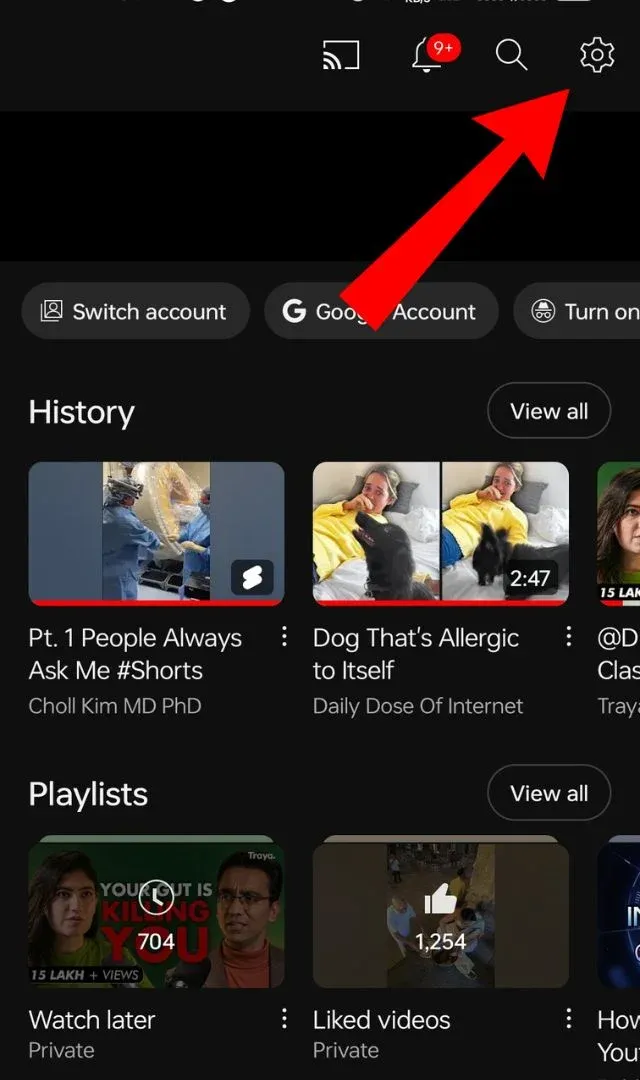
Ready to cancel your YouTube TV membership? Great! Here’s a step-by-step guide to help you through the process:
- Sign In to Your Account: Go to the YouTube TV website and sign in with the account associated with your subscription.
- Access Settings: Click on your profile picture in the top right corner, then select "Settings" from the dropdown menu.
- Navigate to Membership: Once in the Settings menu, click on the "Membership" tab on the left side.
- Click on 'Cancel Membership': You’ll see an option for "Cancel Membership." Click on it to proceed.
- Follow the Prompts: YouTube TV will guide you through a series of prompts. Read through them carefully, as they may provide you with options or offers to reconsider your cancellation.
- Confirm Cancellation: Finally, confirm your cancellation. You should receive a confirmation message that your subscription has been successfully canceled.
And there you have it! Once you’ve completed these steps, your YouTube TV membership will be canceled. Keep in mind that you can always reactivate your subscription later if you change your mind.
Also Read This: How to Add the Tennis Channel to YouTube TV for Sports Fans
What Happens After Cancellation
Once you’ve successfully canceled your YouTube TV membership, there are a few important things to keep in mind. First off, you won’t be charged for the next billing cycle, which is always a relief! But let’s break down what you can expect:
- Access Until the End of Your Billing Period: After cancellation, you’ll still have access to YouTube TV until the end of your current billing cycle. So, if you’ve paid for the month, you can continue to enjoy all the channels and features without interruption.
- Saved Data: YouTube TV allows you to save recordings. If you decide to come back, your saved shows and recordings will still be there for you, as long as you reactivate your account within a certain period.
- Reactivation: Should you choose to return, reactivating your account is a breeze. Simply log back in, and follow the prompts to reactivate. Your previous settings and preferences will still be intact!
- Billing Cycle: Keep an eye on your billing cycle. If you canceled on the 15th of the month, you will not be charged again until the next month’s billing date would have come around, assuming you didn’t reactivate.
In short, while canceling your YouTube TV membership means you’re stepping back from the service, you still get to enjoy what you’ve paid for until the end of your billing period. Plus, it keeps the door open for you to return whenever you’re ready!
Also Read This: How to Create Engaging and Professional Presentations for Behance
Frequently Asked Questions
When it comes to canceling your YouTube TV membership, you might have some lingering questions or concerns. Let’s address some of the most frequently asked questions to help clarify the process:
| Question | Answer |
|---|---|
| Can I cancel my YouTube TV subscription anytime? | Absolutely! You can cancel your subscription at any time without penalties. |
| Will I lose my recordings if I cancel? | No, your recordings will remain saved for a certain period, allowing you to access them if you decide to reactivate your membership. |
| Are there any fees for cancellation? | No fees are associated with canceling your YouTube TV membership. It’s completely free! |
| How long does it take to cancel? | The cancellation process is quick and can be done in just a few minutes through the app or website. |
| Can I get a refund for unused time? | YouTube TV does not offer refunds for unused time after cancellation. |
If you have any other questions, don’t hesitate to reach out to YouTube TV customer support for assistance. It’s always better to get the specific answers you need to make informed decisions!
How to Cancel Your YouTube TV Membership in a Step-by-Step Guide
Cancelling your YouTube TV membership can be a simple process if you follow the right steps. Whether you’re looking to cut back on expenses or just want to take a break from the service, this guide will walk you through the cancellation process. Here’s how you can do it easily:
Step-by-Step Cancellation Process
- Sign In to YouTube TV: Go to the YouTube TV website and log in with your account credentials.
- Access Your Account Settings: Click on your profile icon located at the top right corner of the page and select “Settings” from the dropdown menu.
- Navigate to Membership: In the settings menu, click on “Membership” to view your subscription details.
- Cancel Membership: Click on the “Cancel membership” button. You may be prompted to confirm your decision.
- Follow the Prompts: Complete the cancellation process by following any additional prompts or confirmations.
- Check for Confirmation Email: After cancellation, you should receive an email confirming that your membership has been cancelled.
Important Notes
- Your membership will remain active until the end of your current billing cycle.
- You can reactivate your subscription at any time.
- Make sure to cancel before the next billing date to avoid being charged for the next month.
By following these simple steps, you can easily cancel your YouTube TV membership without any hassle. Make sure to keep an eye on your email for confirmation of the cancellation, and enjoy your newfound flexibility!