Warning: Undefined array key 4 in /home/imgpanda.com/public_html/wp-content/themes/astra/template-parts/single/single-layout.php on line 176
Warning: Trying to access array offset on value of type null in /home/imgpanda.com/public_html/wp-content/themes/astra/template-parts/single/single-layout.php on line 179
Are you looking to cancel your YouTube subscription but not sure how to go about it? You’re not alone! Many users find the process a bit confusing or overwhelming. Whether you’re looking to save some cash or simply want to take a break from all the content, canceling your subscription is a straightforward task. In this guide, we'll walk you through everything you need to know to easily cancel your active YouTube subscription, no matter what type you have.
Understanding Your YouTube Subscription Types
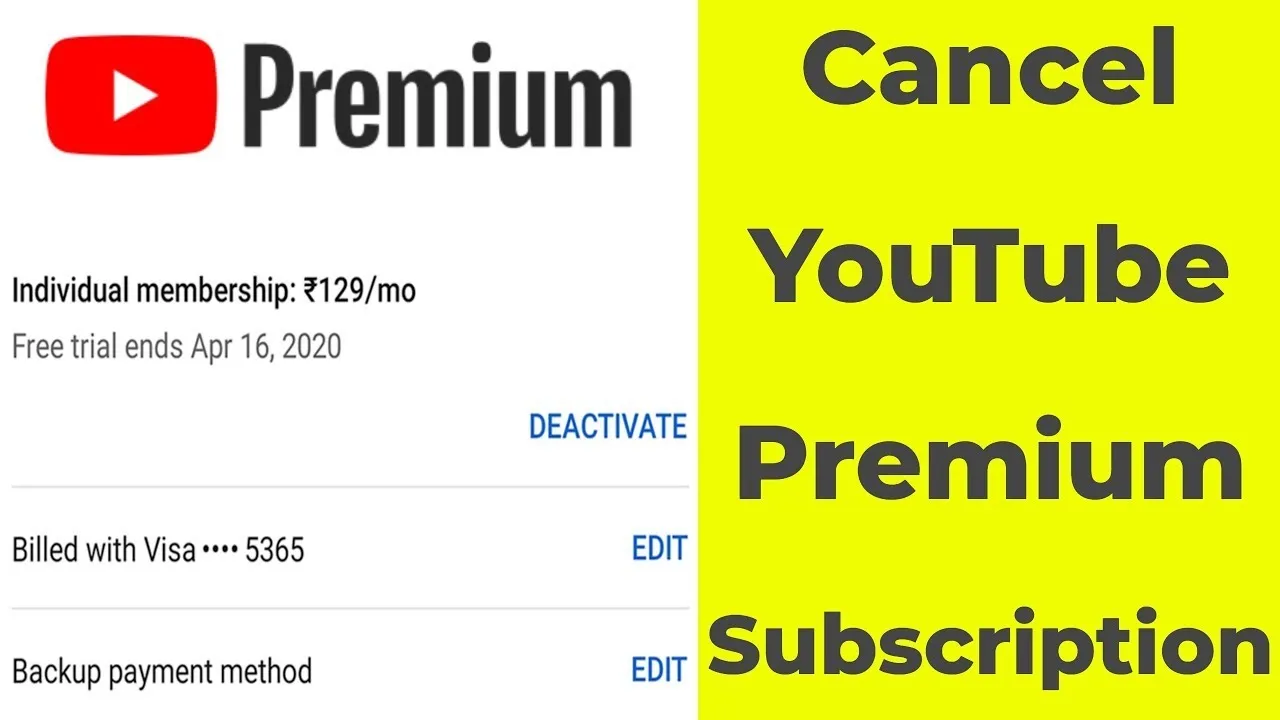
Before diving into the cancellation process, it’s essential to understand the different types of YouTube subscriptions available. Knowing which one you have will help you navigate the cancellation steps more effectively. Here’s a breakdown of the main subscription types:
- YouTube Premium: This is a paid service that offers ad-free viewing, the ability to download videos for offline watching, and access to YouTube Music. It’s perfect for those who want an uninterrupted viewing experience.
- YouTube Music Premium: If you’re a music lover, this subscription allows you to listen to your favorite songs ad-free, download music for offline listening, and enjoy background play on mobile devices.
- YouTube TV: This service offers live TV streaming from major broadcast and popular cable networks. It’s a great option for cord-cutters looking to retain access to live shows, sports, and news.
Each of these subscriptions has its own features, benefits, and pricing, so it’s crucial to identify which one you’re currently subscribed to. This knowledge will make the cancellation process smoother and help you decide if you want to resubscribe in the future. Plus, understanding your subscription type can also inform your decision on whether to explore other subscription options that might better suit your needs!
Also Read This: Creating an Engaging Welcome Message for Your Telegram Group
Steps to Cancel Your YouTube Subscription on Desktop
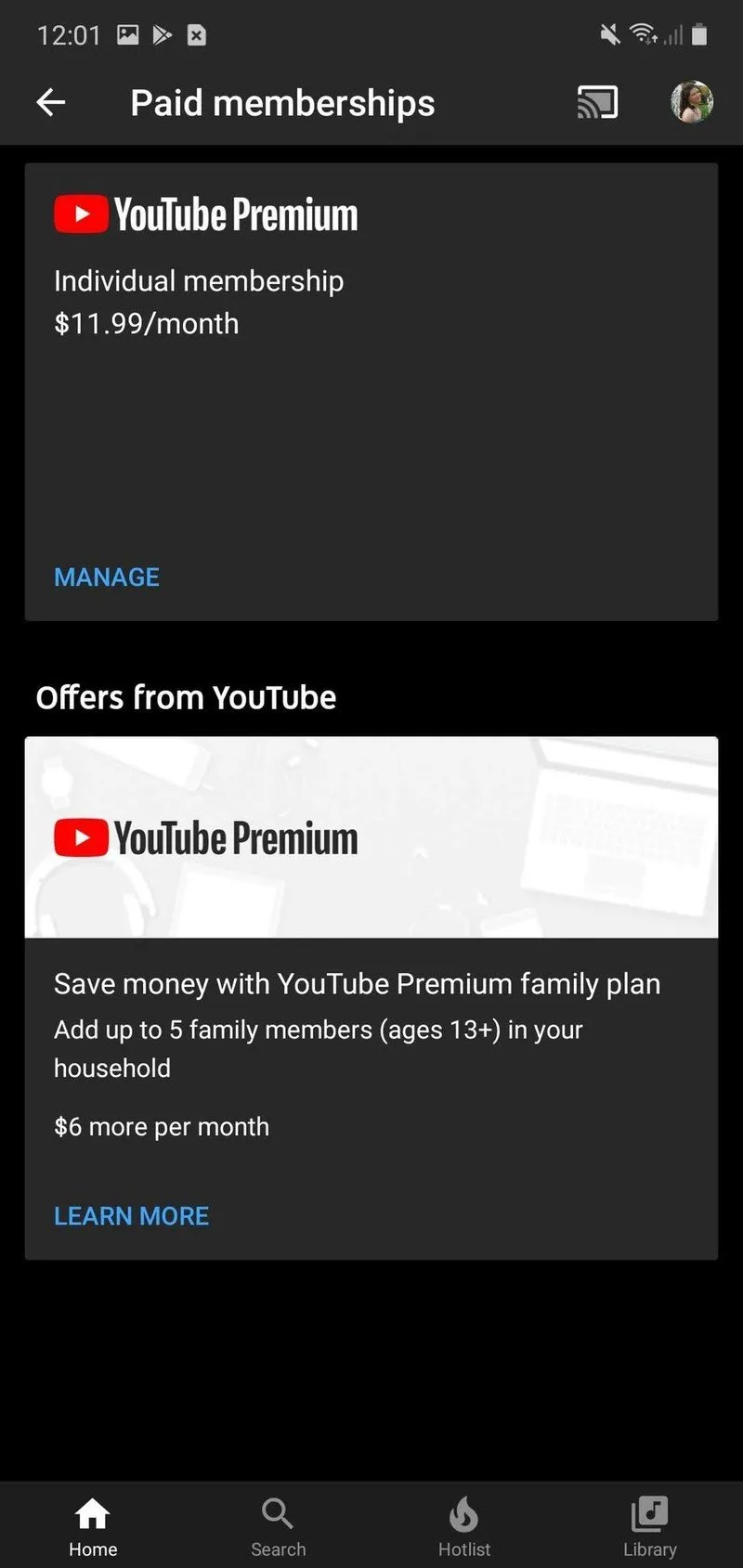
Cancelling your YouTube subscription on a desktop is a straightforward process! Whether you’re looking to save some money or just want to take a break from the service, follow these simple steps to make it happen.
- Open YouTube: Start by launching your preferred web browser and navigating to the YouTube website.
- Sign In: If you’re not already signed in, click on the “Sign In” button located at the top right corner of the page and enter your credentials.
- Access Your Account Settings: Once logged in, click on your profile picture in the top right corner. A dropdown menu will appear—select “Settings.”
- Go to Memberships: On the left-hand menu, click on “Memberships.” This will take you to a page showing your active subscriptions.
- Cancel Subscription: Find the subscription you wish to cancel. Click on the “Manage” button next to it, then select “Cancel Membership.”
- Follow the Prompts: You may be asked to confirm your decision or provide feedback. Follow the on-screen instructions until you receive confirmation that your subscription has been cancelled.
And that’s it! You’ve successfully cancelled your YouTube subscription on desktop. You’ll still have access to your subscription benefits until the end of your billing cycle, so no need to worry about losing access right away!
Also Read This: Mastering Your LinkedIn Feed by Unfollowing Connections
Steps to Cancel Your YouTube Subscription on Mobile

Ready to cancel your YouTube subscription using your mobile device? Whether you’re on an iPhone or an Android, the steps are pretty similar and super easy to follow.
- Open the YouTube App: Locate and tap the YouTube app icon on your mobile device to launch it.
- Sign In: If you aren’t signed in, tap on the “Sign In” button and enter your Google account details.
- Go to Your Profile: Once you're logged in, tap on your profile picture in the top right corner to access your account.
- Select Paid Memberships: From the menu, tap on “Purchases and memberships.” This will show you all your active memberships.
- Cancel Your Subscription: Find the subscription you want to cancel and tap on it. You should see an option that says “Cancel Membership.” Tap it!
- Confirm Cancellation: Follow any prompts that appear to confirm your cancellation. You may also be asked for feedback on why you’re cancelling.
Voila! You’ve successfully cancelled your YouTube subscription on mobile. Just like on desktop, you can still enjoy your subscription benefits until the end of your current billing period. Happy watching (or not watching)!
Also Read This: Try Before You Buy: Exploring the Shutterstock Free Trial
What to Expect After Cancelling Your Subscription
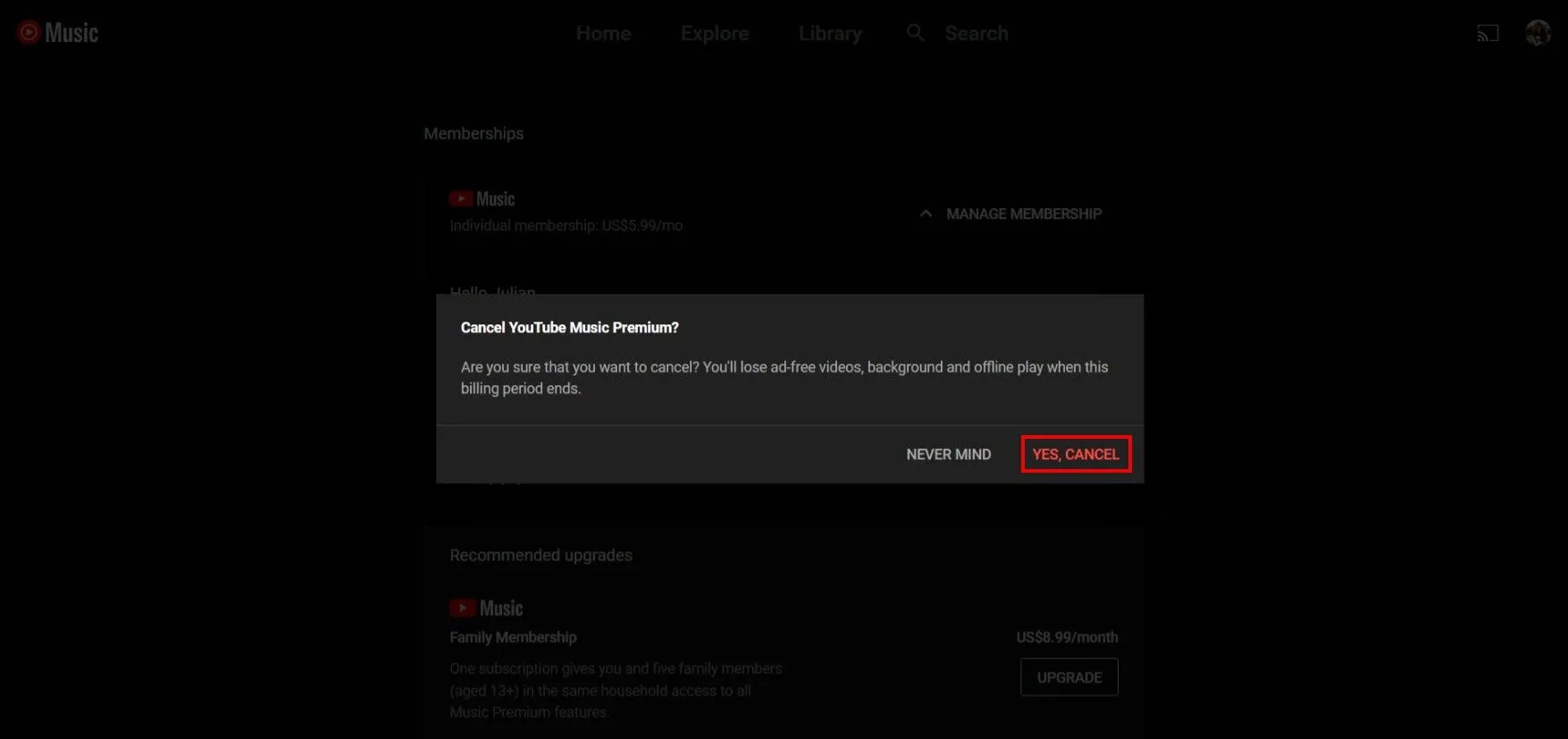
So, you've decided to pull the plug on your YouTube subscription—totally understandable! But what happens next? Let’s break it down.
First off, once you cancel your subscription, you’ll still have access to all the premium features until the end of your current billing cycle. This means you can still enjoy ad-free videos, background play, and offline downloads. It’s like having a bonus period to savor everything you love about YouTube Premium!
Here’s what to expect once your subscription officially ends:
- Loss of Premium Features: After your billing cycle wraps up, you’ll lose access to the premium perks. This means ads will start popping up again, and features like offline downloads and background play will no longer be available.
- Access to Your Library: Don’t worry! Your saved videos, playlists, and subscriptions will remain intact. You can continue to enjoy your favorite content, just with ads.
- Rejoining Benefits: If you decide to re-subscribe later, you can jump back into the premium features without losing your previous account details or settings.
- Promotional Offers: Sometimes, YouTube might send you offers to rejoin at a discount. Keep an eye on your email!
In summary, while you’ll have to say goodbye to those premium perks, your account will stay intact. You can always come back when you’re ready for those ad-free vibes again!
Also Read This: Discovering Amazon’s Hidden Treasures: Beyond Best Sellers
Frequently Asked Questions
Got questions about cancelling your YouTube subscription? You’re not alone! Here are some of the most commonly asked questions, along with clear answers to help you out:
| Question | Answer |
|---|---|
| Can I get a refund after cancelling? | Unfortunately, YouTube does not provide refunds for unused subscription time. Once you cancel, your subscription remains active until the end of the billing cycle. |
| Will I lose my saved playlists? | Nope! Your playlists, subscriptions, and watch history remain even after cancelling your subscription. |
| Can I reactivate my subscription later? | Absolutely! You can rejoin at any time by going back to the subscription section in your account settings. |
| What happens to my downloaded videos? | Once your subscription ends, you’ll lose access to any downloaded videos. They’ll disappear from your device. |
Hopefully, these FAQs help clear things up! If you have more questions, don’t hesitate to reach out to YouTube support for assistance.
How to Cancel Your Active YouTube Subscription Anytime
If you find yourself needing to cancel your YouTube subscription, whether it's YouTube Premium or YouTube TV, the process is straightforward. Below is a comprehensive guide on how to do it, step by step.
Steps to Cancel YouTube Premium Subscription
- Open the YouTube app on your mobile device or visit the YouTube website on your computer.
- Sign in to the account linked to your YouTube Premium subscription.
- Click on your profile icon located at the top right corner.
- Select Paid memberships from the dropdown menu.
- Find your YouTube Premium subscription and click on Manage.
- Choose Cancel membership.
- Follow the on-screen instructions to complete the cancellation process.
Steps to Cancel YouTube TV Subscription
- Access the YouTube TV app or visit the YouTube TV website.
- Log in to your account.
- Click on your profile picture in the top right corner.
- Select Settings from the dropdown menu.
- Click on Membership.
- Tap on Cancel membership and confirm your decision.
Important Considerations
Before you cancel, keep in mind:
- You will retain access to your subscription until the end of the billing cycle.
- Your account will not be charged after cancellation.
- You can always resubscribe in the future if you change your mind.
Contacting Support
If you encounter any issues during the cancellation process, consider reaching out to YouTube Support for assistance.
In conclusion, cancelling your YouTube subscription is a simple process that can be done through the app or website in just a few minutes. Follow the outlined steps to ensure a smooth cancellation experience.